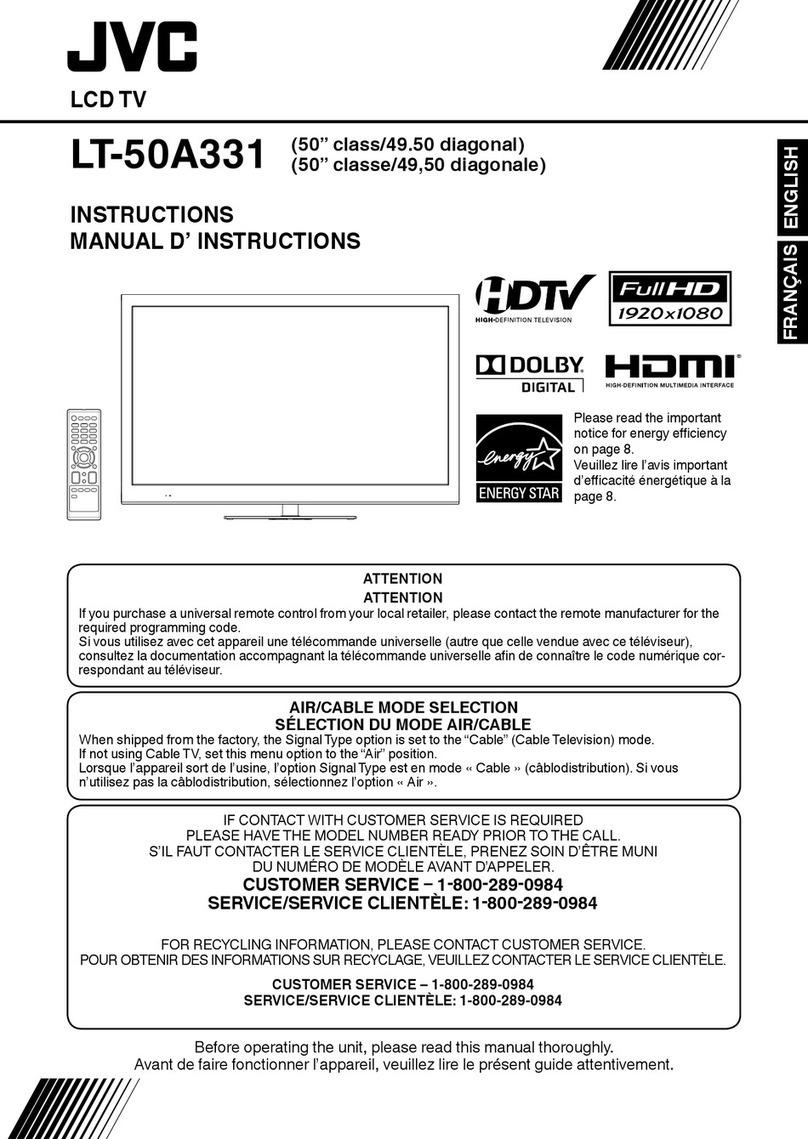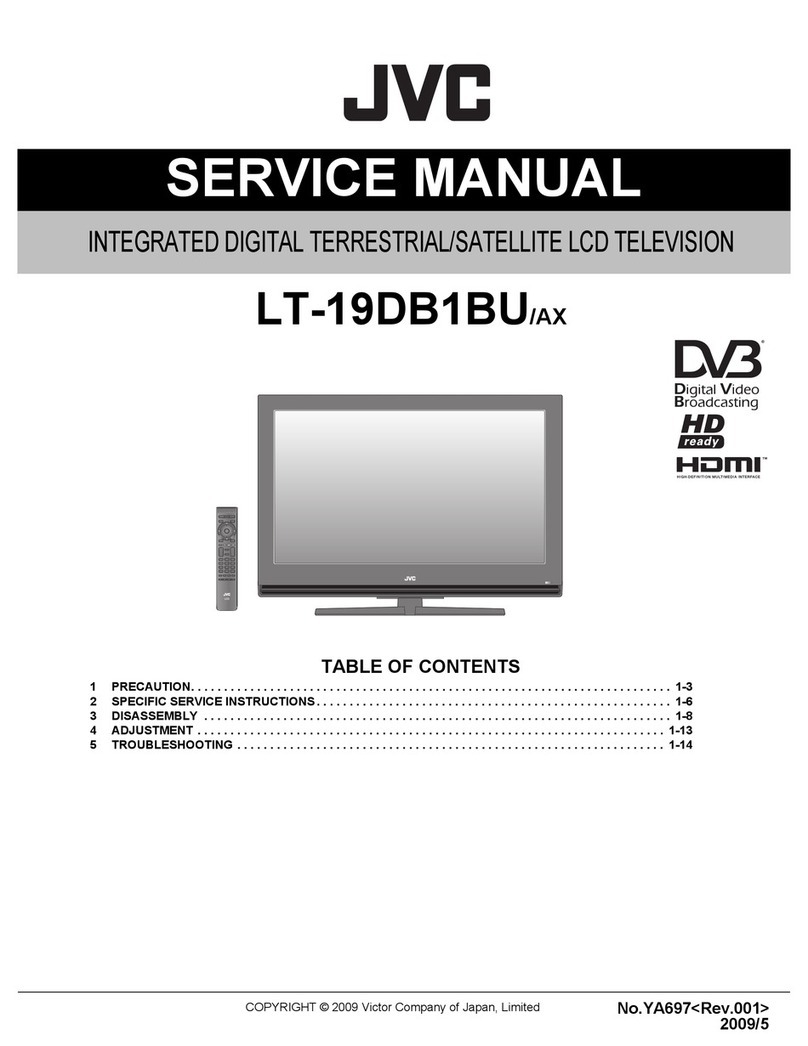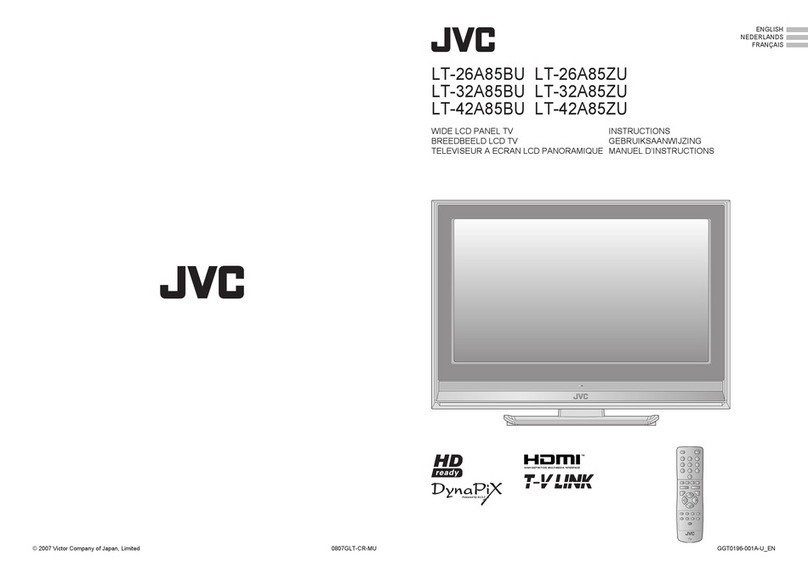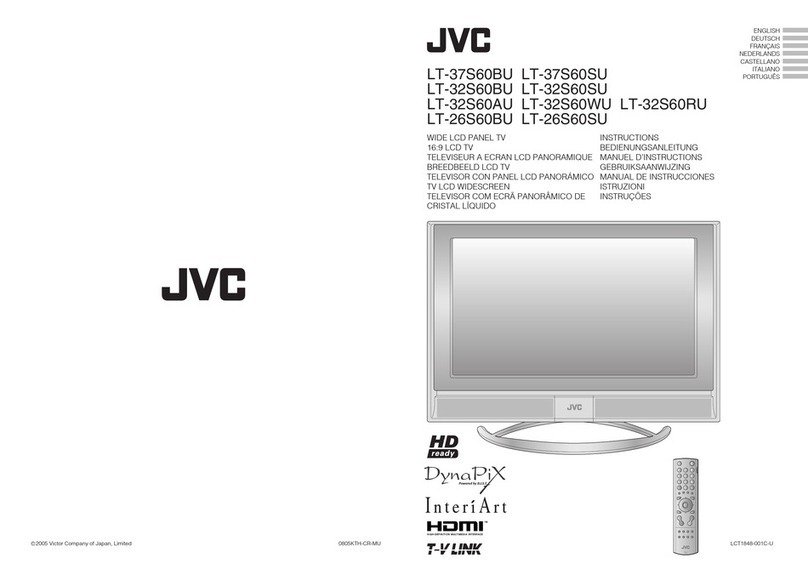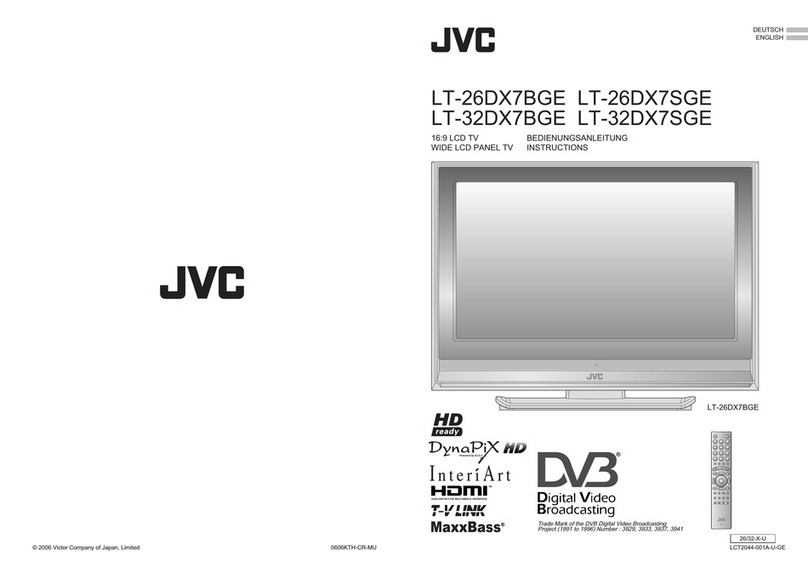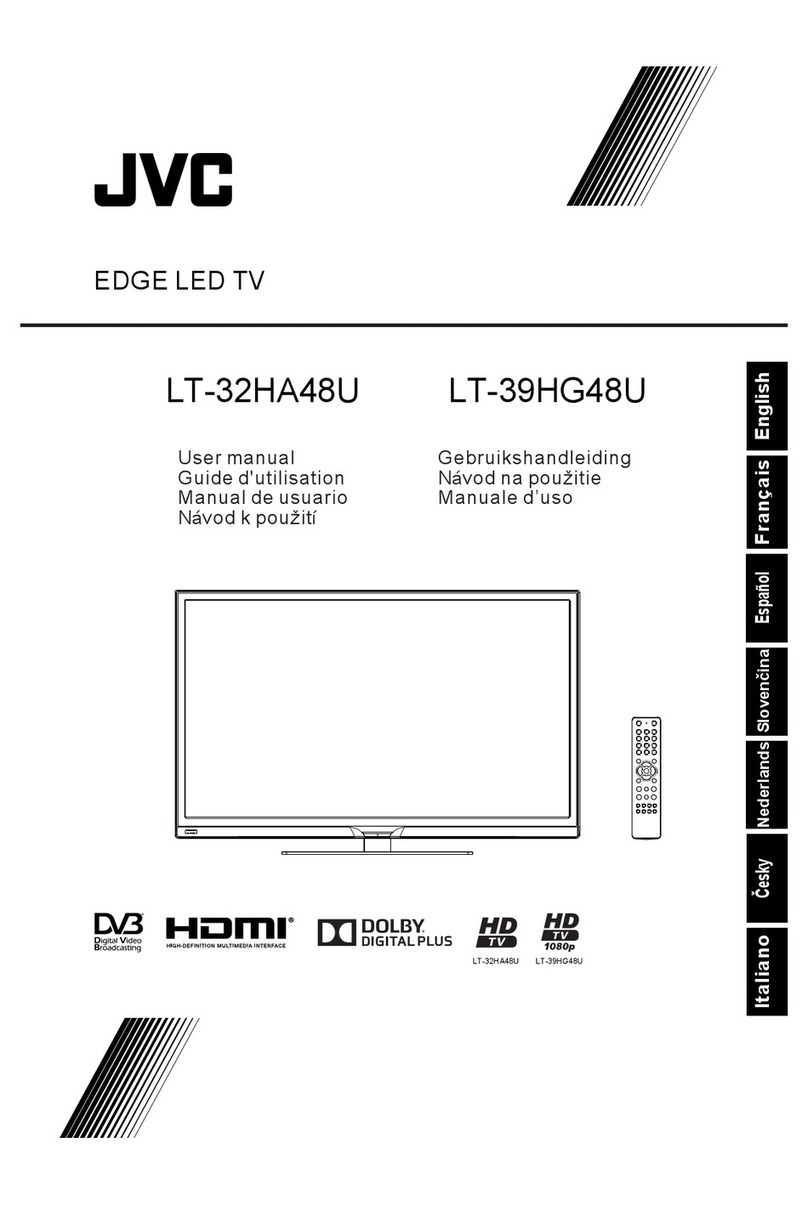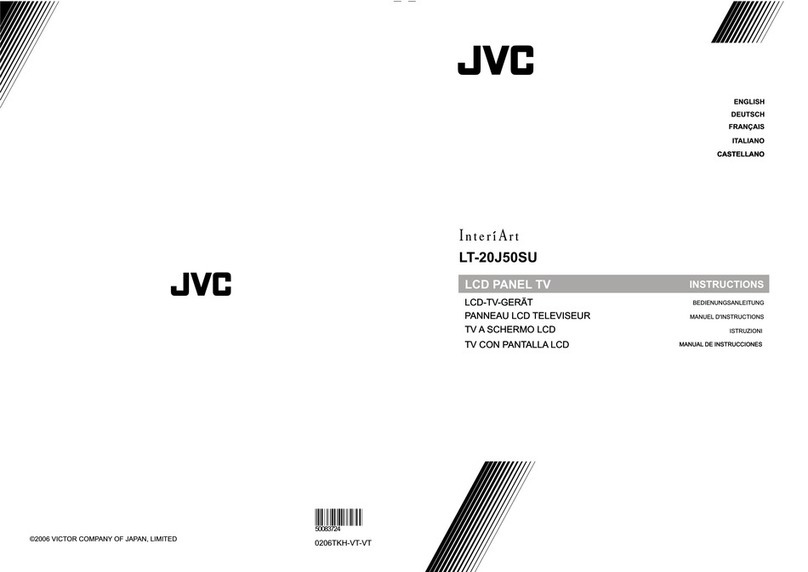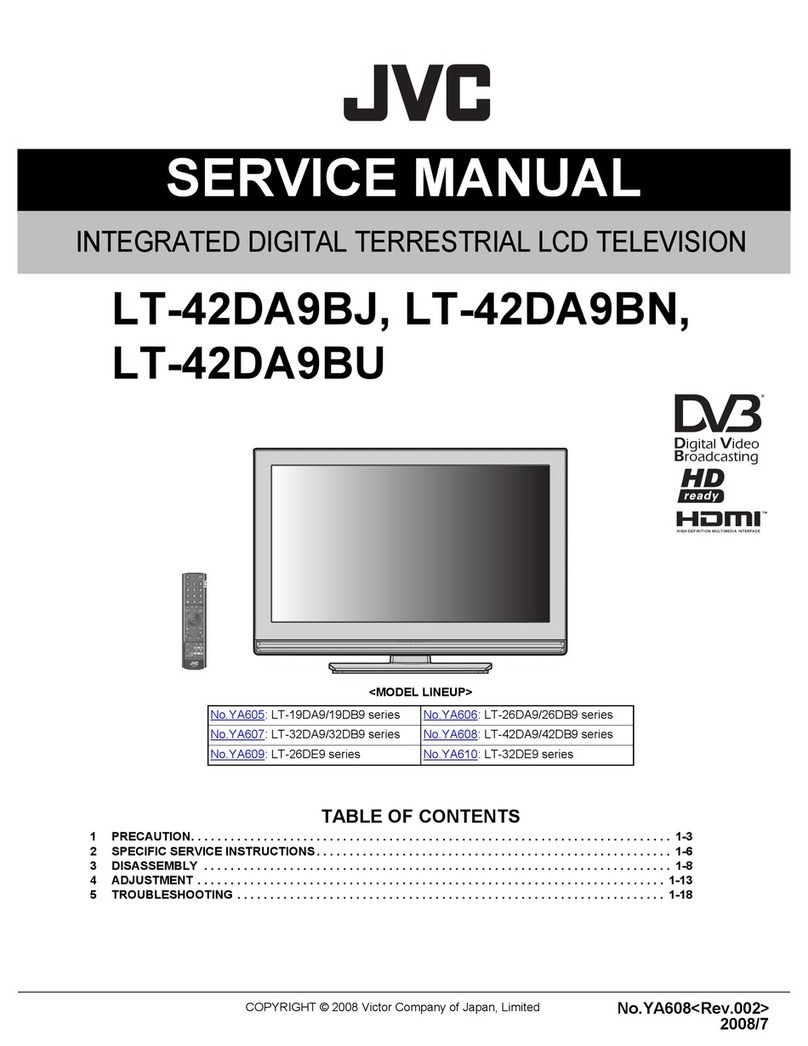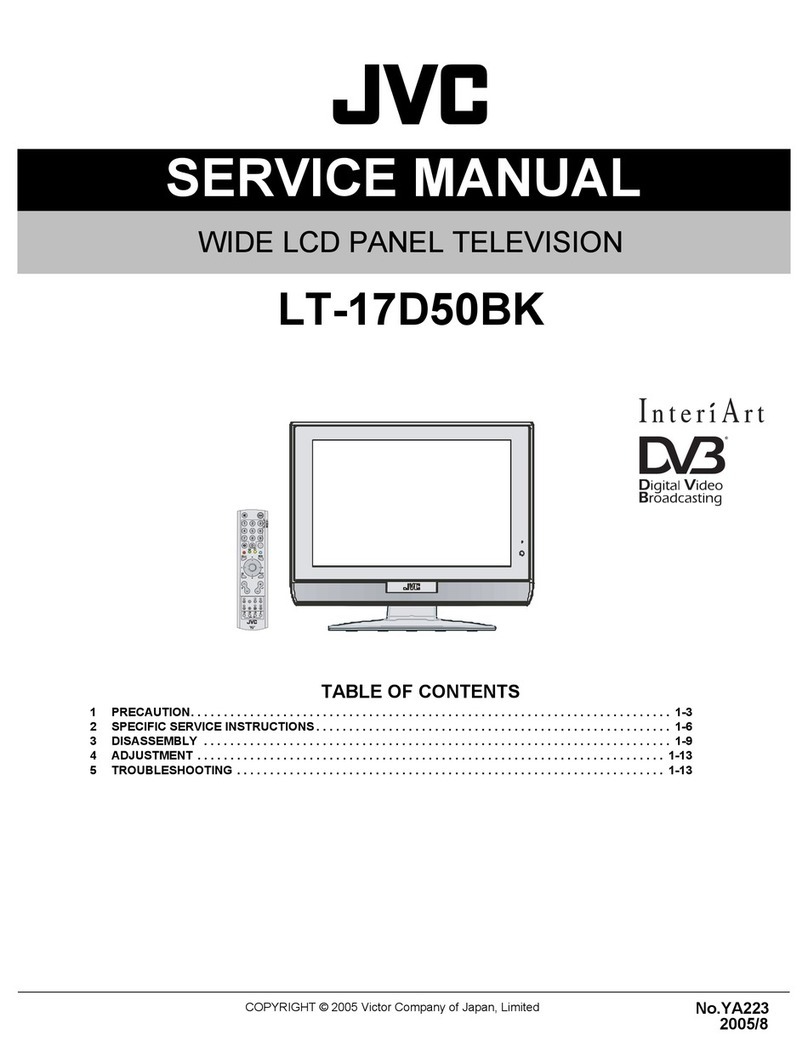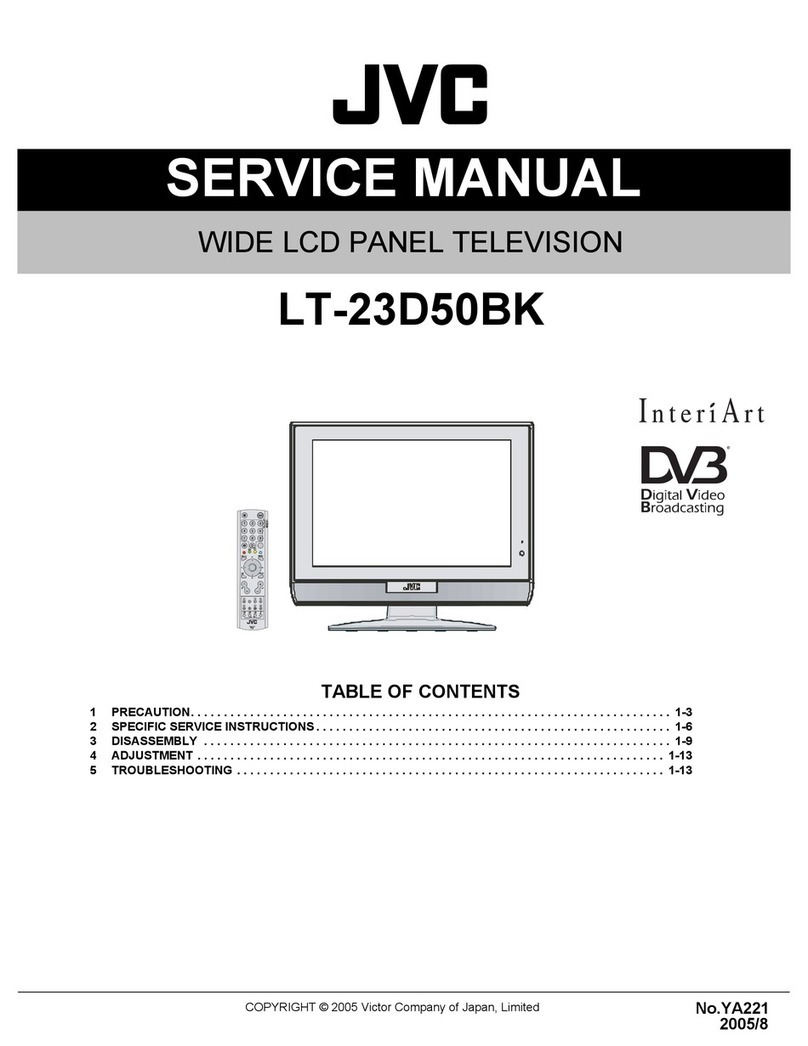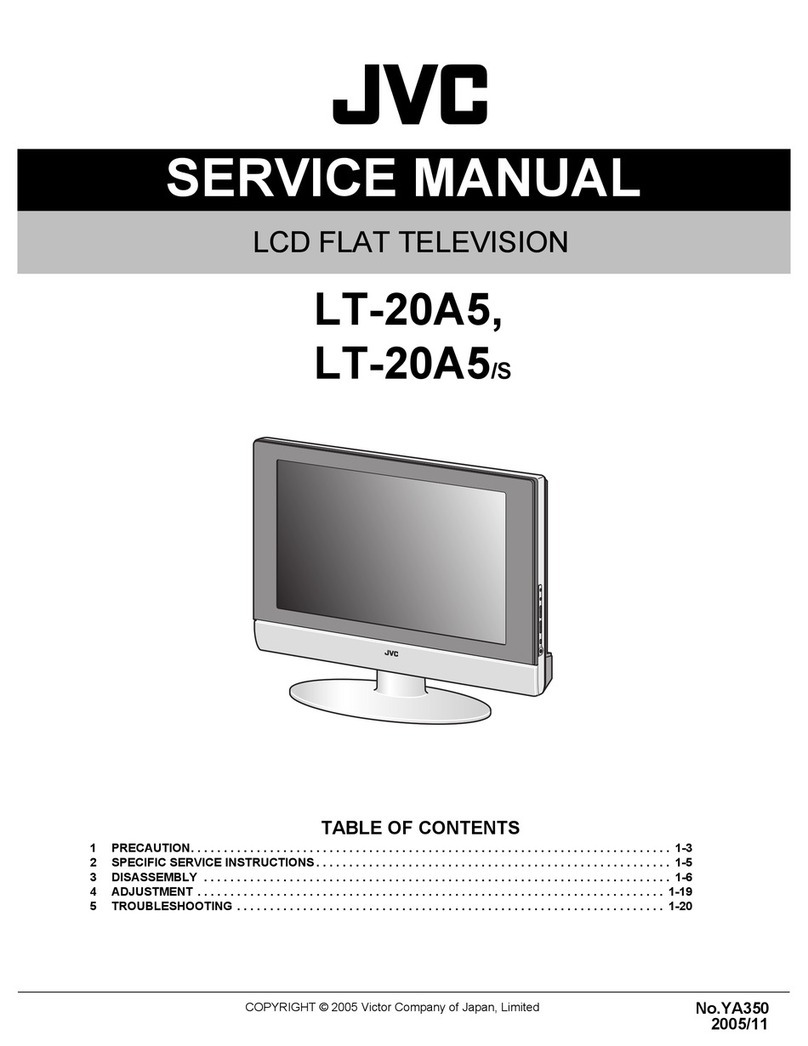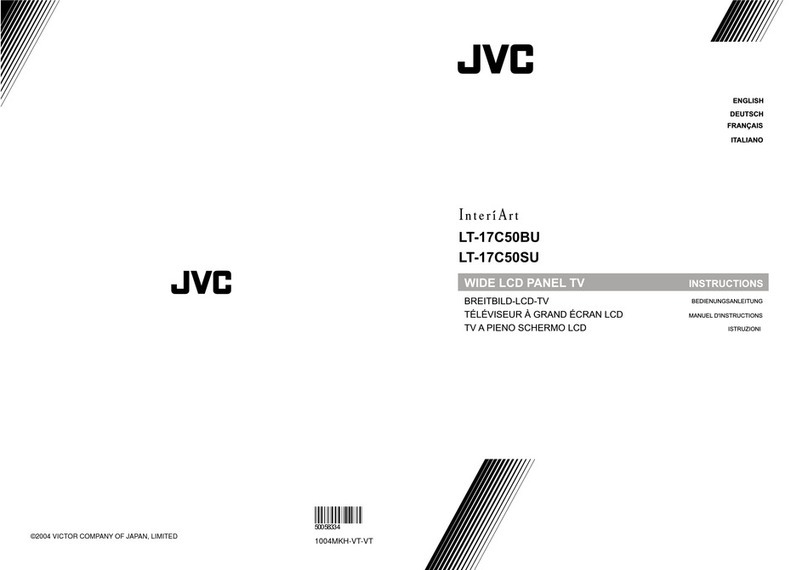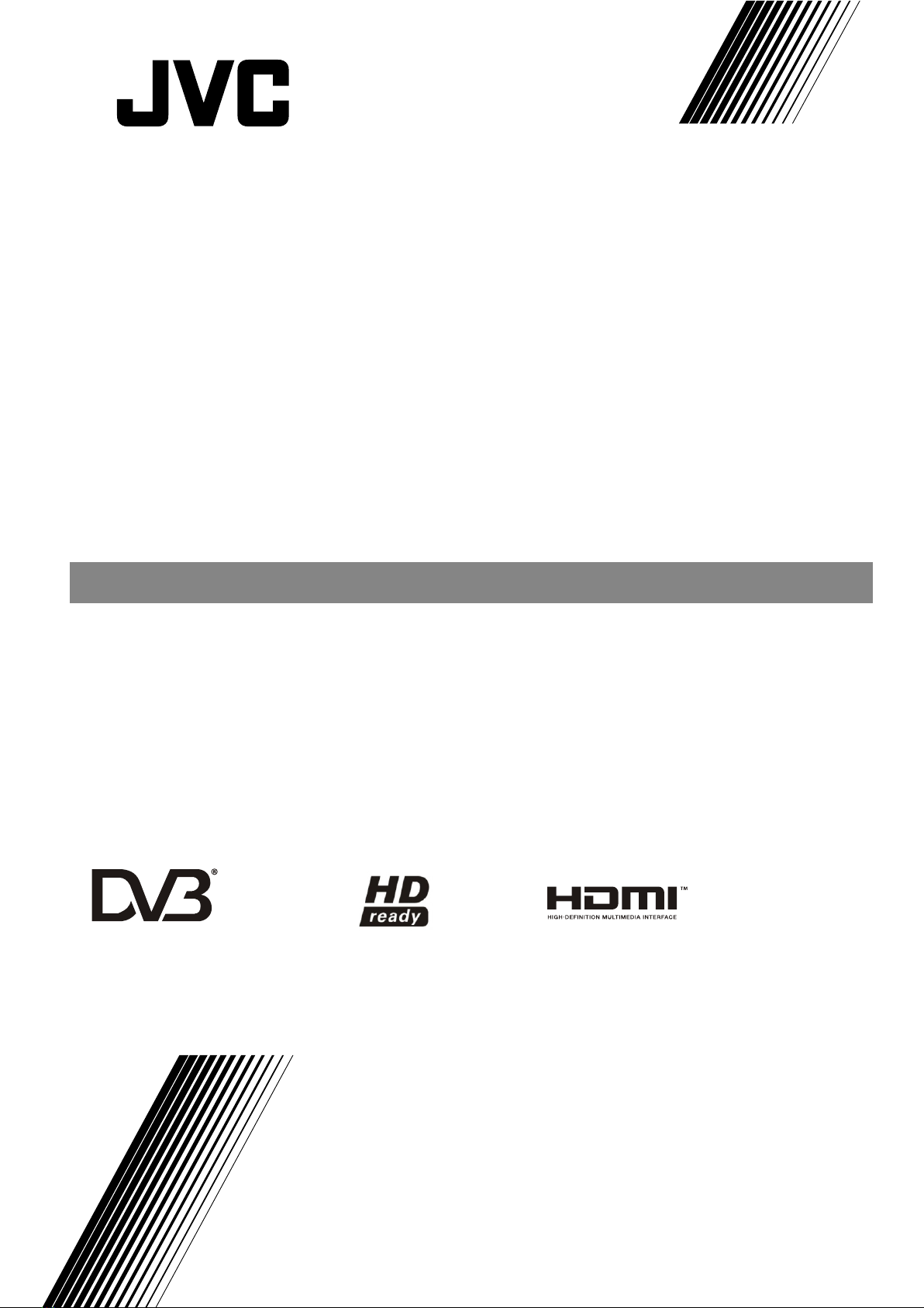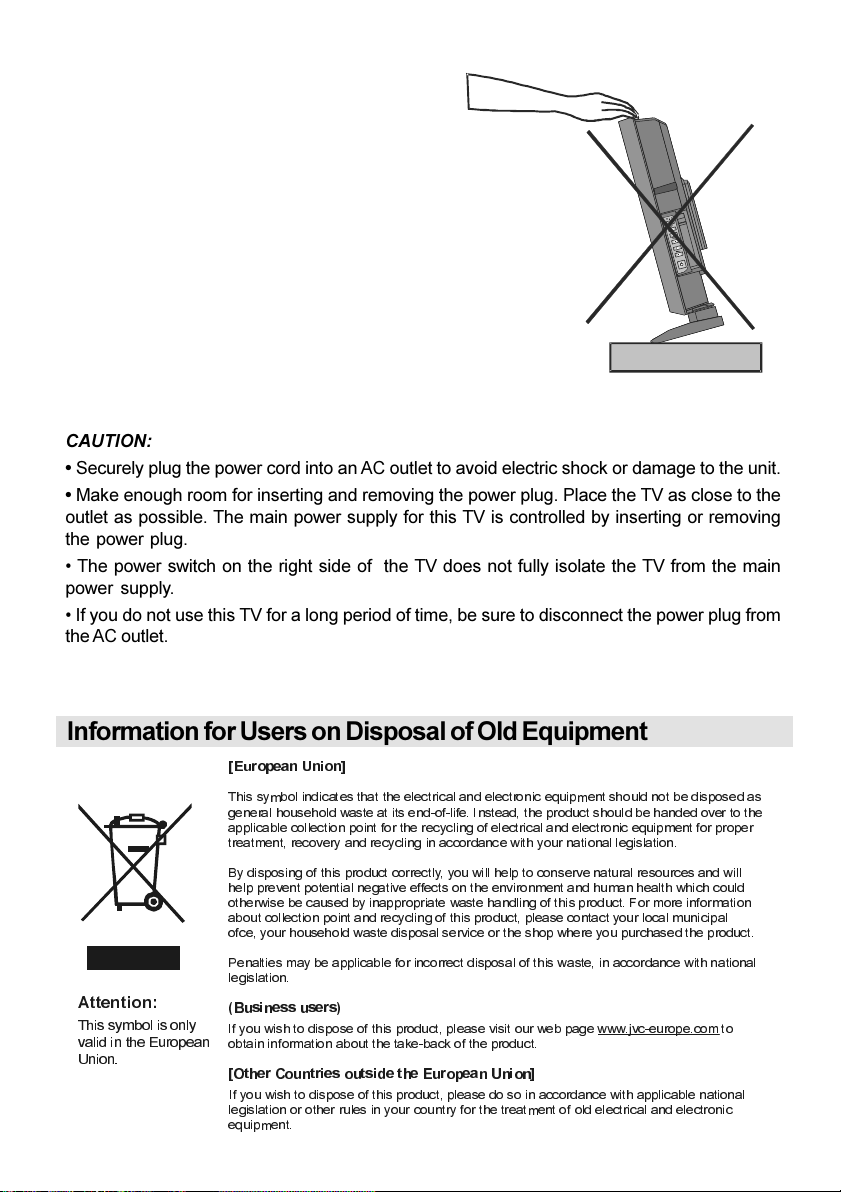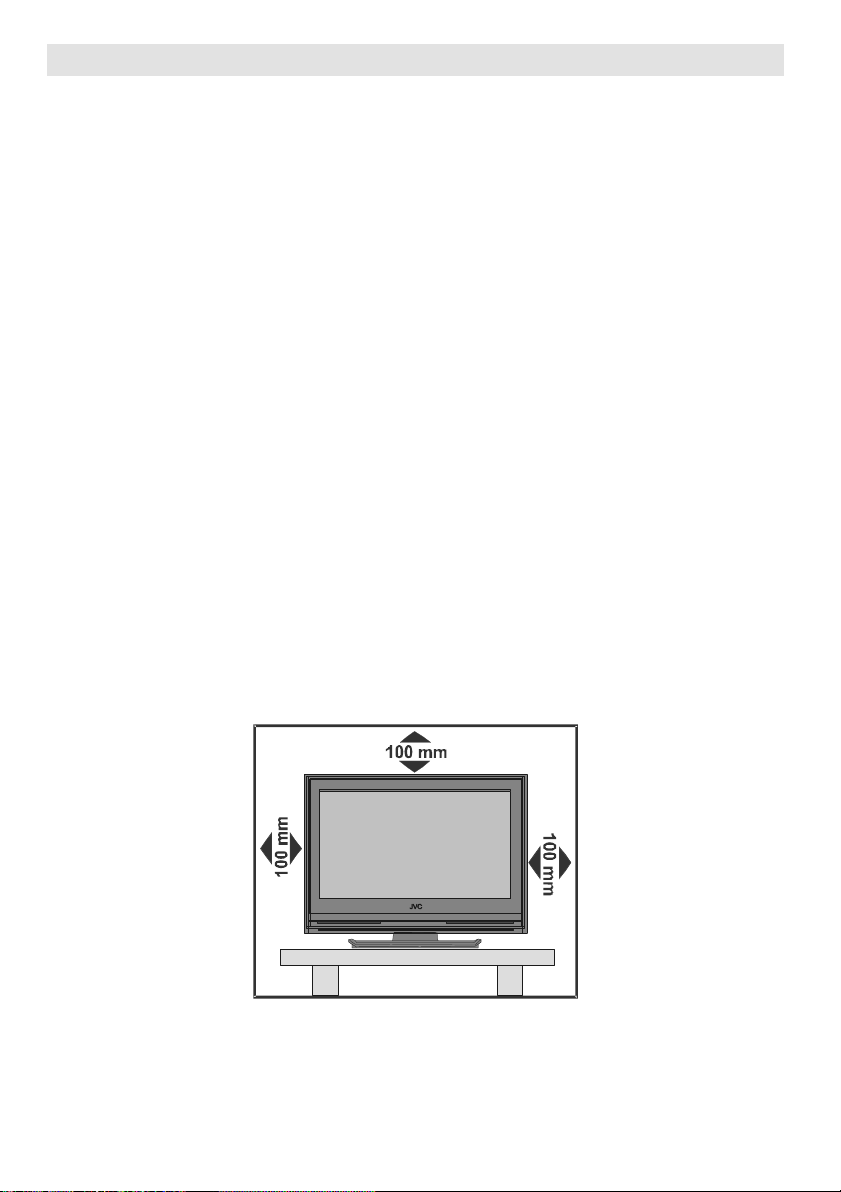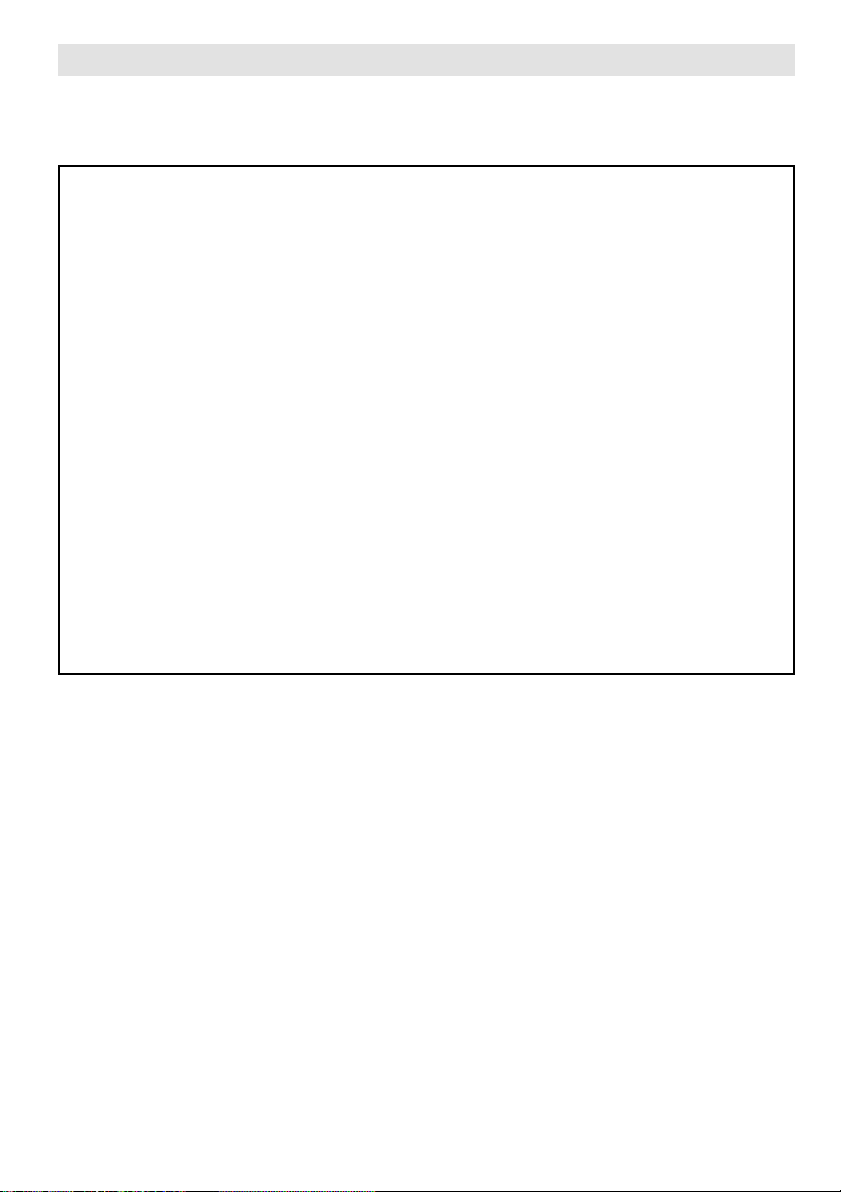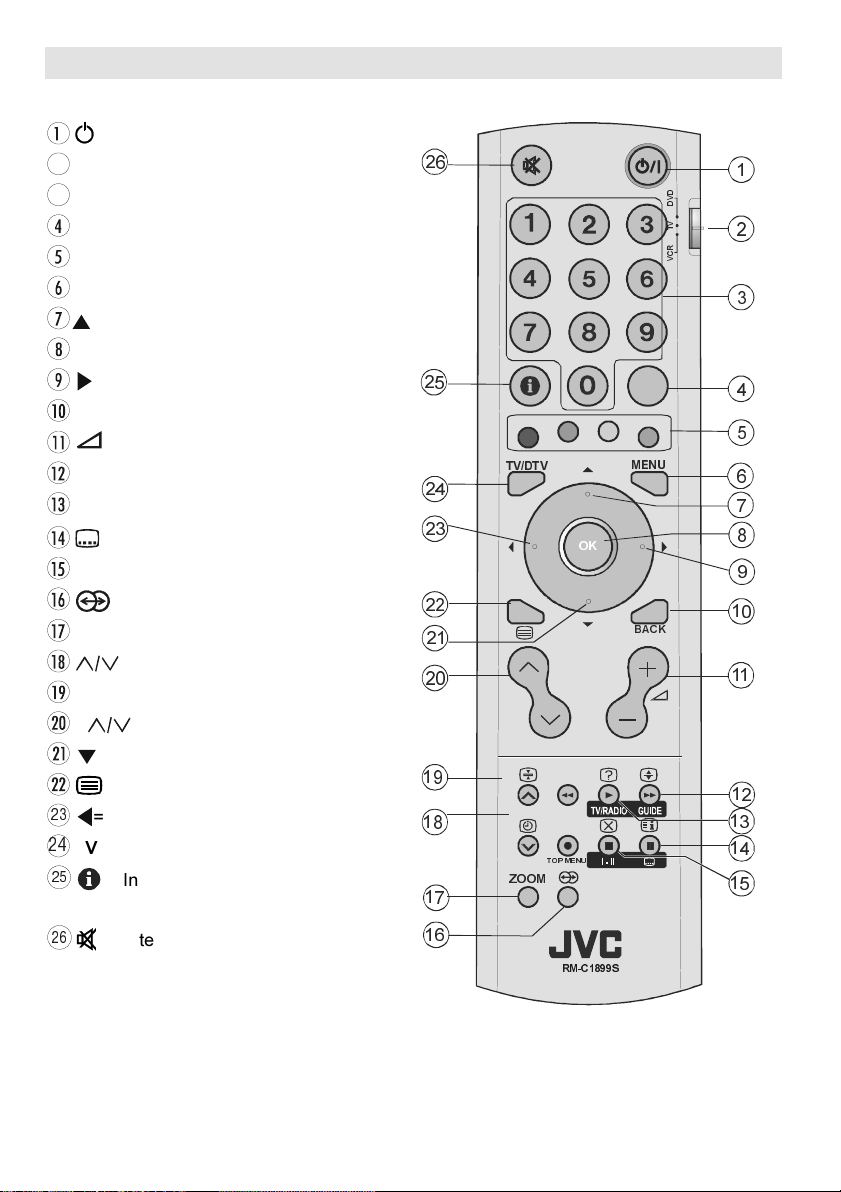- 1 -
Contents
Safety Precautions ................................... 2
Preparation ............................................ 2
Important Instruction ............................... 4
Information for Users on Disposal of Old
Equipment ................................................. 5
Where to install ........................................
Important Information .............................. 7
Remote Control Buttons ........................... 8
Peripheral Equipment Connections ........ 9
LCD TV and Control Buttons .................. 10
Features .................................................. 11
Getting Started ........................................ 12
Initial Settings ......................................... 14
T-V LINK ................................................ 15
Basic Operations .................................... 1
Turning the TV On/Off ........................... 16
Operating while watching DTV .............. 18
Every ay Operation .............................. 18
Digital Teletext ...................................... 19
DTV Menus .............................................. 20
Timers (DTV Timer Recor ing) ........... 20
Configuration Menu .............................. 22
E it PR List .......................................... 24
Installation ............................................ 25
Common Interface ............................... 27
Analogue TV Menu System .................... 27
Picture menu ........................................ 27
Soun menu ........................................ 28
Feature menu ....................................... 28
Install menu ......................................... 29
Source menu ....................................... 32
Other Features ........................................ 32
TV Status .............................................. 32
Mute In icator ....................................... 32
Freeze Picture ...................................... 32
Zoom Mo es ........................................ 32
Analogue Teletext ................................... 33
To operate Teletext ............................... 33
To select a page of Teletext .................. 33
To Select In ex Page ........................... 33
Searching for a teletext page while
watching TV .......................................... 33
To Select Double Height Text ............... 34
To Reveal conceale Information ...... 34
To Stop Automatic Page Change ......... 34
To Select a Subco e Page .................. 34
To exit Teletext ...................................... 34
Fastext an Toptext .............................. 34
Connect Peripheral Equipment ............. 35
High Definition ..................................... 35
Via The Scart ........................................ 35
Via Aerial Input ...................................... 35
Deco er................................................ 35
TV an Vi eo Recor er ........................ 35
Playback NTSC .................................... 35
Copy Facility ......................................... 35
Search for an Store the Test Signal of
the Vi eo Recor er .............................. 35
Camera An Camcor er ...................... 36
Connect the Deco er to the Vi eo
Recor er .............................................. 36
Connecting Hea phones .................... 36
Connecting External Equipment .......... 36
Tips .......................................................... 3
Care of the Screen ............................... 36
Poor Picture .......................................... 36
No Picture ............................................. 36
Soun ................................................... 36
Remote Control .................................... 36
No Solution .......................................... 36
If the TV will not be turne on ............... 36
Antenna Connections ............................. 37
Peripheral Equipment Connections ...... 37
Specifications ......................................... 38
ENG-JVC (LT-26DY8ZJ)-26815W-RC RM C1899S-MB22-UK IDTV-(10052182)-50112533.p65 28.09.2007, 13:161