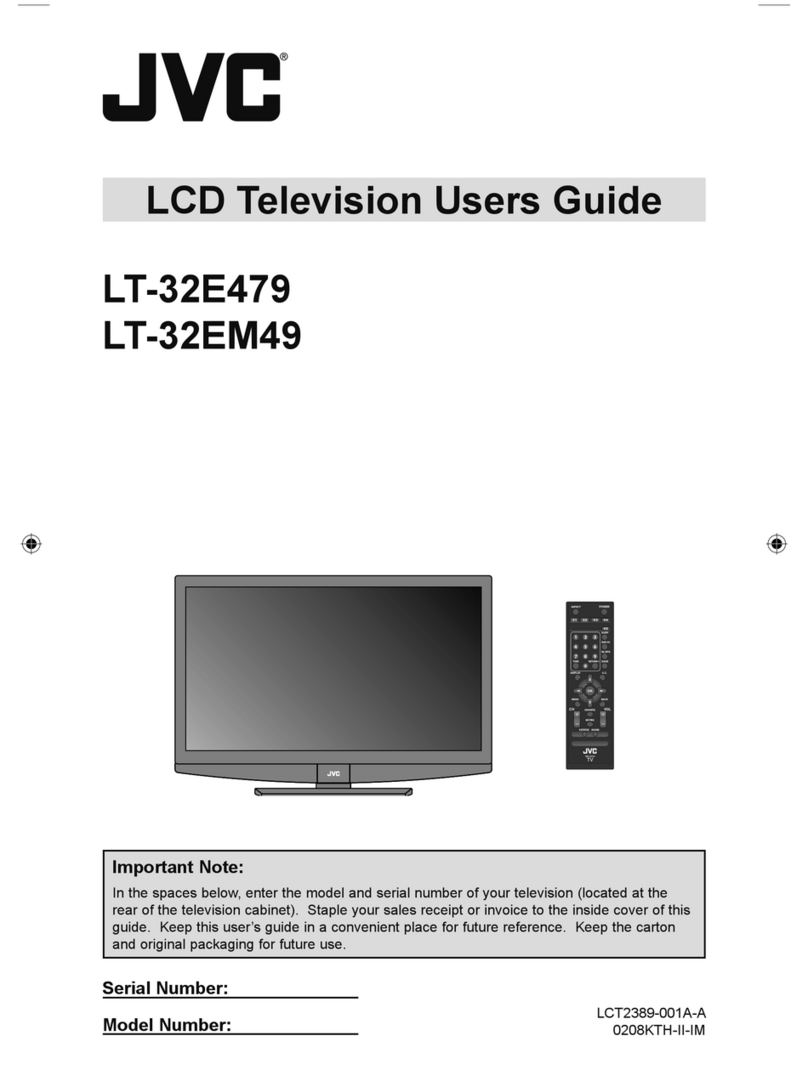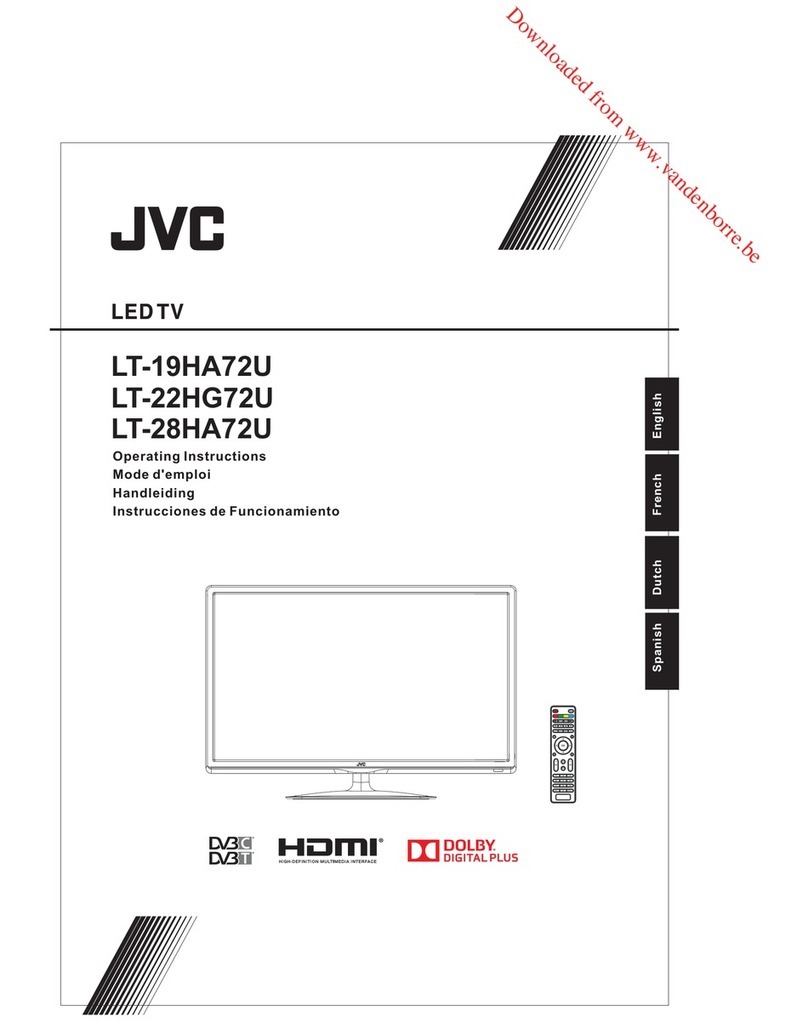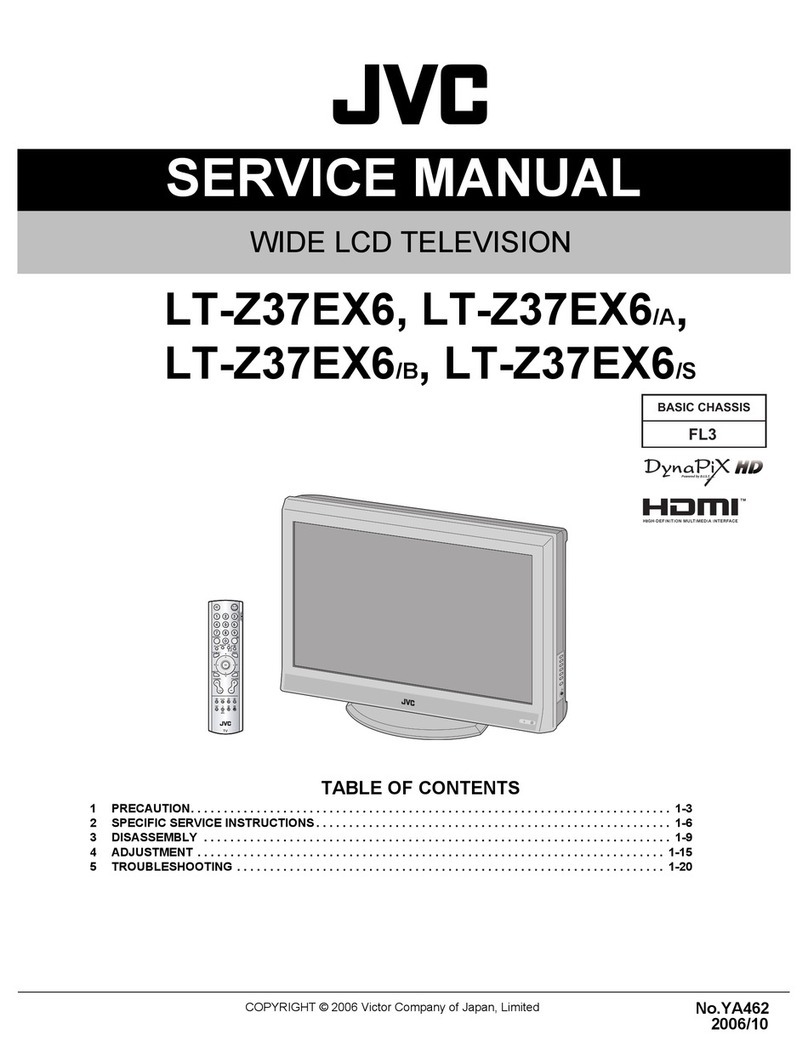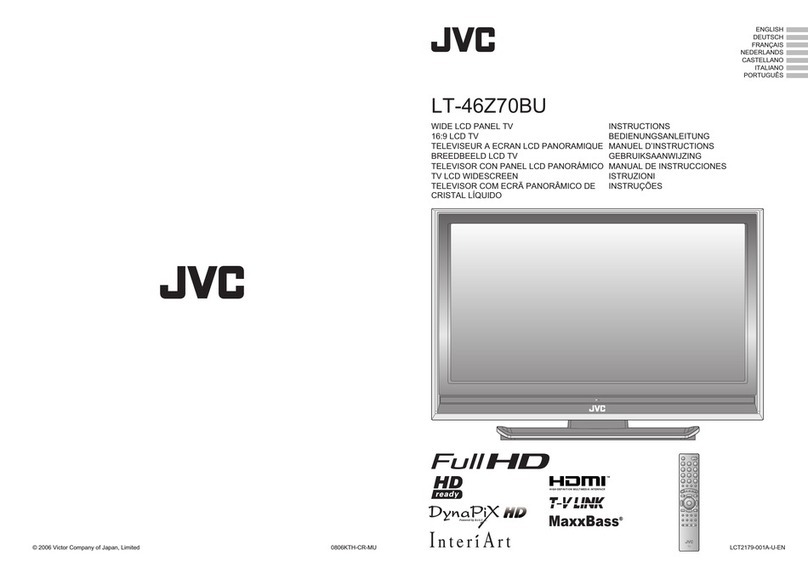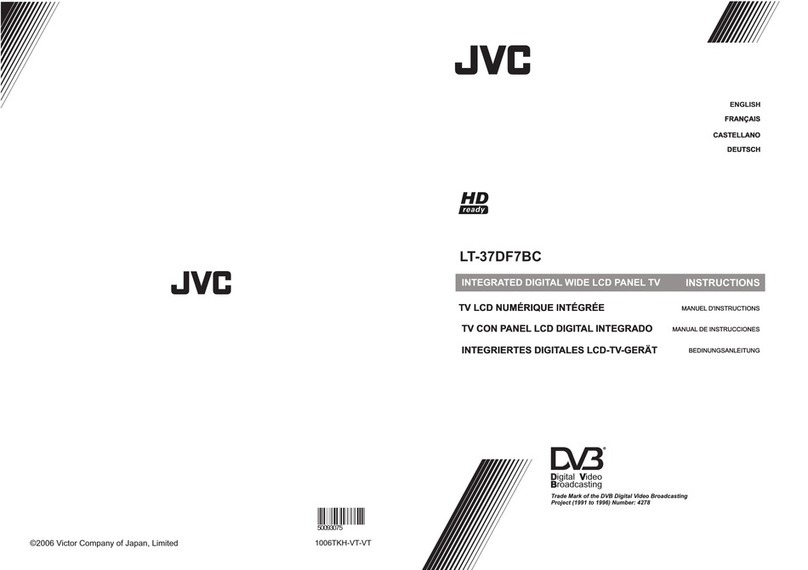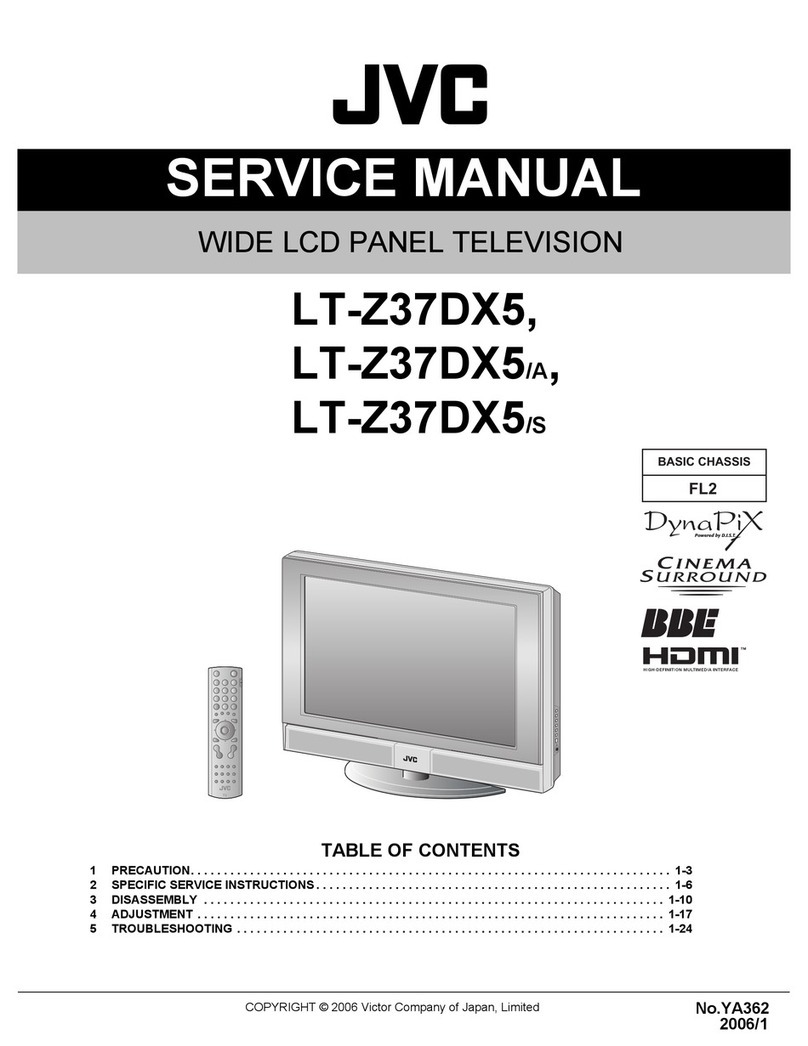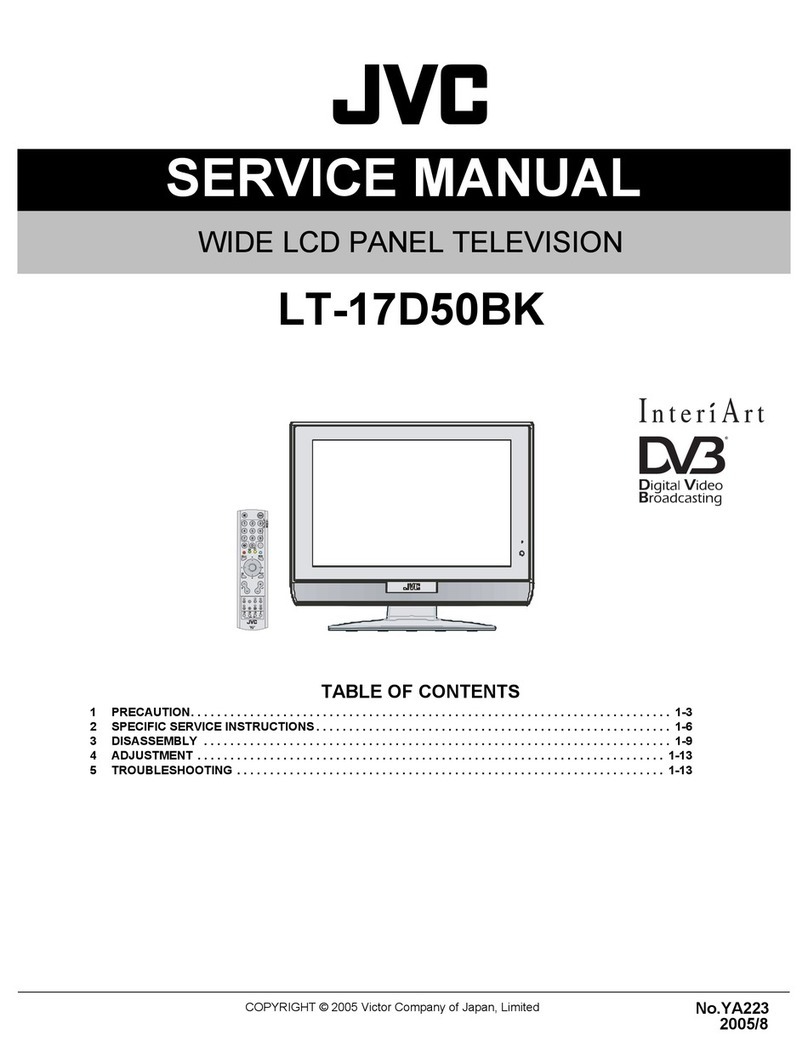-1-
Contents
Safety Precautions .................................. 2
Preparation............................................ 2
Important Instruction............................... 4
Information for Users on Disposal of Old
Equipment ................................................ 5
Where to install........................................ 6
Important Information ............................. 7
RemoteControl Buttons .......................... 8
Peripheral EquipmentConnections ........ 9
LCDTV andControl Buttons.................. 10
Features ..................................................11
GettingStarted....................................... 12
InitialSettings ........................................ 14
T-VLINK............................................... 15
Basic Operations ................................... 16
Turning the TV On/Off .......................... 16
Operating while watching DTV.............. 18
EverydayOperation ............................. 18
Digital Teletext ..................................... 19
DTVMenus ............................................. 20
Timers (DTV Timer Recording)........... 20
Configuration Menu............................. 22
Edit PR List.......................................... 24
Installation ........................................... 25
Common Interface .............................. 27
Analogue TV Menu System ................... 27
Picture menu ....................................... 27
Sound menu........................................ 28
Feature menu ...................................... 28
Install menu ........................................ 29
Source menu....................................... 32
Other Features ....................................... 32
TVStatus.............................................. 32
Mute Indicator ...................................... 32
Freeze Picture...................................... 32
Zoom Modes ....................................... 32
Analogue Teletext .................................. 33
To operate Teletext .............................. 33
To select a page of Teletext ................. 33
To Select Index Page........................... 33
Searching for a teletext page while
watching TV ......................................... 33
To Select Double Height Text .............. 34
To Reveal “concealed” Information ..... 34
To Stop Automatic Page Change......... 34
To Select a Subcode Page .................. 34
To exit Teletext...................................... 34
Fastext and Toptext............................. 34
ConnectPeripheralEquipment ............. 35
High Definition..................................... 35
Via The Scart ....................................... 35
ViaAerial Input ..................................... 35
Decoder............................................... 35
TVAnd Video Recorder........................ 35
Playback NTSC ................................... 35
Copy Facility ........................................ 35
Search For And Store The Test Signal Of
The Video Recorder ............................ 35
Camera And Camcorder ..................... 36
Connect The Decoder To The Video
Recorder.............................................. 36
Connecting Headphones.................... 36
Connecting External Equipment ......... 36
Tips ......................................................... 36
Care of the Screen .............................. 36
Poor Picture ......................................... 36
No Picture............................................ 36
Sound .................................................. 36
Remote Control ................................... 36
No Solution.......................................... 36
If the TV will not be turned on .............. 36
AntennaConnections ............................ 37
Peripheral EquipmentConnections ...... 37
Specifications ........................................ 38
32815_1899SUK_MB22_UK_IDTV.p65 07.09.2007, 15:141