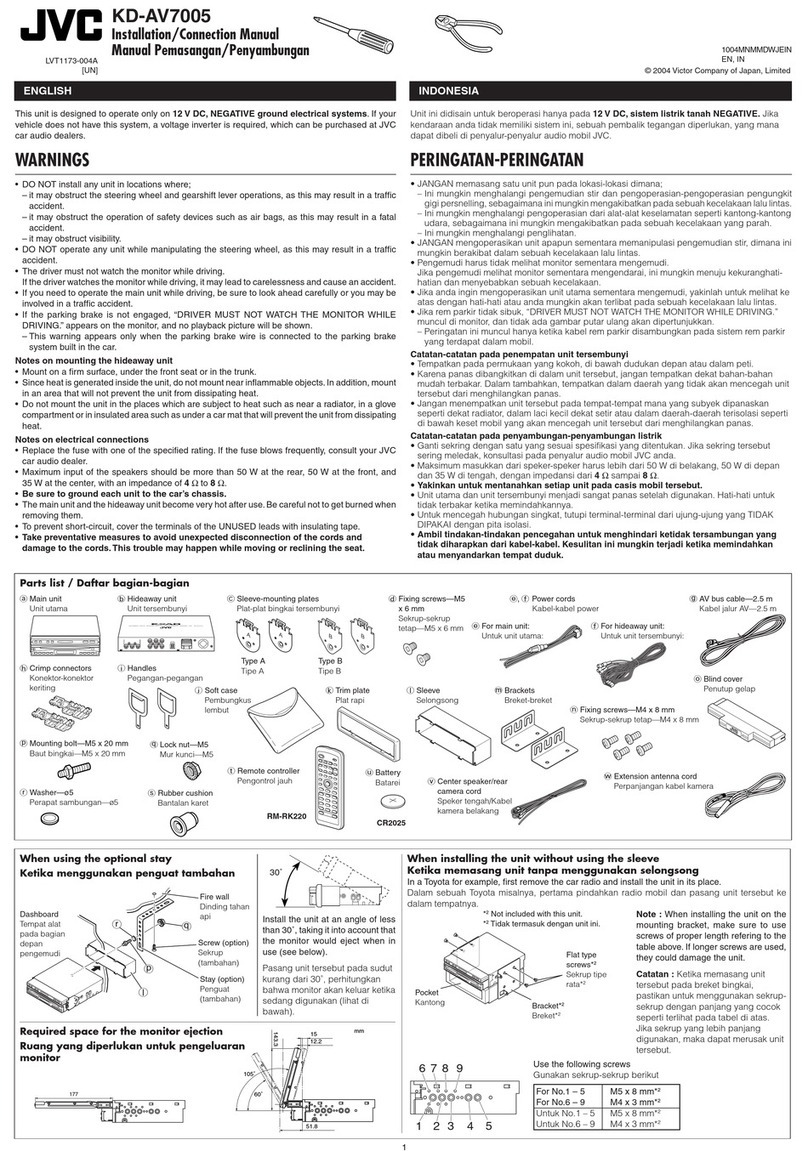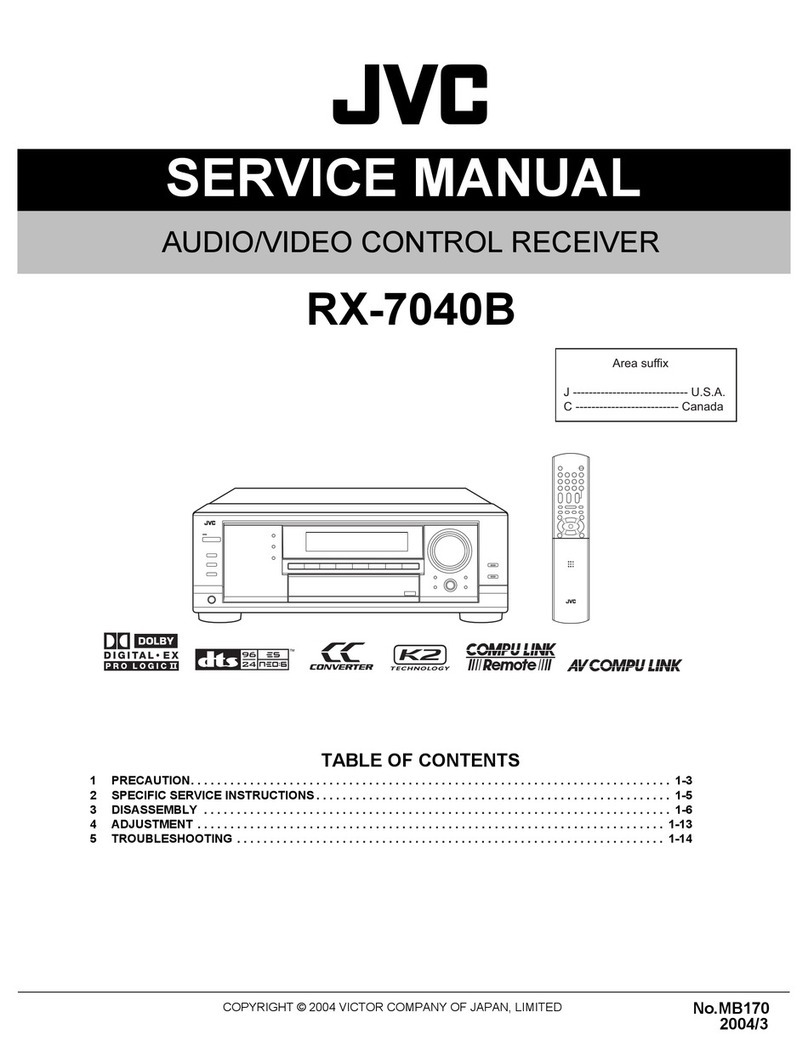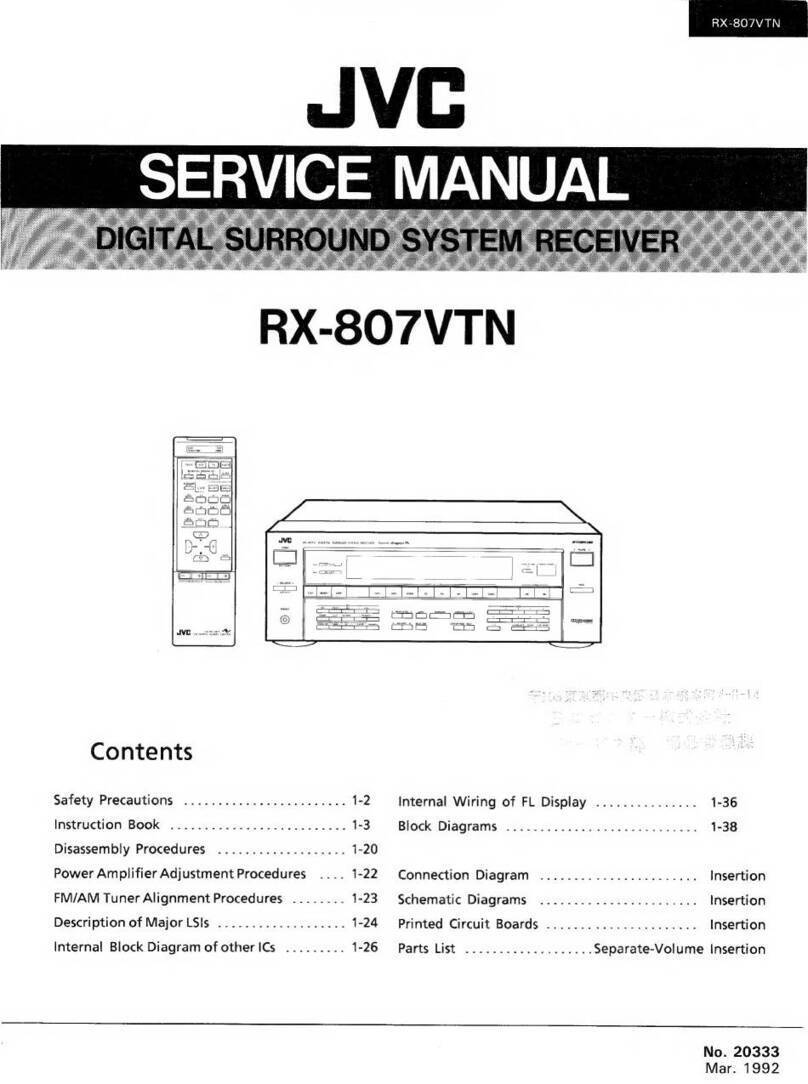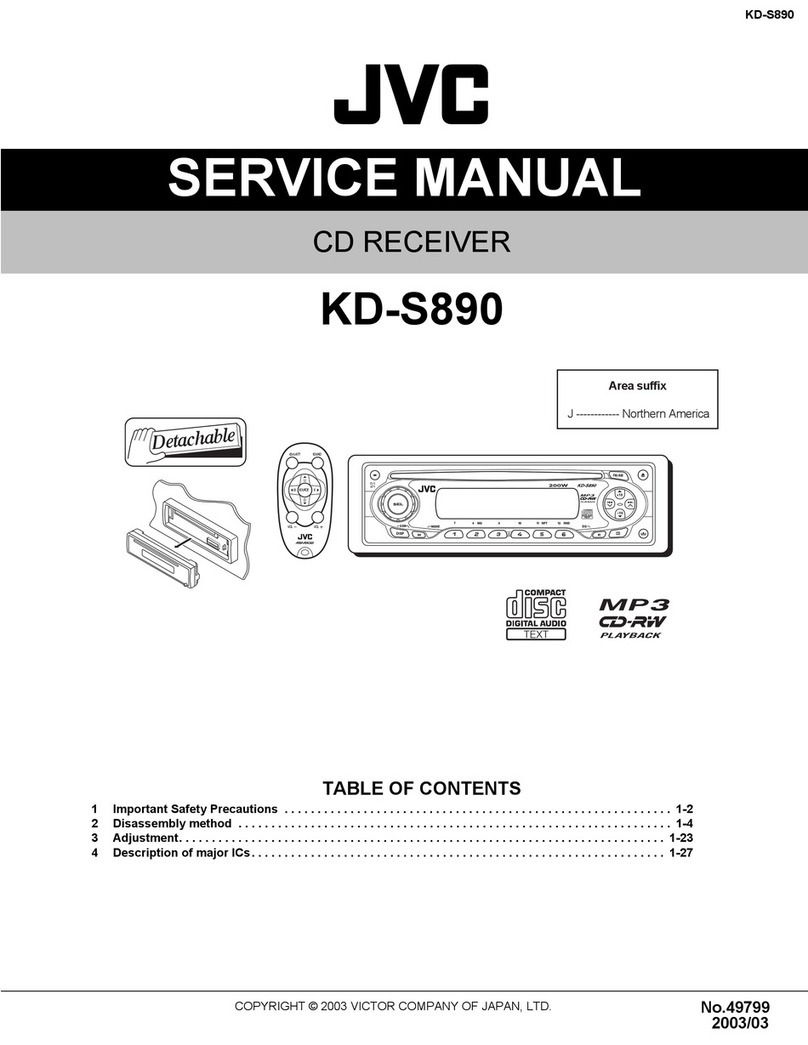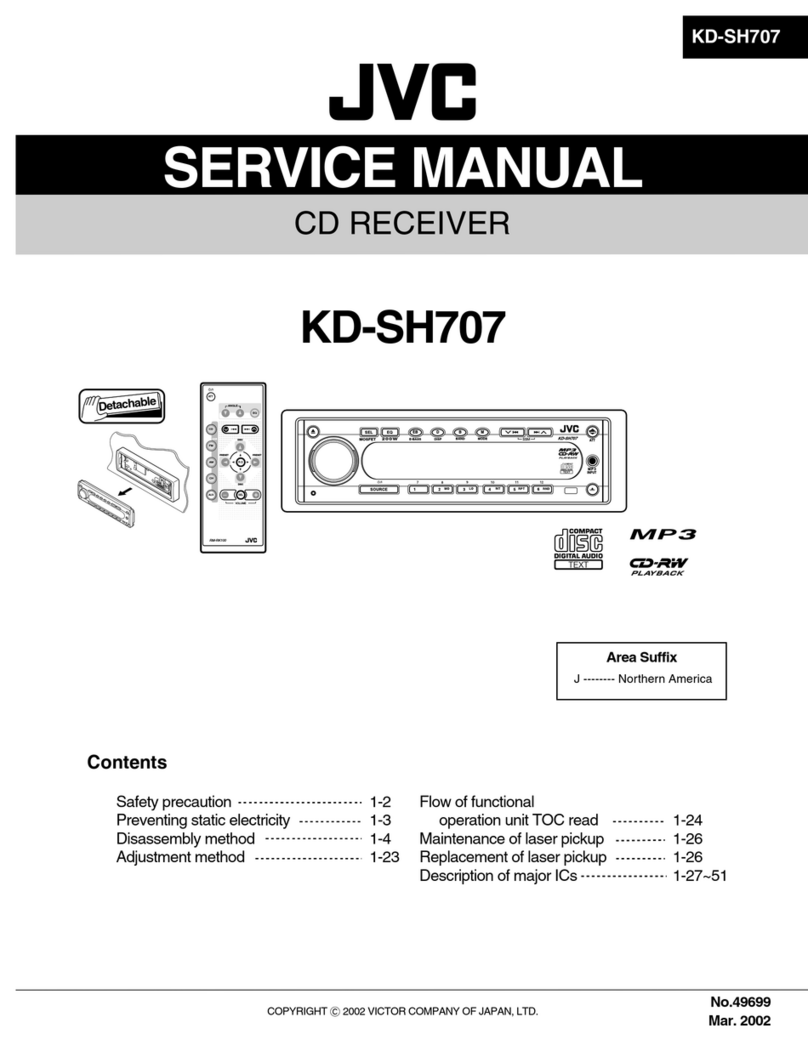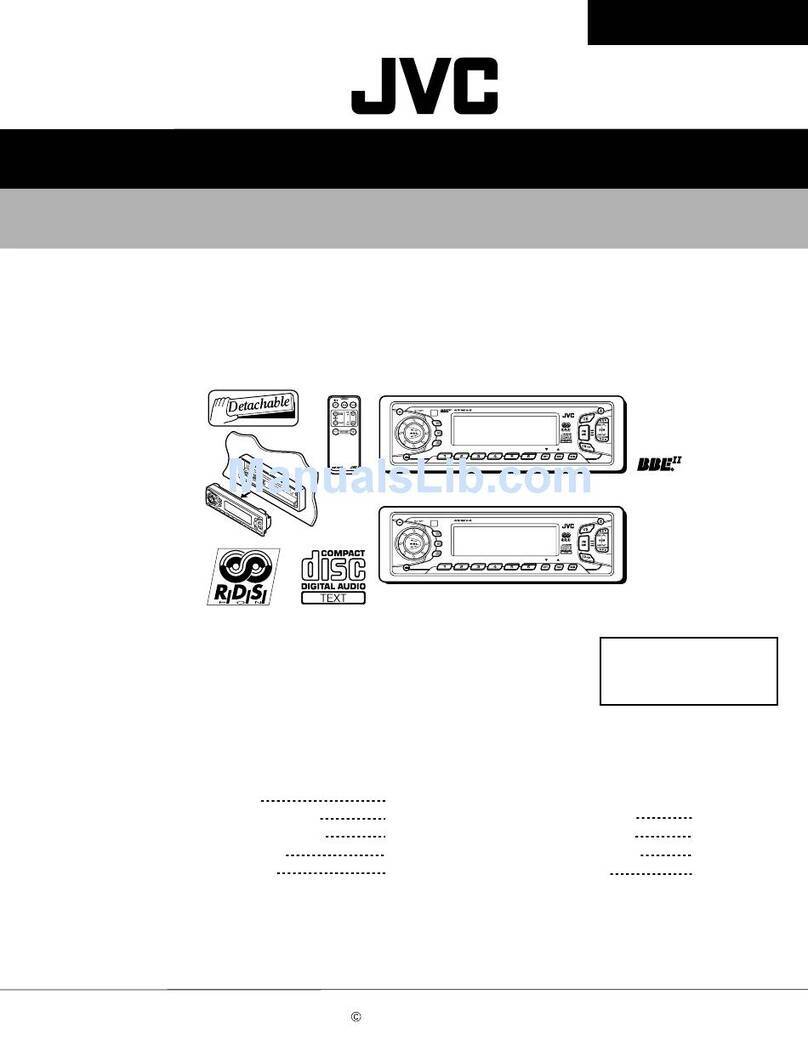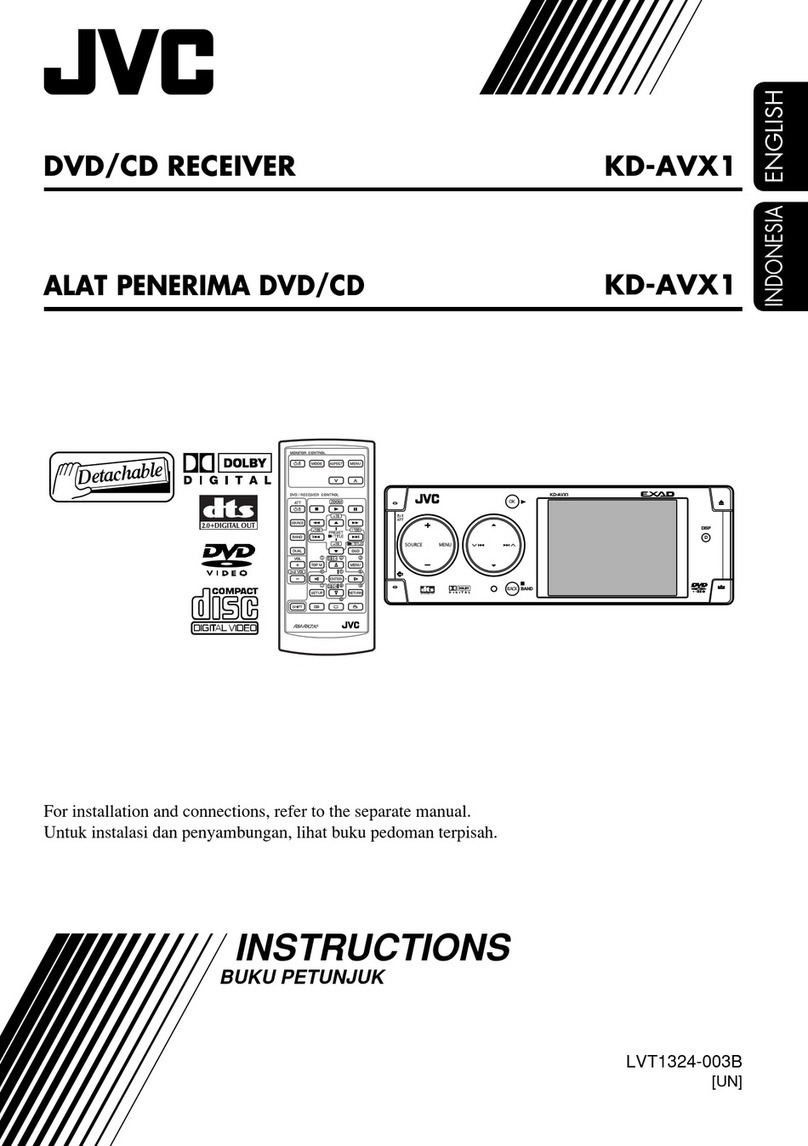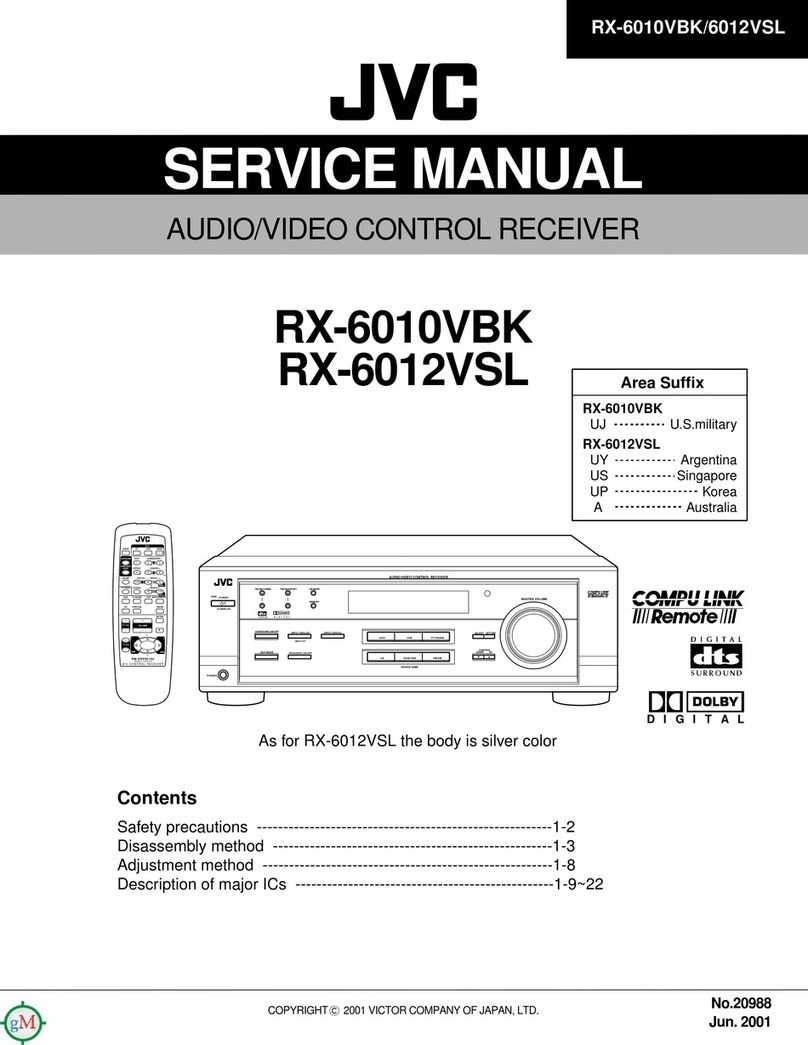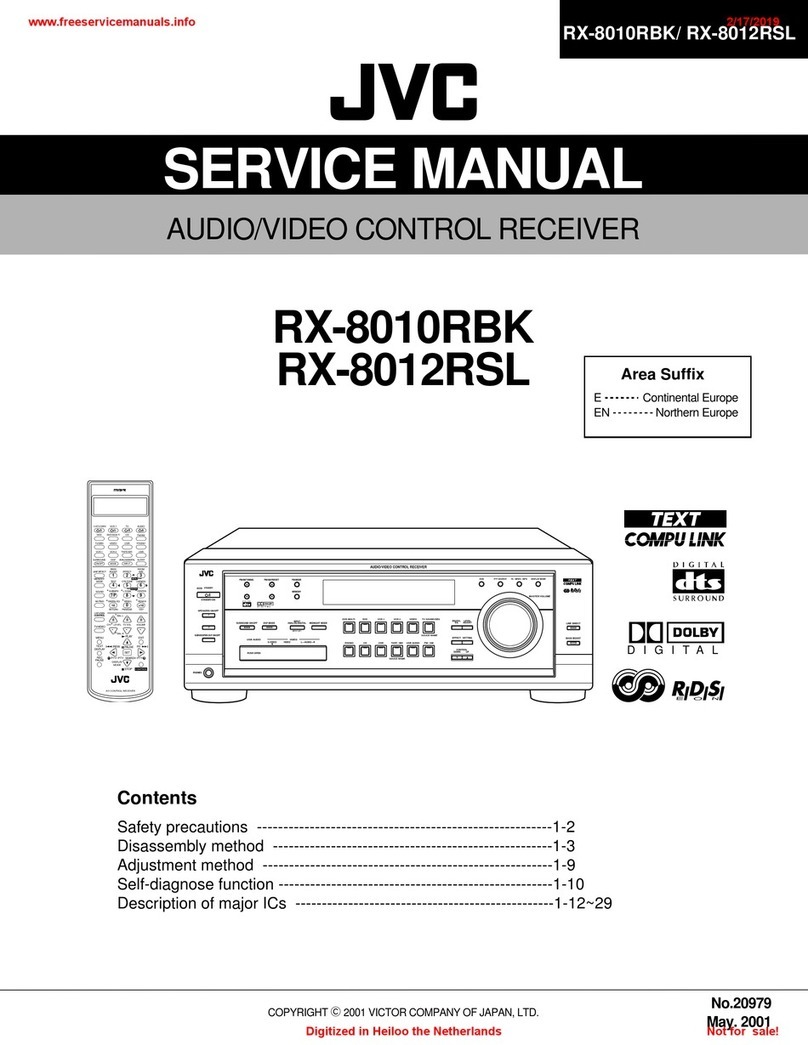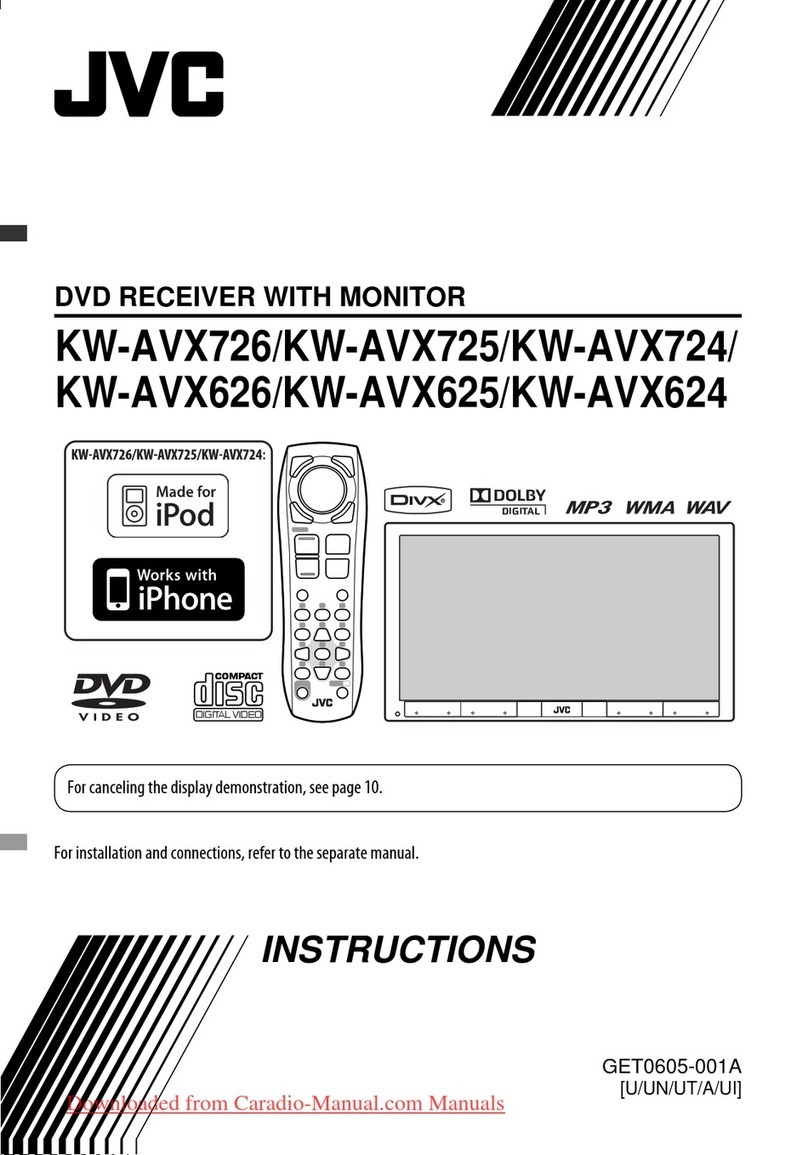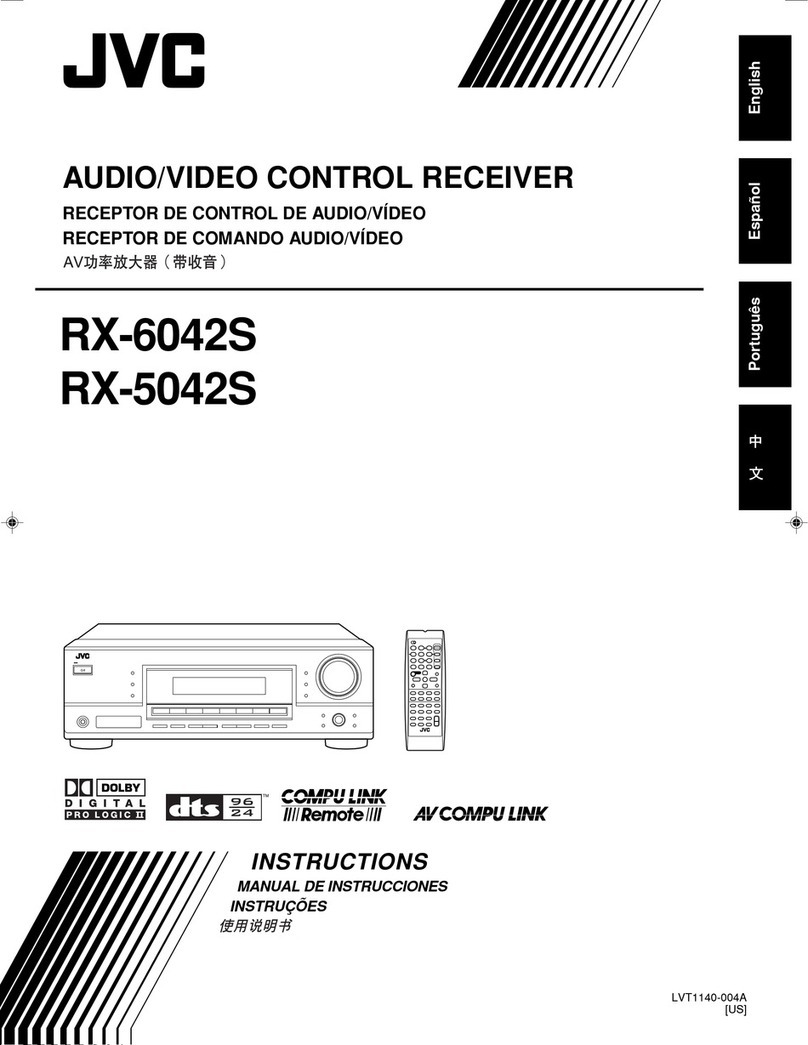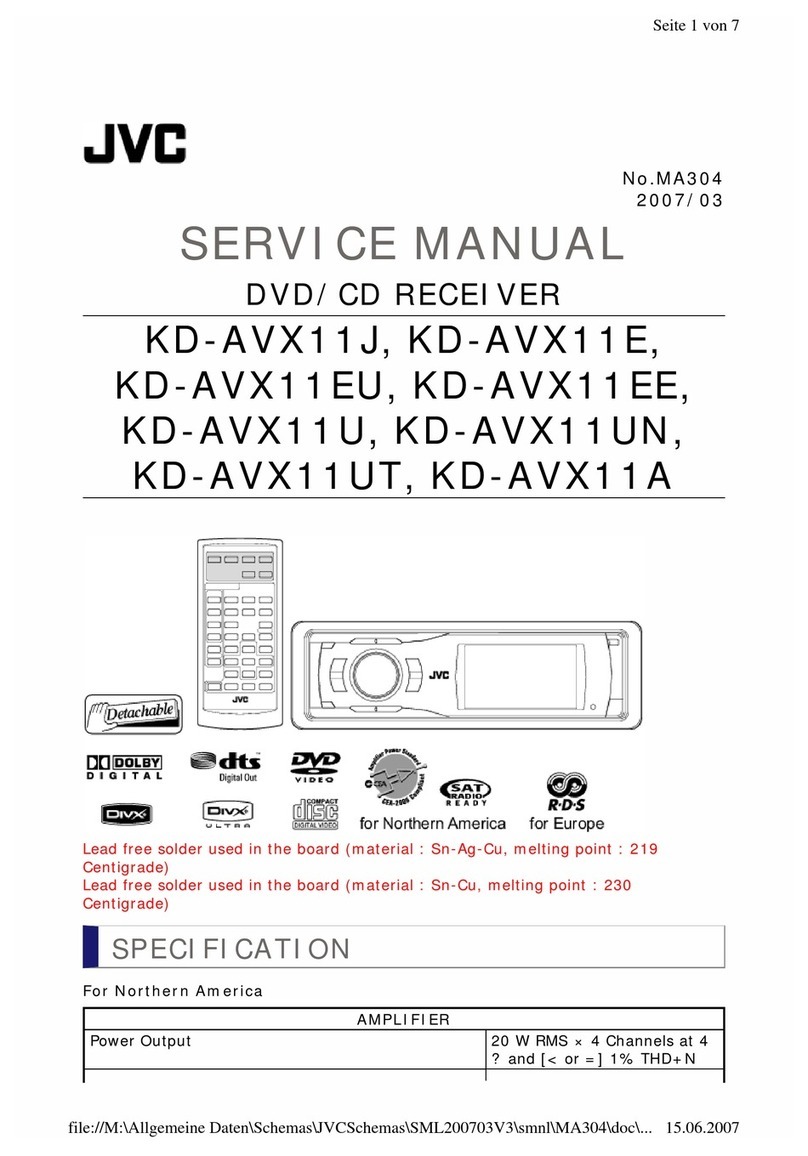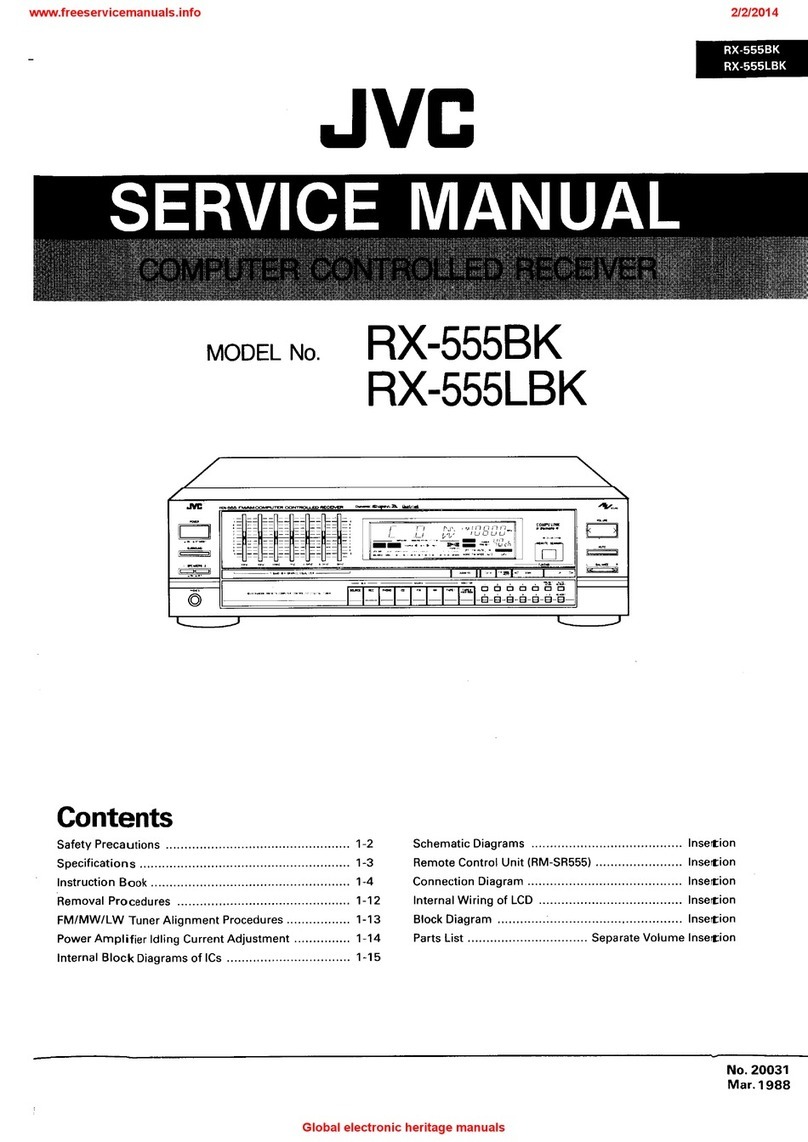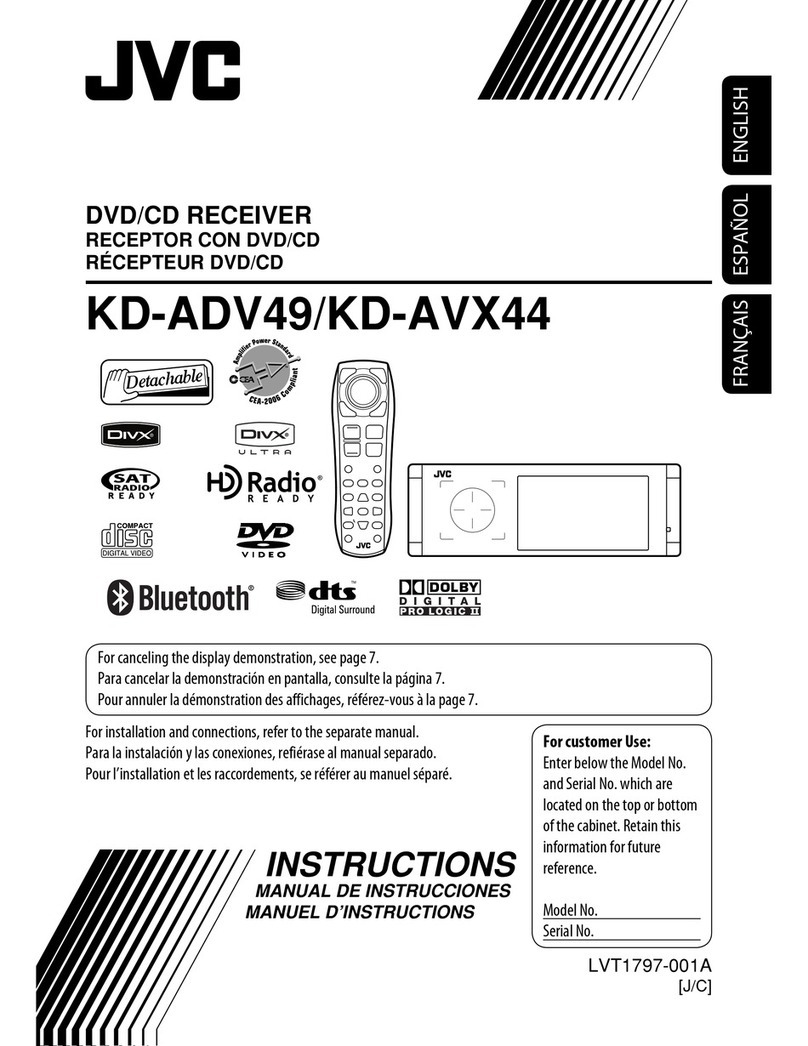2
Introduction
We would like to thank you for purchasing one of our JVC products.
Before operating this unit, read this manual carefully and thoroughly to obtain the best possible performance
from your unit, and retain this manual for future reference.
Features
THX Surround EX (DTS-ES compatible)
THX Surround EX is a format that has additional left and right
surround back channels on the basis of Dolby Digital 5.1
channels. It improves the definition and the sense of sound
movement in surround (rear) channels.
• This receiver is also compatible with DTS Extended Surround
(DTS-ES)—another multichannel surround containing
additional left and right surround back channels.
7.1 channel DAP (Digital Acoustic Processor)
Sound field simulation technology allows precise ambience
recreation of existing theaters and halls. Thanks to the high-
performance DSP (Digital Signal Processor) and high-capacity
memory, you can enjoy 7.1-channel surround by playing 2-
channel or multichannel software.
Multichannel headphone virtual surround
sound—3D HEADPHONE
The built-in headphone virtual surround system is compatible with
multichannel software like Dolby Digital, DTS Surround, etc.
Thanks to the new signal processing algorithms used by the high-
performance DSP, you can enjoy a natural surround sound through
the headphones.
192 kHz/24 bit PEM DD audio DA converter
The JVC-exclusive converter is now upgraded to be fully
compatible with DVD Audio’s high specifications. Subtle nuances
are accurately reproduced.
CC (Compensative Compression) converter
CC Converter eliminates jitter and ripples, achieving a drastic
reduction in digital distortion by processing the digital music data
in 24 bit–quantization and by expanding the sampling frequency
to 176.4 kHz (for fs 44.1 kHz signals)/192 kHz (for fs 48 kHz
signals). By using the CC Converter, you can obtain a natural
sound field from any source.
Multi-room operations
You can connect two pairs of front speakers to the
RX-DP10VBK, and use them to listen to different sources in the
different rooms (Main room and Sub-room) at the same time.
RF/IR multi-brand/learning remote control
The remote control sends out not only IR (infrared) signals but
also RF (radio frequency) signals as coded commands to control
the receiver. The RF rod antenna can receive the RF signals sent
from the remote control to operate the receiver. In addition, the
supplied IR signal transmitter can transmit IR signals which can
control other video components.
• The remote control provided for this receiver can transmit
control signals for many manufacturers’ components, and can
learn and store any signals.
COMPU LINK/TEXT COMPU LINK/AV COMPU
LINK remote control systems
These COMPU LINK remote control systems allow you to
operate other JVC audio/video components from this receiver.
Precautions
Power sources
• When unplugging the receiver from the wall outlet, always pull
the plug, not the AC power cord.
• Do not handle the AC power cord with wet hands.
• If you are not going to operate the receiver for an extended period
of time, unplug the AC power cord from the wall outlet.
Multi-room operations
• Do not use the remote control outdoors or install the speakers
outdoors.
• When operating the receiver from the place where you cannot see
the receiver (for example, when controlling the receiver installed
in the living room from the kitchen), pay attention to the following
not to surprise other people:
– Be careful not to turn up the volume so high when controlling
the receiver without listening to the playback sound.
– Be careful not to surprise other people with a sudden sound
coming out of the receiver when turning it on. (A sudden stop of
the sound may also surprise other people.)
• If the receiver operates by itself or malfunctions, the following
causes will be considered:
– Interference to RF communication between the receiver and the
remote control from outside.
– The remote control is operated unintentionally. For example, a
book is placed on the remote control, possibly, depressing some
buttons on the remote control.
• If your neighbour uses the same or similar RF remote control
system, the receiver may happen to receive the RF signals sent
from such an RF remote control system, which could cause your
receiver to be operated unintentionally. If this happens, set the
BAND selectors both on the rear and on the remote control to
another band (either BAND 1 or BAND 2)—see page 15 for
details.
If the problem still persists, stop using the RF rod antenna and the
remote control, and consult your JVC dealer or the nearest JVC
Service Center.
Ventilation
Seven high power amplifiers built in this receiver will generate heat
inside the cabinet. When the temperature inside the cabinet
increases, the internal fan automatically starts rotating to reduce the
internal temperature. For safety, observe the following carefully.
• Make sure there is good ventilation around the receiver. Poor
ventilation could overheat and damage the receiver.
• Do not block the ventilation openings or holes. (If the ventilation
openings or holes are blocked by a newspaper or cloth, etc., the
heat may not be able to get out.)
Others
• Should any metallic object or liquid fall onto the unit, unplug the
unit and consult your dealer before operating any further.
• Do not use this receiver in a bathroom or places with water.
• Do not place any containers filled with water or liquids (such as
cosmetics or medicines, flower vases, potted plants, cups, etc.) on
top of this receiver.
• Do not disassemble the unit since there are no user serviceable
parts inside.
If anything goes wrong, unplug theAC power cord and consult your
JVC dealer.
EN01-16_RX-DP10VBK[J]_f 01.6.19, 0:25 PM2