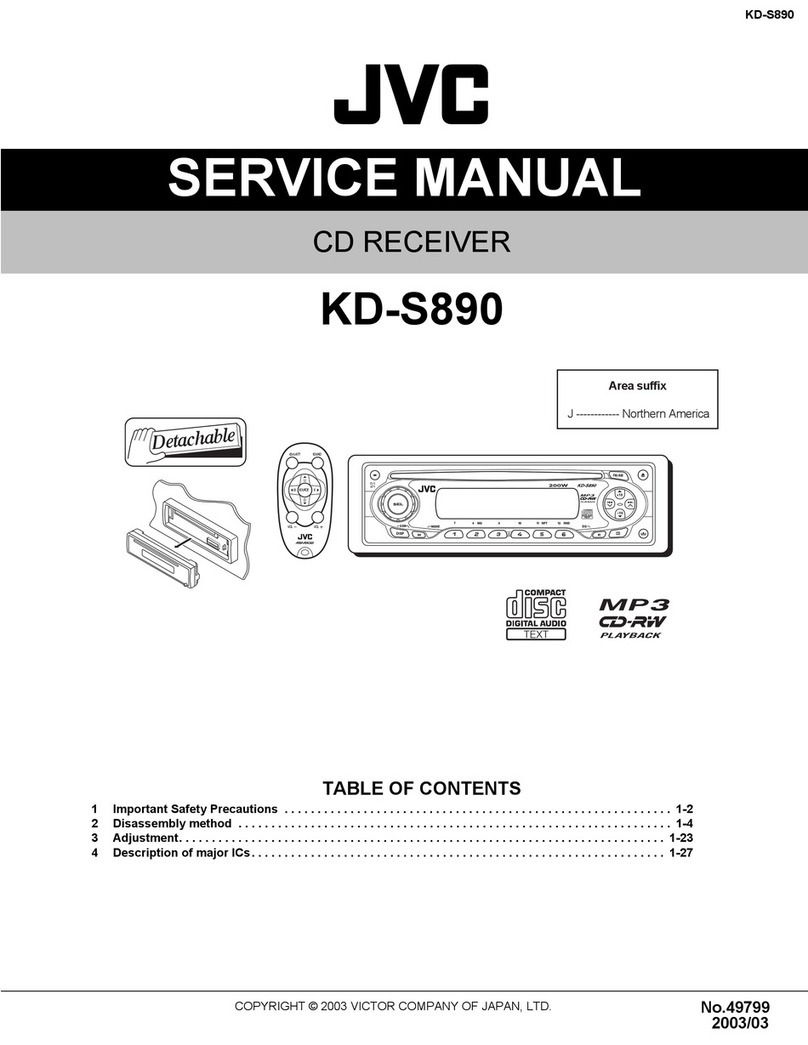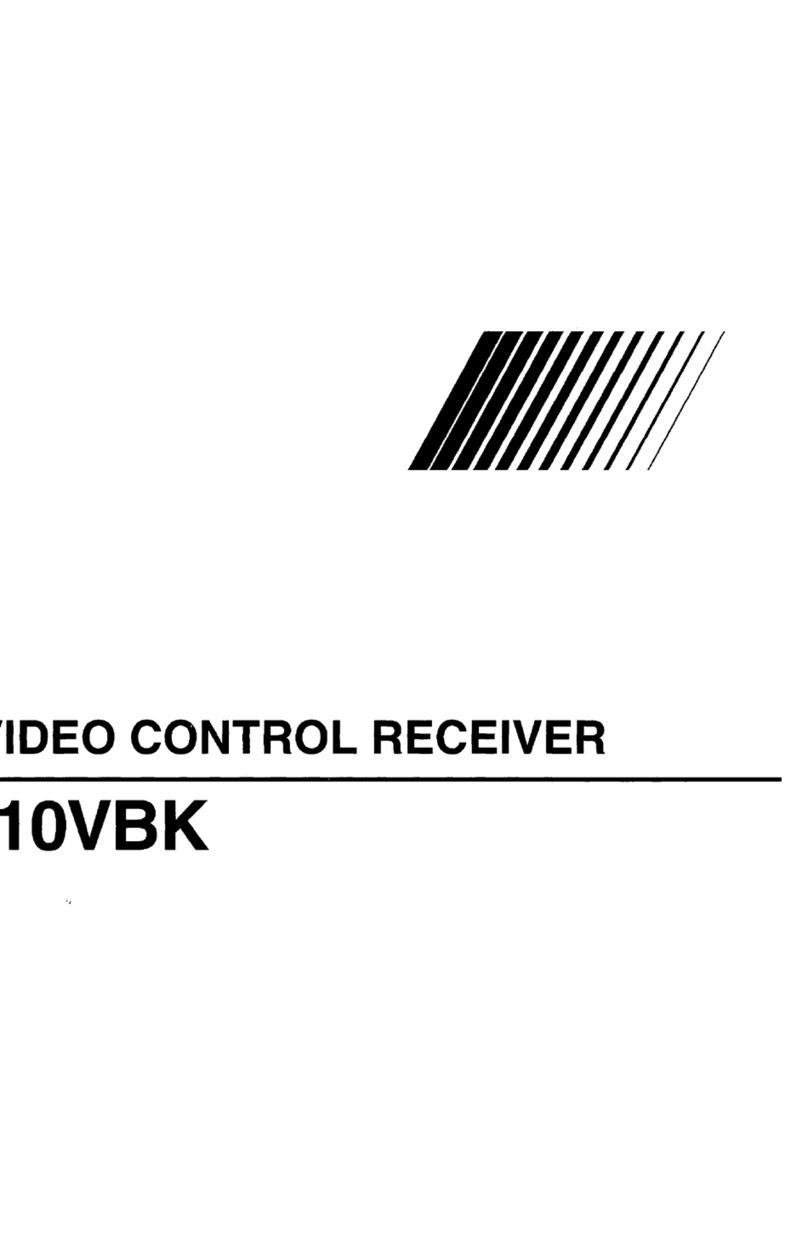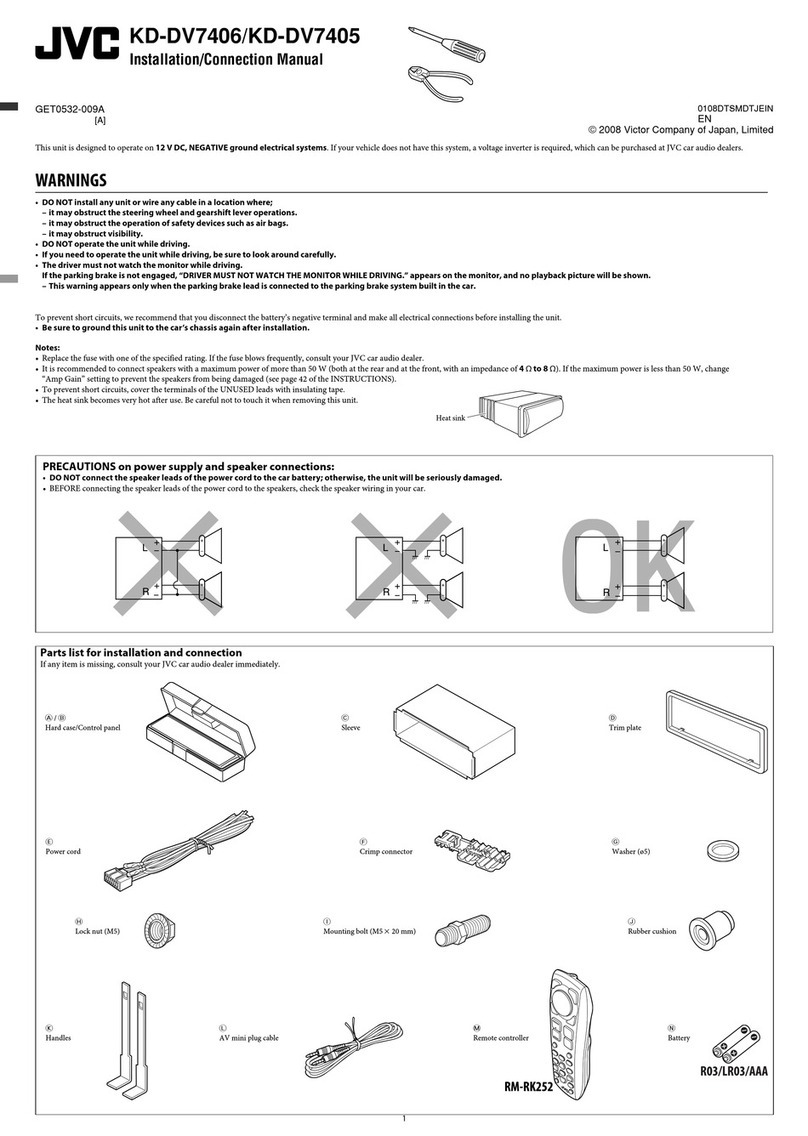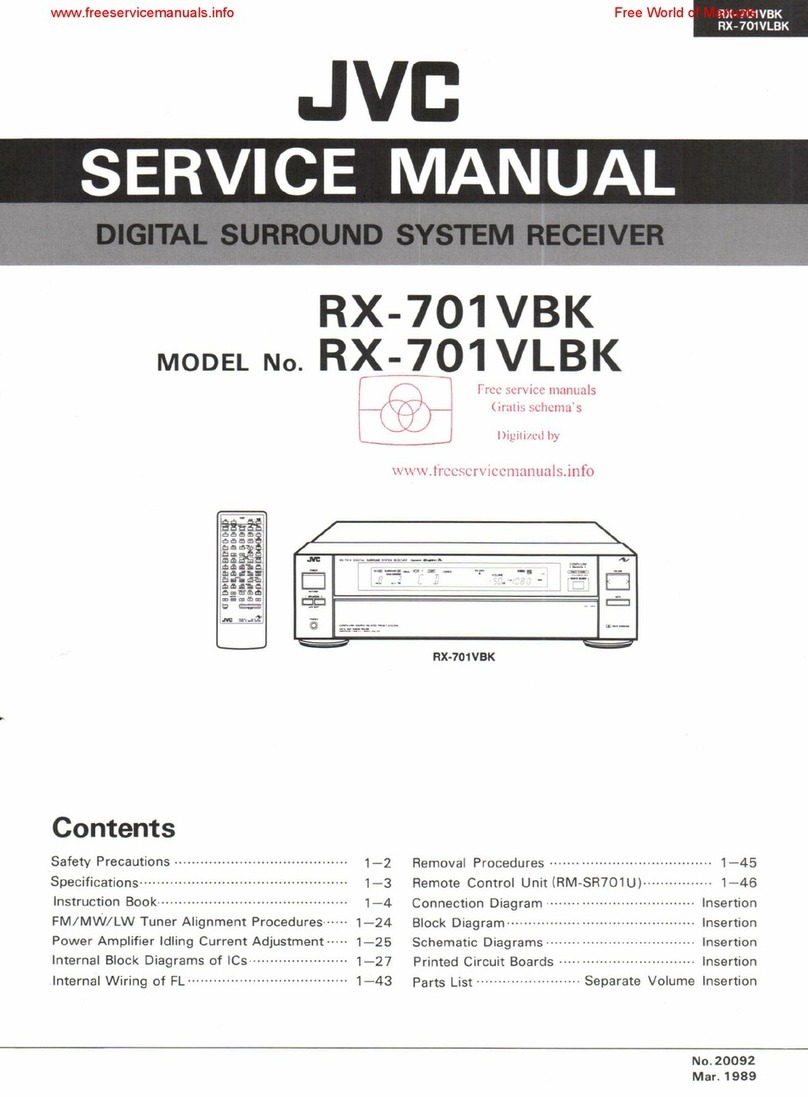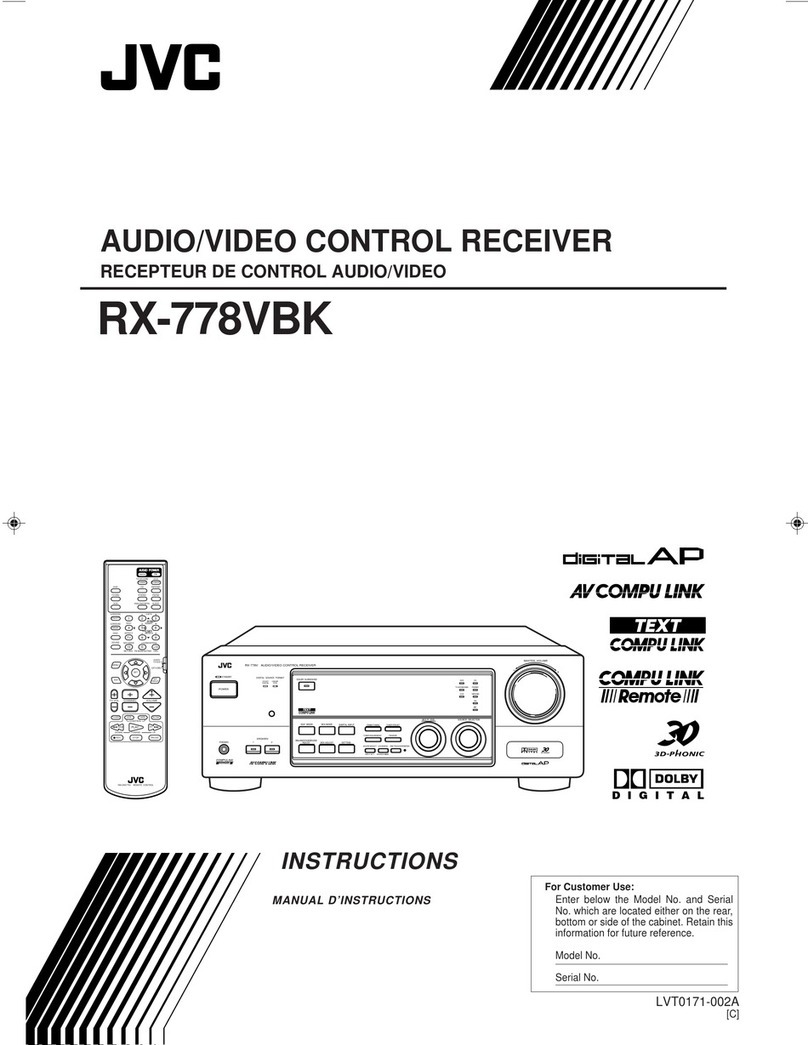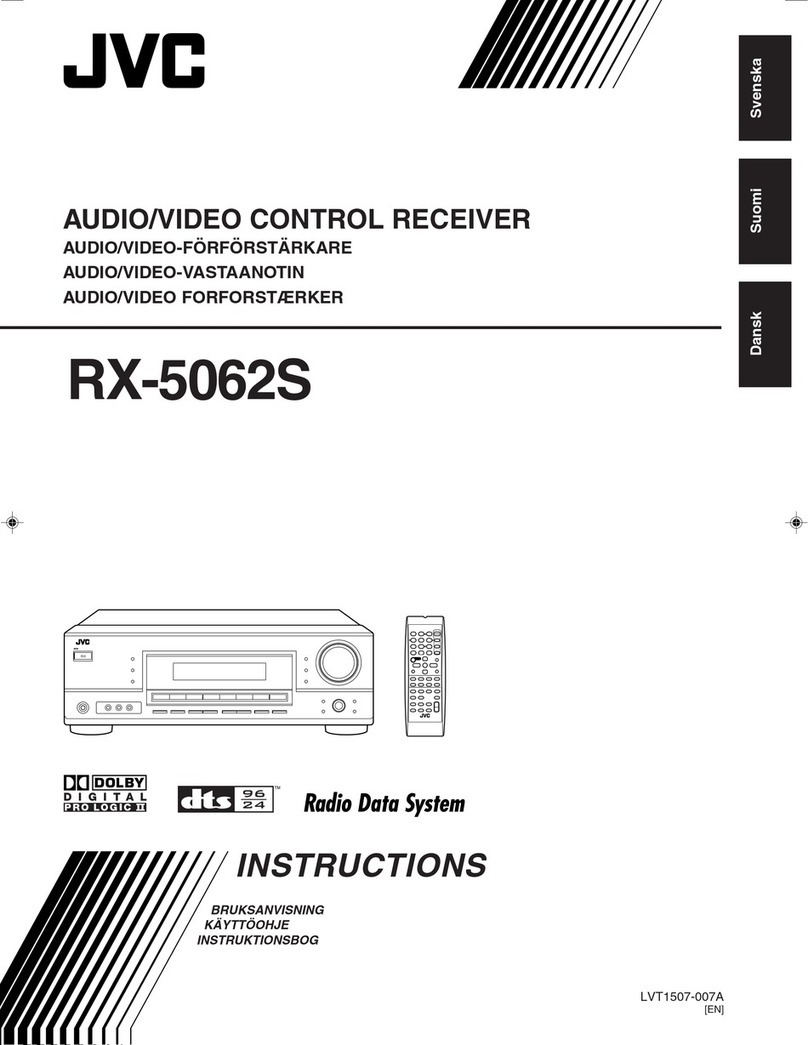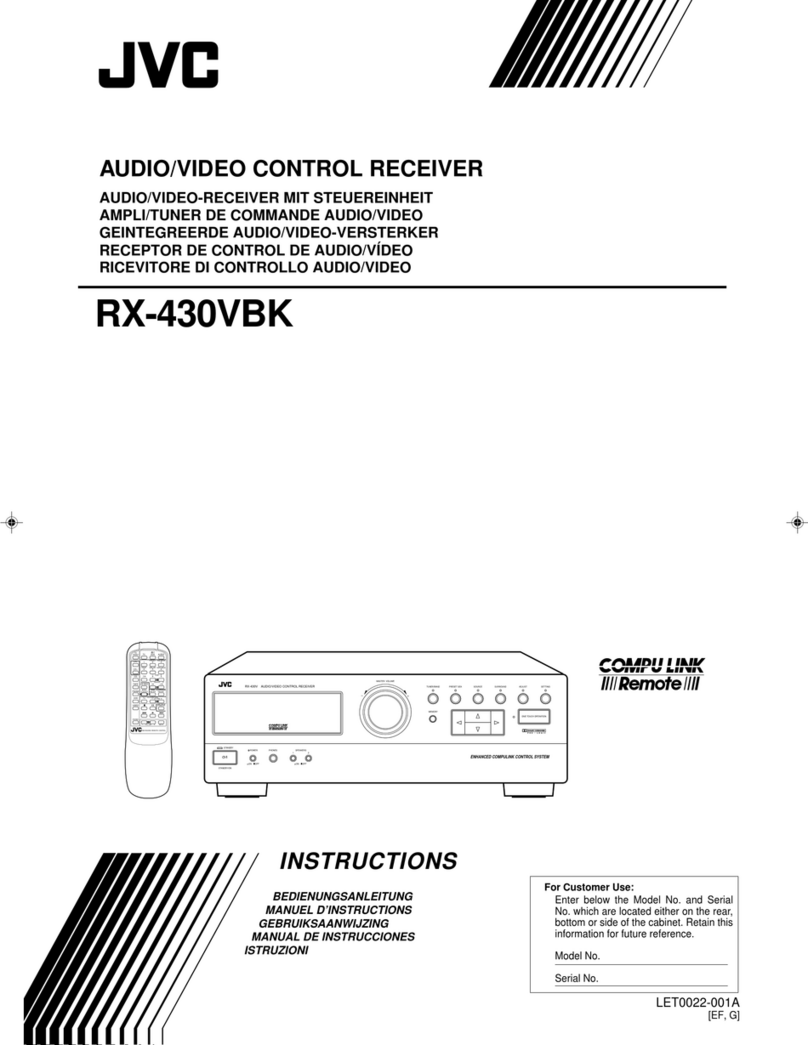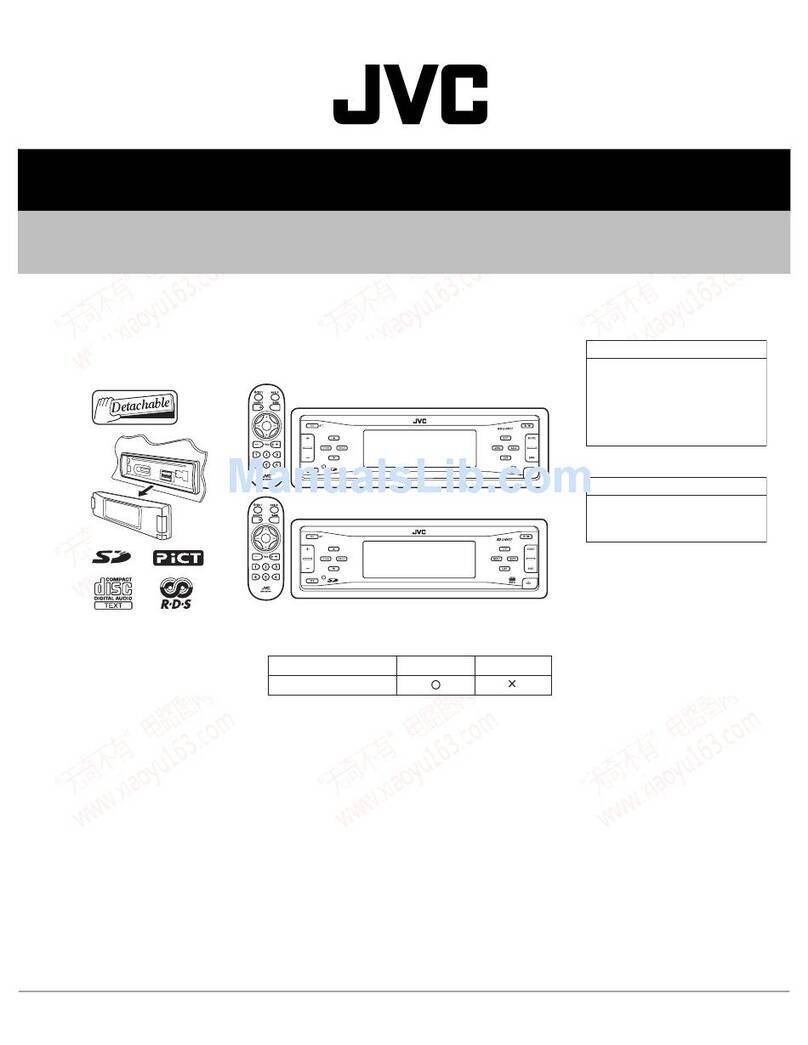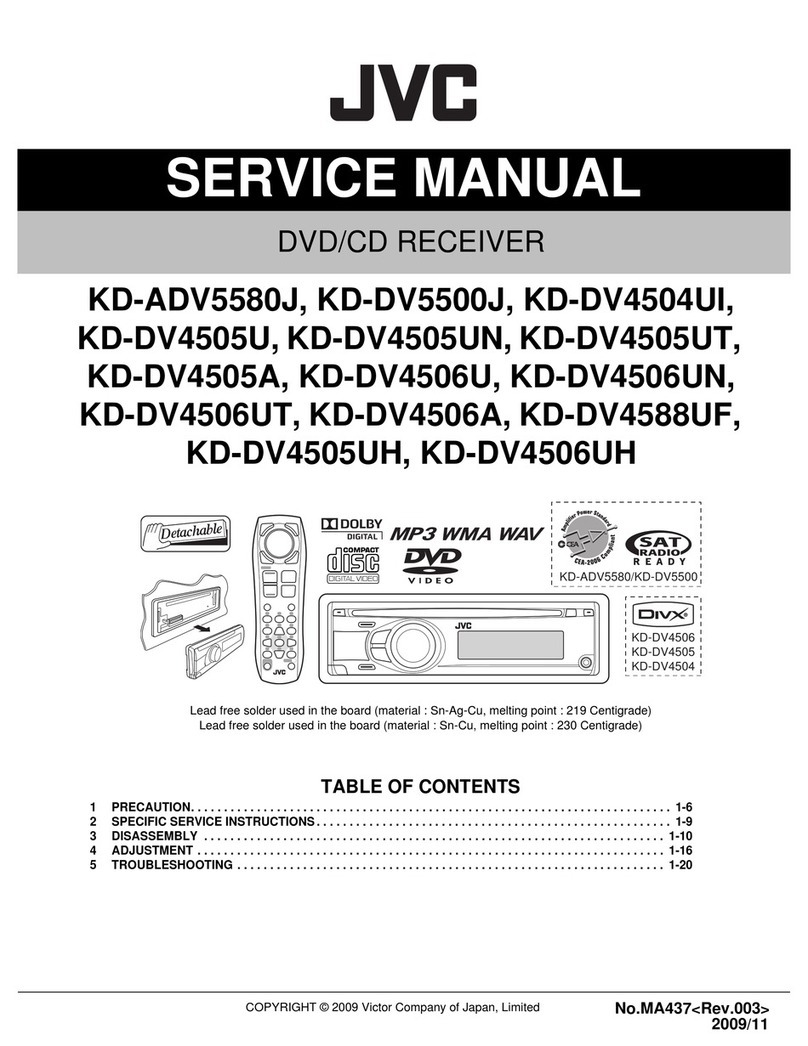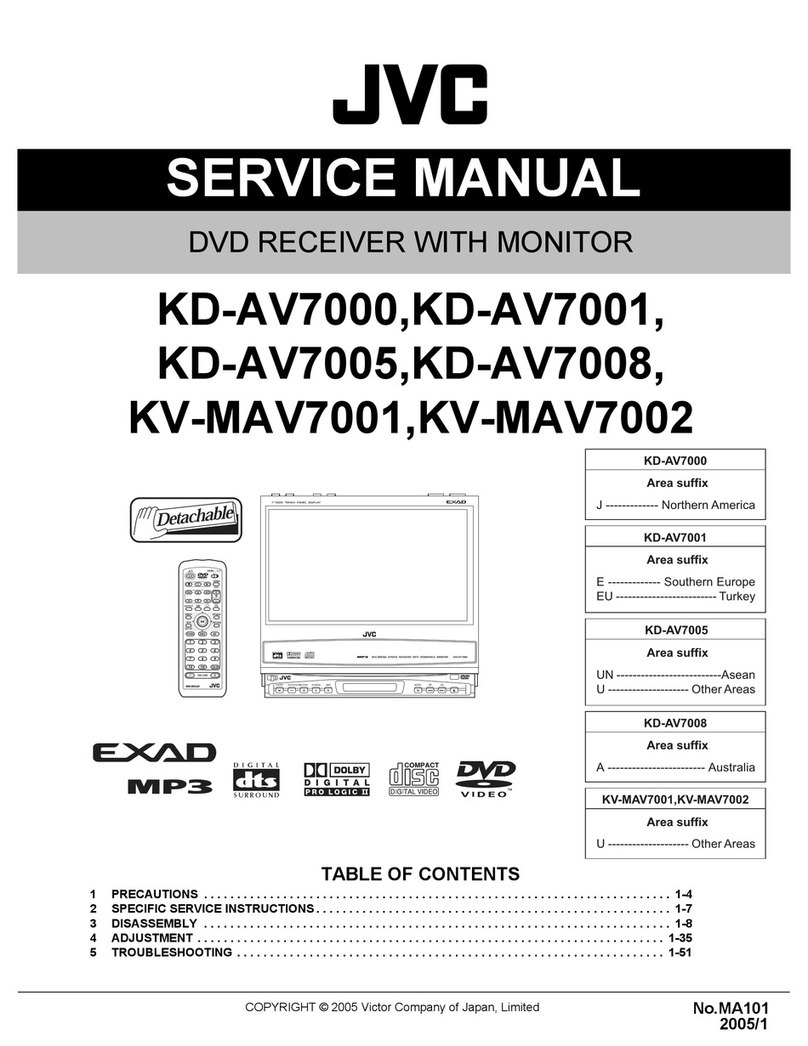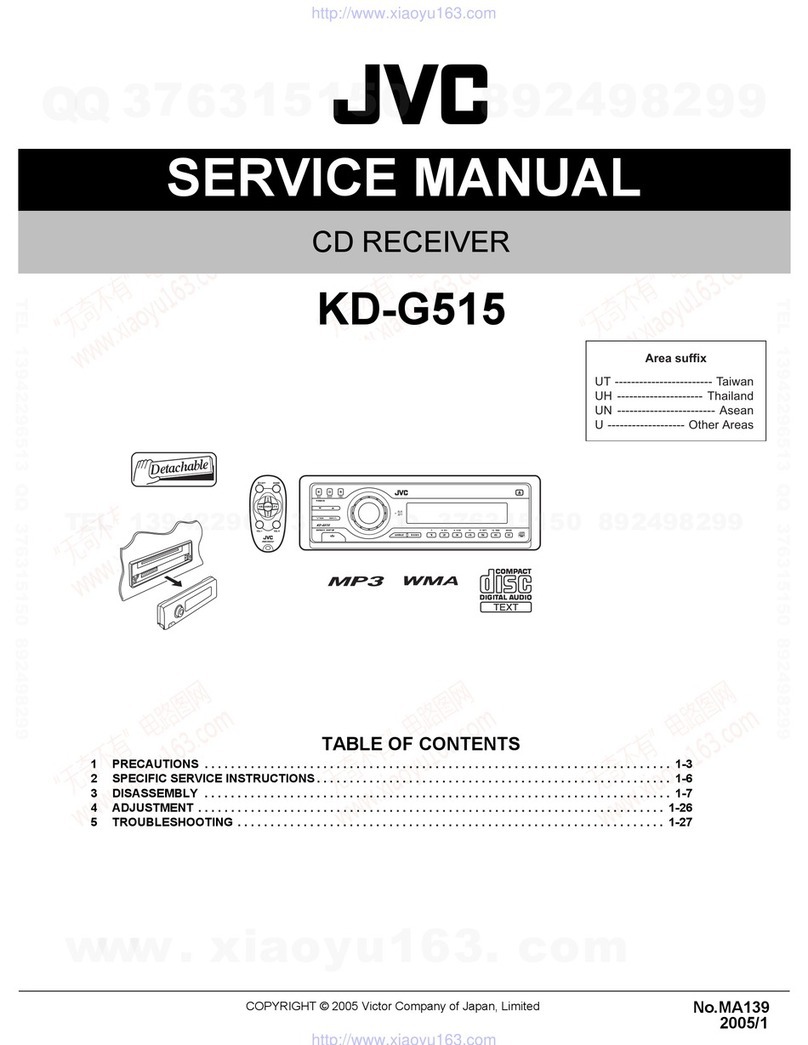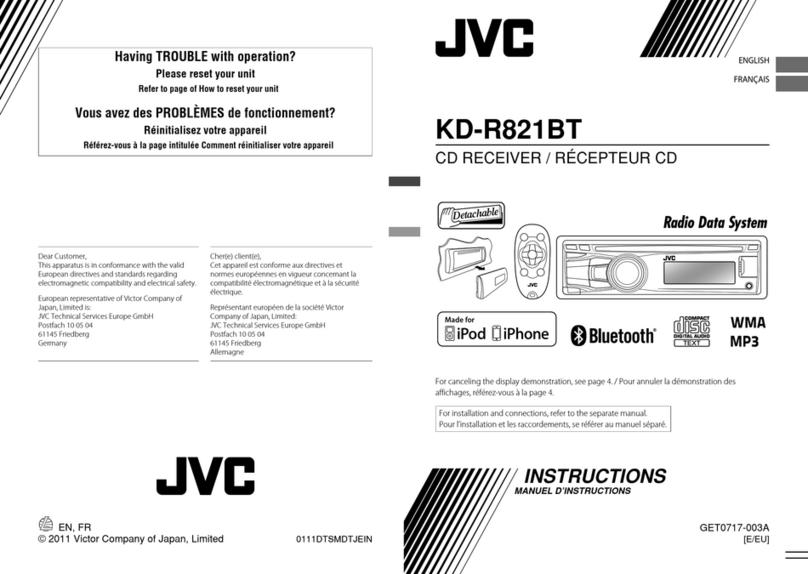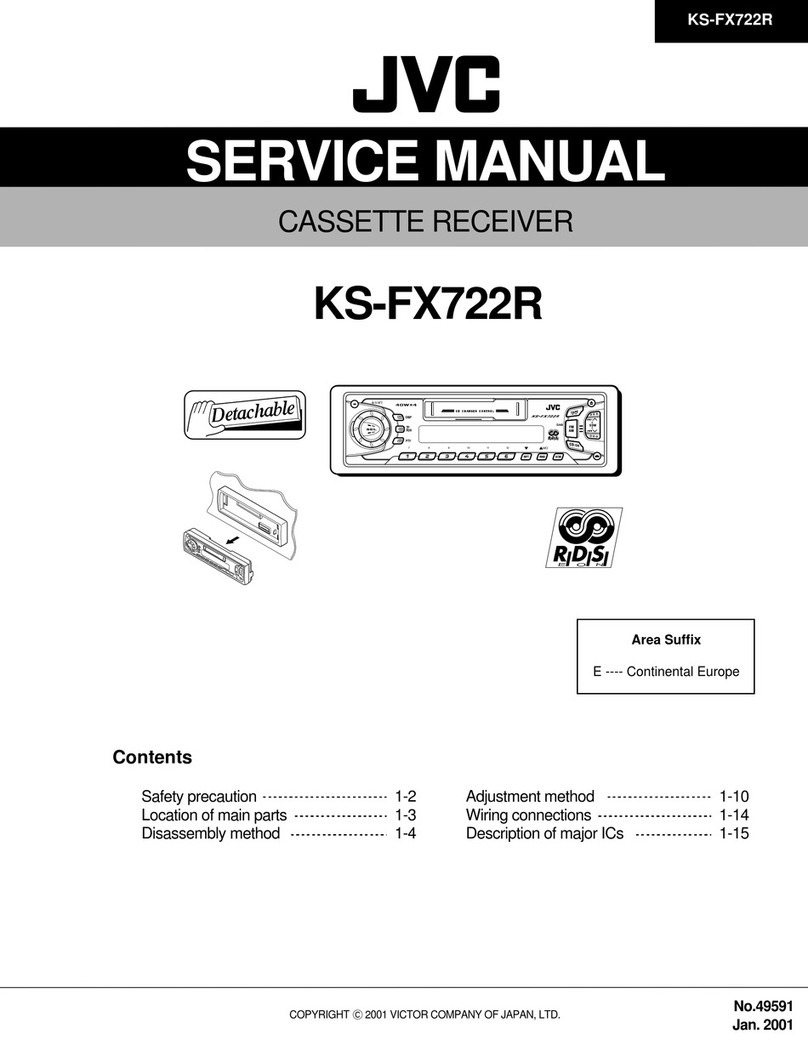Part• Identification ...................................... 2
Front Panel ................................................................................. 2
Resole Control .......................................................................... 3
Getting Started ........................................... 4
Before Installation ...................................................................... 4
Checking the Supplied Accessories ........................................... 4
Pulling Batteries in the Remote Control .................................... 4
Connecting the FM and AM Antennas ....................................... 5
Connecting the Speakers ............................................................ 6
Connecting Audio/Video Components ....................................... 7
• About connecting cords ...................................................... 7
• TV connection .................................................................... 8
• VCR connection ................................................................. 9
• DBS connection .................................................................. 9
• TAPE/CDR connection ..................................................... 10
• Digital connection ............................................................. 10
Basic Operations ....................................... 11
1 Turn On the Power ............................................................... 11
2 Select the Source to Play ..................................................... 11
3 Adjust the Volume ................................................................ 11
Turning Off the Sounds Temporarily ....................................... 12
Turning Off the Power with the Sleep Timer ........................... 12
Changing the Display Brightness ............................................. 12
Changing the Source Name ...................................................... 12
Selecting the Analog or Digital Input Mode ............................ 13
Changing the Digital Input Mode Manually ............................ 13
Attenuating the Input Signal .................................................... 14
Changing the Scanning Mode .................................................. 14
Activa/ing the Recording Mode ............................................... 14
Basic OVD Player Operation• ...................... 15
1 Open the Disc Tray .............................................................. 15
2 Load a Disc .......................................................................... 15
3 Start Playback ...................................................................... 15
4 Adjust the Volume ................................................................ 16
5 Activate Realistic Sound Field ............................................. 16
6 Select Surround Mode ......................................................... 16
7 Stop Playback ...................................................................... 16
8 Turn Off the Power (into Standby) ...................................... 16
Tuner Operations ....................................... 17
Tuning into Sta/ions Manually ................................................. 17
Using Preset Tuning ................................................................. 17
Selecting the FM Reception Mode ........................................... 18
Basic Settings ........................................... 19
Operation Buitons .................................................................... 19
Operating Procedm-e ................................................................. 19
• Speakers informa/ion "SUBWFR," "FRNT SP,"
"CNTR SP," and "REAR SP". .......................................... 20
• Speakers distance
--'FRNT D," "CNTR D," and "REAR D" ...................... 20
• Crossover frequency "CROSS". .................................... 21
• Low frequency effect attenuator "LFE" ........................ 21
• Dynamic range compression "D.COMP'. ..................... 21
• Digital input (D1GrI'AL IN) terminals--"DGT" ............. 21
• Auto surround "AUTO SR". .......................................... 22
• Video output mode--"VOUT". ........................................ 22
Sound Adju•tments .................................... 23
Operation Bullons .................................................................... 23
Operating Procedure ................................................................. 23
• Front speakers output balance "BAL'. .......................... 24
• Tone "BASS" and "TREBLE" . ..................................... 24
• Speaker output level "SUBWFR," "CENTER,"
"REAR L," and "REAR R". ............................................. 24
• DAPeft_ct level "EFFECT". ......................................... 24
Creating Realistic Sound Field• ................... 25
Activa/ing Surround Mode ........................................................ 27
Selecting Surround Modes ........................................................ 27
Ac[justing Surround Mode Using Remote Control ................... 28
DVD Player Operations .............................. 29
Disc hfformation ....................................................................... 29
Using the On-screen Bar .......................................................... 31
Basic Operation through the On-screen Bar ............................ 32
Changing the'Iime Indication .................................................. 32
Locating a Desired Scene fiom the Disc Menu ....................... 33
Selecting a View Angle ANGLE ........................................... 34
Changing the Languages SUBTITLE and AUDIO ............... 35
Playing fi-om a Specified Position on a Disc ............................ 37
• Locating adesired chapter Chapter Search ................... 37
• Locating a desired position Time Search ....................... 37
• Locating a desired scene_lGEST ................................. 38
Special Pictm-e Playback .......................................................... 39
• Frame-by-frame playback ................................................. 39
• Showing continuous still pictures STROBE .................. 39
• Playing back in slow-motion ............................................ 39
• Zooming in_OOM ........................................................ 39
• Changing the VFP setting--VFP ...................................... 40
Program Playback and Random Playback ............................... 41
Repeat Playback ....................................................................... 42
MP3 Disc Playback .................................... 43
Basic Operations ...................................................................... 43
Operations through the MP3 Control Screen ........................... 44
Repeat Playback ....................................................................... 44
JPEG Disc Playback ................................... 45
Slide-show Playback ................................................................ 45
Operations through the JPEG Control Screen .......................... 46
Repeat Playback ....................................................................... 46
Choice Menu Operation• ............................. 47
Operation Buttons .................................................................... 47
Configuration of Choice Menu ................................................ 47
Operating Procedure ................................................................. 48
• LANGUAGE menu .......................................................... 49
• PICTURE menu ................................................................ 49
• AUDIO menu .................................................................... 50
• SPK. SETTING menu ...................................................... 51
• OTHERS menu ................................................................. 52
Restricting Playback by Parental Lock .................................... 53
GIo••ary for OVD Player ............................. 56
AV COMPU LINK Remote Control System .... 57
Operating JVC's Audio/Video Components ........ 59
Operating Audio Components .................................................. 59
Operating Video Components .................................................. 60
Operating Other Manufacturers' Equipment ..... 61
Changing the Preset Signal Codes ........................................... 61
Maintenance ............................................. 64
Troubleshooting ......................................... 65
Specifications ............................................ 68
1