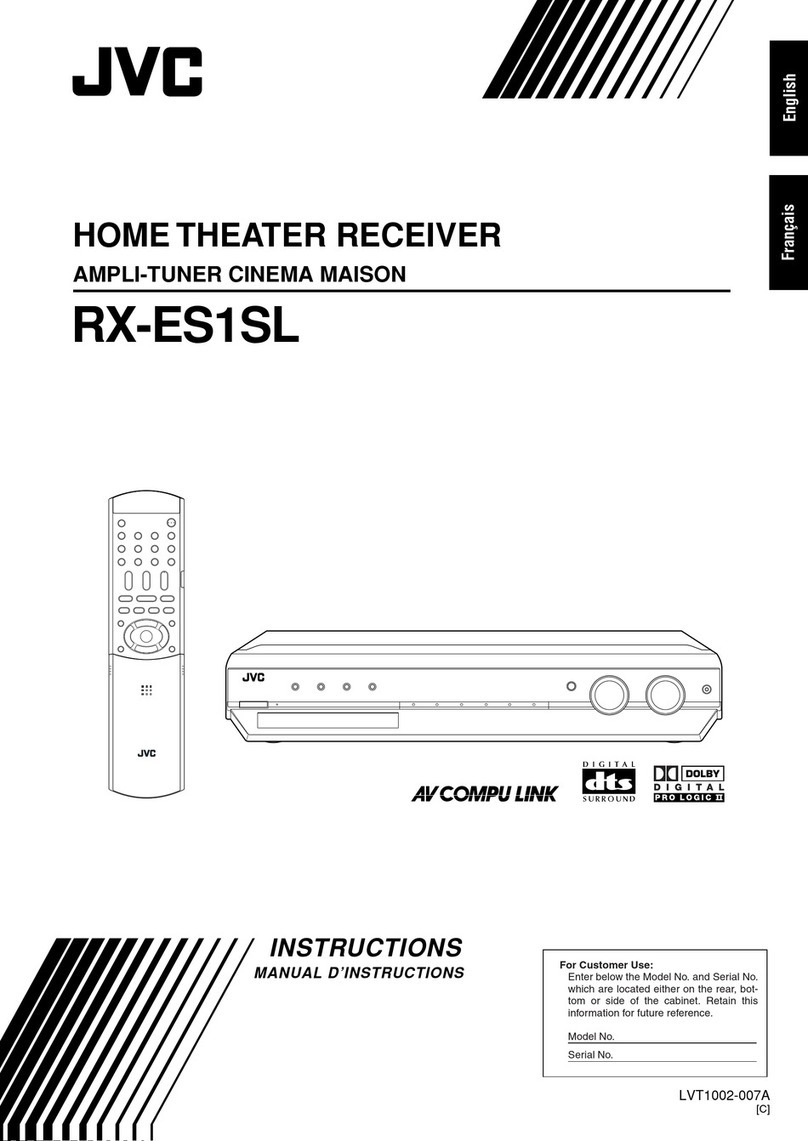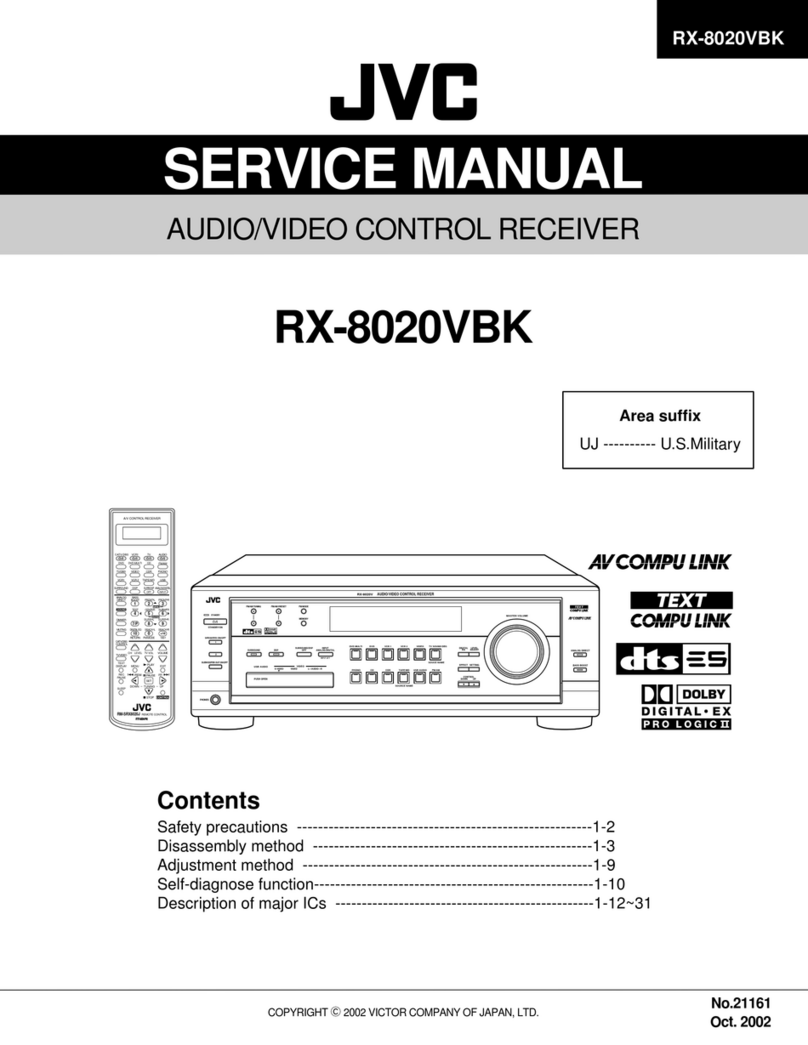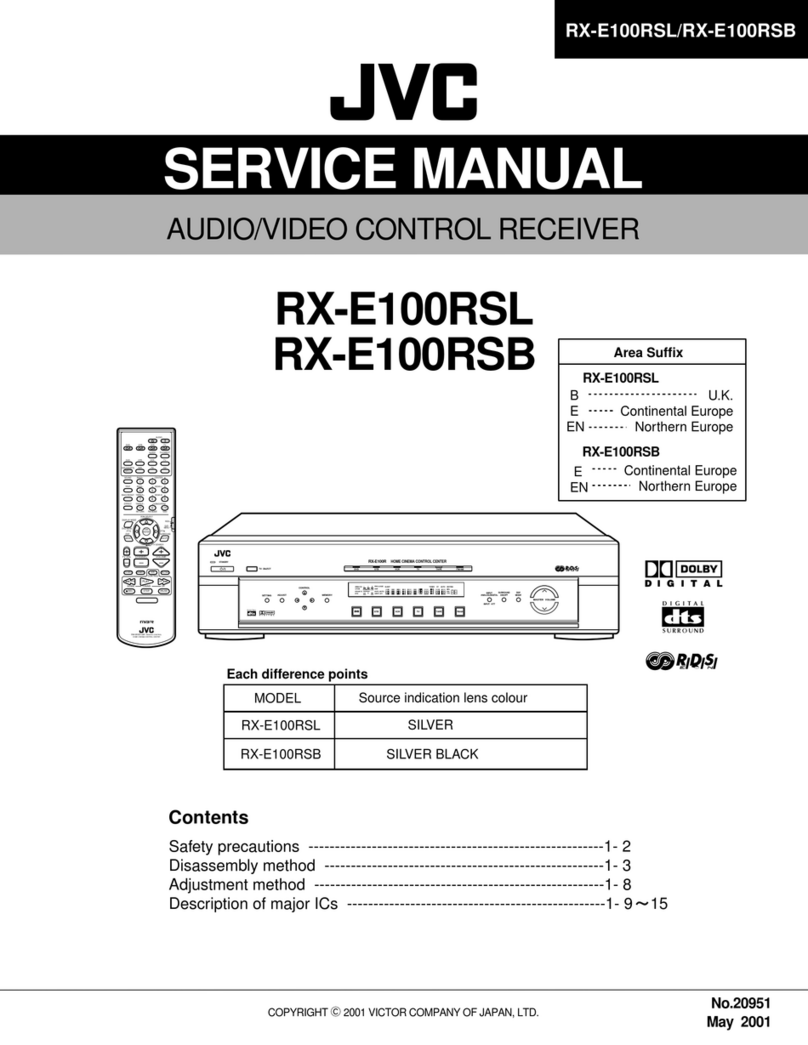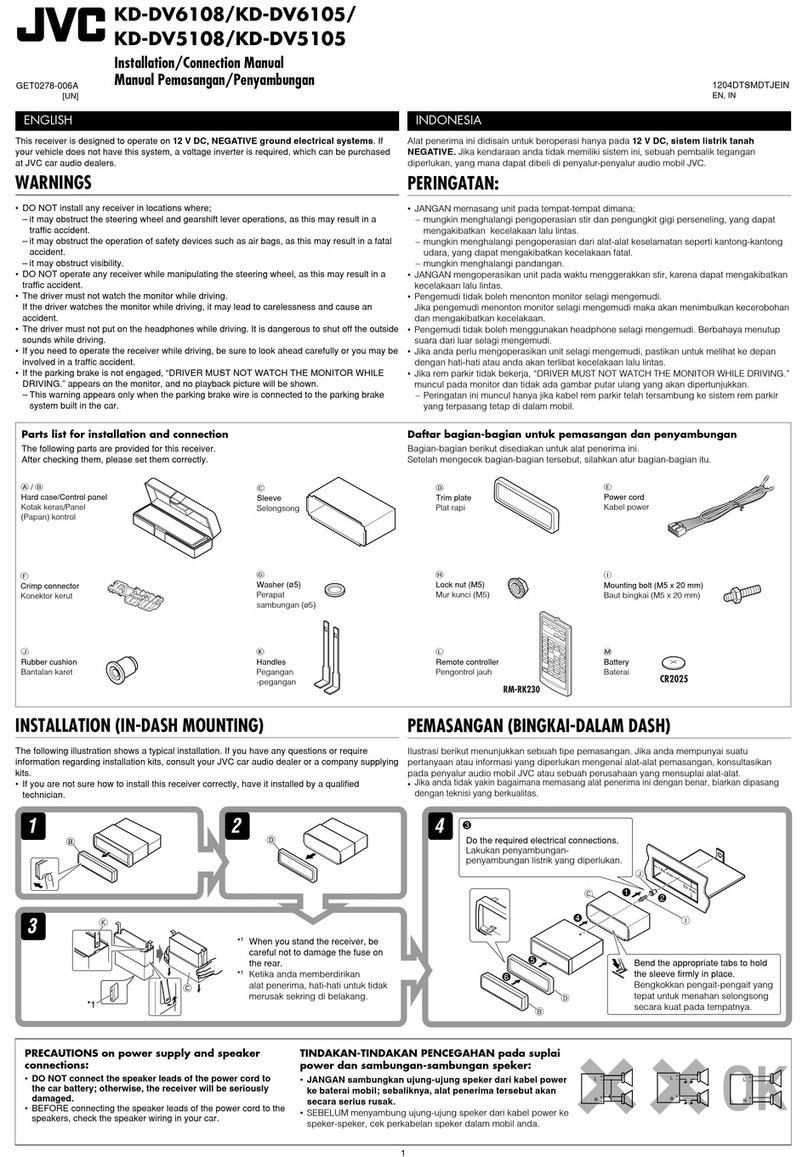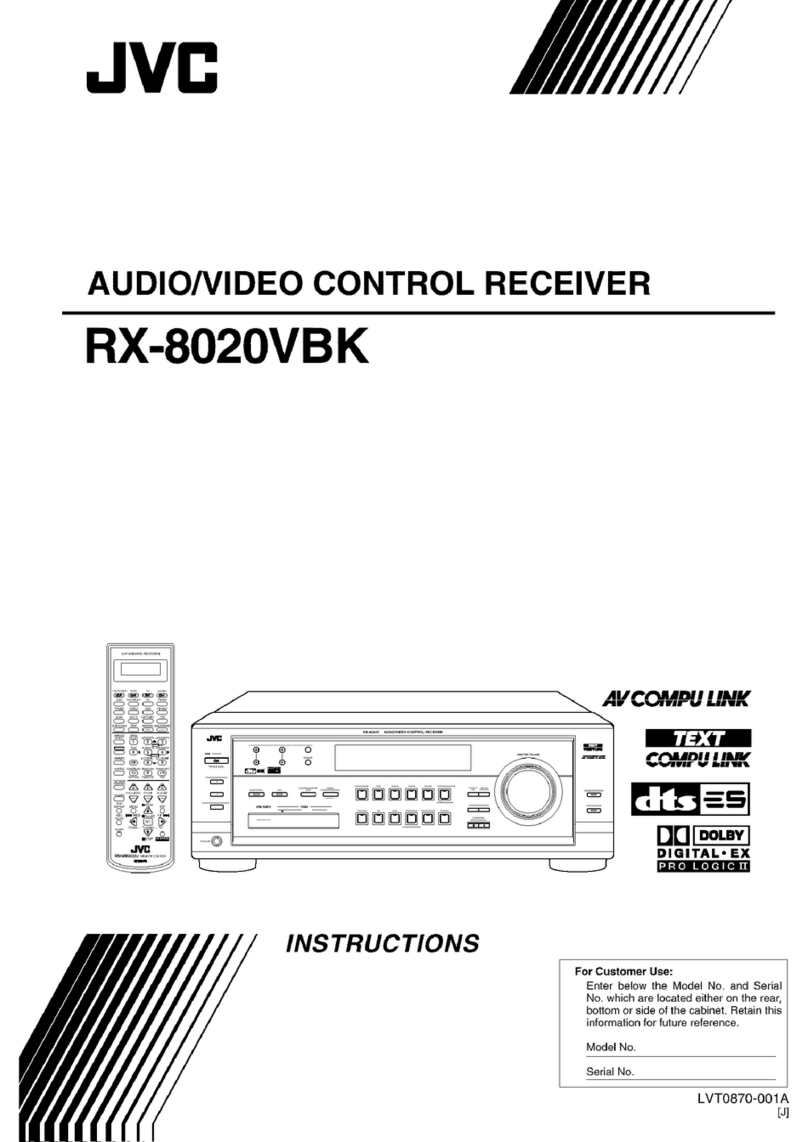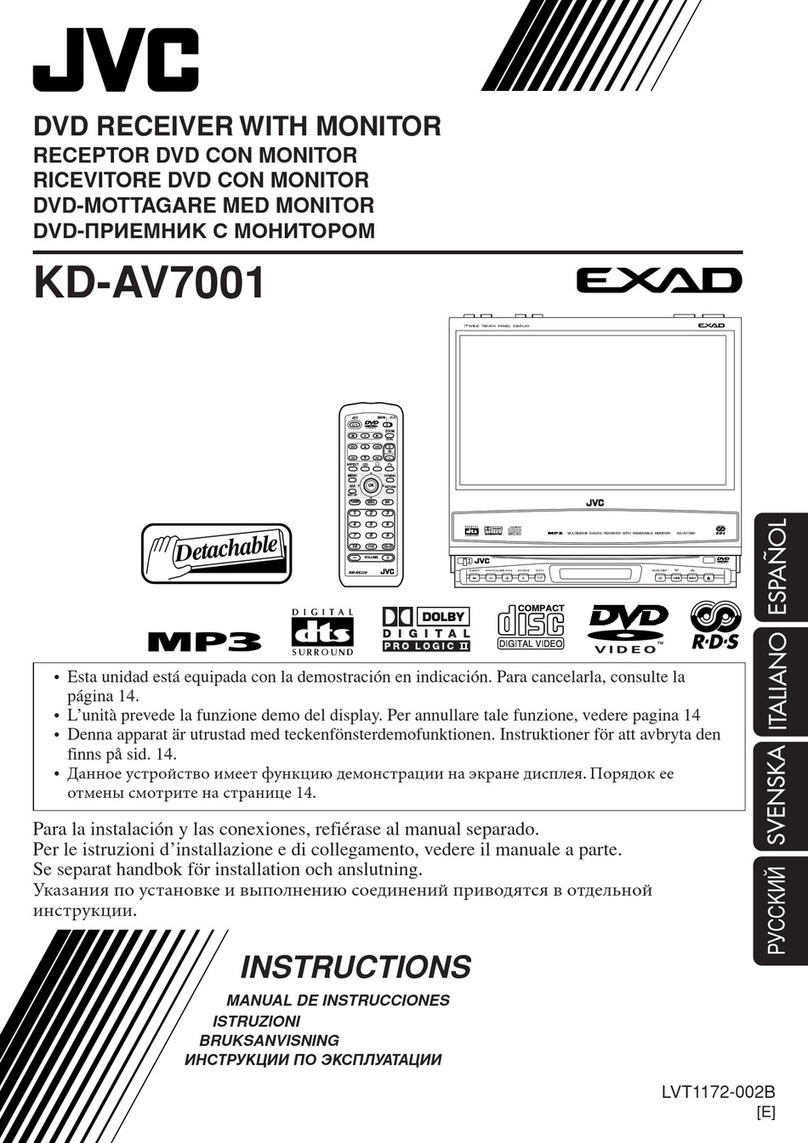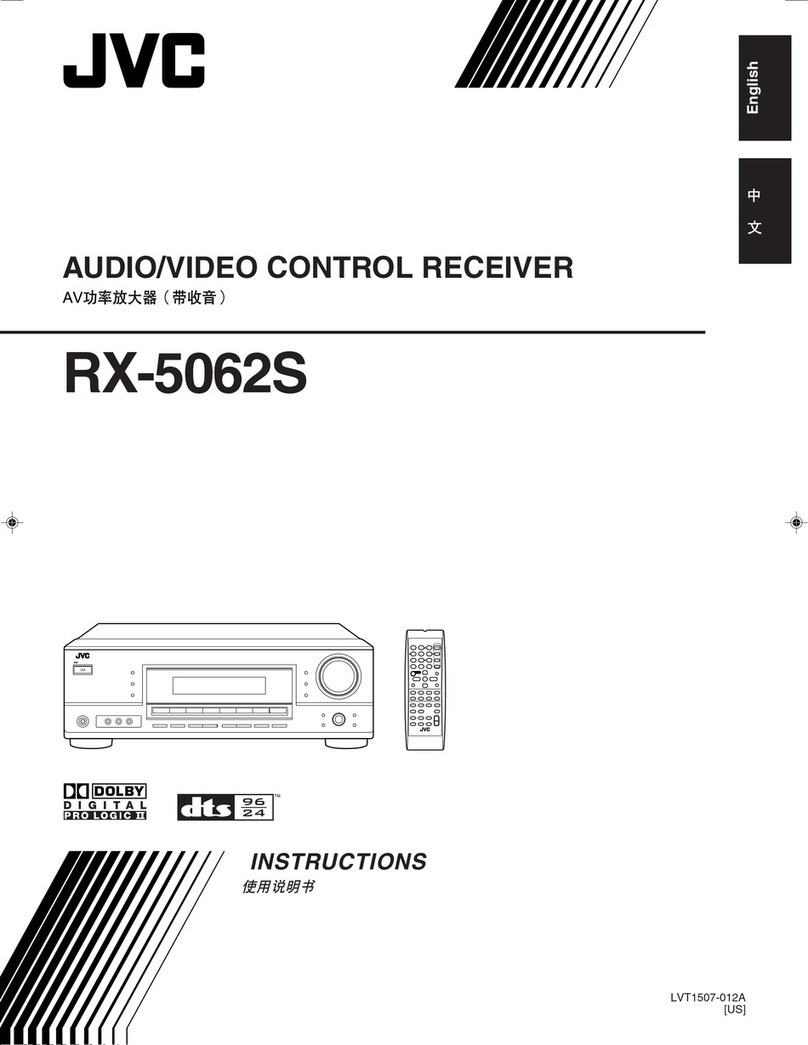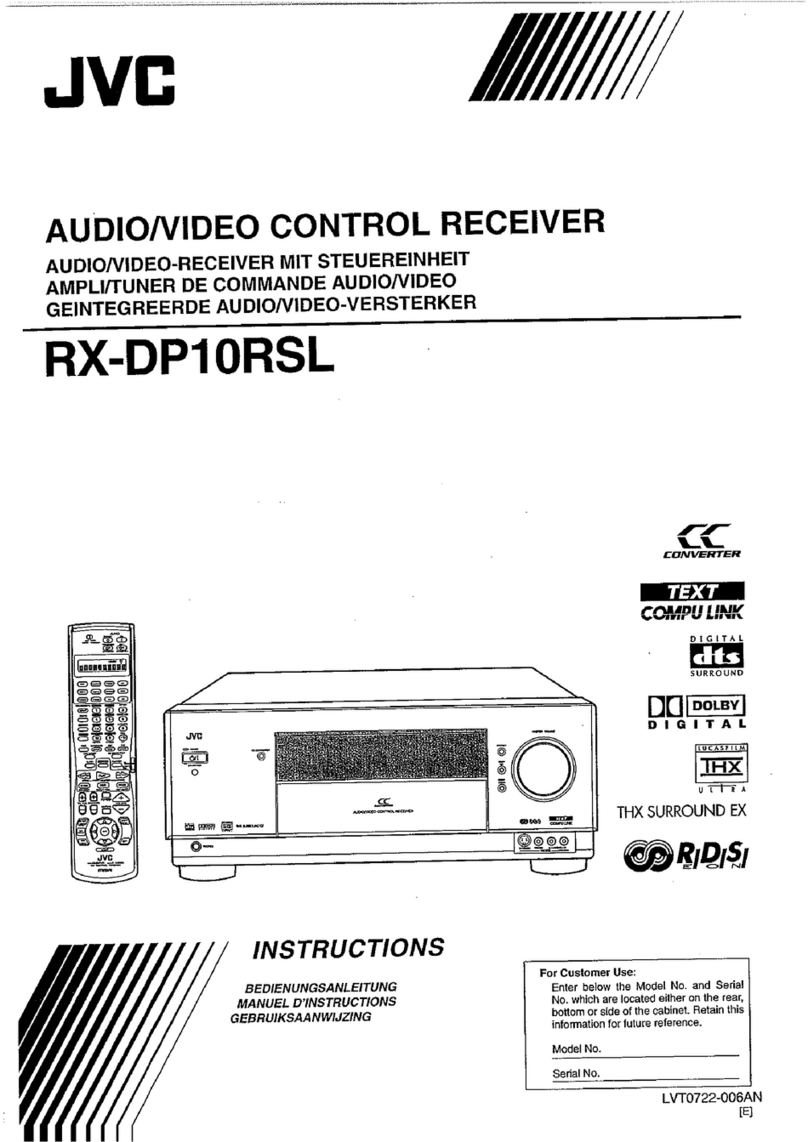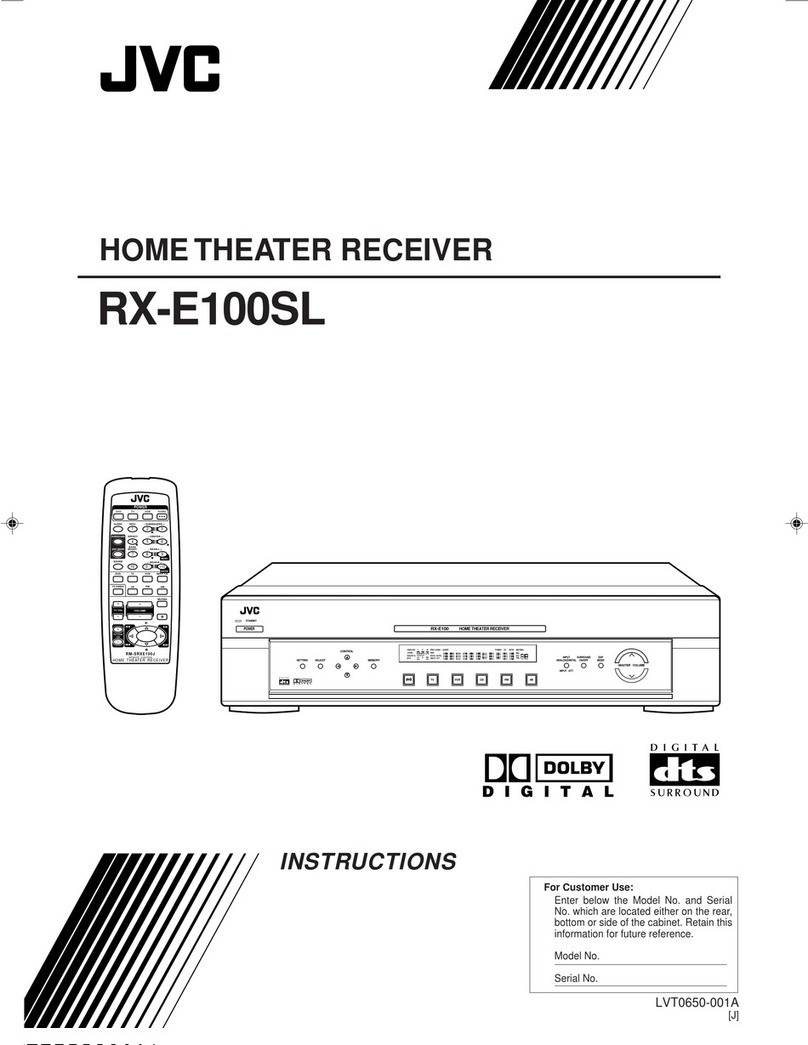JVC RX-509VTN User manual
Other JVC Receiver manuals
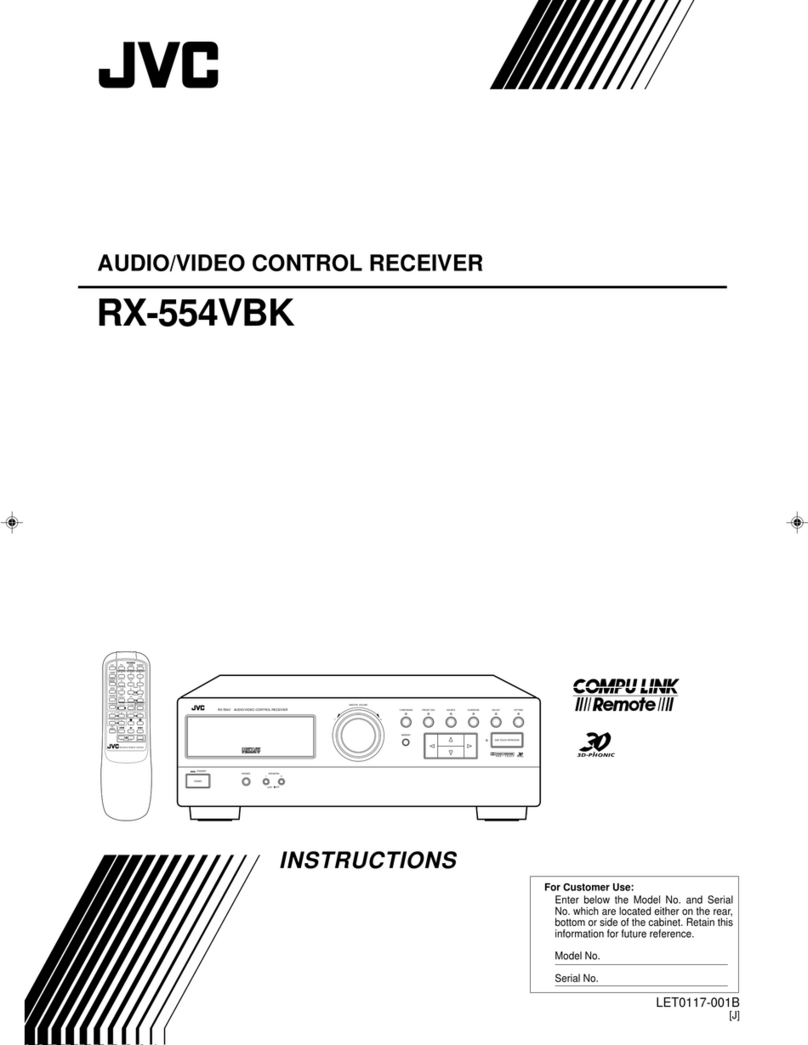
JVC
JVC RX-554VBK User manual

JVC
JVC Exad KD-ADV38 User manual
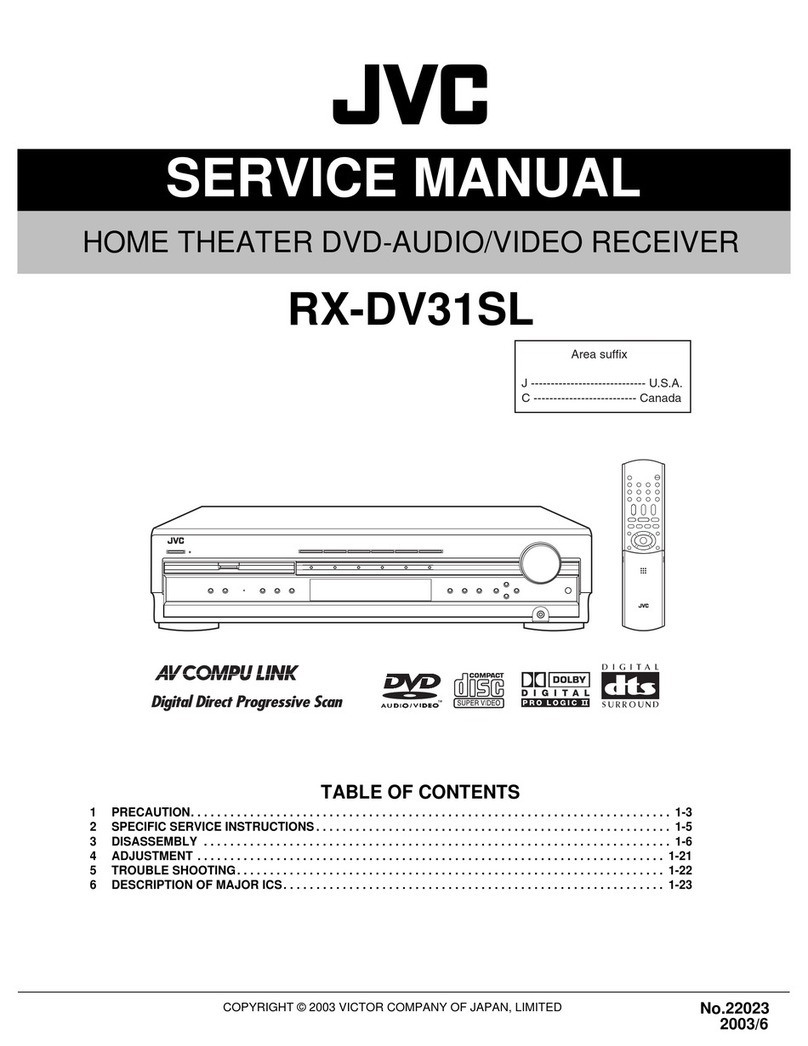
JVC
JVC RX-DV31SL User manual
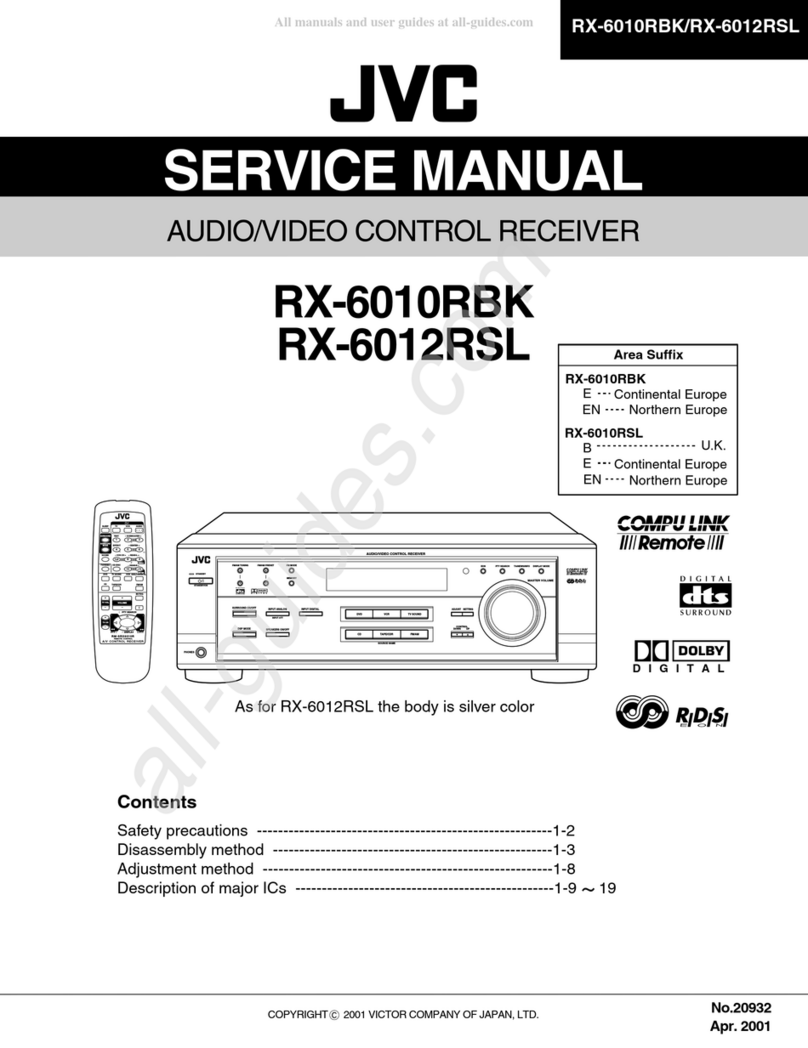
JVC
JVC RX-6010RBK User manual

JVC
JVC RX-888RBK User manual
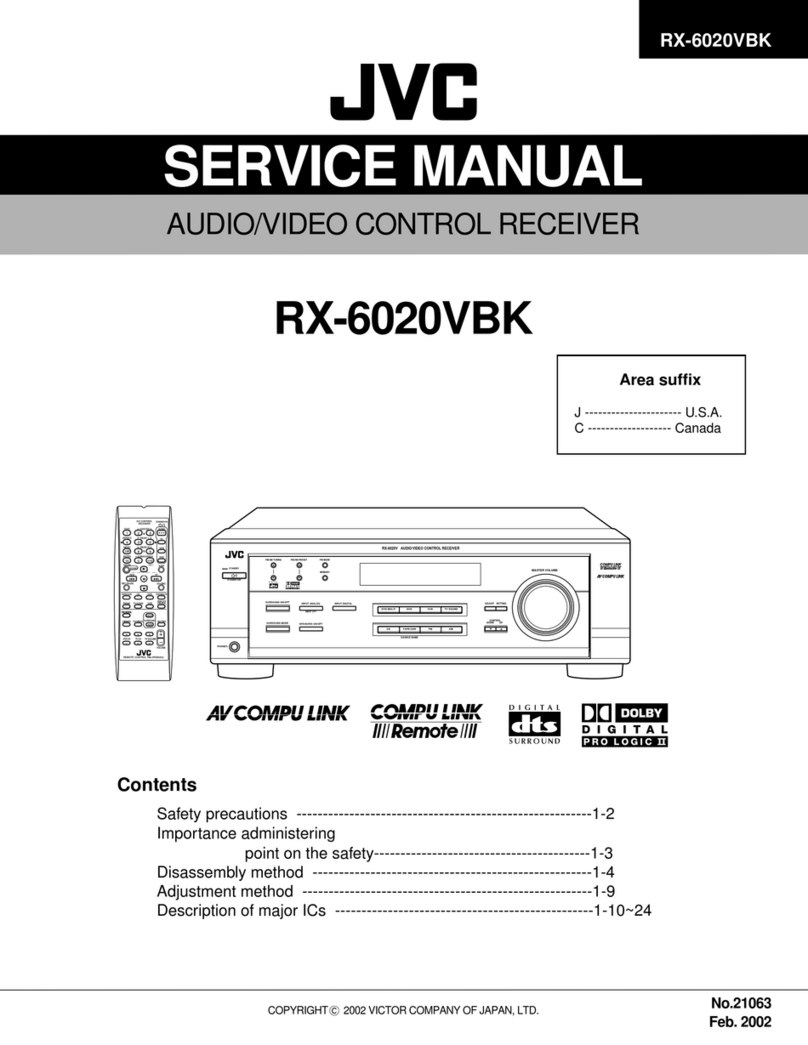
JVC
JVC RX-6020VBK User manual
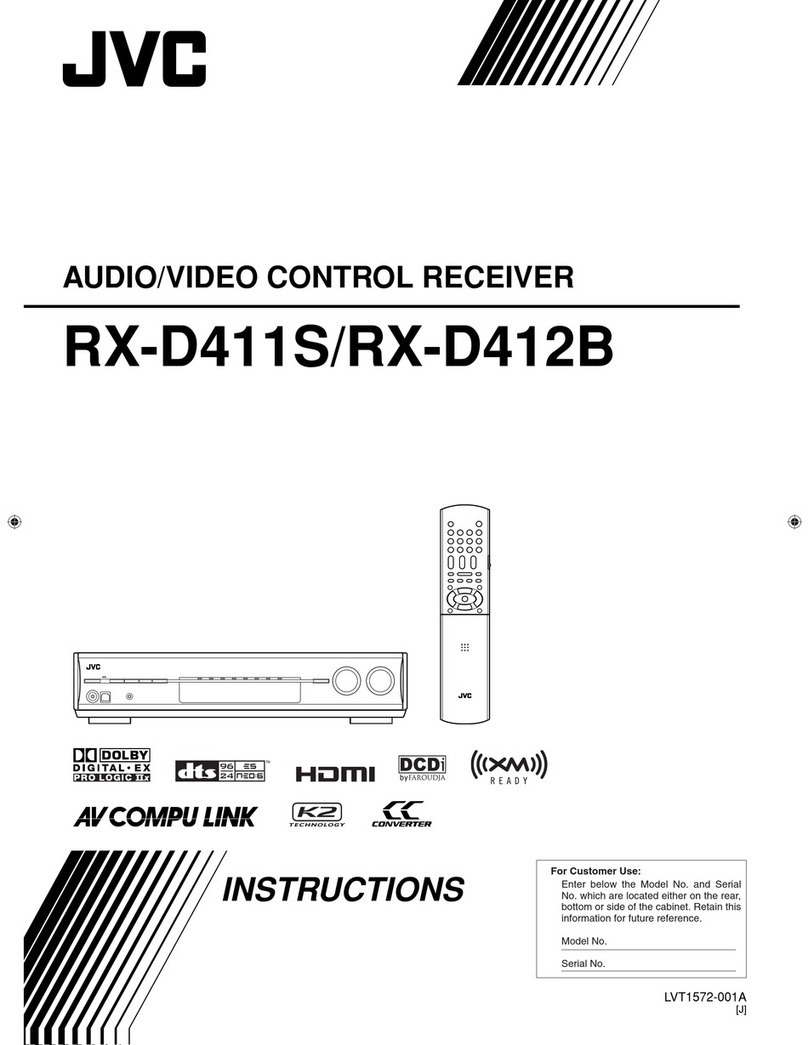
JVC
JVC RX-D411SB User manual
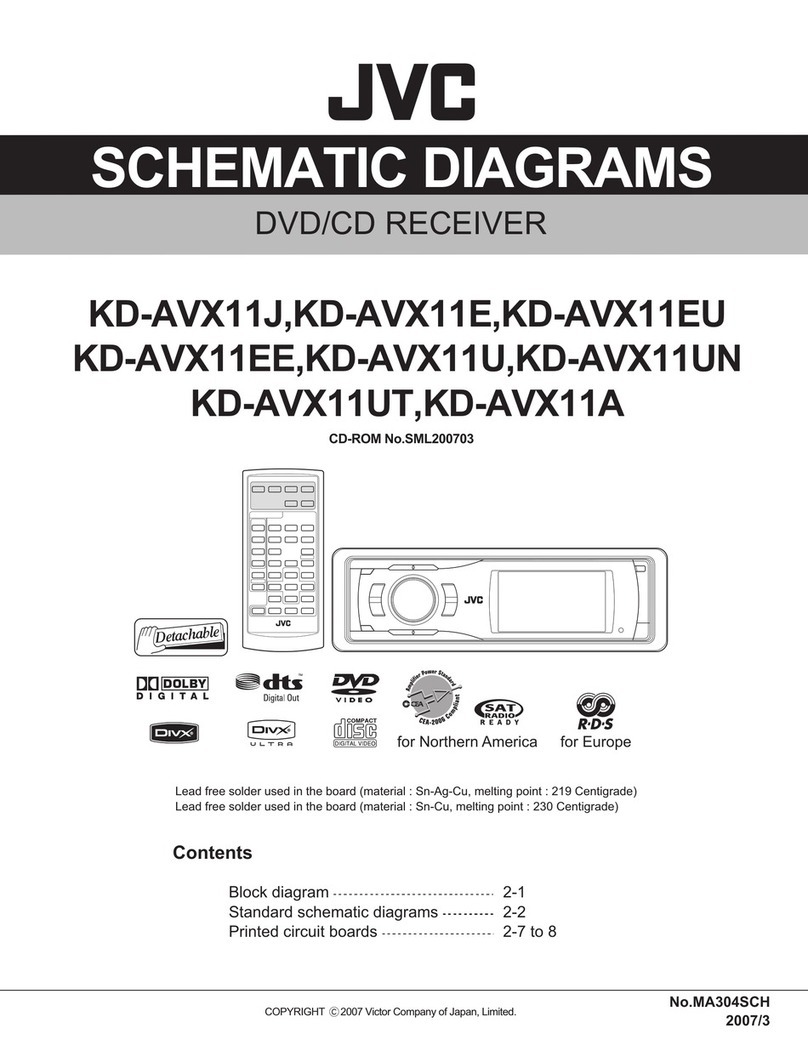
JVC
JVC KD-AVX11J Administrator Guide
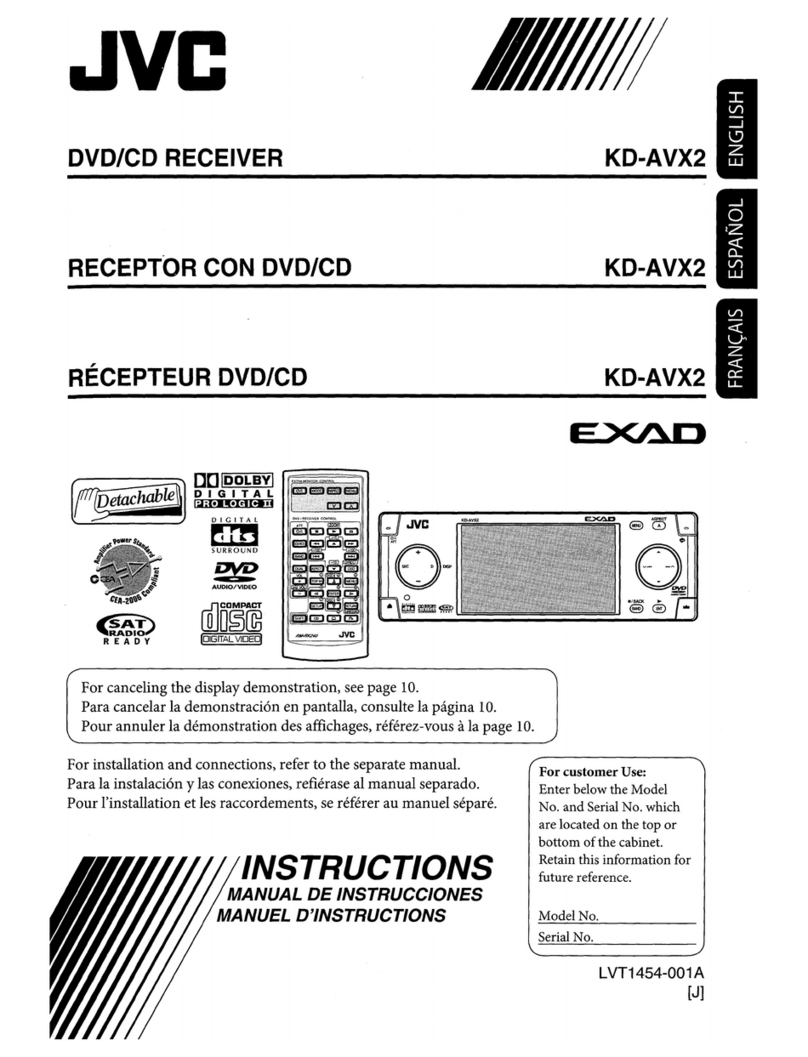
JVC
JVC KD-AVX2 - DVD Player With LCD Monitor User manual
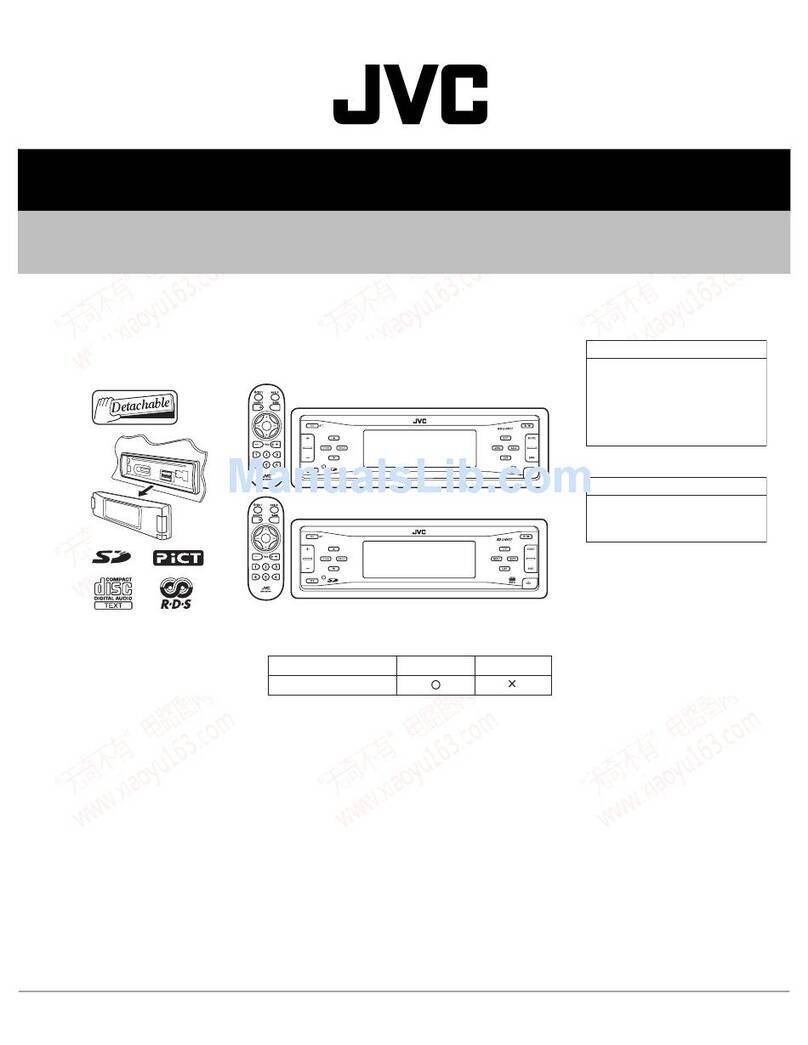
JVC
JVC KD-LH911 Building instructions