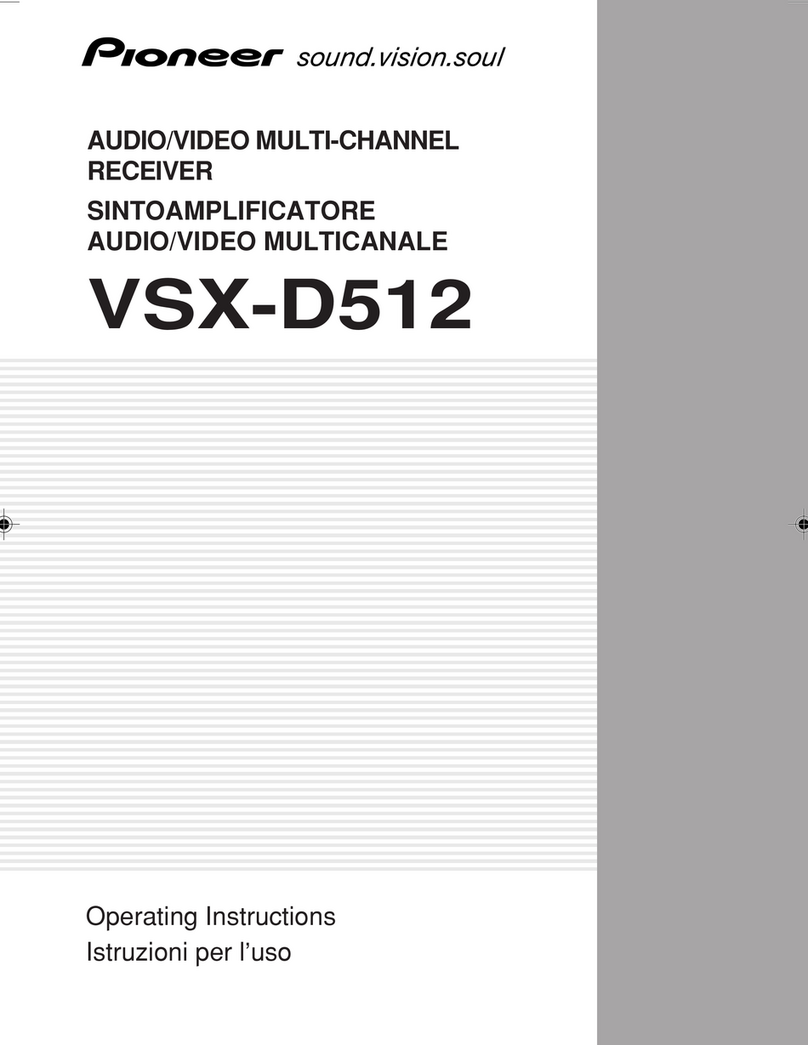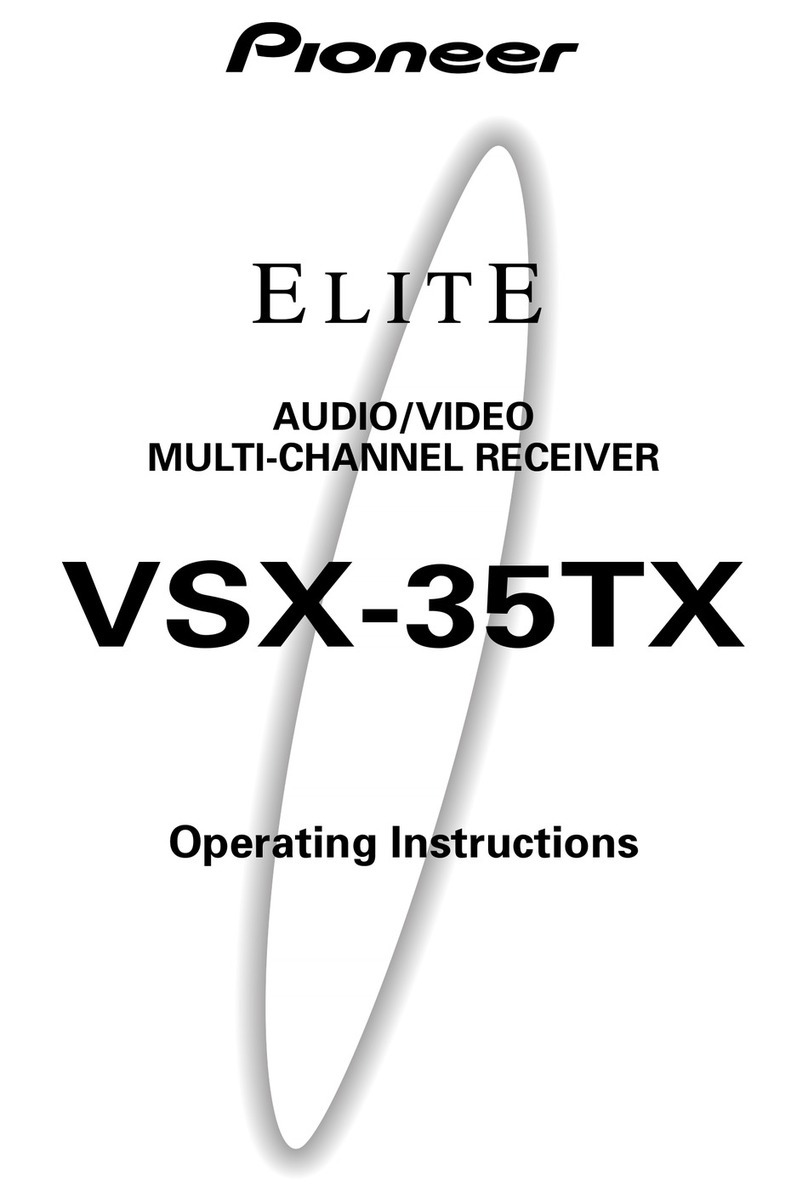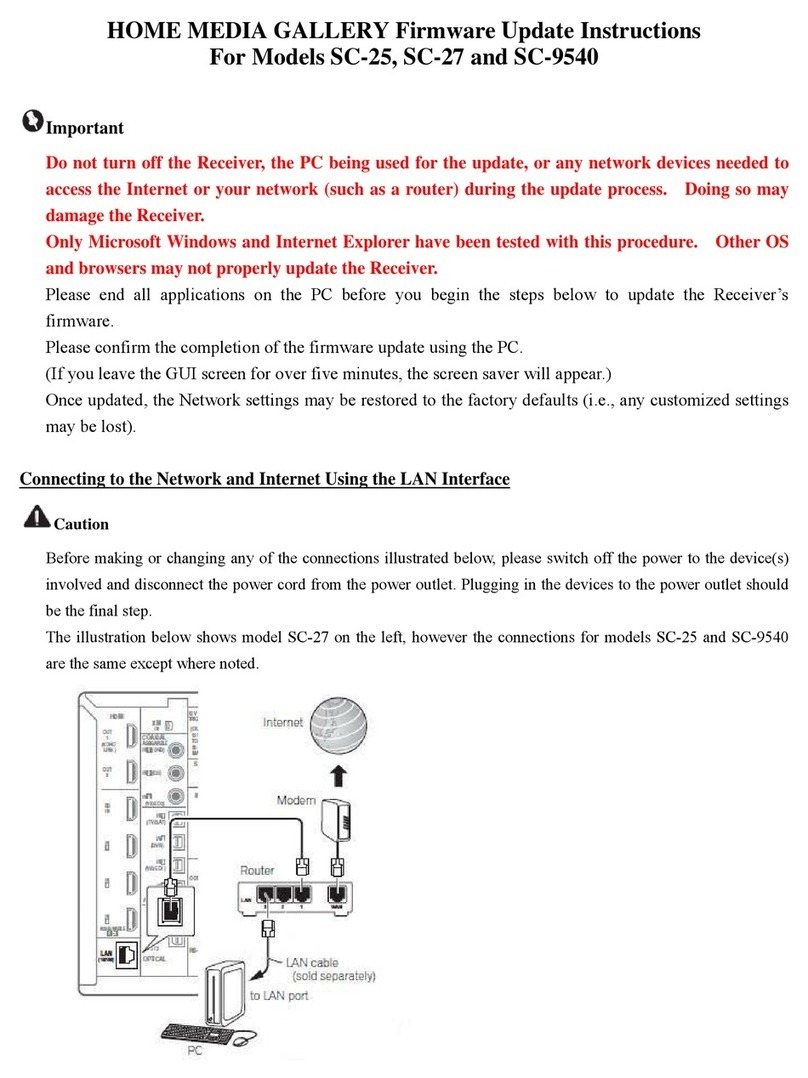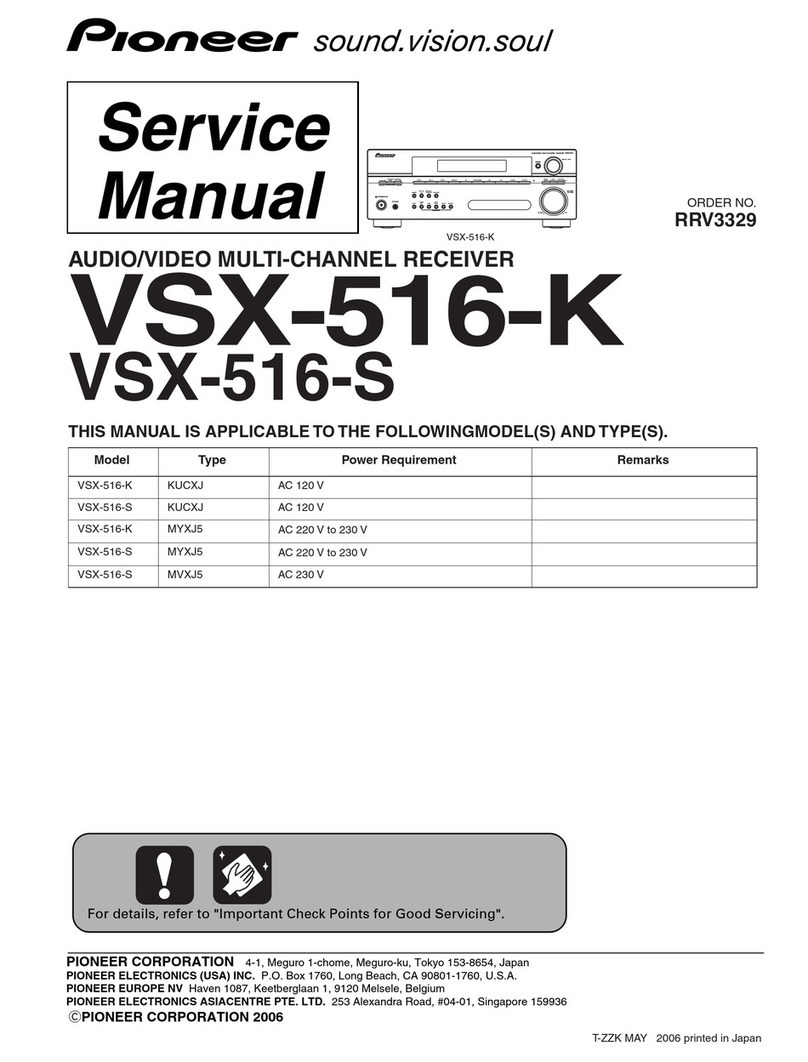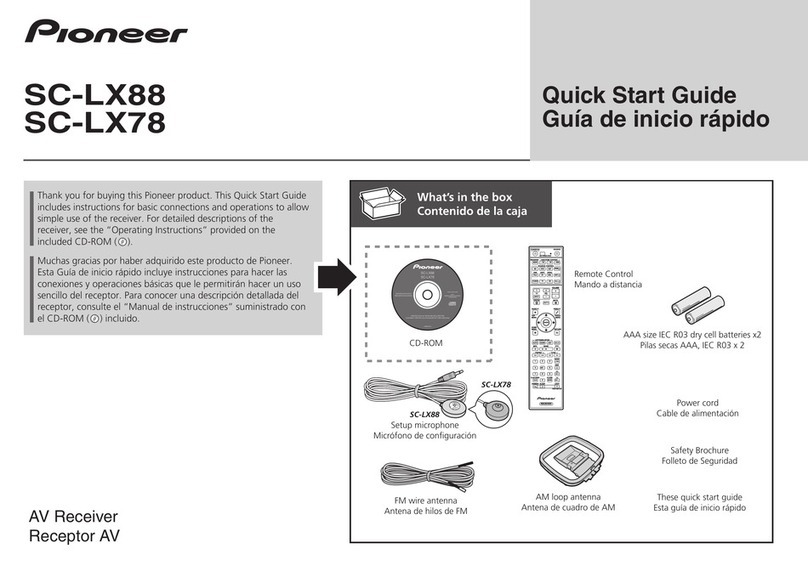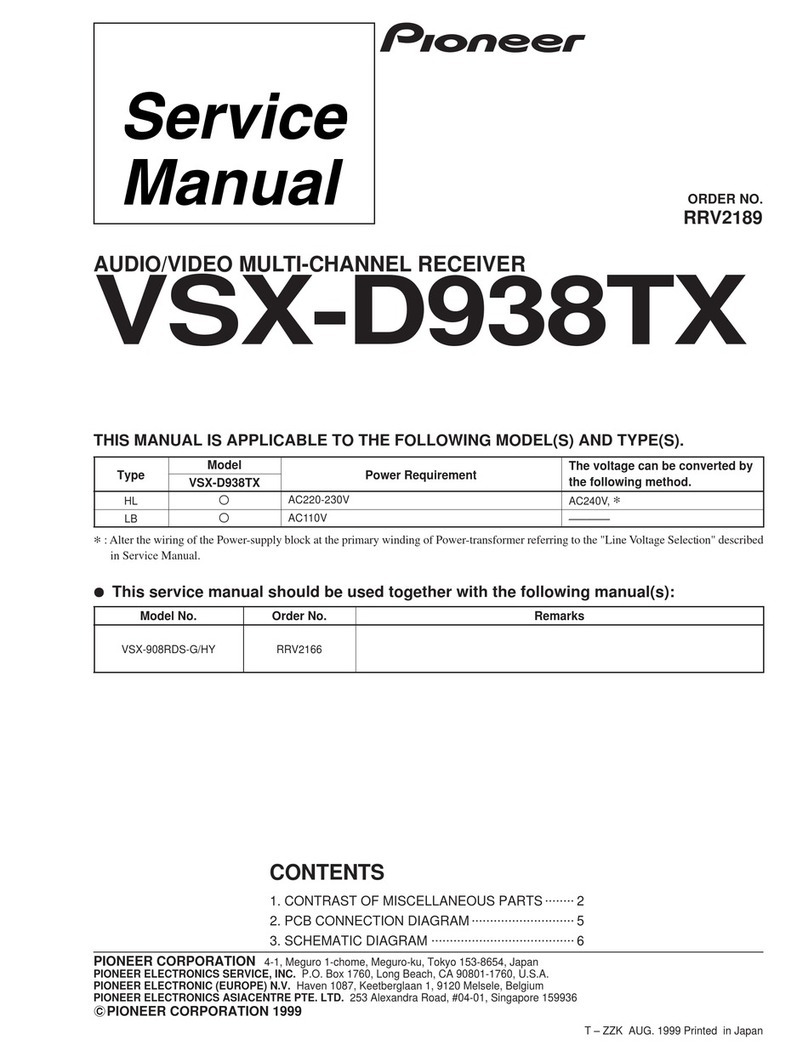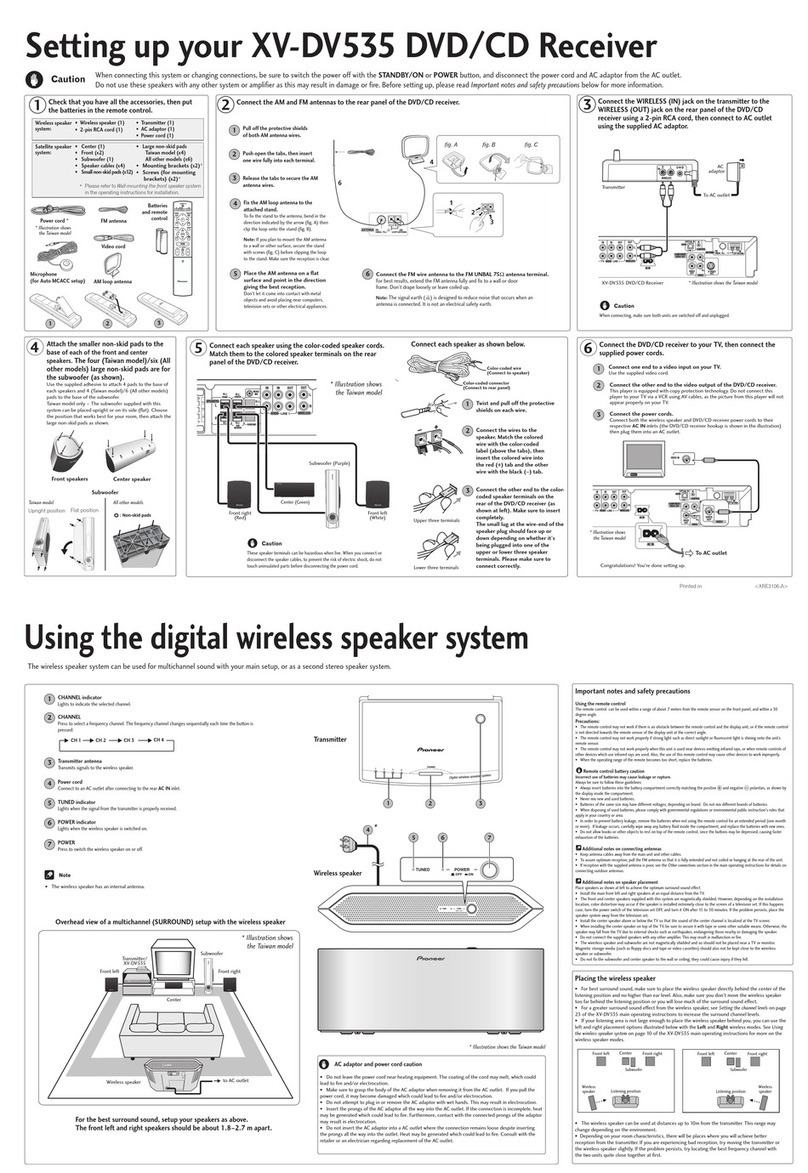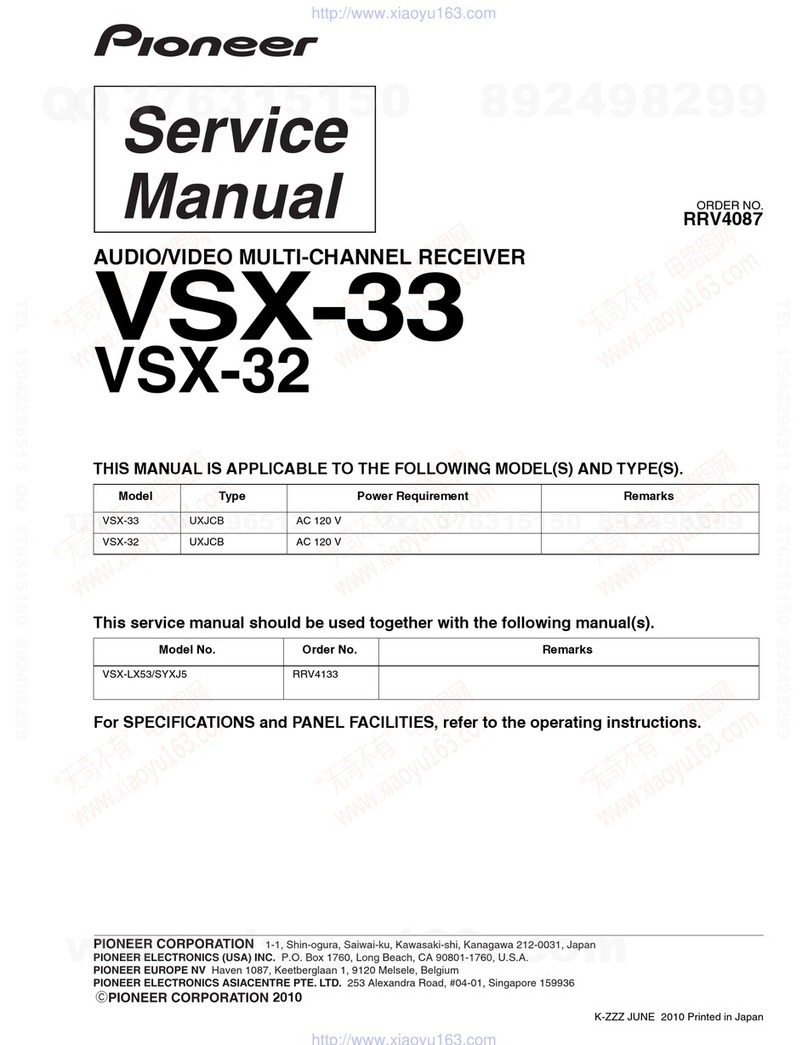Black plate (10,1)
Radio text data transmitted by RDS stations,
such as station information, can be displayed
on this tuner.
!When no radio text is received, No Text ap-
pears in the display.
Storing and recalling radio text
You can store data from up to six radio text
transmissions to the Memo1 to Memo6 keys.
1 Display the radio text you want to store
in the memory.
Refer to Tuner operations on page 9.
2 Touch and hold one of the keys to store
the selected radio text.
The memory number is displayed and the se-
lected radio text will be stored in the memory.
The next time you press the same key in radio
text display the stored text will be recalled from
the memory.
Storing the strongest stations
BSM (best stations memory) automatically
stores the six strongest stations in the order of
their signal strength.
Storing broadcast frequencies with BSM may re-
place broadcast frequencies you have saved
using the preset tuning keys.
1 Display the preset screen.
Refer to Tuner operations on page 9.
The preset screen appears in the display.
2 Touch BSM to turn BSM on.
The six strongest broadcast frequencies will be
stored under preset tuning keys in order of their
signal strength.
#To cancel the storage process, touch Cancel.
Tuning in to strong signals
Local seek tuning allows you to tune in to only
those radio stations with sufficiently strong sig-
nals for good reception.
FM: Off —— — —
AM: Off — —
The more there are on the screen, the fewer
the stations that can be selected. Only stations
with the strongest signals in your local area can
be selected.
If there are fewer , this unit will be able to re-
ceive broadcasts from weaker stations.
Receiving traffic
announcements
(Only available on FM stations)
Regardless of the source you are listening to,
you can receive traffic announcements auto-
matically with TA (traffic announcement stand-
by).
1 Tune in to a TP or enhanced other net-
work’s TP station.
indicator lights up.
2 Turn Traffic announcement on.
Refer to Tuner operations on page 9.
#If the TA function is turned on when you are not
tuned in to a TP or enhanced other network’s TP sta-
tion, the indicator lights up dimly.
3 Press +/–(VOLUME/VOL) to adjust the TA
volume when a traffic announcement be-
gins.
The newly set volume is stored in the memory
and will be recalled for subsequent traffic an-
nouncements.
4 Turn off the announcement while a traf-
fic announcement is being received.
Refer to Tuner operations on page 9.
The tuner returns to the original source but re-
mains in the TA function standby mode until the
icon is touched again.
Receiving alarm broadcasts
interrupting regular broadcasts
(Only available on FM stations)
You can choose to receive the alarm broadcast
automatically regardless of the source being lis-
tened to.
Reception of the previous program resumes
once the alarm broadcast ends.
Using PTY functions
(Only available on FM stations)
You can tune in to a station using PTY (program
type) information.
Searching for an RDS station by
PTY information
You can search for general types of broadcasting
programs.
1 Touch the search key.
2 Touch or to select a program type.
There are four program types:
News&Info—Popular—Classics—Others
3 Touch Start to begin the search.
The unit searches for a station broadcasting that
type of program. When a station is found, its
program service name is displayed.
#To cancel the search, touch Cancel.
#The program of some stations may differ from
that indicated by the transmitted PTY.
#If no station is broadcasting the type of program
you searched for, Not Found is displayed for about
two seconds and then the tuner returns to the origi-
nal station.
Using news program interruption
When a news program is broadcast from a PTY
code news station, the unit can switch from any
station to the news broadcast station. When the
news program ends, reception of the previous
program resumes.
Setting the FM tuning step
The tuning step remains at 50 kHz during man-
ual tuning.
1 Turn the source off.
Refer to Source off key on page 6.
2 Display the system menu.
Refer to Menu operations on page 22.
3 Touch FM Step on the system menu to se-
lect the FM tuning step.
Touching FM Step will switch the FM tuning
step between 50 kHz and 100 kHz. The selected
FM tuning step will appear.
RDS setting
(Only available on FM stations)
Limiting stations to regional
programming
When AF is used, the regional function limits
the selection of stations to those broadcasting
regional programs.
1 Press the home button to switch to the
home display.
Tuner
10
Section
Tuner
En
06
<YRB5283-B>10