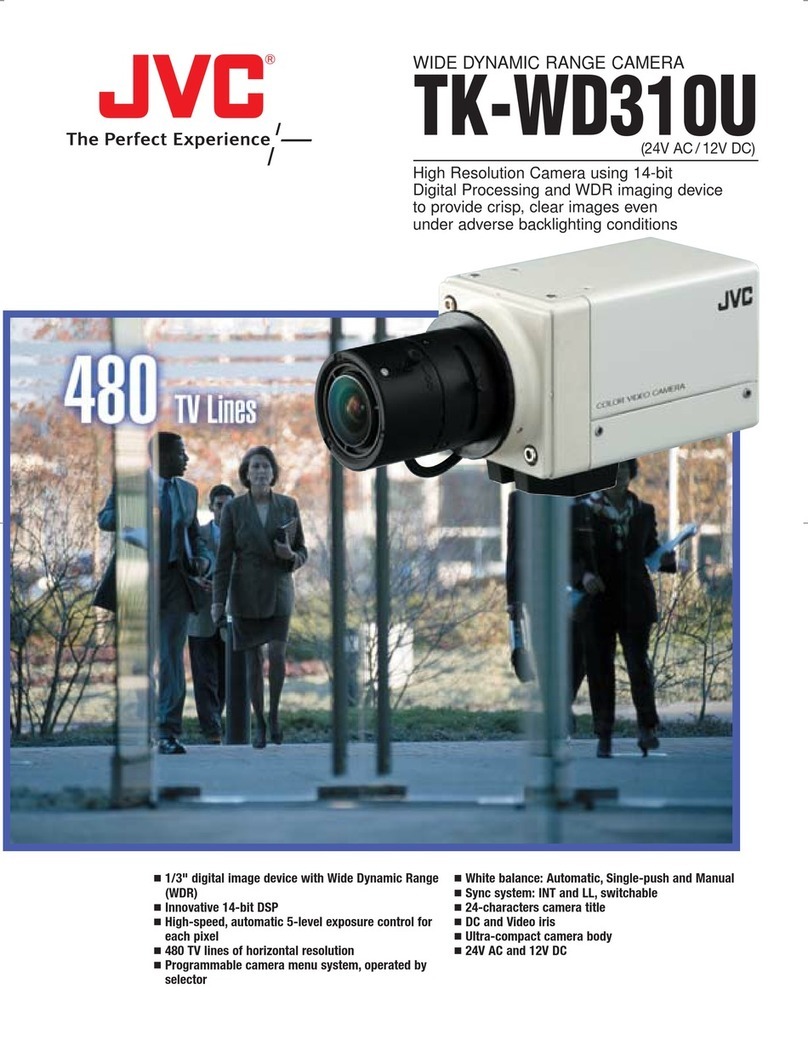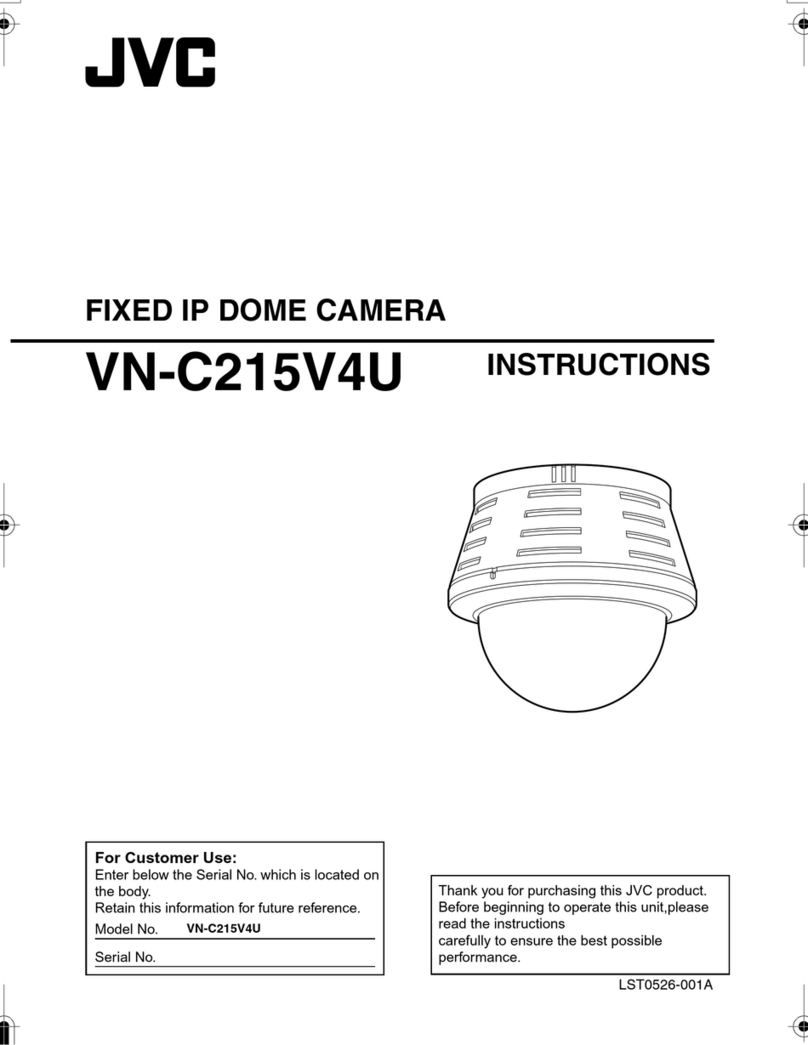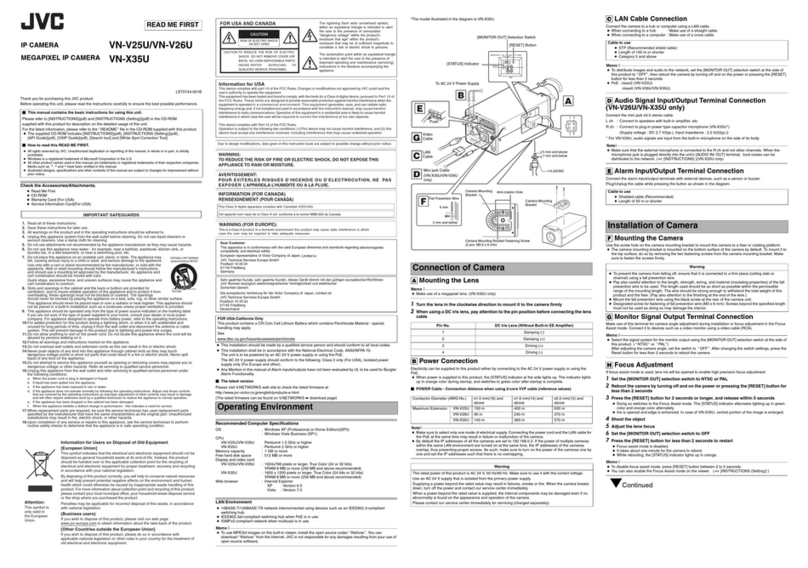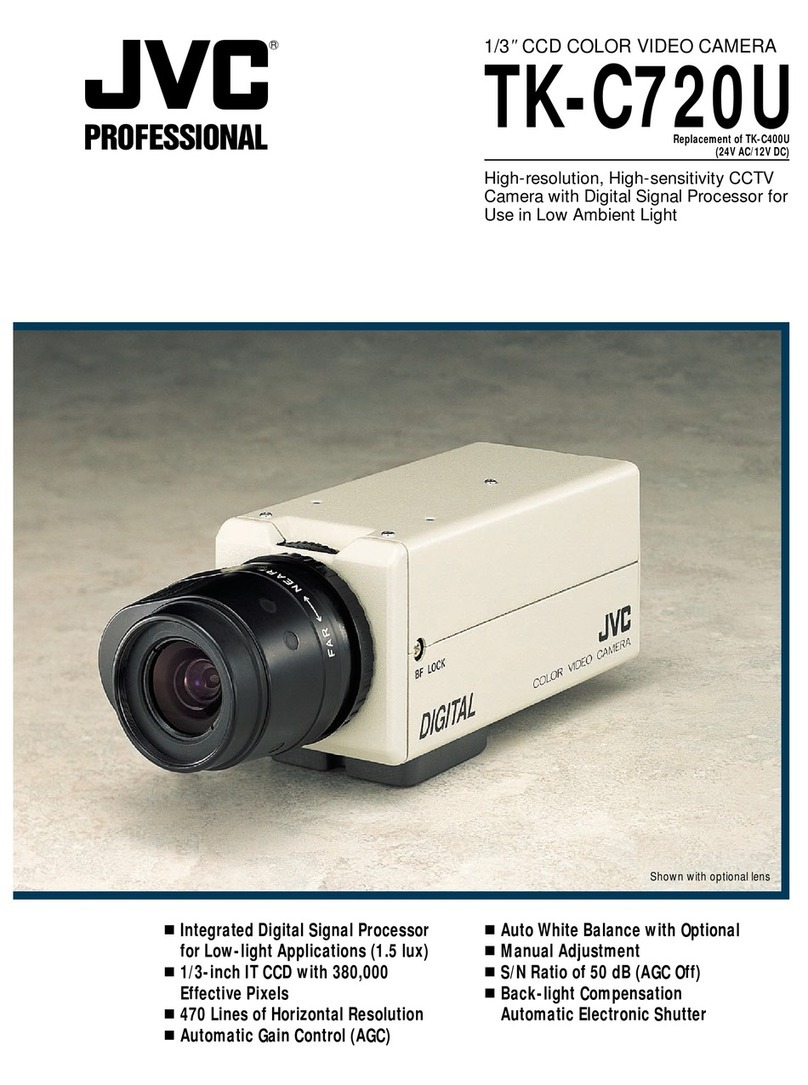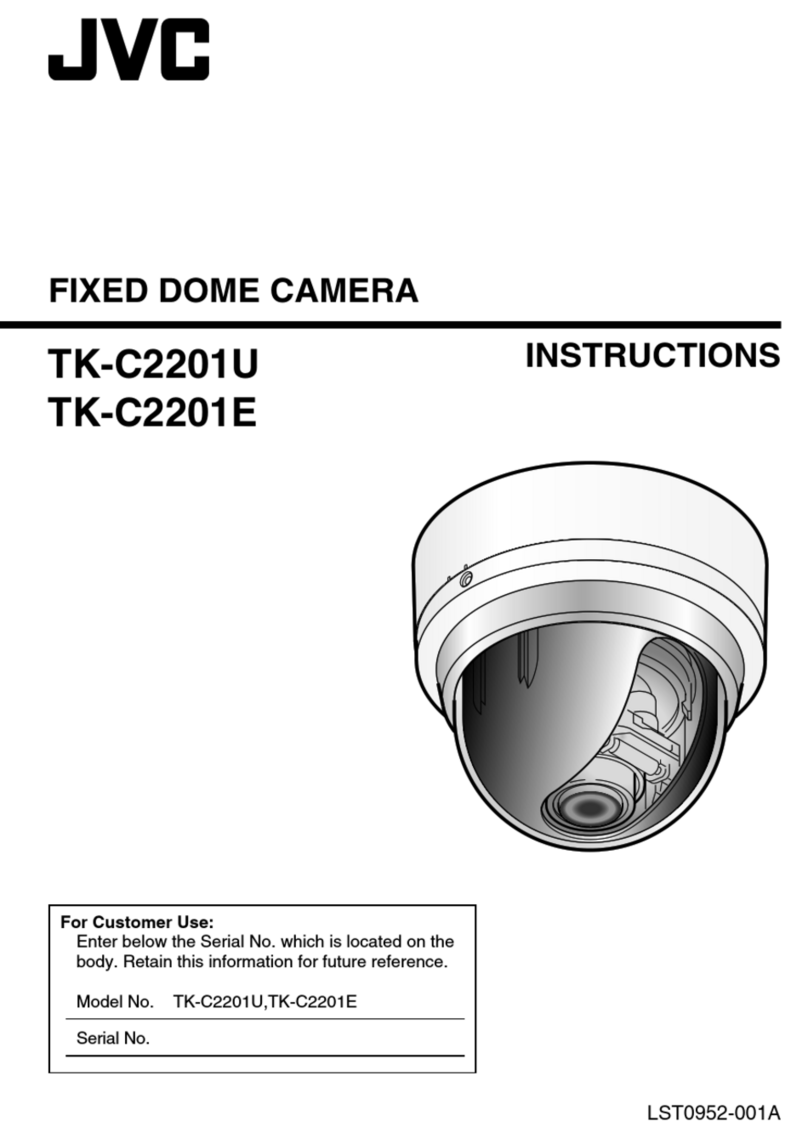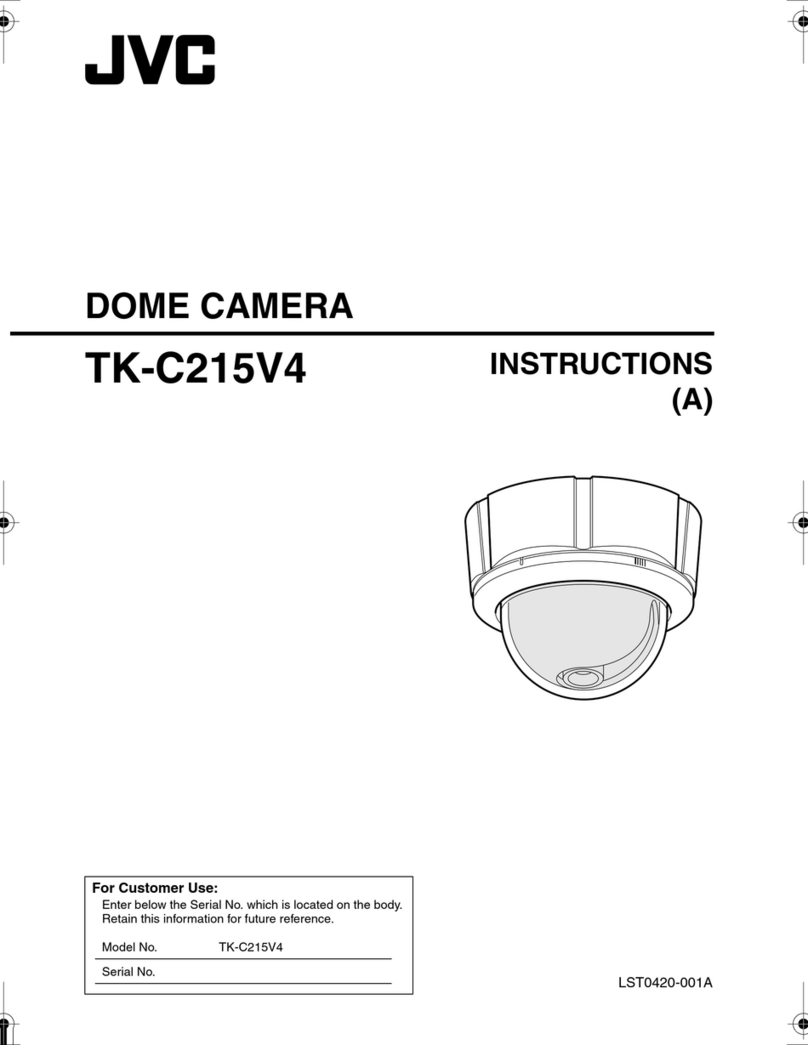7
Contents
Safety Precautions ..................................................................................................... 2
About New Versions ....................................................................................................8
Package Contents and Operating Environment .........................................................8
VN-C3U Installation and Setup ................................................................................ 10
Before starting installation and setup ................................................................. 10
Names of VN-C3U parts ..................................................................................... 10
Installation and setup .......................................................................................... 11
Alarm IN/OUT connection ................................................................................... 13
Setting the VN-C3U IP address ............................................................................... 14
Changing the IP address of the PC .................................................................... 14
Iastalling the software ......................................................................................... 15
Setting the VN-C3U IP address .......................................................................... 16
Password function ............................................................................................... 17
Alarm function ..................................................................................................... 18
Restoring a work PC IP address......................................................................... 22
Enabling the IP address setting ............................................................................... 22
Registering connection point.................................................................................... 23
Controller Software Operation.................................................................................. 24
Starting connections and changing connection points....................................... 24
Connecting from the Settings file ........................................................................ 25
Controller 1 .......................................................................................................... 26
Controller 2 .......................................................................................................... 28
Controller 3 .......................................................................................................... 29
Deleting connection points .................................................................................. 30
Changing resolution and inverting the image ..................................................... 31
Image quality adjustment .................................................................................... 32
Transmission frames ........................................................................................... 34
Changing position memory ................................................................................. 35
Lens setting ......................................................................................................... 36
Alarm setting ....................................................................................................... 37
Time stamp setting .............................................................................................. 39
Recording function .............................................................................................. 41
Playback function ................................................................................................ 42
Snapshot function................................................................................................ 44
V. NETWORKS property ..................................................................................... 45
Troubleshooting ........................................................................................................ 46
Specifications ........................................................................................................... 49
VM-C3UE.65J 00.4.7, 5:34 PM7