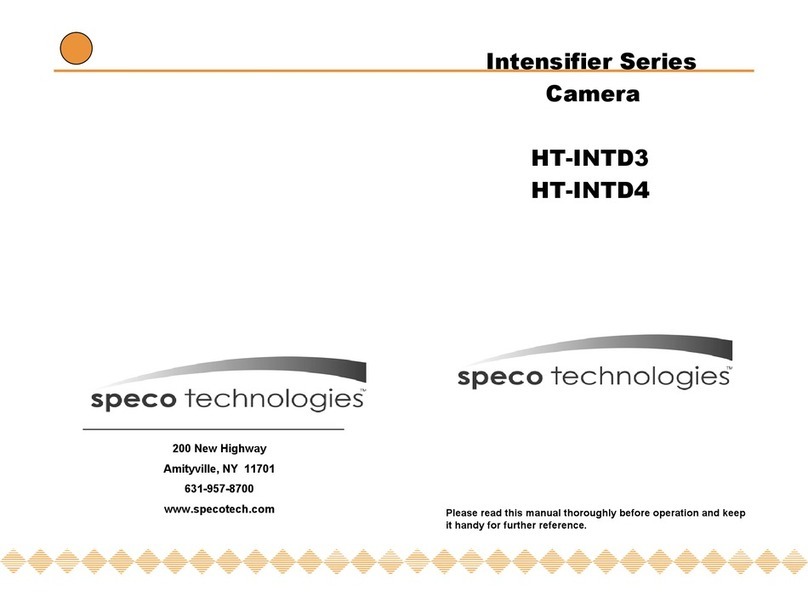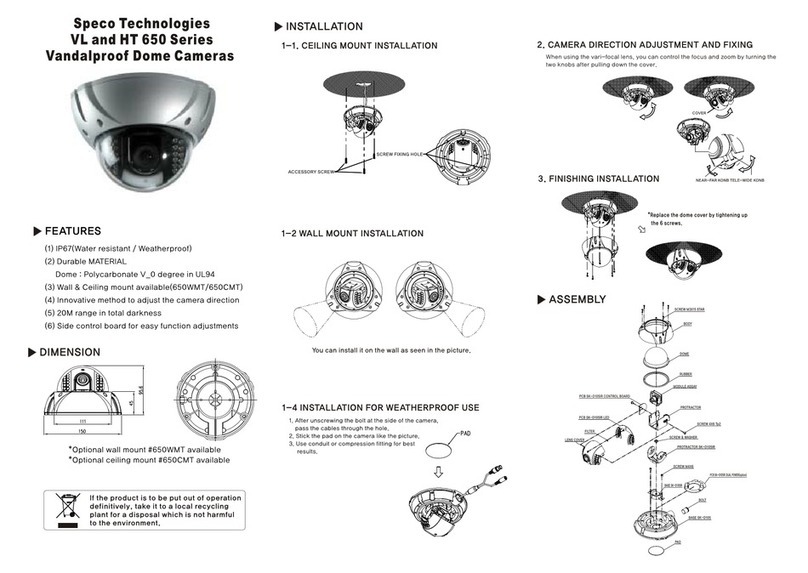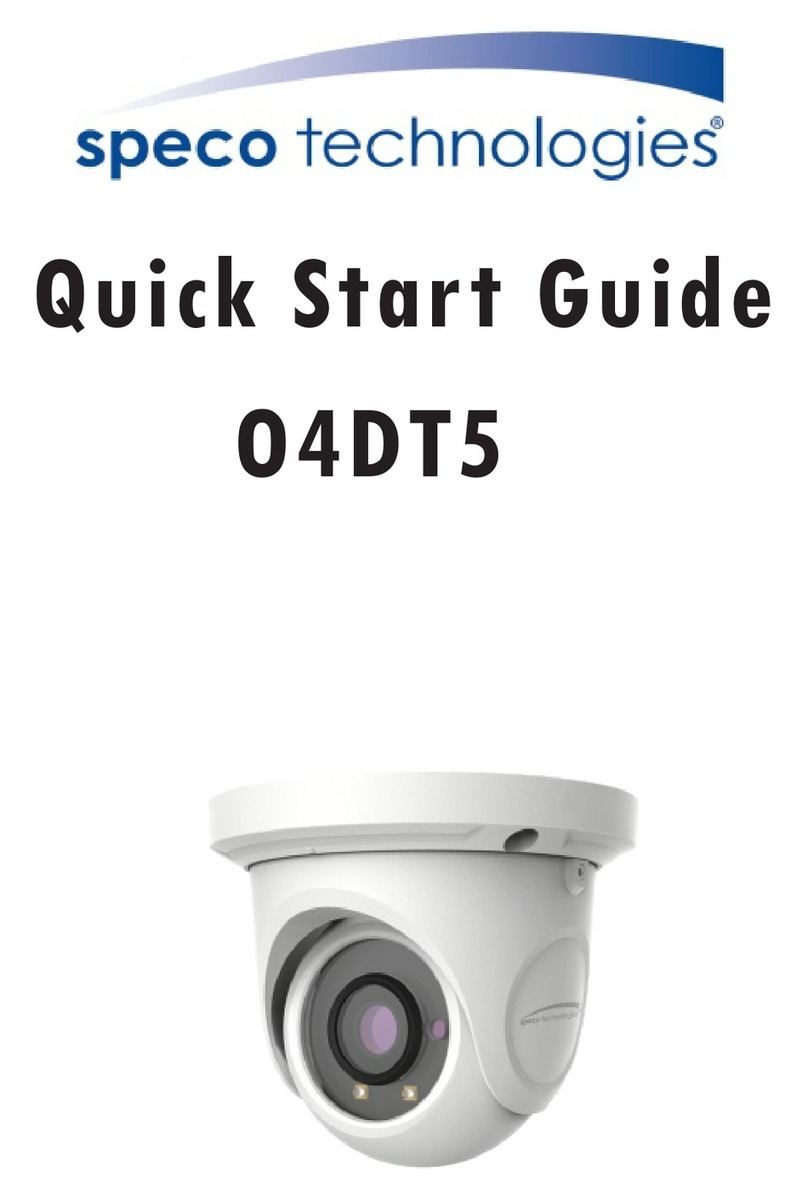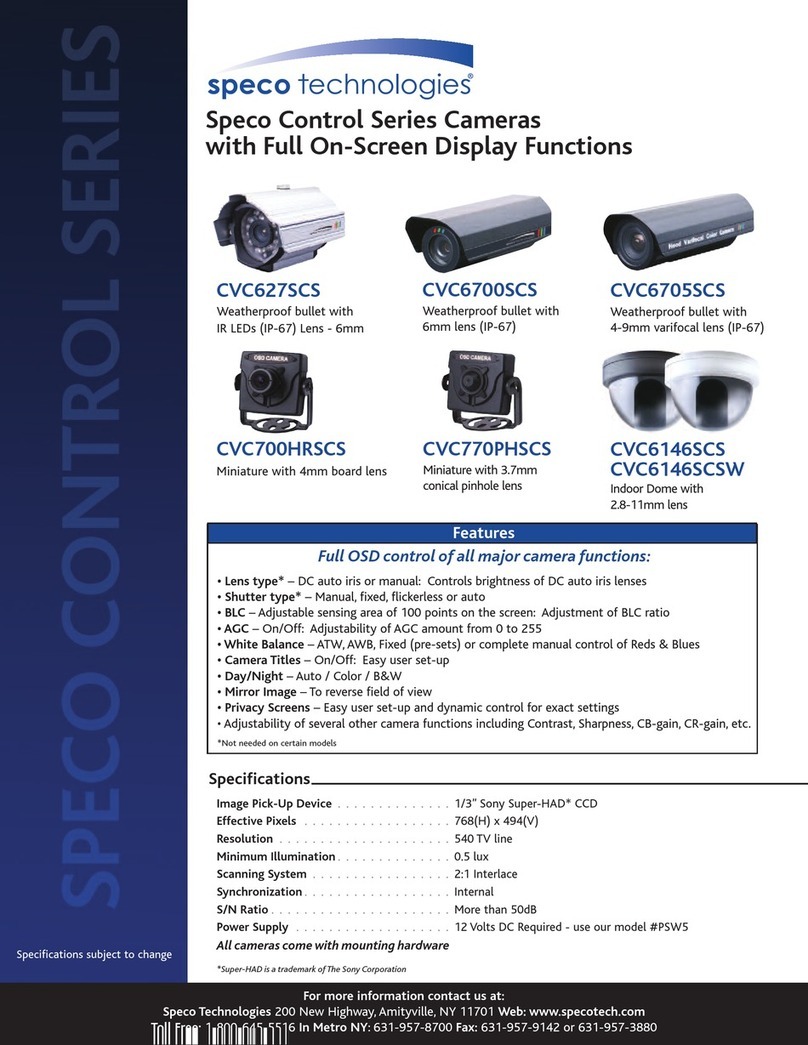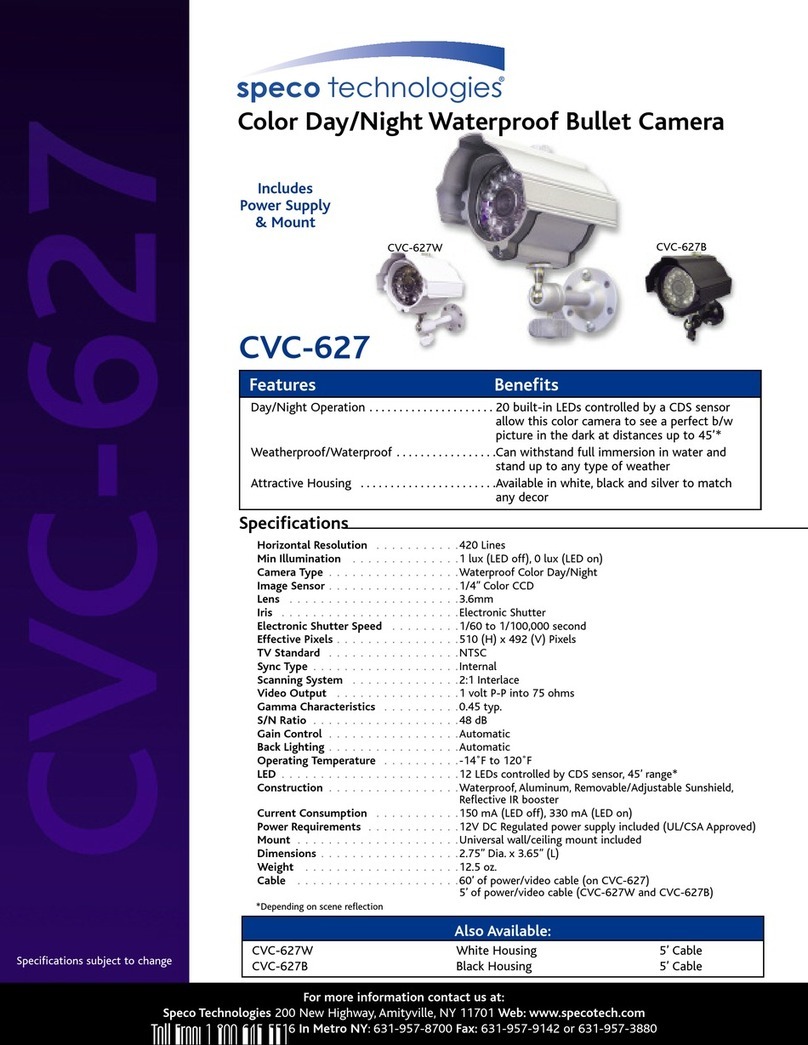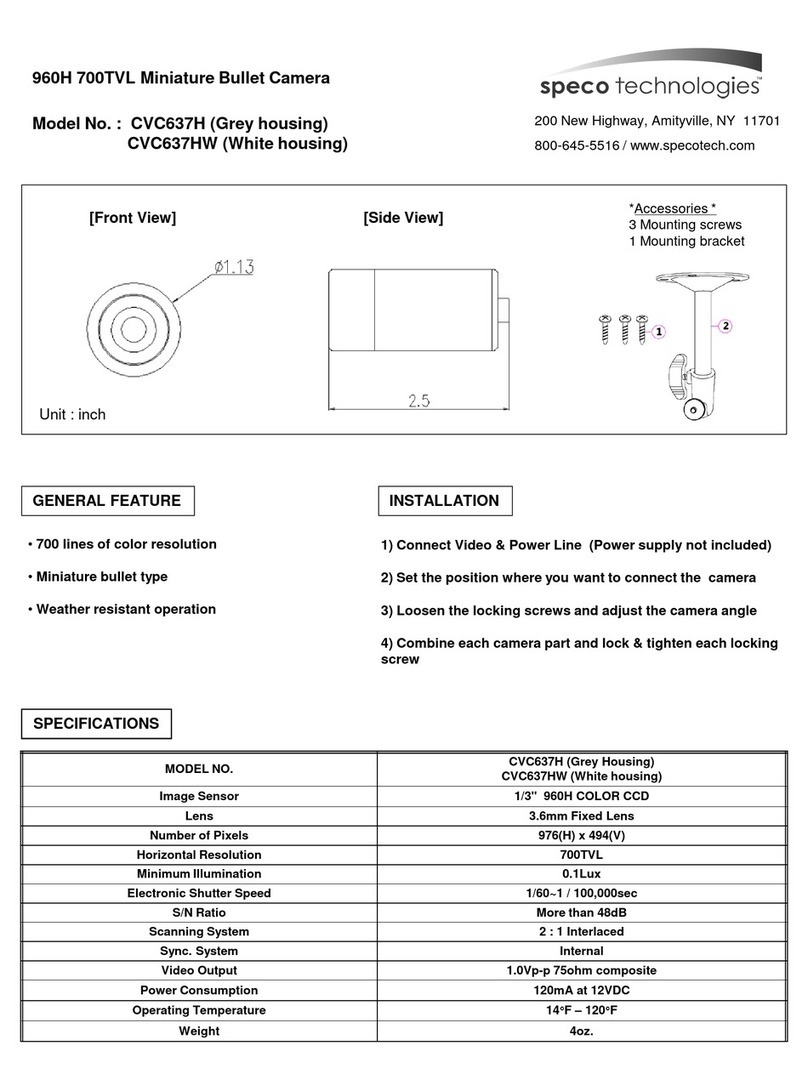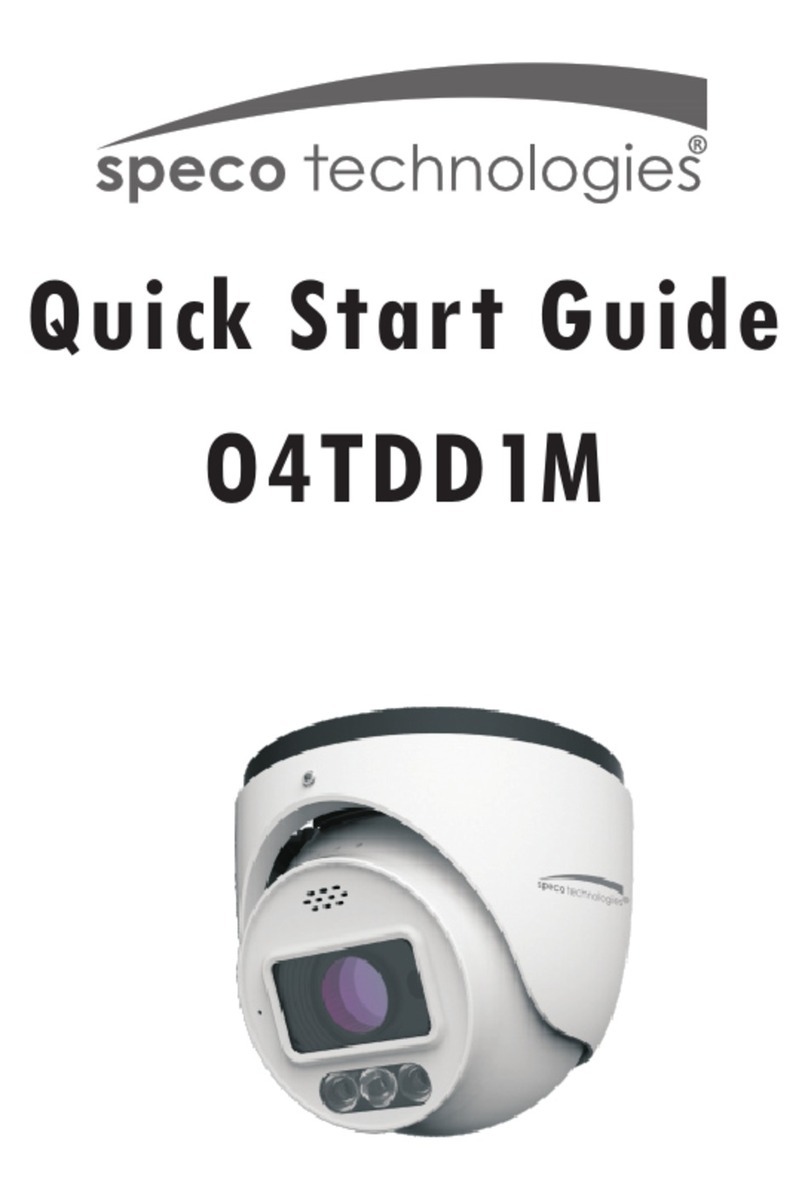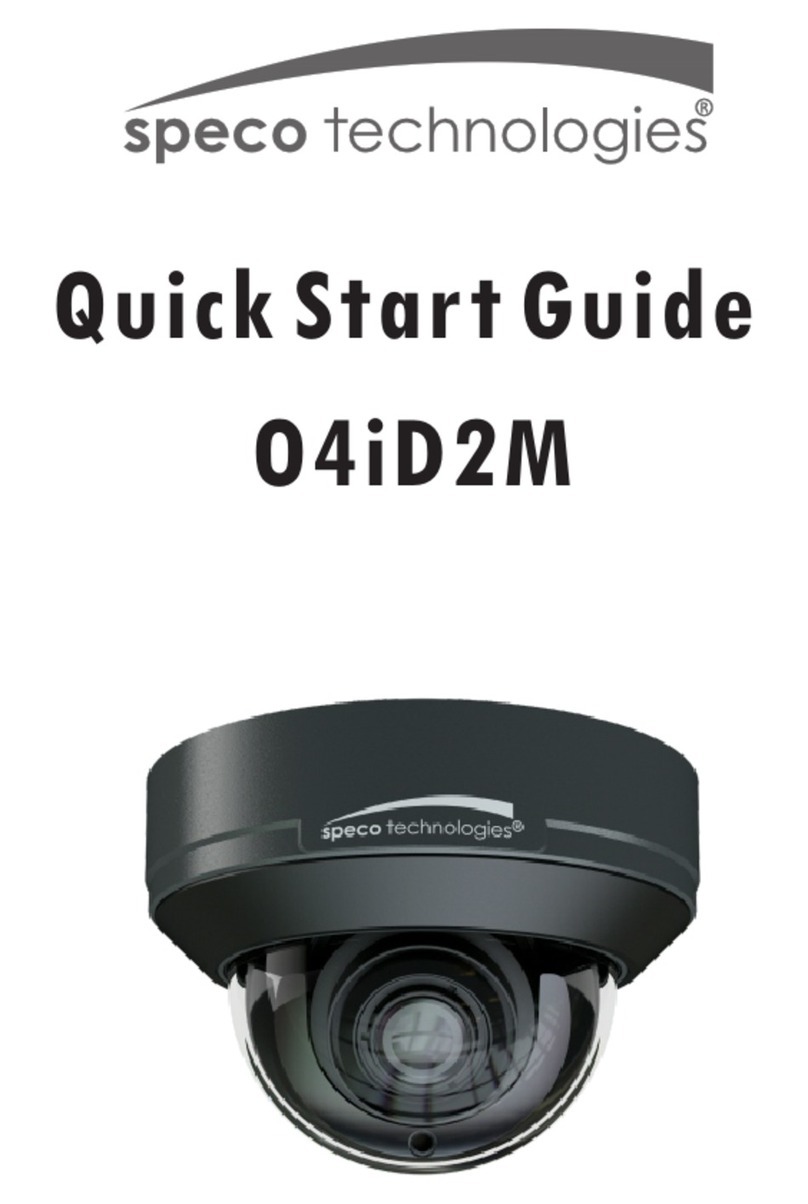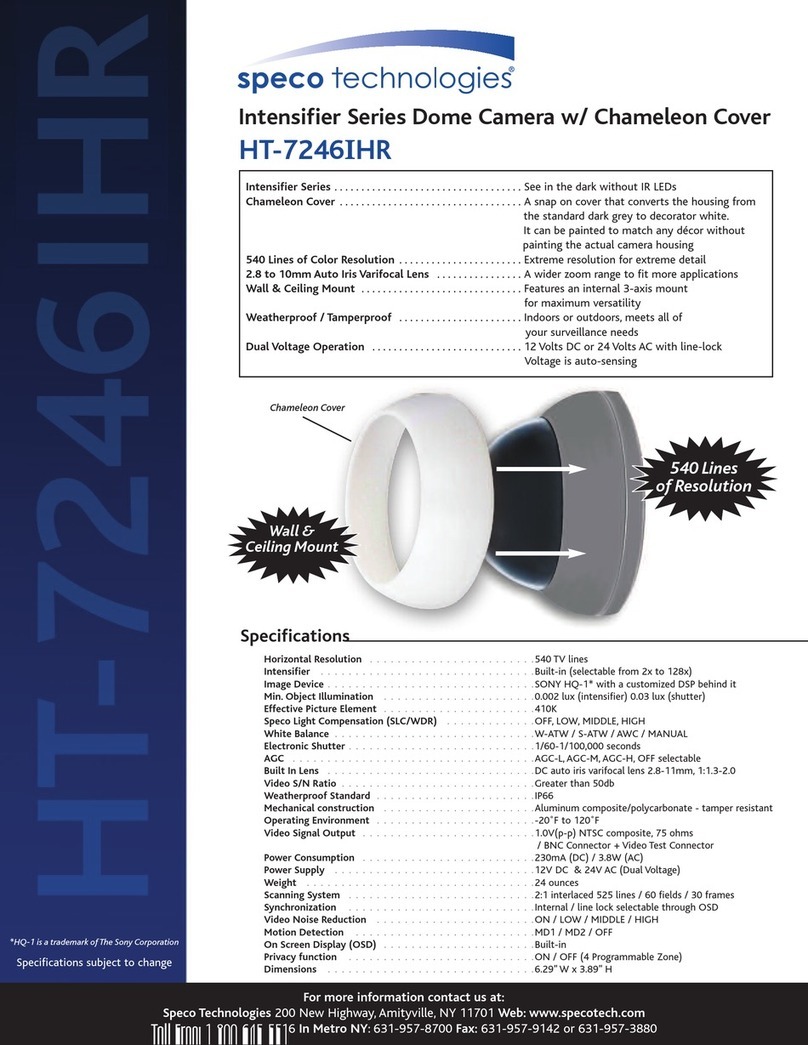WARNING & CAUTION
The lighting flash with an arrowhead symbol, within an equilateral triangle is
Intended to alert the user to the presence of un-insulated “dangerous voltage”
within the product’s enclosure that may be of sufficient magnitude to constitute
a risk of electric shock to persons____________________________________
The exclamation point within an equilateral triangle is intended to alert the user
to the presence of important operating and maintenance (serving) instructions
in the literature accompanying the appliance__________________
INFORMATION -This equipment has been tested and found to company with
limits for a class a digital device Pursuant to part 15 of the FCC rules.
These limits are designed to provide reasonable protection against harmful
Interference When the equipments operated in a commercial environment.
This equipment generates, uses, and Can Radiate radio frequency energy and
if not installed and used in accordance with the instruction manual, may Cause
Harmful interference to radio communications. Operation of this equipment in a
residential area is likely to cause harmful interference in which
Case the user will be required to correct the interference at his own expense.
WARNING – Change or modification not expressly approved by the manufacturer could void
the user’s authority to operate the equipment__________________________________
CAUTION : To prevent electric shock and risk of fire hazards.
DO NOT use power sources other than that specified.______
DO NOT expose this appliance to rain or moisture.000
This installation should be made by a qualified service person and should conform to all local codes.
RISK OF ELECTRIC SHOCK
DO NOT OPEN
CAUTION : TO REDUCE THE RISK OF ELECTRIC SHOCK
DO NOT REMOVE COVER (OR BACK).
NO USER SERVICEABLE PARTS INSIDE
REFER SERVICINGTO QUALIFIED
SERVICE PERSONNEL._______________
CAUTION