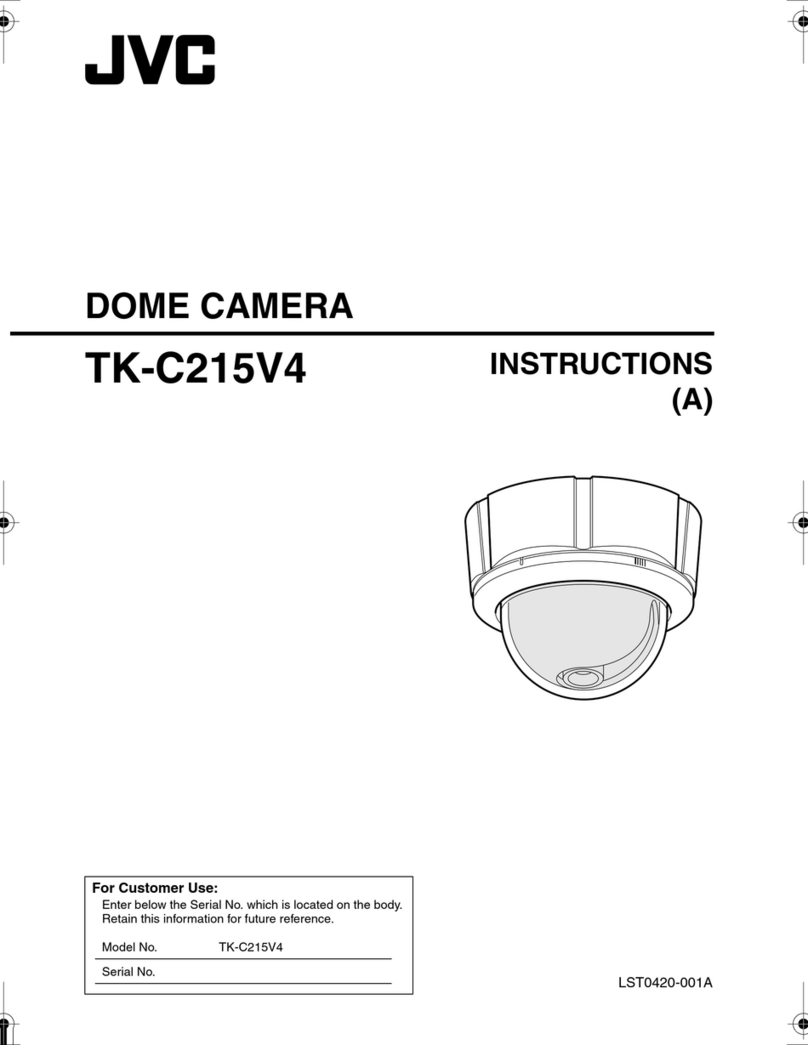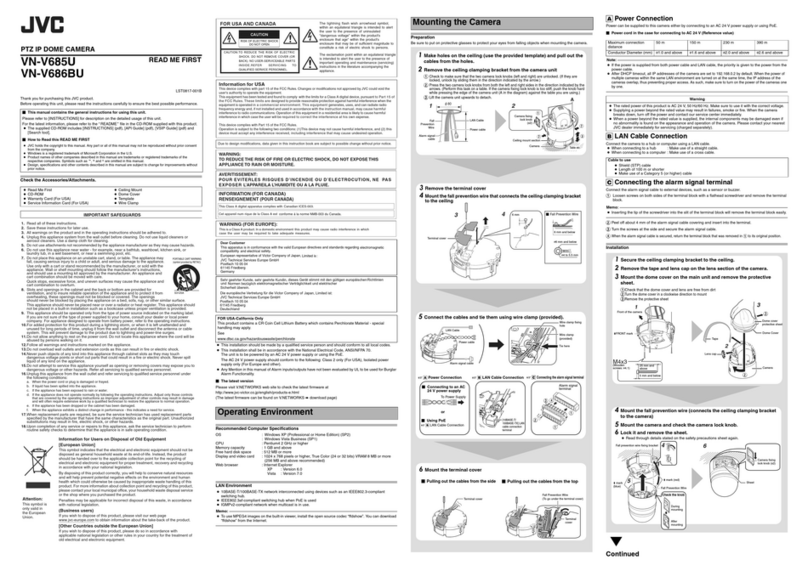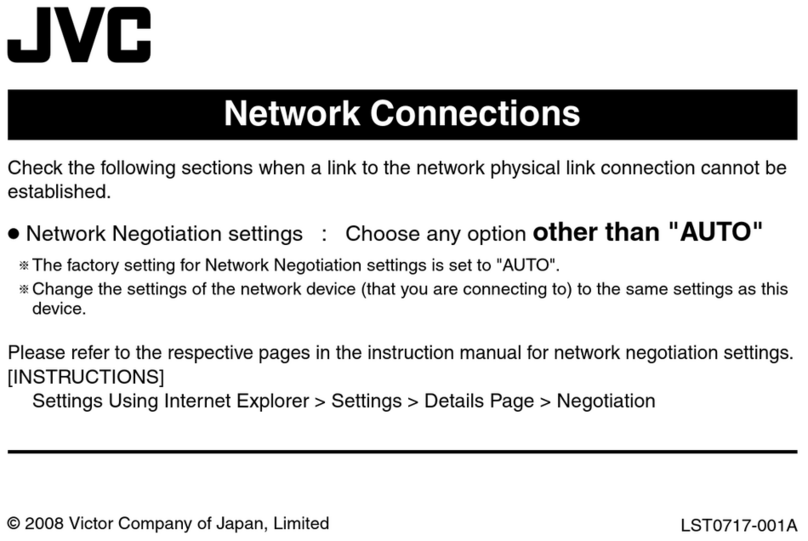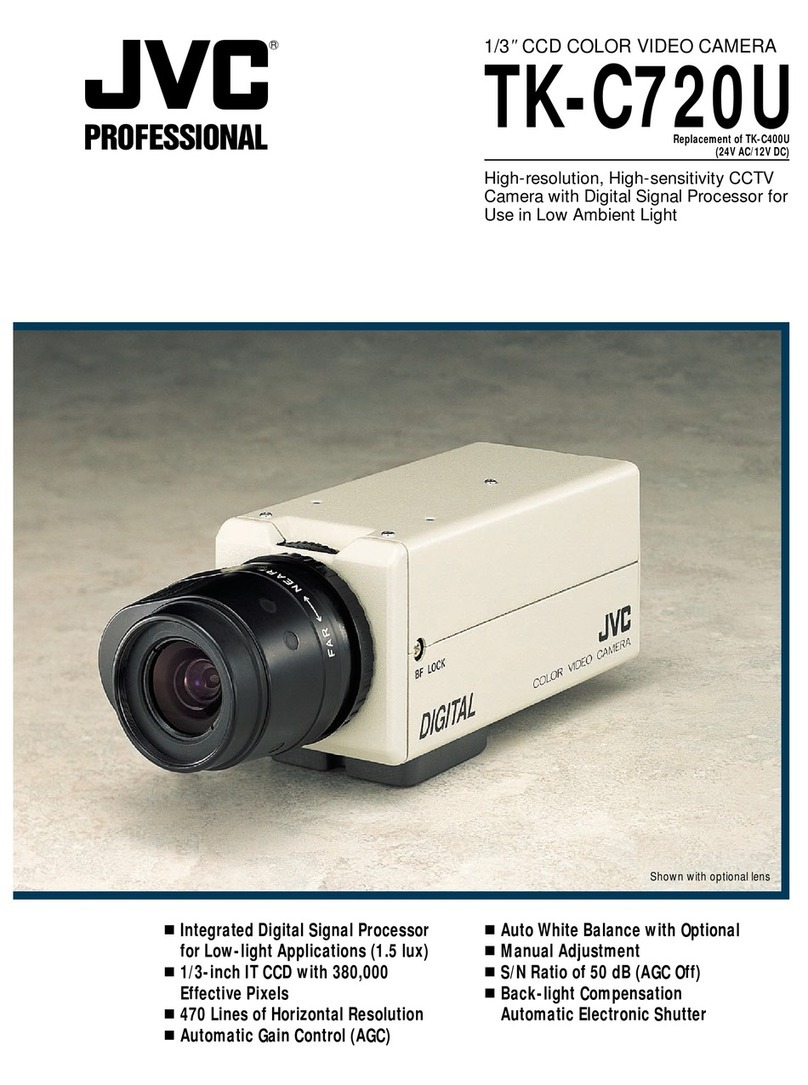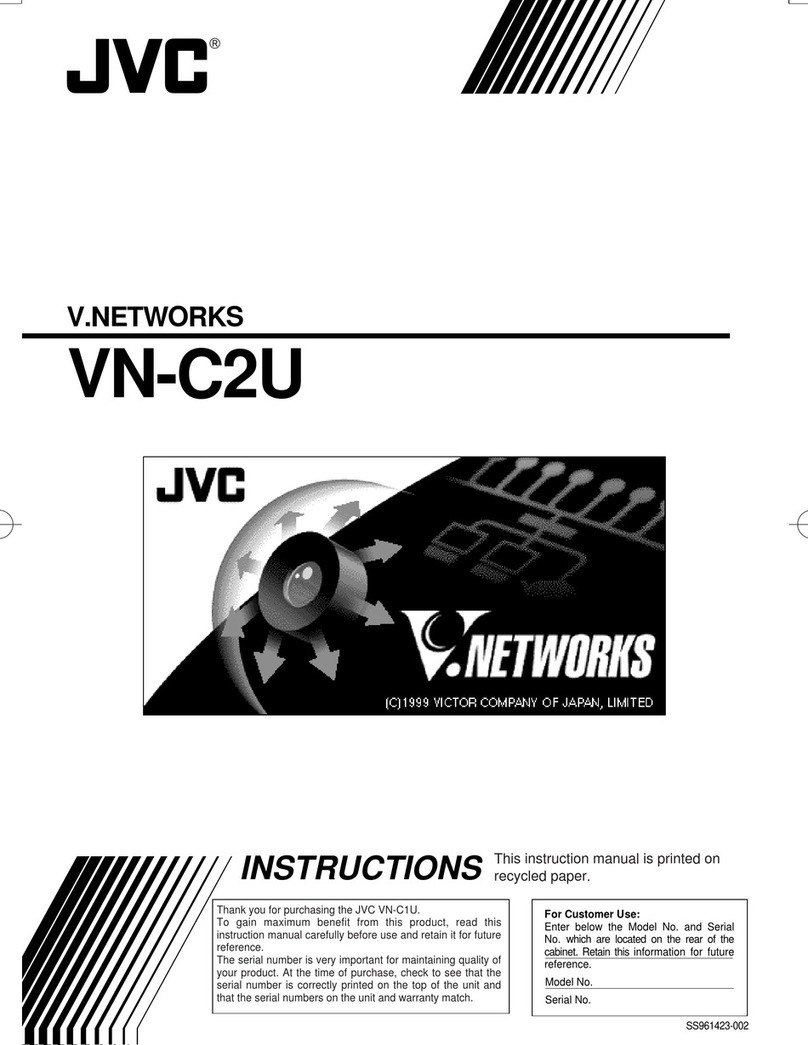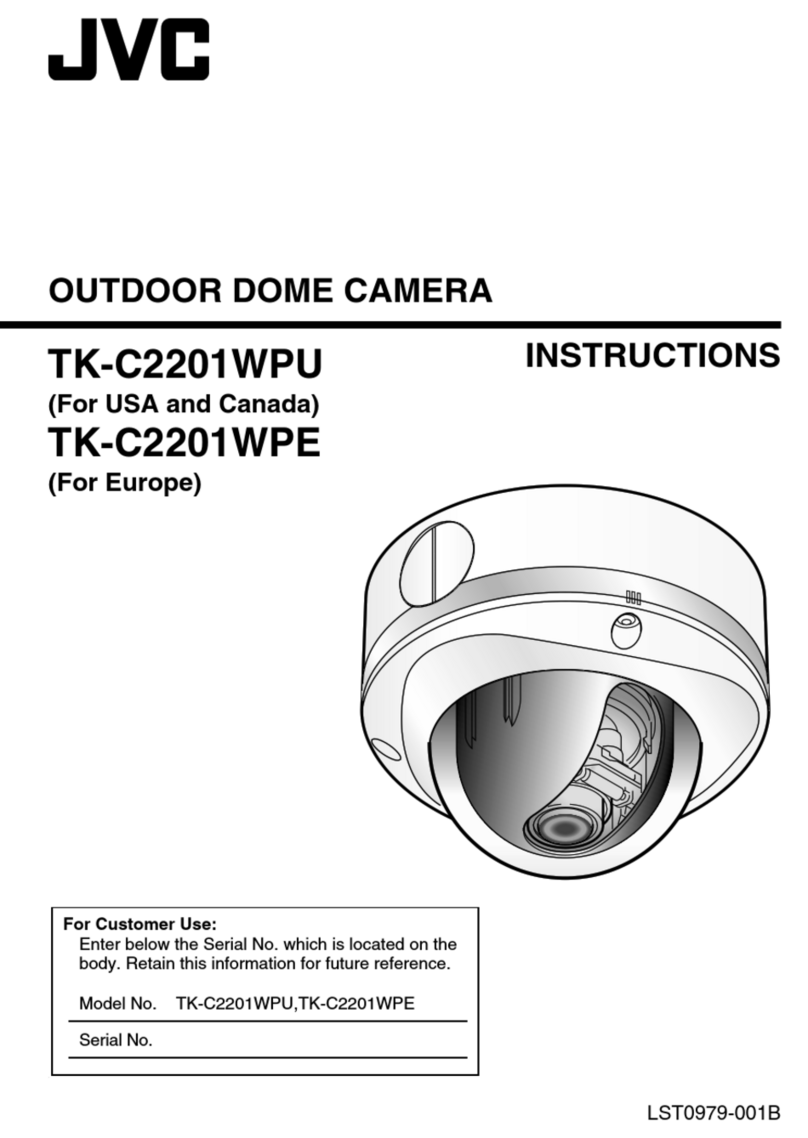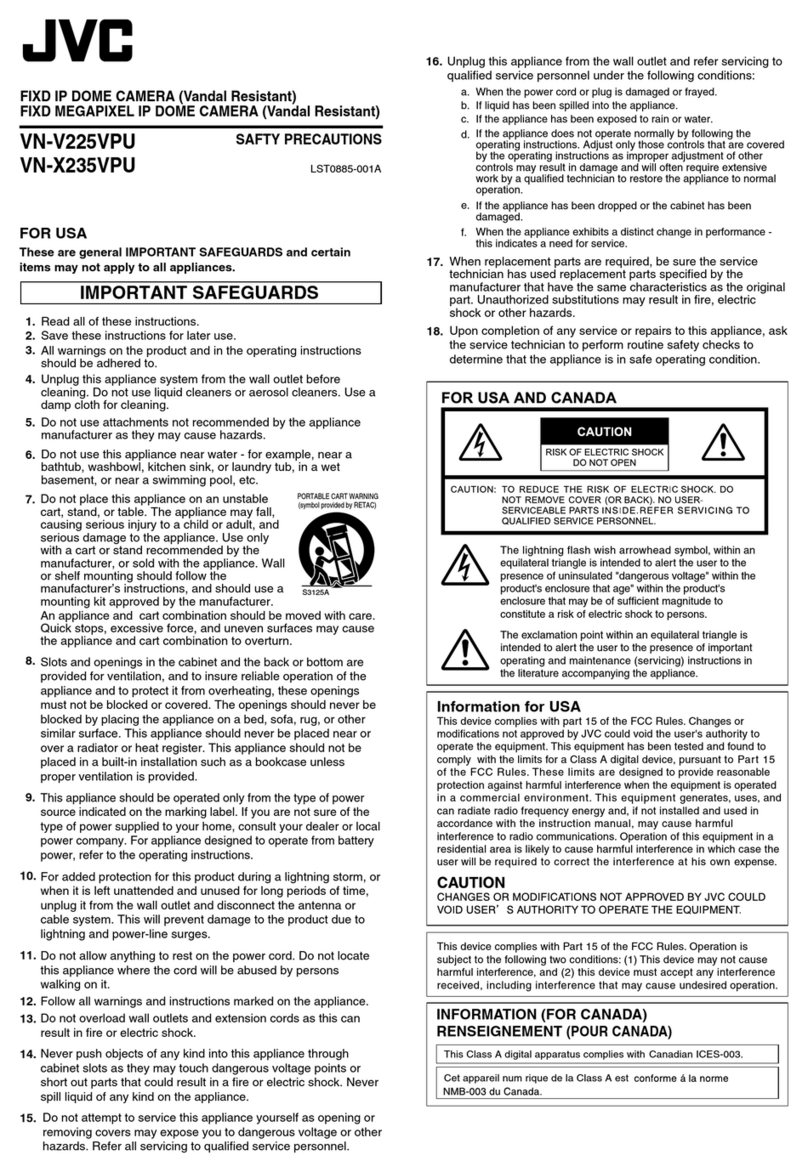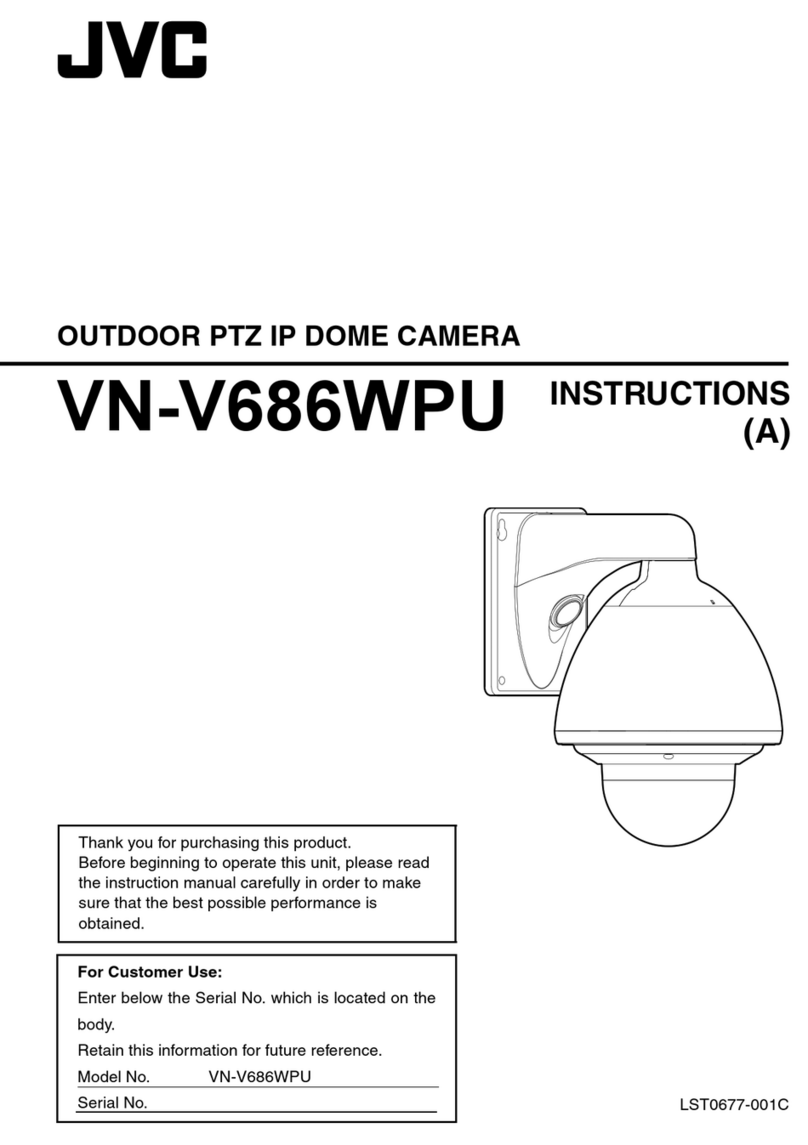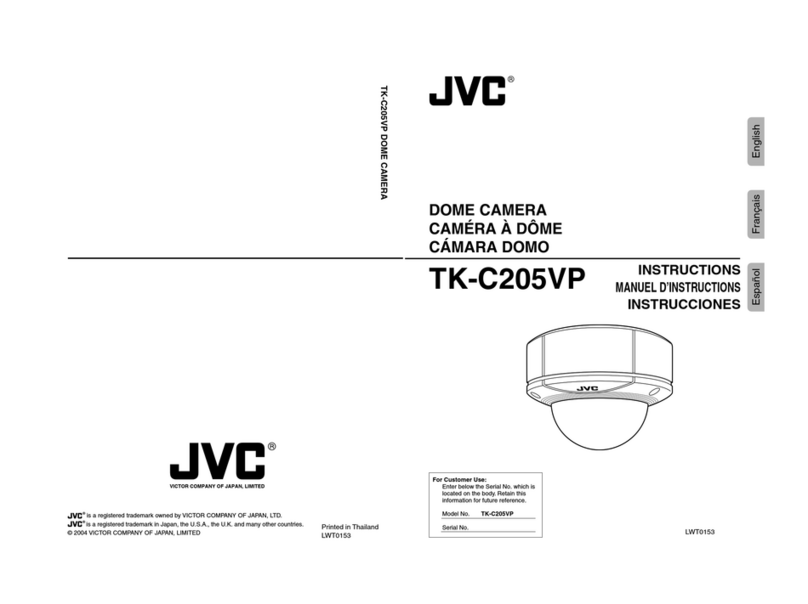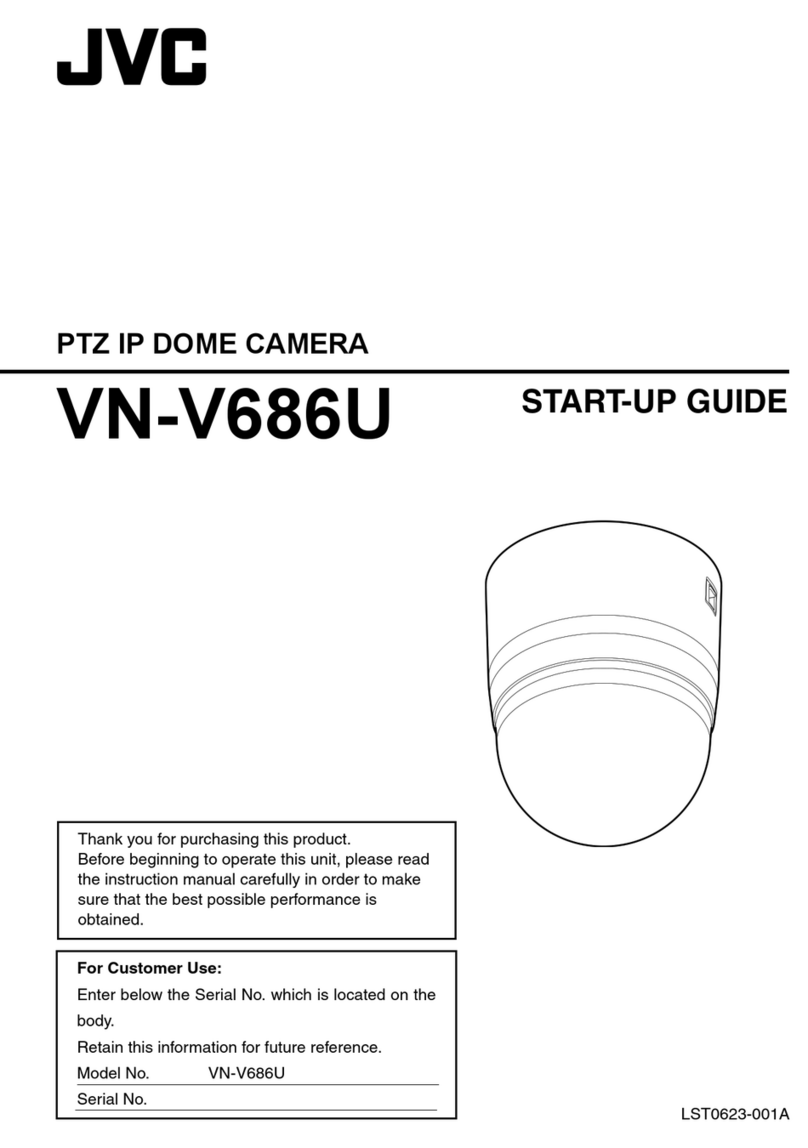1
How to read the manual
Contents of this manual
This manual explains how to set up the PC to configure the camera settings and how to connect the camera to the PC.
Our company holds the copyright of this manual.This manual may not be reprinted or reproduced either in part or in whole
without the prior consent of the company.
Windows and Internet Explorer are registered trademarks of Microsoft Corporation in the United States and other countries.
Product names of other companies described in this manual are trademarks or registered trademarks of the respective companies.
Symbols such asTM, ®, © are omitted in this manual.
Design, specifications and other contents described in this manual are subject to change without prior notice for purposes of improvement.
Instructions for installing this camera can be found in "Instructions (Installation)".
For image and network settings, please refer to the "Instructions (Setting)" of the supplied CD-ROM.
For the latest information, please refer to the "README" file in the CD-ROM supplied with this product.
The supplied CD-ROM disk contains the "Instructions (Setting)" (pdf), "API Guide" (pdf), "JVC-VN-SearchTool", "JVC-VN-
IPSettingTool" and "README" (txt) files.
•
•
•
•
•
•
•
•
•
•
Symbols in this manual
Note : Operational precautions are provided.
Memo : Limitations related to functions and use, and other helpful information are provided.
☞: Reference pages or reference items are shown.
IP address setup procedure * This item is based on Windows 7 and Internet Explorer 8.0.
Set the IP address of the camera in the following steps.
Set the IP address of the PC used
for configuring camera settings.
Setup of the IP address of
the PC used for settings
Set up the Internet Explorer to
connect the camera to the PC.
Setup of Internet Explorer
Connect the camera to the PC used
for configuring camera settings.
Connection of the camera
to the PC
Call the [Basic Setting1] setting
window, and set the [IP Setting] to
"DHCP Disable" or "DHCP Enable".
IP address setting for the
camera
Step 1 Step 2 Step 3 Step 4
Step 1 Setup of the IP address of the PC used for settings
The camera is assigned the "DHCP Disable" (the DHCP client function is Off) during shipment. The camera
is first started up using the following IP address. Set the IP address of the PC correctly so that you can
communicate with the following. (For example, set the IP address to "192.168.0.100" and the subnet mask to
"255.255.255.0".)
Note
If multiple cameras are turned on simultaneously in the same LAN environment, access attempts may fail
due to IP address duplication. Set up an IP address by either using the JVC-VN-IPSettingTool (included on
the supplied CD-ROM) or turning the power supply of each camera on separately to avoid duplication.
•
IP address of the camera (factory default)
IPAddress 192.168.0.2
Subnet Mask 255.255.255.0
Default Gateway None
Step 2 Setup of Internet Explorer
1Launch Internet Explorer on the PC.
2If proxy settings are enabled in Internet Explorer,
disable them as follows:
1
Select [Tools] - [Internet Options] - [Connections] - [LAN Settings]
in this order.
2 From the [Local Area Network (LAN) Settings] window, select
[Proxy server] and uncheck the [Use a proxy server for your LAN]
box.
Uncheck this box.
3If the active script of Internet Explorer is disabled,
follow the steps shown below to enable it.
1
Select [Tools] - [Internet Options] - [Security] - [Trusted sites].
2 Click the [Trusted sites] button, and uncheck the [Require server
verification (https:) for all sites in this zone] box.
3 Add the URL of the camera to the zone. If you use the camera with
factory defaults, add the following URL to the zone.
http://192.168.0.2
4 Select [Tools] - [Internet Options] - [Security] - [Trusted sites], and
click [Custom Level].
5 From the [Security Settings] window, select [Scripting] and set the
[Active scripting] to [Enable]. Select [Enable].
4If ActiveX controls and plug-ins of Internet Explorer
are disabled, follow the steps shown below to
enable them.
1
Select [Tools] - [Internet Options] - [Security], and click [Trusted
sites].
2 Click [Custom Level] to open the [Security Settings] window.
3 Set all options of [ActiveX controls and plug-ins] to [Enable].
Also, select [Miscellaneous] and set [Allow Script-initiated windows
without size or position constraints] to [Enable].
Select [Enable].
5Disable pop-up block.
If the pop-up block is "enabled" in Internet Explorer, you will not be able to connect the camera.In this
case, set the pop-up block to "Disable" using the following steps.
1 Select [Tools] - [Pop-up Blocker] - [Turn Off Pop-up Bloker], and all sites are permitted.
2 To allow only specific sites such as this unit, select [Tools] - [Pop-up Blocker] - [Turn on Pop-up
Blocker].
3 Select [Tools] - [Pop-up Blocker] - [Pop-up Blocker Settings] to open the [Pop-up Blocker Settings]
window. In the opened window, add the address of the camera as a permitted Web site address.
6If plug-in tools are included in Internet Explorer, disable the pop-up block
function of these plug-ins tools as well.
7Enable [Every time I visit the webpage].
If checking for newer versions of pages stored by Internet Explorer is
not set to "Every time I visit the webpage", you cannot perform white
spot correction. (☞"Instructions (Setting)") In that case, follow the
procedure below to set checking for newer versions of stored pages
to "Every time I visit the webpage".
1 Select [Tools] - [Internet Options] - [General] - [Temporary Internet
Files] - [Settings] - [Every time I visit the webpage].
Select [Every time I visit
the webpage]
LST1270-001B
VN-H37U/H57U Series Instructions
(IP Address Settings)
Operating Environments
Recommended PC Specifications
OS : Windows 7 Professional (SP1)/Windows Vista Business (SP2)/
Windows XP Home Edition (SP3)/Windows XP Professional (SP3)
CPU : Intel Core 2 Duo, 3GHz or higher
Memory capacity : 2 GB or more
Free hard disk space : 512 MB or more of free space
Display and video card : 1600 x 1200 pixels or more, True Color (24 bit or 32 bit), VRAM 1GB or more
recommended
Web browser : Internet Explorer
Windows XP : Version 6.0
Windows Vista : Version 7.0
Windows 7 : Version 8.0
Note
The operation of any Web browser other than Internet Explorer is not reliable.
The Built-in Viewer consists of theActiveX software components. When you use the Built-in Viewer in the first
time, the ActiveX software is installed. However, the installation may be rejected by the anti-virus software
settings.If this occurs, change the anti-virus software settings.
LAN environments
10BASE-T/100BASE-TX network interconnected using IEEE 802.3-compliant switching hubs
IEEE 802.3af-compliant switching hub when PoE is used
IGMPv2-compliant network when multicast is in use
Category 5 or higher grade LAN cable while being connected
•
•
•
•
•
•
HD NETWORK CAMERA
EM_IP.indd 1EM_IP.indd 1 4/20/2012 5:57:00 PM4/20/2012 5:57:00 PM