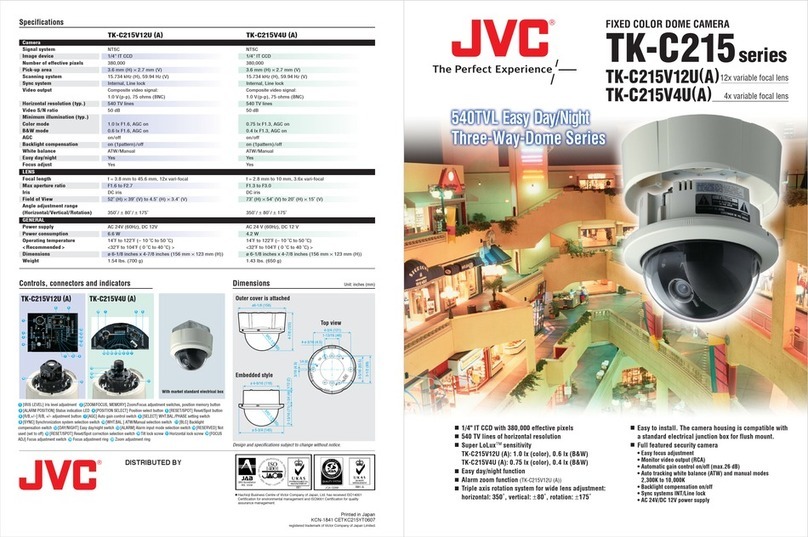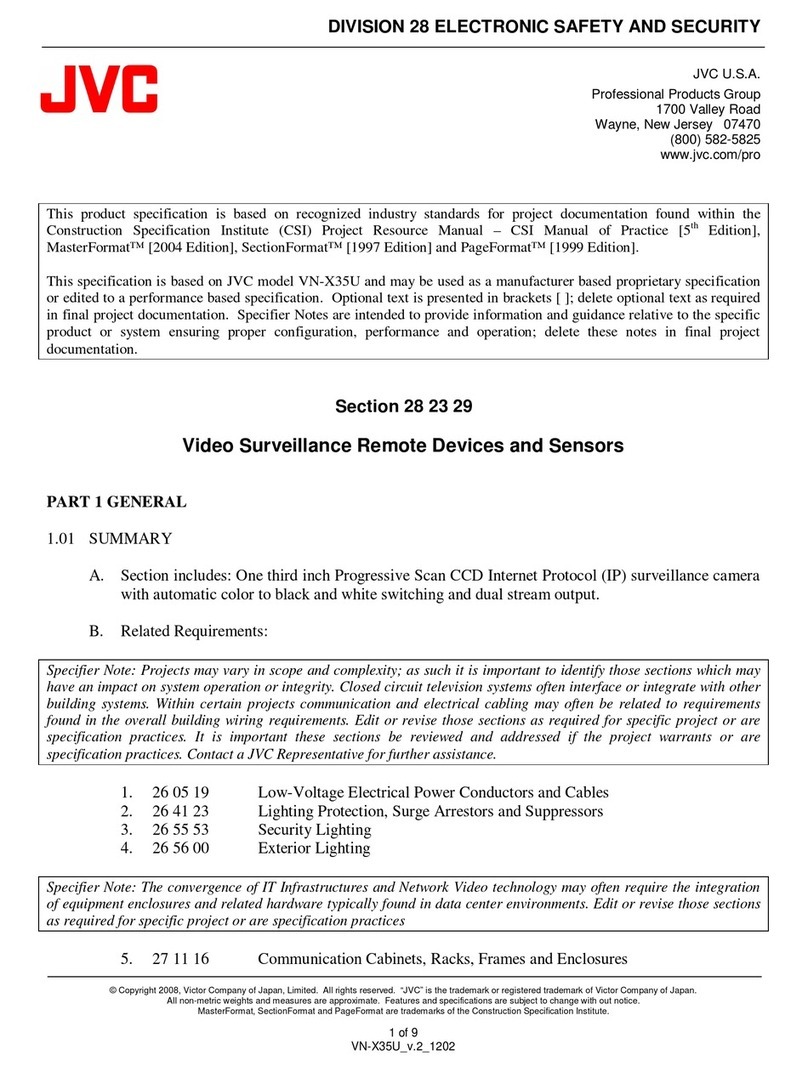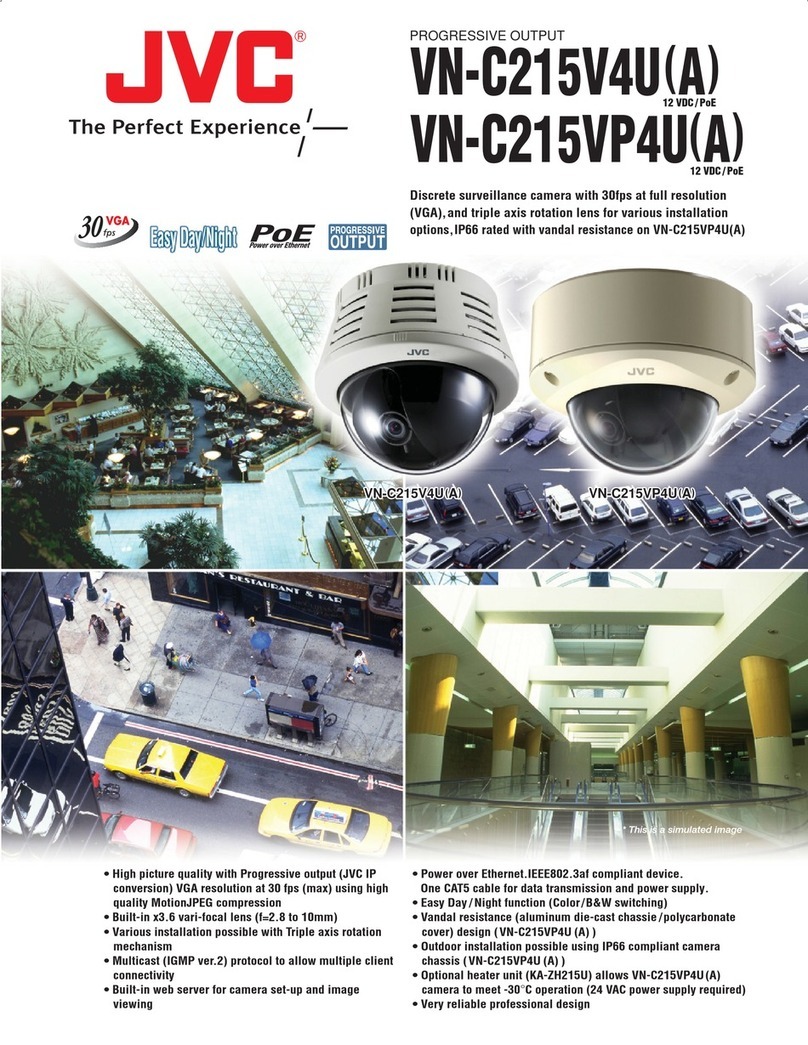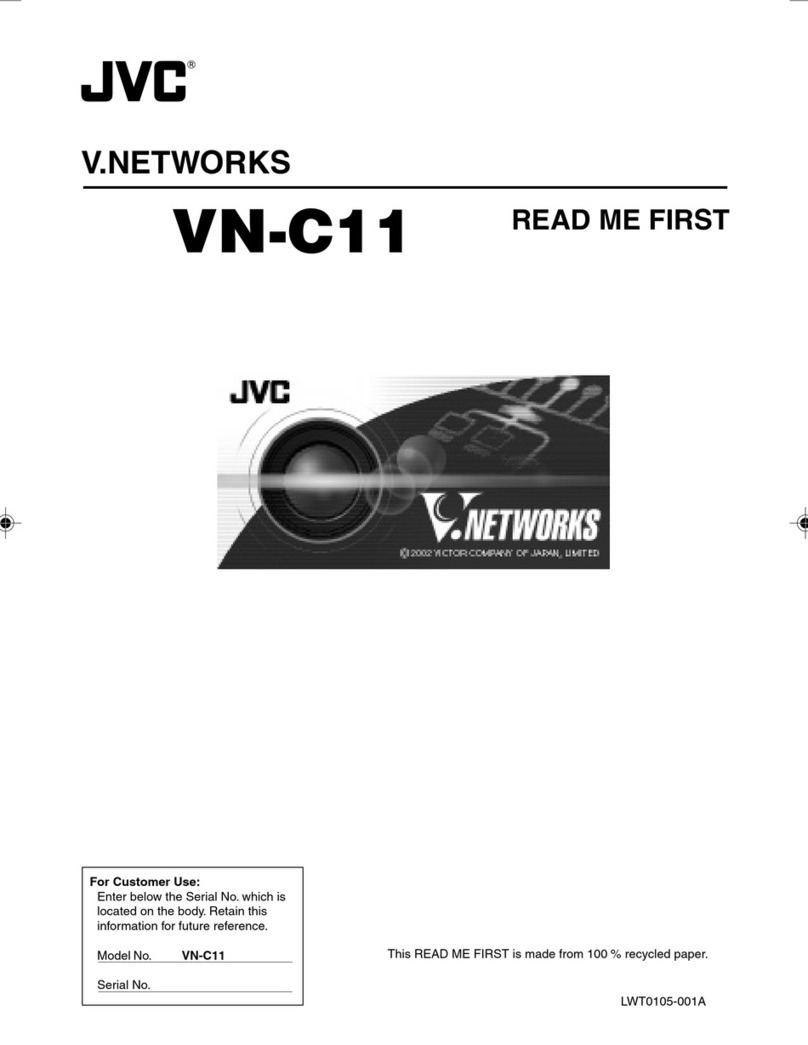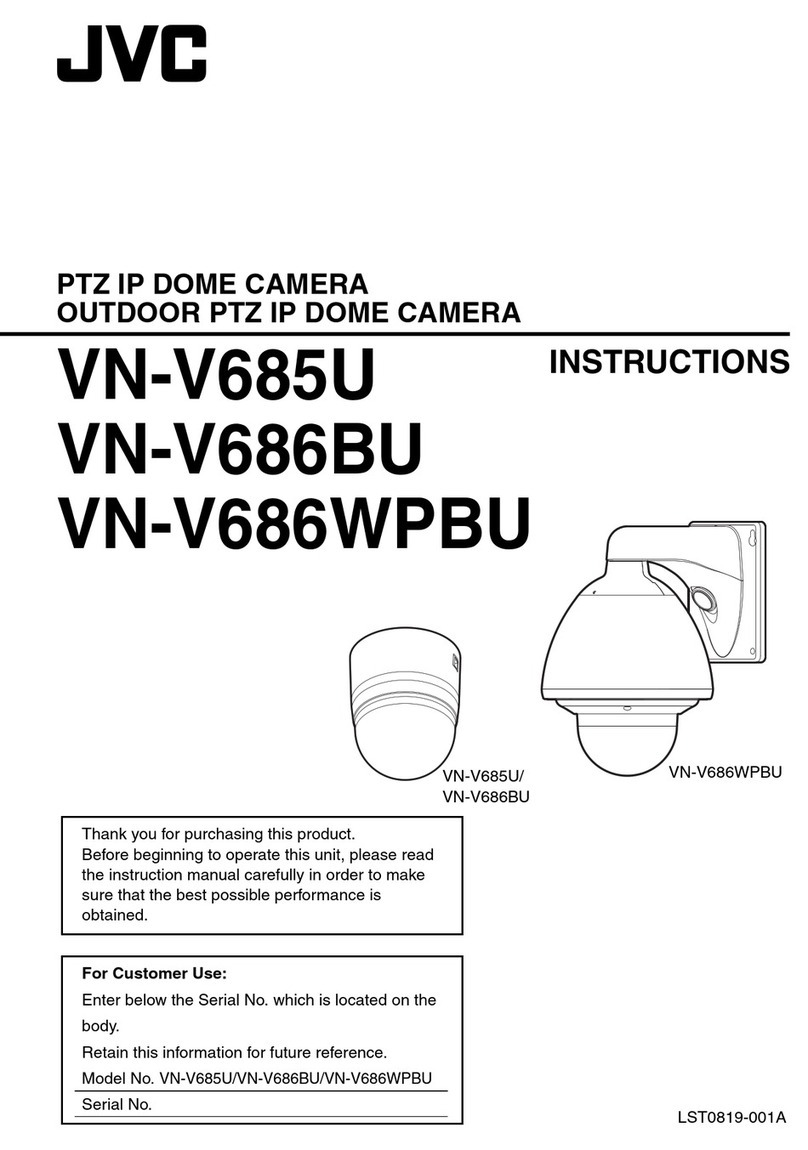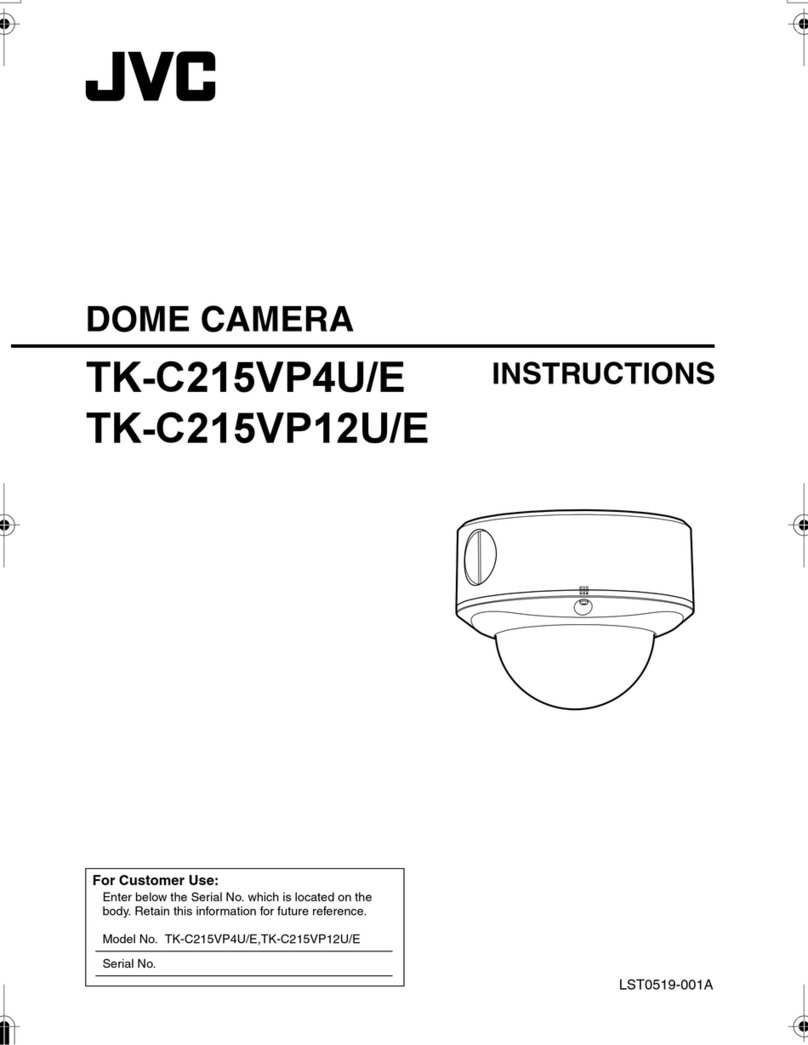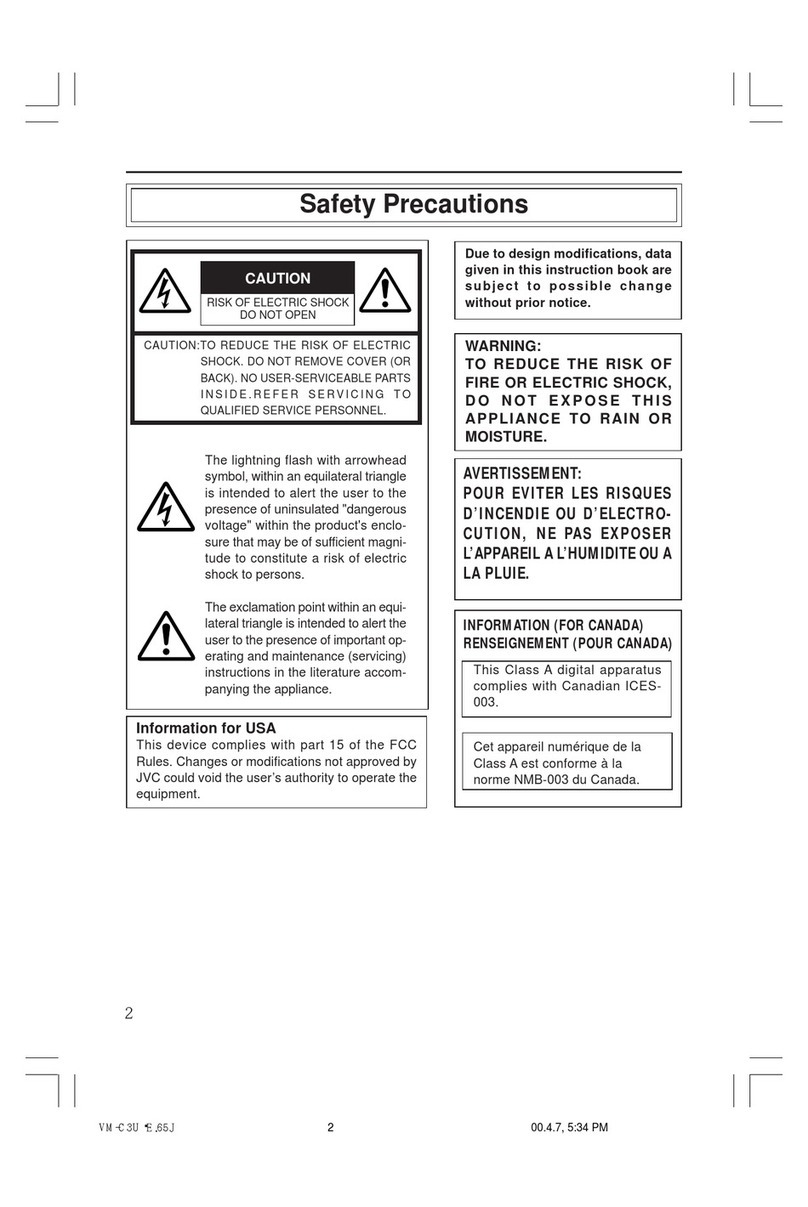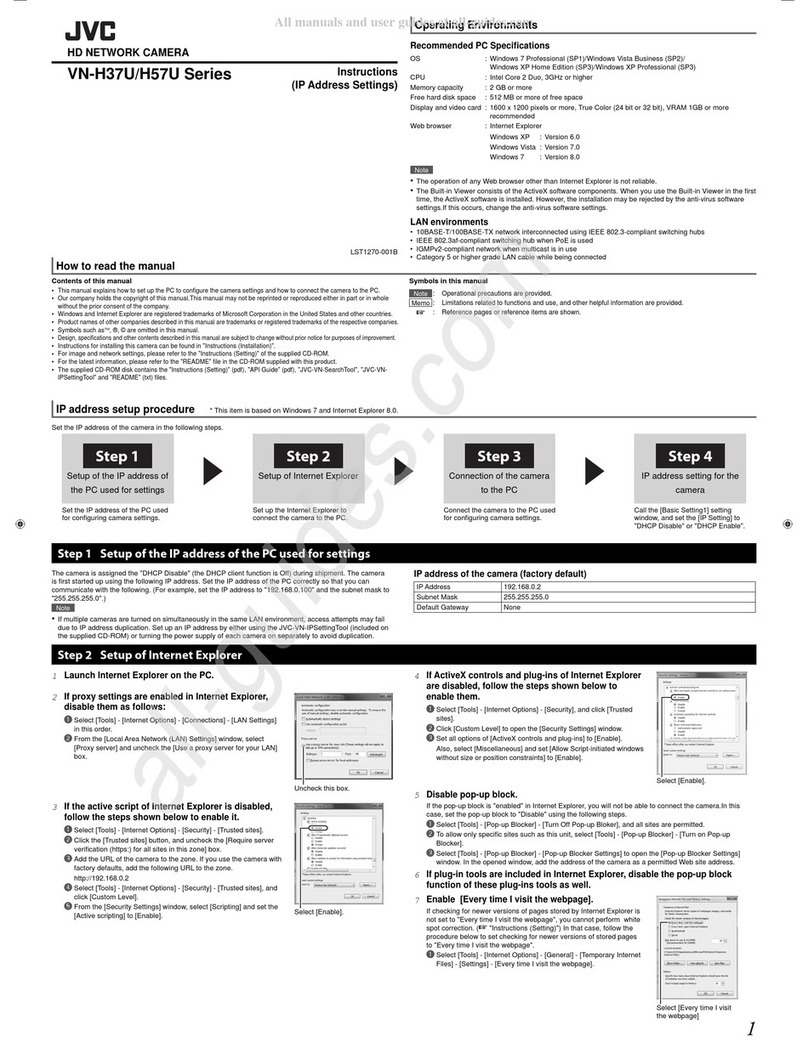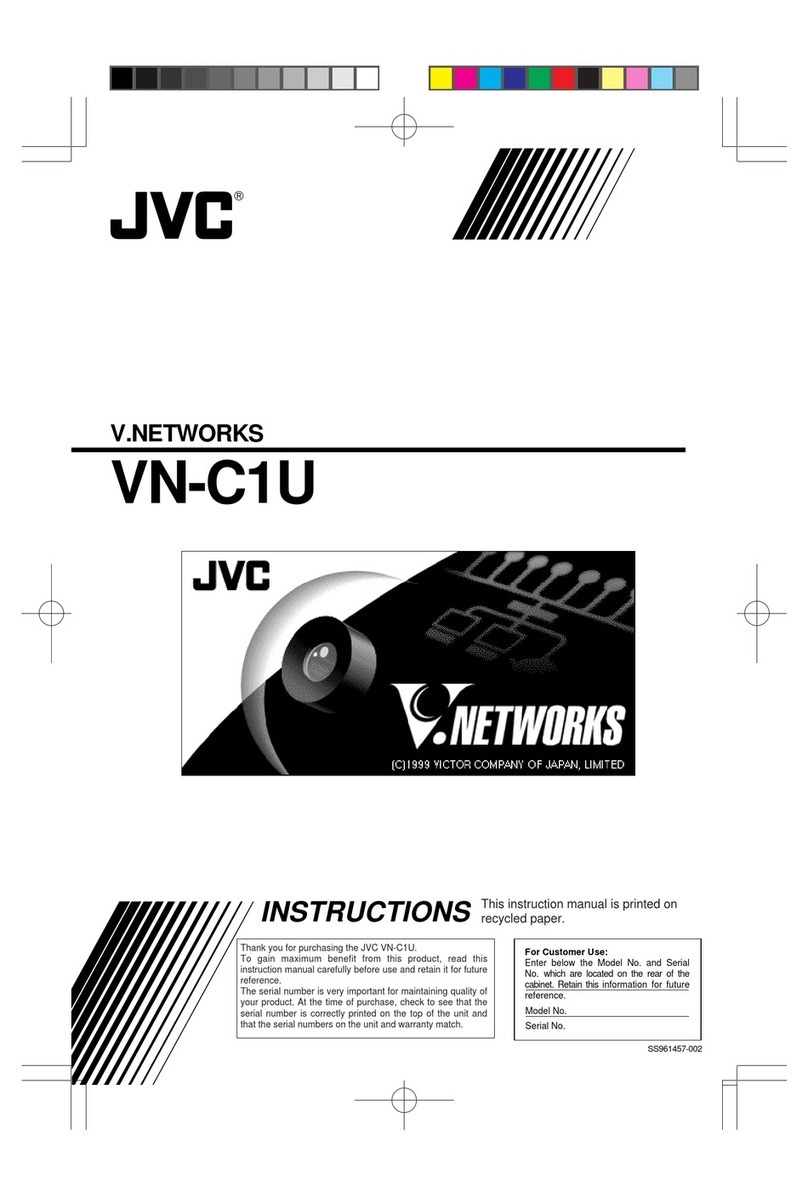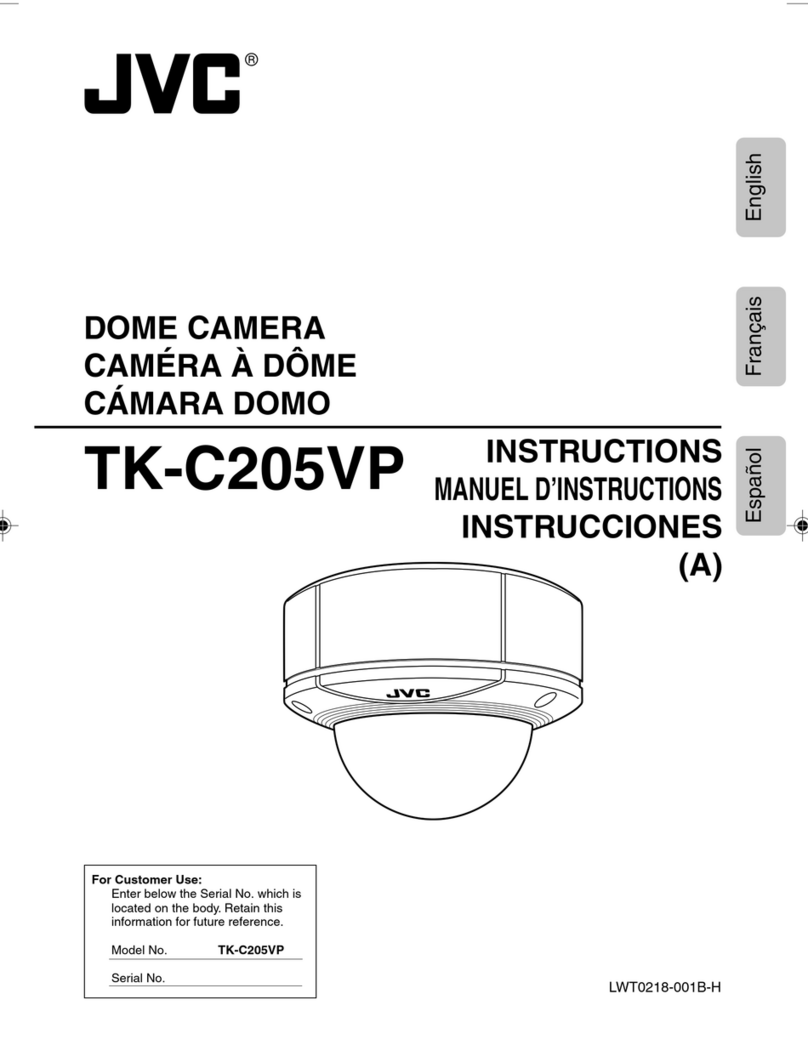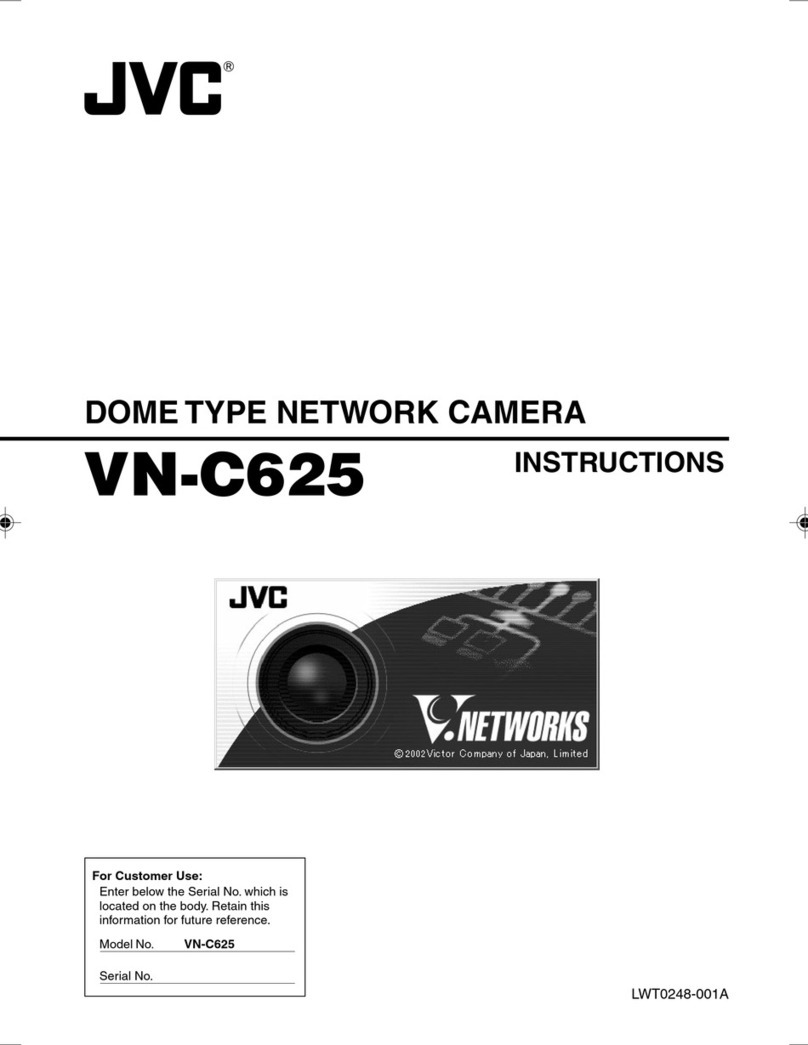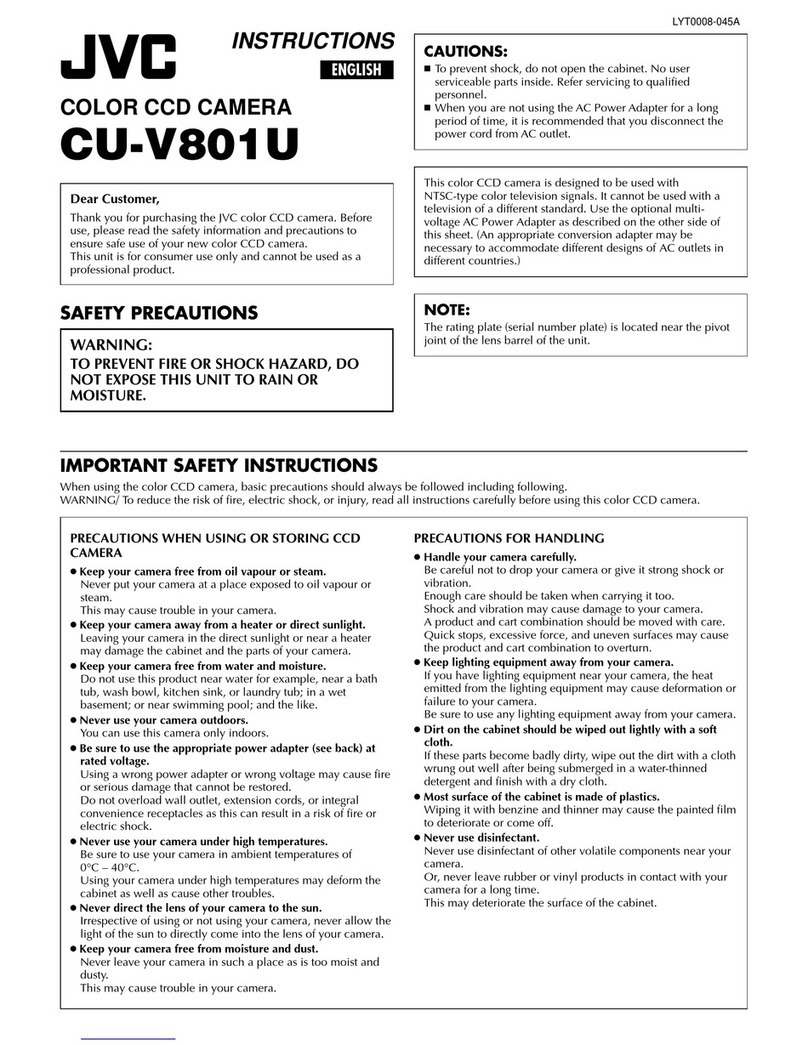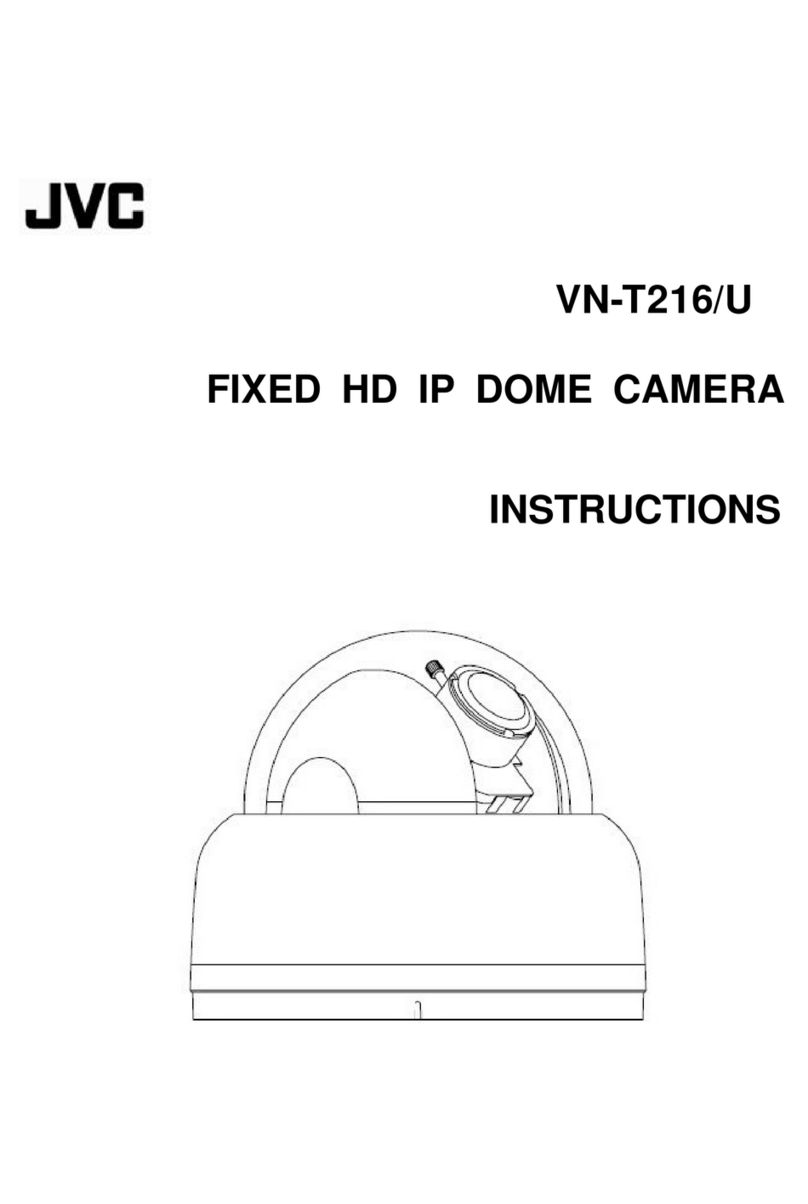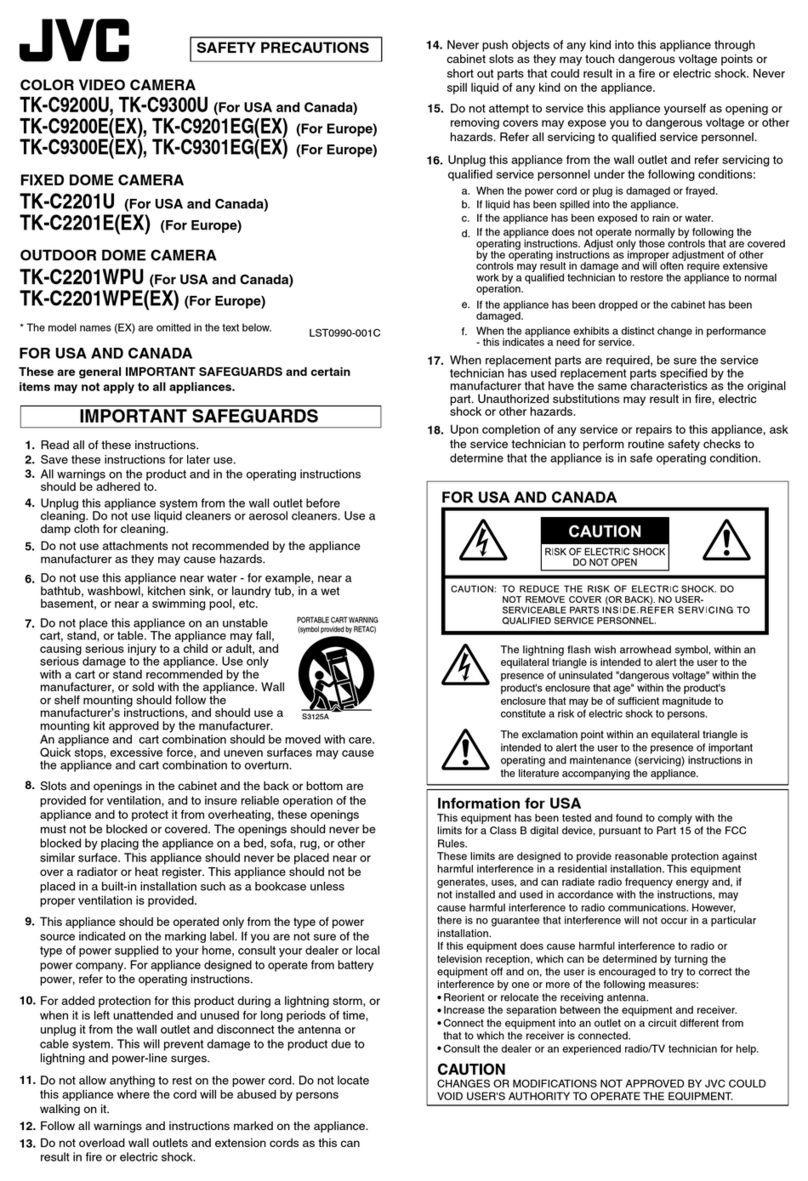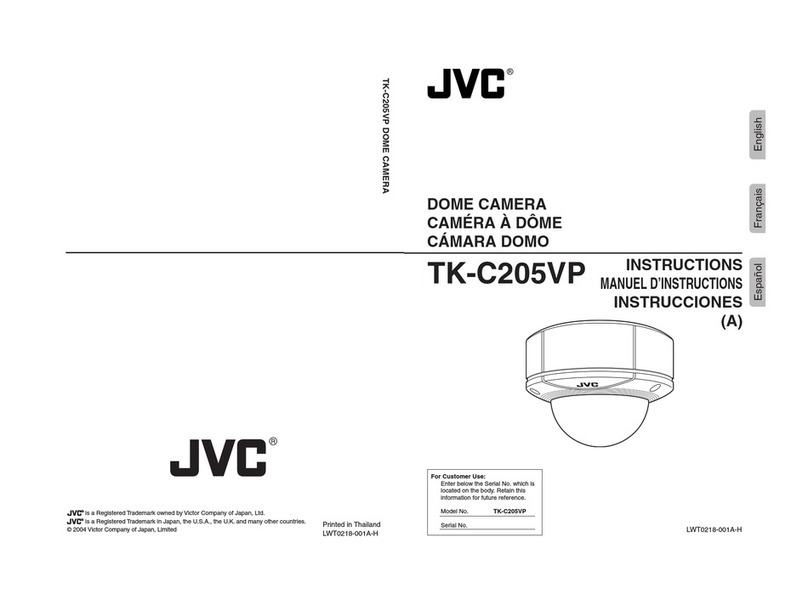Thank you for purchasing this JVC product.
Before operating this unit, please read the instructions carefully to ensure the best possible performance.
Check the Accessories/Attachments.
●This installation should be made by a qualified service person and should conform to all local codes.
●This installation shall be in accordance with the National Electrical Code, ANSI/NFPA 70.
The unit is to be powered by an AC 24 V power supply or using the PoE.
The AC 24 V power supply should conform to the following: Class 2 only (For USA), Isolated power
supply only (For Europe and other).
●Any Mention in this manual of Alarm inputs/outputs have not been evaluated by UL to be used for Burglar
Alarm Functionality.
䡵The latest version
Please visit V.NETWORKS web site to check the latest firmware at
http://www.jvc-victor.co.jp/english/products-e.html
(The latest firmware can be found on V.NETWORKS Bdownload page)
Recommended Computer Specifications
OS : Windows XP (Professional or Home Edition) (SP2)
: Windows Vista Business (SP1)
CPU : Pentium4 2 GHz or higher
Memory capacity : 1 GB and above
Free hard disk space : 512 MB or more
Display and video card : 1024 x 768 pixels or higher, True Color (24 or 32 bits) VRAM 8 MB or more
(256 MB and above recommended)
Web browser : Internet Explorer
XP : Version 6.0
Vista : Version 7.0
LAN Environment
●10BASE-T/100BASE-TX network interconnected using devices such as an IEEE802.3-compliant
switching hub.
●IEEE802.3af-compliant switching hub when PoE is used
●IGMPv2-compliant network when multicast is in use.
Memo:
●To use MPEG4 images on the built-in viewer, install the open source codec “ffdshow”. You can download
“ffdshow” from the Internet.
Preparation
Be sure to put on protective glasses to protect your eyes from falling objects when mounting the camera.
APower Connection
Power can be supplied to this camera either by connecting to an AC 24 V power supply or using PoE.
䡵Power cord in the case for connecting to AC 24 V (Reference value)
Note:
●If the power is supplied from both power cable and LAN cable, the priority is given to the power from the
power cable.
●After DHCP timeout, all IP addresses of the camera
are set to 192.168.0.2 by default. When the power of
multiple cameras within the same LAN environment are turned on at the same time, the IP address of the
cameras overlap, thus preventing proper access. As such, make sure to turn on the power of the cameras one
by one.
BLAN Cable Connection
Connect the camera to a hub or computer using a LAN cable.
●When connecting to a hub : Make use of a straight cable.
●When connecting to a computer : Make use of a cross cable.
CConnecting the alarm signal terminal
Connect the alarm signal cable to external devices, such as a sensor or buzzer.
ALoosen screws on both sides of the terminal block with a flathead screwdriver and remove the terminal
block.
Memo:
●Inserting the tip of the screwdriver into the slit of the terminal block will remove the terminal block easily.
BPeel off about 4 mm of the alarm signal cable covering and insert into the terminal.
CTurn the screws at the side and secure the alarm signal cable.
D
When the alarm signal cable is secured, return the terminal block that was removed in
A
to its original position.
Installation
K
Continued
䡵This manual contains the general instructions for using this unit.
Please refer to [INSTRUCTIONS] for description on the detailed usage of this unit.
For the latest information, please refer to the AREADMEBfile in the CD-ROM supplied with this product.
●The supplied CD-ROM includes [INSTRUCTIONS] (pdf), [API Guide] (pdf), [VSIP Guide] (pdf) and
[Search tool].
䡵How to Read this READ ME FIRST
●JVC holds the copyright to this manual. Any part or all of this manual may not be reproduced without prior consent
from the company.
●Windows is a registered trademark of Microsoft Corporation in the U.S.
●Product names of other companies described in this manual are trademarks or registered trademarks of the
respective companies. Symbols such as 姠, 姞and 姝are omitted in this manual.
●Design, specifications and other contents described in this manual are subject to change for improvements without
prior notice.
●Read Me First
●CD-ROM
●Warranty Card (For USA)
●Service Information Card (For USA)
●Ceiling Mount
●Dome Cover
●Te m p l a t e
●Wire Clamp
PTZ IP DOME CAMERA
READ ME FIRST
VN-V685U
VN-V686BU
LST0817-001B
1. Read all of these instructions.
2. Save these instructions for later use.
3. All warnings on the product and in the operating instructions should be adhered to.
4. Unplug this appliance system from the wall outlet before cleaning. Do not use liquid cleaners or
aerosol cleaners. Use a damp cloth for cleaning.
5.
Do not use attachments not recommended by the appliance manufacturer as they may cause hazards.
6. Do not use this appliance near water - for example, near a bathtub, washbowl, kitchen sink, or
laundry tub, in a wet basement, or near a swimming pool, etc.
7.
Do not place this appliance on an unstable cart, stand, or table. The appliance may
fall, causing serious injury to a child or adult, and serious damage to the appliance.
Use only with a cart or stand recommended by the manufacturer, or sold with the
appliance. Wall or shelf mounting should follow the manufacturer’s instructions,
and should use a mounting kit approved by the manufacturer. An appliance and
cart combination should be moved with care.
Quick stops, excessive force, and uneven surfaces may cause the appliance and
cart combination to overturn.
8. Slots and openings in the cabinet and the back or bottom are provided for
ventilation, and to insure reliable operation of the appliance and to protect it from
overheating, these openings must not be blocked or covered. The openings
should never be blocked by placing the appliance on a bed, sofa, rug, or other similar surface.
This appliance should never be placed near or over a radiator or heat register. This appliance should
not be placed in a built-in installation such as a bookcase unless proper ventilation is provided.
9.
This appliance should be operated only from the type of power source indicated on the marking label.
If you are not sure of the type of power supplied to your home, consult your dealer or local power
company. For appliance designed to operate from battery power, refer to the operating instructions.
10.For added protection for this product during a lightning storm, or when it is left unattended and
unused for long periods of time, unplug it from the wall outlet and disconnect the antenna or cable
system. This will prevent damage to the product due to lightning and power-line surges.
11.Do not allow anything to rest on the power cord. Do not locate this appliance where the cord will be
abused by persons walking on it.
12.Follow all warnings and instructions marked on the appliance.
13.Do not overload wall outlets and extension cords as this can result in fire or electric shock.
14.Never push objects of any kind into this appliance through cabinet slots as they may touch
dangerous voltage points or short out parts that could result in a fire or electric shock. Never spill
liquid of any kind on the appliance.
15.Do not attempt to service this appliance yourself as opening or removing covers may expose you to
dangerous voltage or other hazards. Refer all servicing to qualified service personnel.
16.Unplug this appliance from the wall outlet and refer servicing to qualified service personnel under
the following conditions:
a. When the power cord or plug is damaged or frayed.
b. If liquid has been spilled into the appliance.
c. If the appliance has been exposed to rain or water.
d. If the appliance does not operate normally by following the operating instructions. Adjust only those controls
that are covered by the operating instructions as improper adjustment of other controls may result in damage
and will often require extensive work by a qualified technician to restore the appliance to normal operation.
e. If the appliance has been dropped or the cabinet has been damaged.
f. When the appliance exhibits a distinct change in performance - this indicates a need for service.
17.When replacement parts are required, be sure the service technician has used replacement parts
specified by the manufacturer that have the same characteristics as the original part. Unauthorized
substitutions may result in fire, electric shock, or other hazards.
18.Upon completion of any service or repairs to this appliance, ask the service technician to perform
routine safety checks to determine that the appliance is in safe operating condition.
IMPORTANT SAFEGUARDS
PORTABLE CART WARNING
(symbol provided by RETAC)
S3125A
Information for Users on Disposal of Old Equipment
[European Union]
This symbol indicates that the electrical and electronic equipment should not be
disposed as general household waste at its end-of-life. Instead, the product
should be handed over to the applicable collection point for the recycling of
electrical and electronic equipment for proper treatment, recovery and recycling
in accordance with your national legislation.
By disposing of this product correctly, you will help to conserve natural resources
and will help prevent potential negative effects on the environment and human
health which could otherwise be caused by inappropriate waste handling of this
product. For more information about collection point and recycling of this product,
please contact your local municipal office, your household waste disposal service
or the shop where you purchased the product.
Penalties may be applicable for incorrect disposal of this waste, in accordance
with national legislation.
(Business users)
If you wish to dispose of this product, please visit our web page
www.jvc-europe.com to obtain information about the take-back of the product.
[Other Countries outside the European Union]
If you wish to dispose of this product, please do so in accordance with
applicable national legislation or other rules in your country for the treatment of
old electrical and electronic equipment.
Attention:
This symbol is
only valid in
the European
Union.
FOR USA-California Only
This product contains a CR Coin Cell Lithium Battery which contains Perchlorate Material - special
handling may apply.
See
www.dtsc.ca.gov/hazardouswaste/perchlorate
Operating Environment
CAUTION:TO REDUCE THE RISK OF ELECTRIC
SHOCK. DO NOT REMOVE COVER (OR
BACK). NO USER-SERVICEABLE PARTS
INSIDE.REFER SERVICING TO
QUALIFIED SERVICE PERSONNEL.
RISK OF ELECTRIC SHOCK
DO NOT OPEN
CAUTION
FOR USA AND CANADA
The lightning flash wish arrowhead symbol,
within an equilateral triangle is intended to alert
the user to the presence of uninsulated
"dangerous voltage" within the product's
enclosure that age" within the product's
enclosure that may be of sufficient magnitude to
constitute a risk of electric shock to persons.
The exclamation point within an equilateral triangle
is intended to alert the user to the presence of
important operating and maintenance (servicing)
instructions in the literature accompanying the
appliance.
Information for USA
This device complies with part 15 of the FCC Rules. Changes or modifications not approved by JVC could void the
user's authority to operate the equipment.
This equipment has been tested and found to comply with the limits for a Class A digital device, pursuant to Part 15 of
the FCC Rules. These limits are designed to provide reasonable protection against harmful interference when the
equipment is operated in a commercial environment. This equipment generates, uses, and can radiate radio
frequency energy and, if not installed and used in accordance with the instruction manual, may cause harmful
interference to radio communications. Operation of this equipment in a residential area is likely to cause harmful
interference in which case the user will be required to correct the interference at his own expense.
This device complies with Part 15 of the FCC Rules.
Operation is subject to the following two conditions: (1)This device may not cause harmful interference, and (2) this
device must accept any interference received, including interference that may cause undesired operation.
WARNING (FOR EUROPE):
This is a Class A product. In a domestic environment this product may cause radio interference in which
case the user may be required to take adequate measures.
INFORMATION (FOR CANADA)
RENSEIGNEMENT
(POUR CANADA)
This Class A digital apparatus complies with Canadian ICES-003.
Cet appareil num rique de la Class A est
Due to design modifications, data given in this instruction book are subject to possible change without prior notice.
WARNING:
TO REDUCE THE RISK OF FIRE OR ELECTRIC SHOCK, DO NOT EXPOSE THIS
APPLIANCE TO RAIN OR MOISTURE.
AVERITISSEMENT:
POUR EVITERLES RISQUES D’INCENDIE OU D’ELECTROCUTION, NE PAS
EXPOSER L’APPAREILA L’HUMIDITE OU A LA PLUIE.
Mounting the Camera
A
1
80
2
C
B
B
A
34
4 mm
A
B
C
A
D
1 Make holes on the ceiling (use the provided template) and pull out the
cables from the holes.
2 Remove the ceiling clamping bracket from the camera unit
A
Check to make sure that the two camera lock knobs (left and right) are unlocked. (If they are
locked, unlock by sliding them in the direction indicated by the arrow.)
B
Press the two camera lock knobs from both the left and right sides in the direction indicated by the
arrows. (Perform this task on a table. If the camera fixing lock knob is too stiff, push the knob hard
while pressing the edge of the camera unit (A in the diagram) against the table you are using.)
C
Lift the camera unit upwards to detach.
3Remove the terminal cover
4
Mount the fall prevention wire that connects the ceiling clamping bracket
to the ceiling
5Connect the cables and tie them using wire clamp (provided).
6Mount the terminal cover
Alarm signal
cable
Power cable
LAN Cable
Fall
Prevention
Wire
Camera fixing
lock knob
(x2)
Ceiling mount section
Camera
6 mm 䡵
Fall Prevention Wire
6 mm and below
R6 mm and below
R4 to 5.5 mm
Terminal cover
Alarm signal cable
Power cable
LAN Cable
Tie here
Wire clamp fixing
hole
Wire clamp
(provided)
䡵Pulling out the cables from the top
Terminal cover
Fall Prevention Wire
(To go under the terminal cover)
䡵
Pulling out the cables from the side
Te r m i n a l
cover
[10BASE-T/
100BASE-TX] LAN
cable connection
terminal
ABLAN Cable ConnectionAAPower Connection
Alarm signal
terminal
To Po w e r S u p p l y
AC
Connecting the alarm signal terminal
or
䡵Connecting to an AC
24 V power supply
䡵Using PoE
ABLAN Cable Connection
Ta b l e e t c
Maximum connection
distance
50 m 150 m 230 m 390 m
Conductor Diameter (mm) R1.0 and above R1.6 and above R2.0 and above R2.6 and above
Warning
●The rated power of this product is AC 24 V, 50 Hz/60 Hz. Make sure to use it with the correct voltage.
●Supplying a power beyond the rated value may result in failures, smoke or fire. When the camera
breaks down, turn off the power and contact our service center immediately.
●When a power beyond the rated value is supplied, the internal components may be damaged even if
no abnormality is found on the appearance and operation of the camera. Please contact your nearest
JVC dealer immediately for servicing (charged separately).
Cable to use
●Shield (STP) cable
●Length of 100 m or shorter
●Make use of a Category 5 (or higher) cable
2
3
C
B
5
46
M4x3
1
1 Secure the ceiling clamping bracket to the ceiling.
2 Remove the tape and lens cap on the lens section of the camera.
3 Mount the dome cover on the main unit and remove the protective
sheet.
ACheck that the dome cover and lens are free from dirt
B
Turn the dome cover in a clockwise direction to mount
C
Remove the protective sheet
DFRONT mark
Front of the camera
5 mm and below
25 mm and
above
(Wooden
screws: R4.1) Camera
Ta p e
Lens cap
Dome Cover
Dome cover
protective sheet
4Mount the fall prevention wire (connects the ceiling clamping bracket
to the camera)
5Mount the camera and check the camera lock knob.
6Lock it and remove the sheet.
●Read through details stated on the safety precautions sheet again.
Dmark
(blue)
Fall prevention wire fixing bracket
Fall Prevention Wire
Dmark (red)
During
mounting
After
mounting
Check the knob
Camera fixing
lock knob (x2)
Sheet