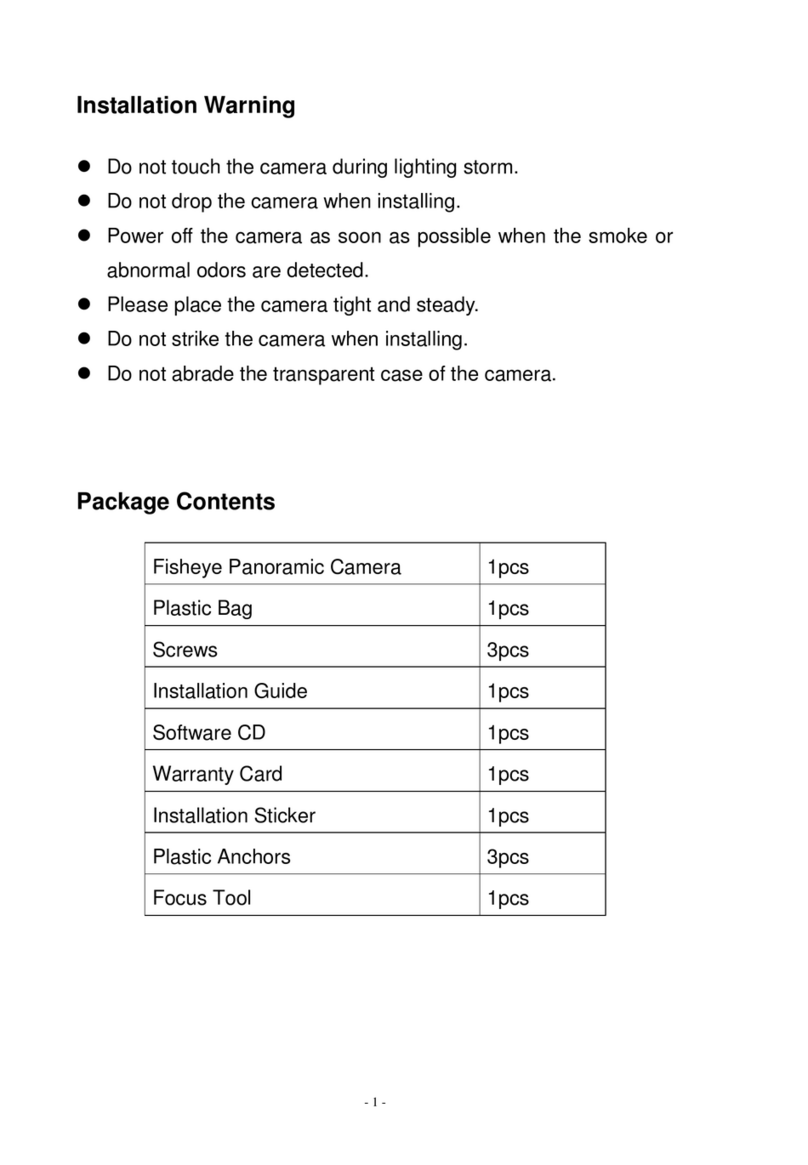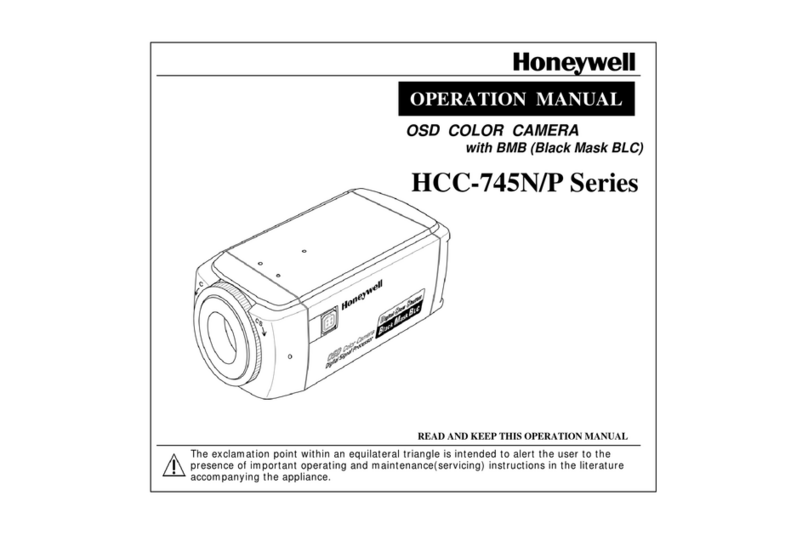Aussie AS-PTZRR-23 User manual

INTELLIGENCE IR MEDIUM
SPEED DOME CAMERA
USER MANUAL

01
1 Product Features
2 Installtion
2.1 Dip Switch Setup
2.2 Cabling
3 PTZ Smart Setup
4 Special Preset Table
5 Simple Troubleshooting&Maintenance
5.1 Simple troubleshooting Table
5.2 Notice
Contents
USER MANUAL
IntelligenceIRmediumspeeddomecameraIntelligenceIRmediumspeeddomecamera

02
Powerful Intelligent Function
● Identify various control protocols automatically,such
as PELCO D/P, Hikvision, Dahua,etc.
● Identify 2400, 4800, 9600 baud rate automatically
● Identify RS-485 Positive and negative connections
automatically
●Support 3D Positioning of Hikvision, Dahua DVR
Powerful PAN/TILT Rotation
●Vector drive technology, Pan/Tilt function make the
video image look more natural.
●Precise stepping motor subdivision technology, image
stabilization if zoom in greatly
●The precise focus/rotate speed automatically matching
technology
Preset, Preset Scanning, Swing, Continuous Scanning
and more
●Support Preset max.80, Preset 80-255 are Special
Presets.Preset info.support parameters,like PTZ units
Pan/Tilt Angle,Focal Length and IR LED setup etc.
●Preset Cruise:Pre-set preset, call a special preset
●Swing:set up specified area, PTZ scan specifically
Product Features
USER MANUAL
1
IntelligenceIRmediumspeeddomecameraIntelligenceIRmediumspeeddomecamera

03
●Continuous Scanning:Call the specified special preset,
PTZ scan continuously.
PTZ Control
●RS-485 Communication Protocol
●Pan 360°rotate continuously.Tilt 90°autoflip.After 180°,
endless monitoring, no surveillance blind zone
● Pan speed max.60°, Tilt speed max.50°
USER MANUAL
Smart Installation
2
2.1 Camera ID and Dip Switch Setup
Please set up Camera ID before using camera via dip
switchor soft address. (Call soft address and special preset
via usethe intelligent mouse controller)(软地址)
Note: Dip Switch up is "ON", down is "OFF", Dip Switch Left
is Low, right is High (拨码开关低位和高位)
Set up Camera ID Code via 8 bits dip switch S1.ID setup is
binary,max.256 Camera ID Code, see the ID Code table in
details.
IntelligenceIRmediumspeeddomecameraIntelligenceIRmediumspeeddomecamera

04
USER MANUAL
Camera ID Code Table
Camera
ID
1 2 3 4 5 6 7 8
0 OFF OFF OFF OFF OFF OFF OFF OFF
1 ON OFF OFF OFF OFF OFF OFF OFF
2 OFF ON OFF OFF OFF OFF OFF OFF
3 ON ON OFF OFF OFF OFF OFF OFF
4 OFF OFF ON OFF OFF OFF OFF OFF
5 ON OFF ON OFF OFF OFF OFF OFF
6 OFF ON ON OFF OFF OFF OFF OFF
250 OFF ON OFF ON ON ON ON ON
251 ON ON OFF ON ON ON ON ON
252 OFF OFF ON ON ON ON ON ON
253 ON OFF ON ON ON ON ON ON
254 OFF ON ON ON ON ON ON ON
255 ON ON ON ON ON ON ON ON
2.2 Cabling Instruction
Power supply: DC 12 V 3 A interface
The line: 485 line
Video line: BNC interface
IntelligenceIRmediumspeeddomecameraIntelligenceIRmediumspeeddomecamera

05
USER MANUAL
2.2.1 Powersupply Connection
Note: please check carefully rated voltage and power supply,
rated voltage and current are as follows:
rated voltage rated voltage range current
DC 12V ±10% 3A
2.2.2 Control Cable Connection
PTZ Control: RS-485 connect controller keyboard or DVR. And
control one or more PTZ
camera,RS-485 control cable setup is twisted pair status.
Attention: (1) Connect RS-485 control cable,positive and negative
freely
(2) Controller Keyboard or DVR protocol: PELCO D/P,
Hikvision, Dahua , b a u d rate 2400/4800/9600bps .
(3) Multi-PTZ should set up different camera ID.
2.2.3 Video Connection
BNC Connector connect video signal lines directly
PTZ Smart Setup
3
Generally,please according to system manufacturer operation
manual,if there are
special requirements and operation method,
please contact with dealers to obtain the
information. Here introduce
methods of general controller keyboard control ptz dome.
IntelligenceIRmediumspeeddomecameraIntelligenceIRmediumspeeddomecamera

06
USER MANUAL
3.1 Power up self test
PTZ power up and self test,firstly,rotate PAN & TILT,camera
lens WIDE,stop till
TELE.Self test ensure PTZ operate well.
Control PTZ up-down,left-right rotation:
After selecting one PTZ(Call special preset command, * * + CALL
please check preset commands table for reference; or via mouse
controller make it quickly), Controller eyboard joystick can control
its up-down,left-right rotation.
3.2 Preset Setup
Set up preset as follows,
(1) Select PTZ Dome (see controller keyboard user manaul);
(2) Use Joystick,press Zoom, Focus,Iris to adjust camera images;
(3) Press number keys (input specified preset#) + PRESET, saving
PRESETparameters
3.3 Call Preset
Call preset as follows,
(1) Select PTZ Dome (see controller keyboard user manaul);
(2) Press number keys (input
specified preset#) + CALL,PTZ
will back the position that
user set it up in advance.
3.4. Clear All Preset
(1) Select PTZ Dome (see controller keyboard user manaul);
(2) CALL Preset#83, 83 + CALL,clear all preset info.
3.5. Preset Cruise
Preset Cruise:
Just call special preset or via power up/idle,PTZ automatically
IntelligenceIRmediumspeeddomecameraIntelligenceIRmediumspeeddomecamera

07
USER MANUAL
move to next preset l
preset#200~215,preset dwell time,the
is 5,6,7...20 sec;
according to preset order. Call specia
corresponding dwell time
(1) Call 99 preset , start 1 to 20 preset cruise;
(2) Call 88 preset, start 1 ~ 10 preset cruise;
(3) Call 89 preset, start 11 ~ 20 preset cruise;
(4) Call 90 preset, start 21 ~ 30 preset cruise;
(5) Call 91 preset, start 31 ~ 40 preset cruise;
3.6. Swing
PTZ is in a certain position via Controller Keyboard Joystick
( User set up PAN/TILT angle according to necessity ), set up
Preset#65 is left boundary,then controller keyboard joystick get
to right boundary,set up Preset#66 is right boundary, left-right
boundary of PTZ scanning
Call preset# 82 ,PTZ start point to point Swing
PTZ go to preset#66(right boundary)firstly,then in existing 2
boundaries,scanning constantly at specified speed. Call special
preset#225 ~ #229 to ensure scanning speed is level1 ~ 5;
Attention: left and right boundaris should set up at same TILT
angle,namely,2 points keep same horizontal line.If 2 boundaries
setup is
not at same horizontal line,Call preset#82,left-right
swing,
the scanning startpoint is prest#66(right boundary)
3.7. Continuous Scanning
PTZ is in a certain position via Controller Keyboard Joystick
IntelligenceIRmediumspeeddomecameraIntelligenceIRmediumspeeddomecamera

08
USER MANUAL
(User set up PAN/TILT
preset#98, PTZ PAN 360° sc anning continouskt at specified
speed, Call special preset#225 ~ #229 to ensure scanning
speed is level1 ~ 5;
angle according to necessity),And Call
3.8. Intermittent scanning
PTZ is in a certain position via Controller Keyboard Joystick
(User set up PAN/TILT angle according to necessity),then Call
preset#92; PTZ pause for 8 sec, PAN 360 °scanning continously
for 2 sec. Call special preset#225 ~ #229 to ensure scanning
speed is level1 ~ 5;
3.9. IR LED Control Mode
3 IR LED Control Model, system default is Auto mode.
Auto mode: Call Preset#102,auto ON/OFF IR LED via
photoresistance.
Forced open mode: Call Preset#100
Forced close mode: Call Preset#101
3.10. Power up movement
It means PTZ power up and self test,no more operation
after finishing for a while.Power off by accident, PTZ move
specified task,each kind of power up movement should call
preset #191~#199. Call preset#190, stop it.
(1) Call preset#191,continuous scanning
(2) Call 192 preset, Intermittent scanning
(3) Call Preset#193, Swing
IntelligenceIRmediumspeeddomecameraIntelligenceIRmediumspeeddomecamera

09
USER MANUAL
(4) Call Preset#194,skip to Preset#1
(5) Call Preset#195,skip to Preset#8
(6) Call preset #196,
Preset Cruise 1
(7) Call preset#197, Preset Cruise 2
(8) Call preset#198, Preset Cruise 3.
(9) Call preset#199, Preset Cruise 4
3.11.Idle Action
It means PTZ hasn't any more operatio n ,after specified waiting
time, automove Idle Adtion, like continous scanning, intermittent
scanning,Swing and Preset Cruise.etc via Call Preset#181~#189.It
also called Watch function.
Call Preset#180,close idle
Call Preset#160~#169,#170~#179,Idle,waiting time15,
16,24…sec; 30,35…75sec.
①Call Preset#181, continuous scanning
②Call Preset#182, intermittent scanning
③Call Preset#183, Swing
④Call Preset#184,skip to Preset#1
⑤Call Preset#185,sip to Preset#8
⑥Call Preset#186, Preset Cruise#1
⑦Call Preset#187, Preset Cruise#2
⑧Call Preset#188, Preset Cruise#3
⑨Call Preset#189, Preset Cruise#4
IntelligenceIRmediumspeeddomecameraIntelligenceIRmediumspeeddomecamera

10
USER MANUAL
Special Presetsl Function Table
4
Notice:XX+CALL :Call Preset#XX;XX+PRESET: Set XX preset
Special Preset Functions
0~79 preset Normal presets
95 + call Enter camera menu
XXX + PRESET Set preset XXX
XXX + CALL Call Preset XXX
82 + CALL Start scanning the current zone
83 + CALL Clear all presets
88 + CALL Start 1~10 preset cruise
89 + CALL Start 11~20 preset cruise
90 + CALL Start 21~30 preset cruise
91 + CALL Start 31~40 preset cruise
92 + CALL 360°Intermittent Scanning
93 + CALL factory default
94 + CALL WDR(if cameras come with WDR)
98 + CALL 360 ontinous Scanning °C
99 + CALL Start 1~20 Preset cruise
100 + CALL Switch IR LED Foced ON mode
101 + CALL Switch IR LED Foced OFF mode
102 + CALL Switch IR LED auto mode(Switch
ON/Off by the )light intensity
160+CALL idle dwell time 15 sec
161+CALL idle dwell time 16 sec
162+CALL idle dwell time 17 sec
163+CALL idle dwell time 18 sec
IntelligenceIRmediumspeeddomecameraIntelligenceIRmediumspeeddomecamera

11
USER MANUAL
164+CALL idle dwell time 19 sec
165+CALL idle dwell time 20sec
166+CALL idle dwell time 21 sec
167+CALL idle dwell time 22 sec
168+CALL idle dwell time 23 sec
169+CALL idle dwell time 24 sec
170+CALL idle dwell time 30 sec
171+CALL idle dwell time 35 sec
172+CALL idle dwell time 4 0sec
173+CALL idle dwell time 45 sec
174+CALL idle dwell time 50 sec
175+CALL idle dwell time 55 sec
176+CALL idle dwell time 60 sec
177+CALL idle dwell time 65 sec
178+CALL idle dwell time 70 sec
179+CALL idle dwell time 75 sec
180 + CALL Close Idle Action
181 + CALL Start Idle action to continuous scanning
182 + CALL Start idle action to Intermittent scanning
183 + CALL Start idle action to area scanning
184 + CALL Start idle action to Preset#1
185 + CALL Start idle action to Preset#8
186 + CALL Start idle action to Preset Cruise 1
187 + CALL Start idle action to Preset Cruise 2
188 + CALL Start idle action to Preset Cruise 3
189 + CALL Start idle action to Preset Cruise 4
190 + CALL Close power up action
191 + CALL Start Power up action to continous scanning
192 + CALL Start Power up action to Intermittent scanning
IntelligenceIRmediumspeeddomecameraIntelligenceIRmediumspeeddomecamera

12
USER MANUAL
193+ CALL
194 + CALL
195 + CALL
196 + CALL
197 + CALL
198 + CALL
199 + CALL
200+call
201+call
202+call
203+call
204+call
205+call
206+call
207+call
208+call
209+call
210+call
211+call
212+call
213+call
214+call
215+call
225+CALL
226+CALL
227+CALL
228+CALL
229+CALL
231~243 Preset
Start Power up action to Swing
Start Power up action to Preset 1
Start Power up action to Preset 8
Start Power up action to Preset cruise 1
Start Power up action to Preset cruise 2
Start Power up action to Preset cruise 3
Start Power up action to Preset cruise 4
Preset cruise dwell time 5 sec
Preset cruise dwell time 6 sec
Preset cruise dwell time 7 sec
Preset cruise dwell time 8 sec
Preset cruise dwell time 9 sec
Preset cruise dwell time 11 sec
Preset cruise dwell time 12 sec
Preset cruise dwell time 13 sec
Preset cruise dwell time 14 sec
Preset cruise dwell time 15 sec
Preset cruise dwell time 16 sec
Preset cruise dwell time 17 sec
Preset cruise dwell time 18 sec
Preset cruise dwell time 19 sec
Preset cruise dwell time 20 sec
Preset cruise dwell time 21 sec
Set up Preset scaning speed level 1
Set up Preset scaning speed level 2
Set up Preset scaning speed level 3
Set up Preset scaning speed level 4
Set up Preset scaning speed level 5
Set up different zoom cameras protocol
IntelligenceIRmediumspeeddomecameraIntelligenceIRmediumspeeddomecamera

13
USER MANUAL
234 + CALL Set up camera protocol to LG
235 + CALL Set up camera protocol to SAMSUNG
236 + CALL Set up camera protocol to York
237 + CALL Set up camera protocol to new SAMSUNG
239 + CALL Set up camera protocol to Imitation of Son y
240 + CALL Set up camera protocol to Imitation of CNB
241 + CALL Set up camera protocol to Imitation of LG
242 + CALL Set up camera protocol to Safer
243 + CALL Set up camera protocol to CSJ
231 + CALL
232 + CALL
233 + CALL
Set up camera protocol to SONY
Set up camera protocol to CNB
Set up camera protocol to SANYO
Troubleshooting and maintenance
5
5.1 Troubleshooting and maintenance table
Failure
phenomenon Possible reasons Solution
Power cable onnected by
mistake Change
Powersupply got broken Change
no action,n o
image when
power up Power cable poor connection Clear
Inconsistent Camera ID Reset Camera ID
RS-485 open circuit Check RS-485 control cable
RS-485 cable poor
connection Check RS-485 control cable
Cannot control
or control
hardly but
have image
and self test One RS-485 cable is brokenCheck RS-485 control cable
video cable poor connection Clear unstable
Image Lack power Change
IntelligenceIRmediumspeeddomecameraIntelligenceIRmediumspeeddomecamera

14
USER MANUAL
5.2 Notice
1. Careful shippment
Please prevent the damage from heavy weight, Severe
vibration and soak during shipping, keeping and
installation.
2.Installing Zoom Camera carefully
Specially, handle with care. Do not oppress zoom
camera and structure parts, to prevent camera failure.
For safety, please don't power up before installing the
camera cover.
3.Powersupply,Video and control cable
Power cable, Video cable, control cable had better use
shielded cable and cable alone, can not mix with other
cables.
4.Electrical Safety
Must comply with the electrical safety standards, camera
and signal transmission line should keep sufficient
distance with high voltage equipment or cable(minimum:50M).
If necessary, should take protective measures against
lightning and surge.
5.Clean
When cleaning the camera cover, please use dry and soft
cloth, Please use a neutral cleaner and gently wipe.Do
not use strong or abrasive cleaning agents, so as not to
scratch the cover, affecting the image quality.
IntelligenceIRmediumspeeddomecameraIntelligenceIRmediumspeeddomecamera

15
USER MANUAL
6. Strictly sealed to prevent the liquid spill or objects fall in
side the camera, otherwise it will cause permanent
damage to the equipment.
7. Don't use the speed dome camera when exceed the
limit tem perature , humidity state The camera using
temperature is from -25℃to 50℃,humidity less than 90%
8. Don't install camera near the air conditioner outlet.
In the following cases, the lens condensation and fogging:
● Caused by the rapid temperature difference when the
air conditioner turn ON and off
● Using Camera in the environment which make glasses
fogging
Using in an environment full of smoke or dust
9. Don't make the camera toward strong light source for
long time, such as the sun.
Spotlights and other light sources will cause the display
aging, make the camera towards a strong light source for
a long time, the image may lose color because the damage
of CCD color filter.
IntelligenceIRmediumspeeddomecameraIntelligenceIRmediumspeeddomecamera
Table of contents
Other Aussie Security Camera manuals
Popular Security Camera manuals by other brands

XtendLan
XtendLan XL-ICA-306M3 user guide

Edimax
Edimax IC-9000 Quick installation guide

Nuvico
Nuvico Xcel NCT-4M-B31AF quick start guide
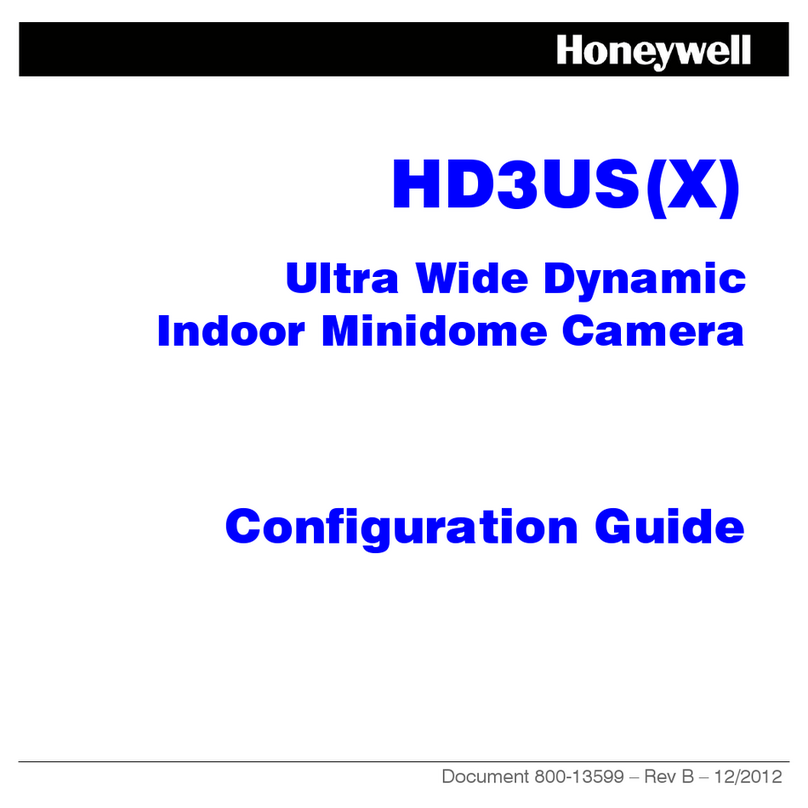
Honeywell
Honeywell HD3USX Configuration guide
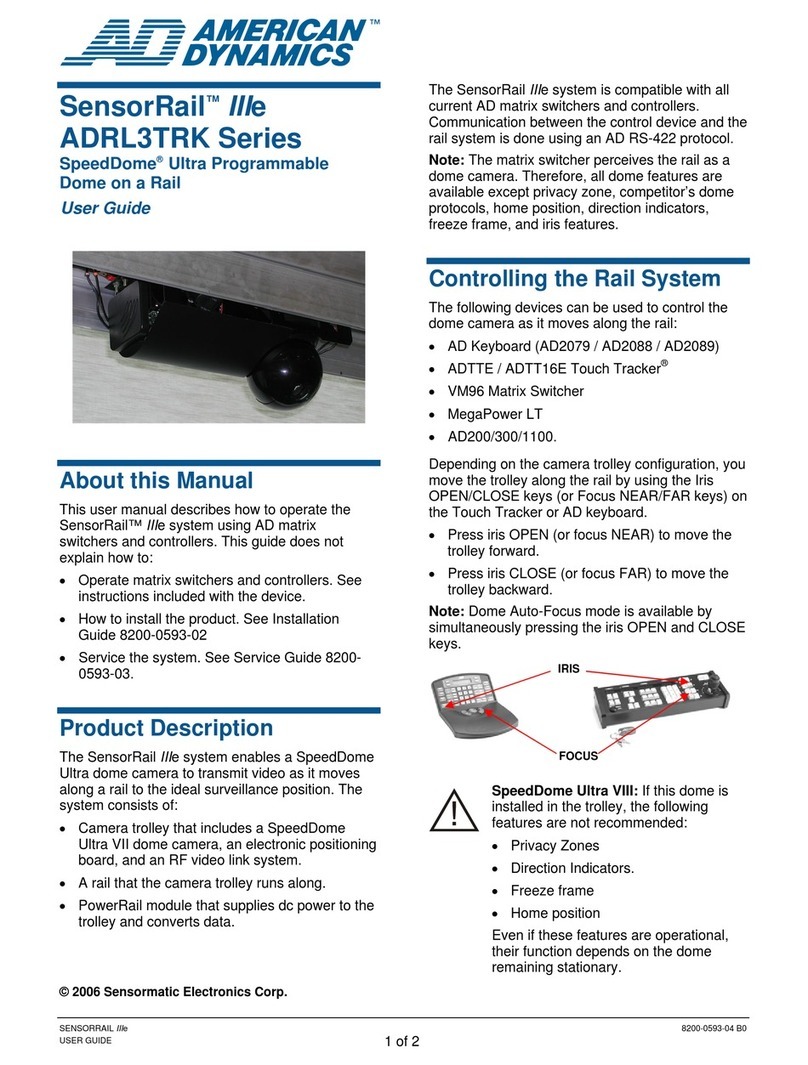
American Dynamics
American Dynamics SensorRail AD2079 user guide

Somogyi Elektronic
Somogyi Elektronic home HSK200 instruction manual