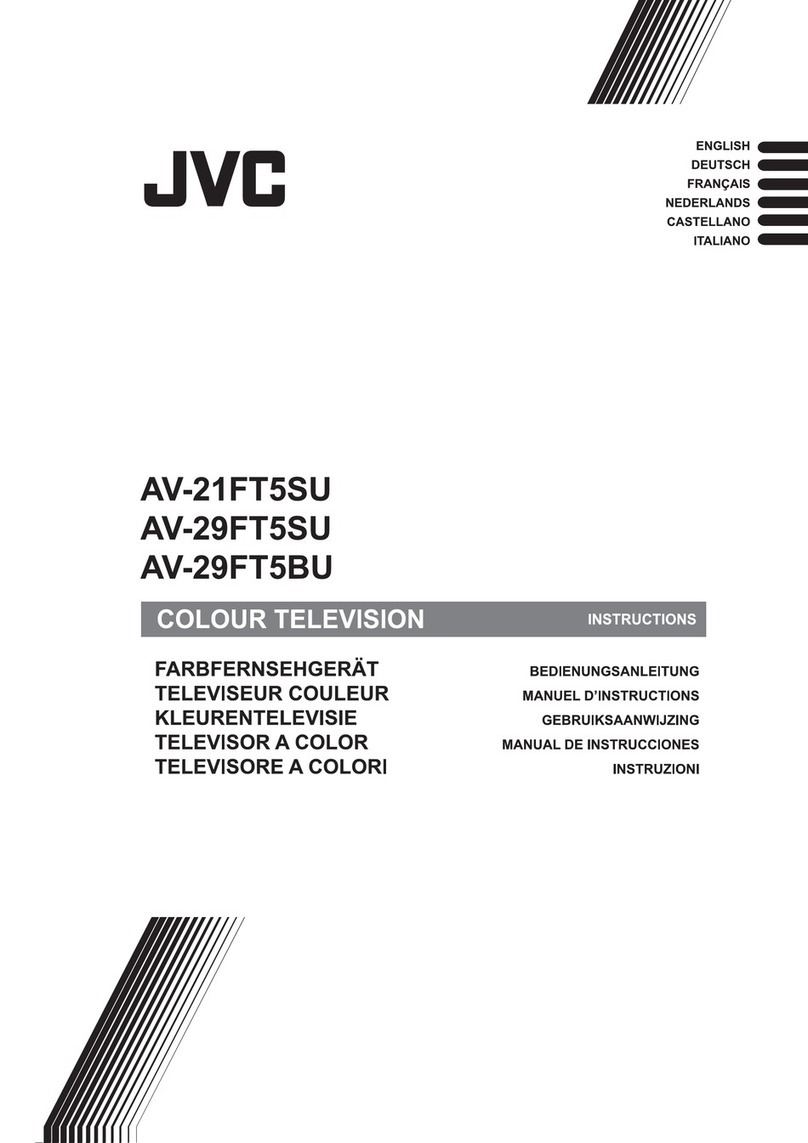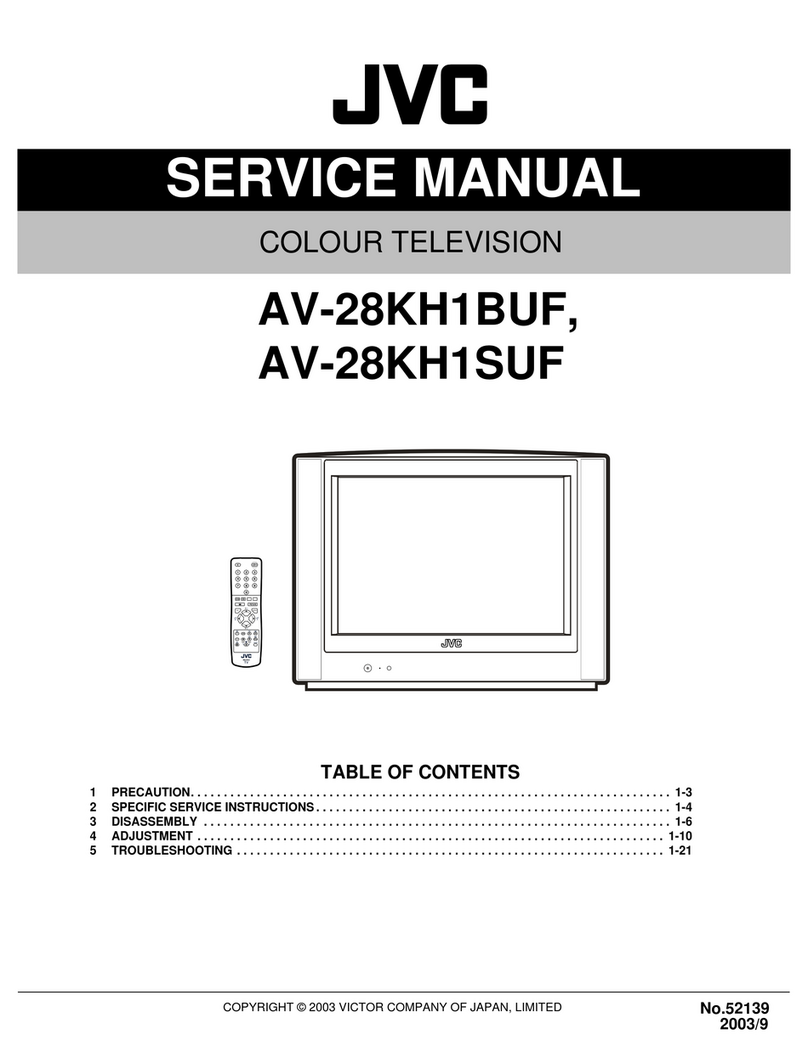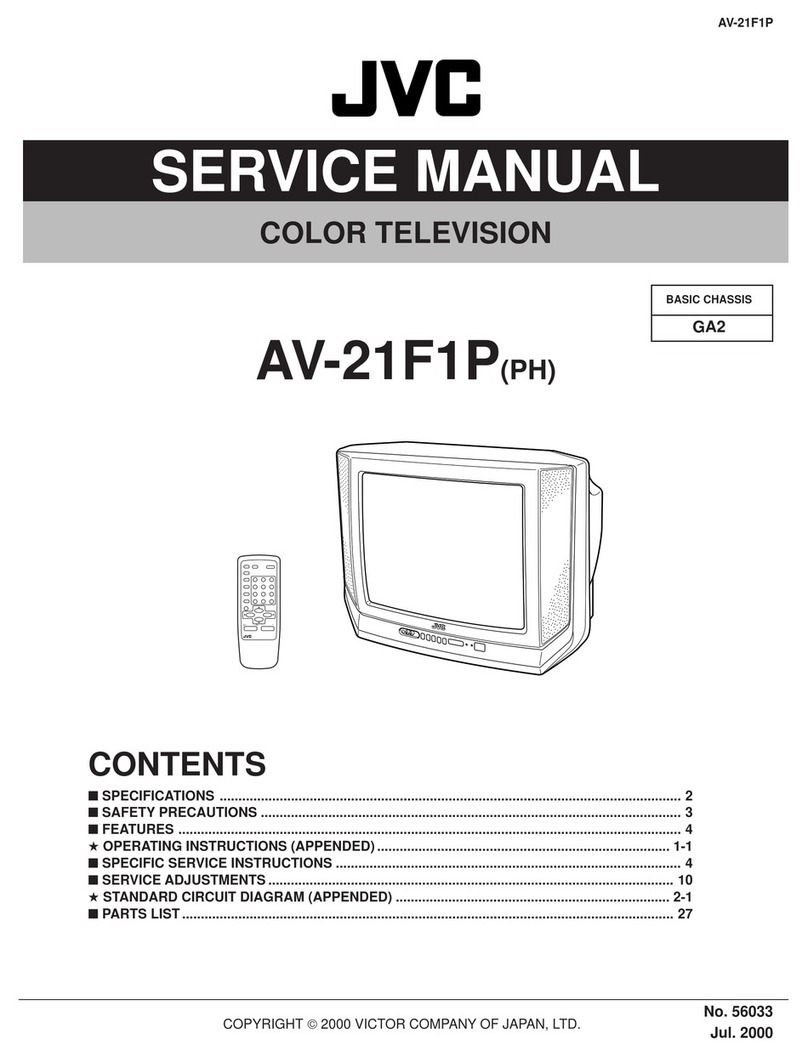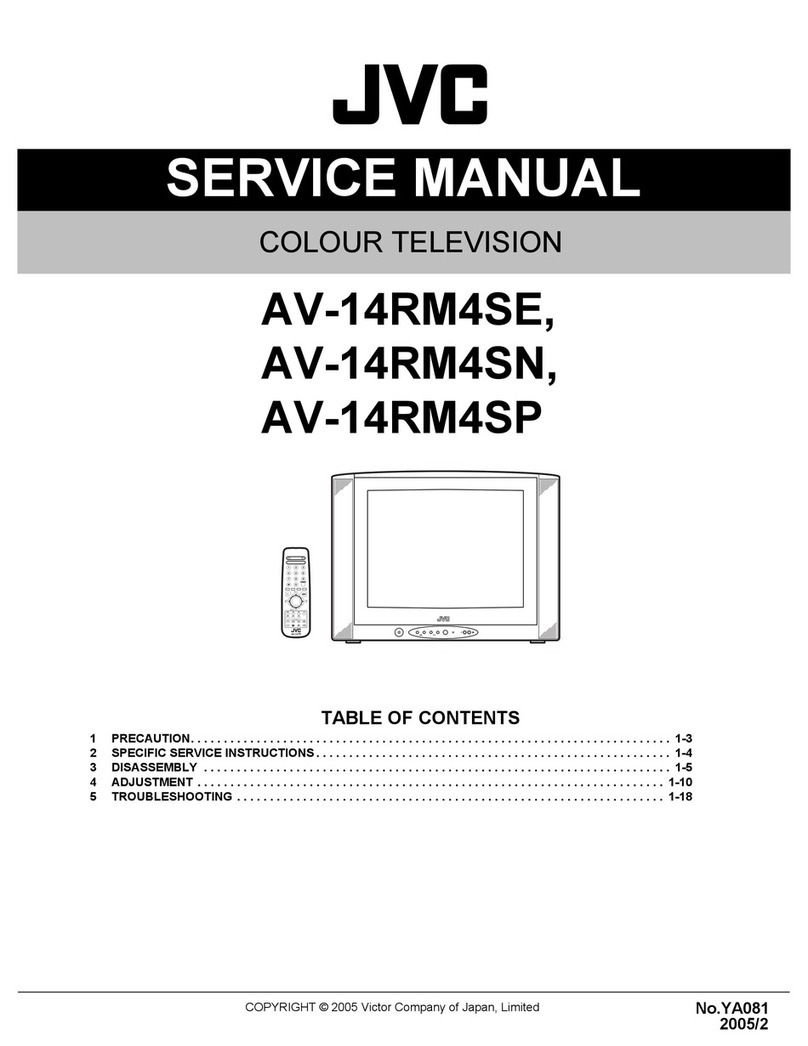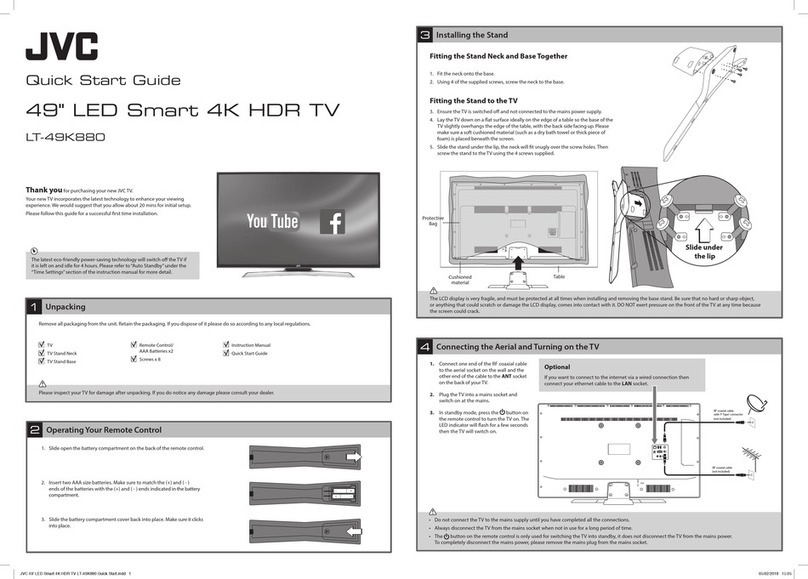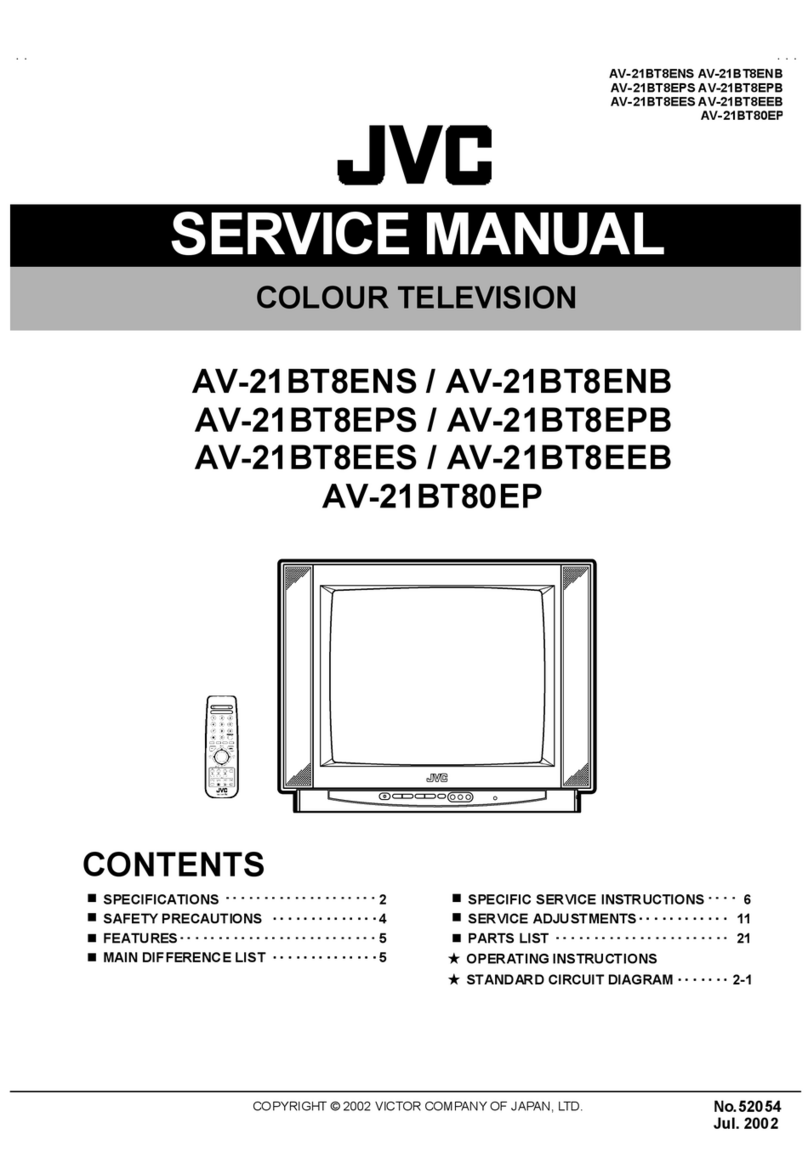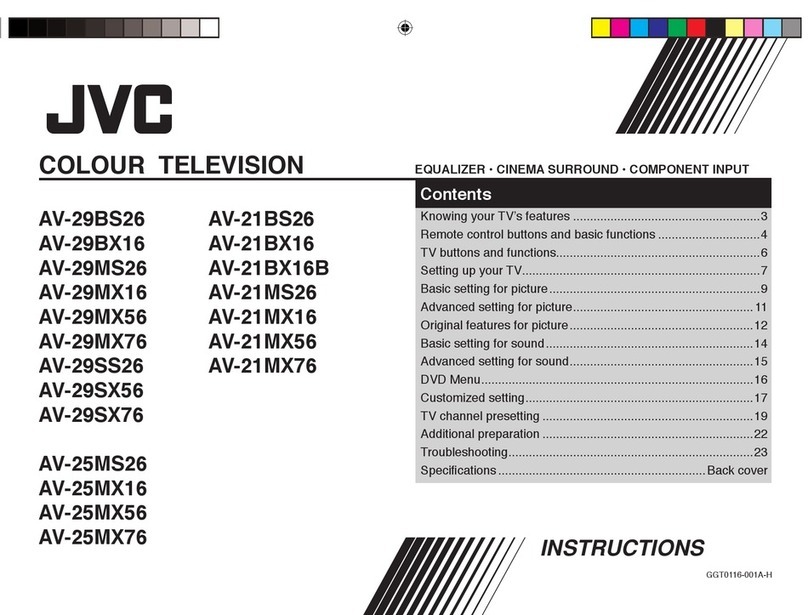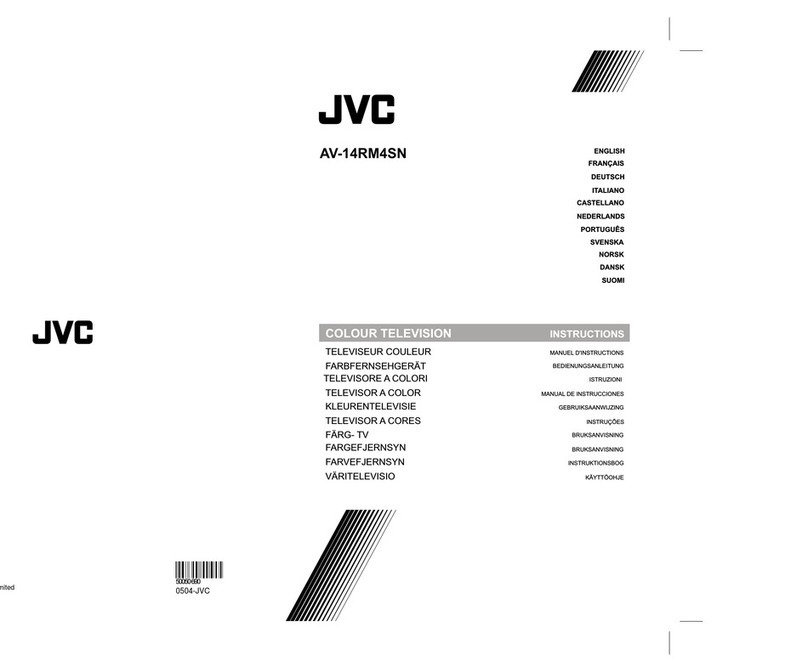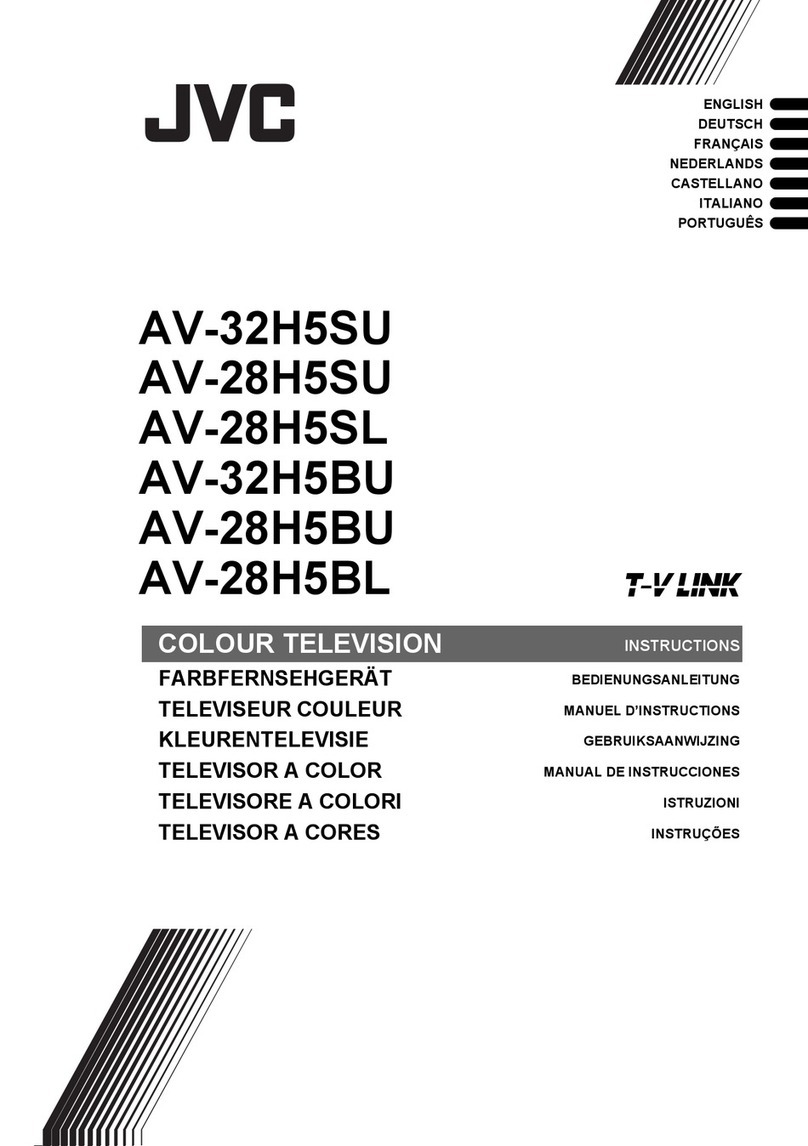13ForaddedprotectionofthefVsetduringalightningstormorwhentheTVsetistobeleft
unattendedforanextendedperiodoftime,unplugitflorathewalloutletanddisconnect
theantenna,Thiswillpreventdamagetoproductduetolightningstormsorpowerline
surges,
14ATVsetandcartcombinationshouldbemovedwith
careQuickstops,excessiveforce,andunevensur-
facesmaycausetheTVsetandcartcombinationto
overturn
SERVICE
15 Unplug this _fVset from the wall outlet and refer servicing to qualified service per-
sonnel under the following conditions:
A When the power cord or plug is damaged or frayed
B If liquid has been spilled into the TV set
C If the TV set has been exposed to rain or water,
D If the TV set does not operate normally by following the operating instructions,
Adjust only those controls that are covered in the operating instructions as
improper adjustment of other controls may result in damage and will often require
extensive work by a qualified technician to restore the TV set to normal operation,
E If the TV set has been dropped or damaged in any way
F,When the TV set exhibits a distinct change in performance -- this indicates a
need for service
16 Do not attempt to service this TV set yourself as opening or removing covers may
expose you to dangerous voltage or other hazards, Refer all servicing to qualified
service personnel,
17 When replacement parts are required, have the service technician verify in writing
that the replacement parts he uses have the same safety characteristics as the orig-
inal parts Use of manufacturer's specified replacement parts can prevent fire,
shock, or other hazards
18 Upon completion of any service or repairs to this TV set, please ask the service techni-
cian ta perform the safety check described in the manufacturer's service literature,
19 When a _V set reaches the end of its useful life, improper disposal could result in a pic-
ture tube implosion Ask a qualified service technician to dispose of the TV set,
20 Note to CA]V system installer
This reminder is provided to call the CA-fV system installer's attention to Article 820-
40 of the NEC that provides guidelines for proper grounding and, in particulal, spec-
ifies that the cable ground shall be connected to the grounding system of the build-
ing, as close to the point of cable entry as practical,