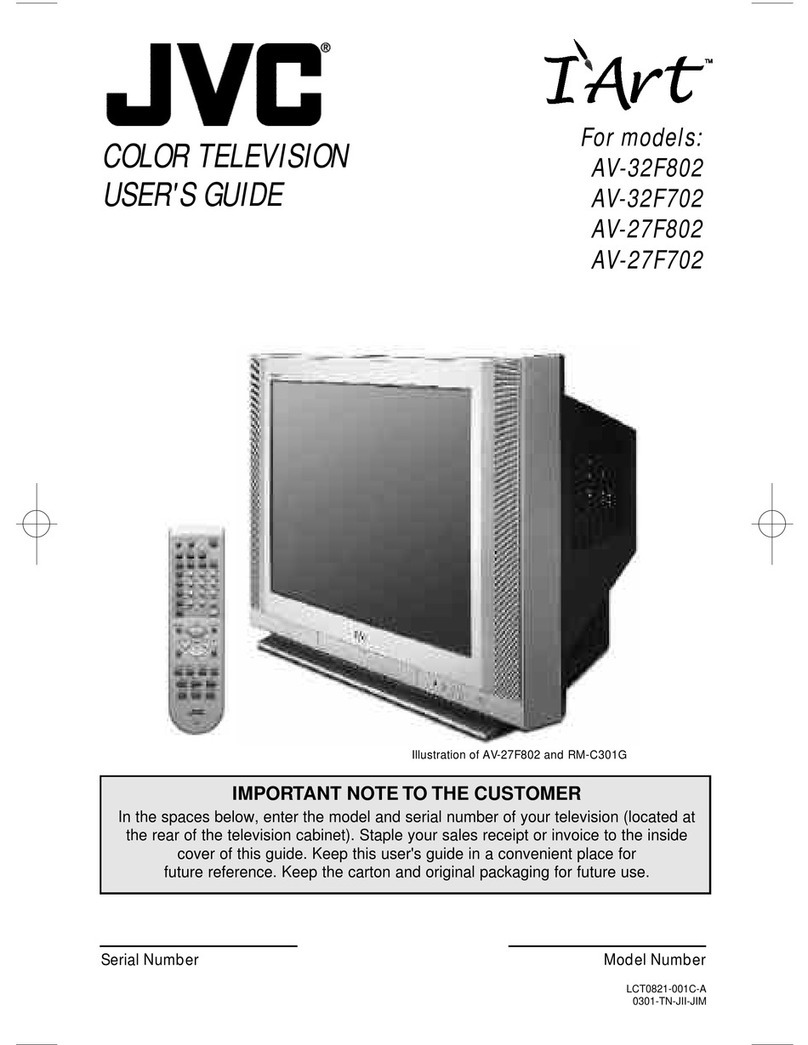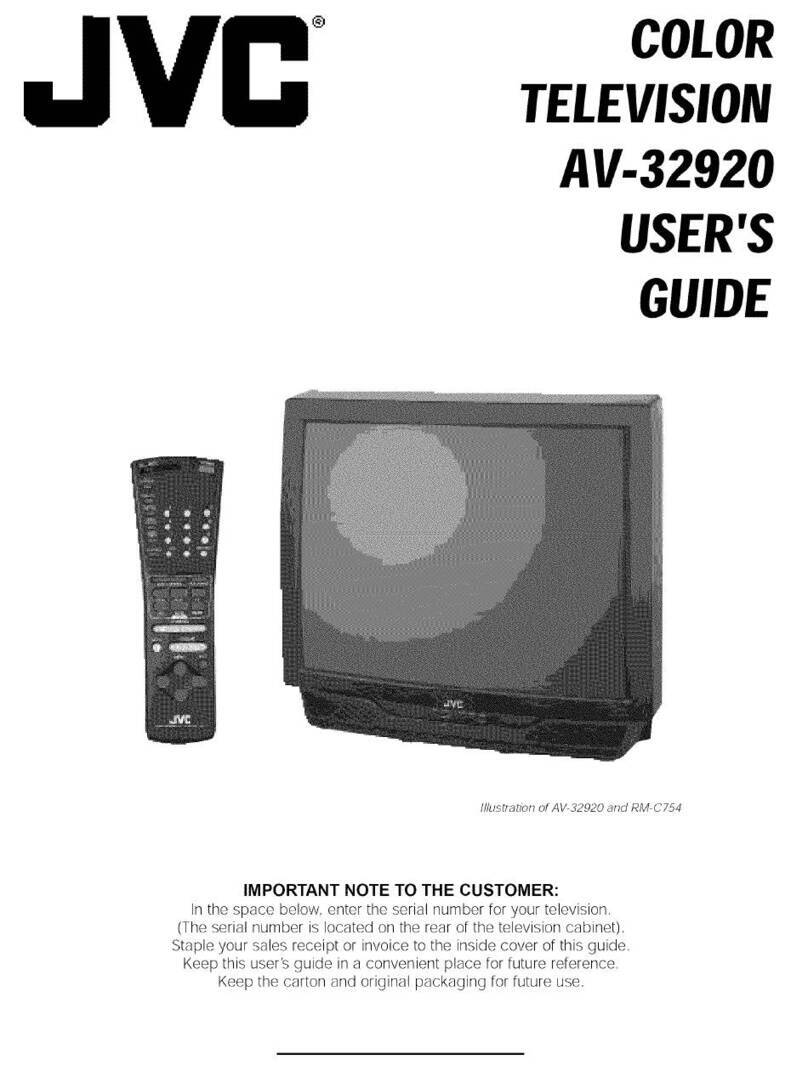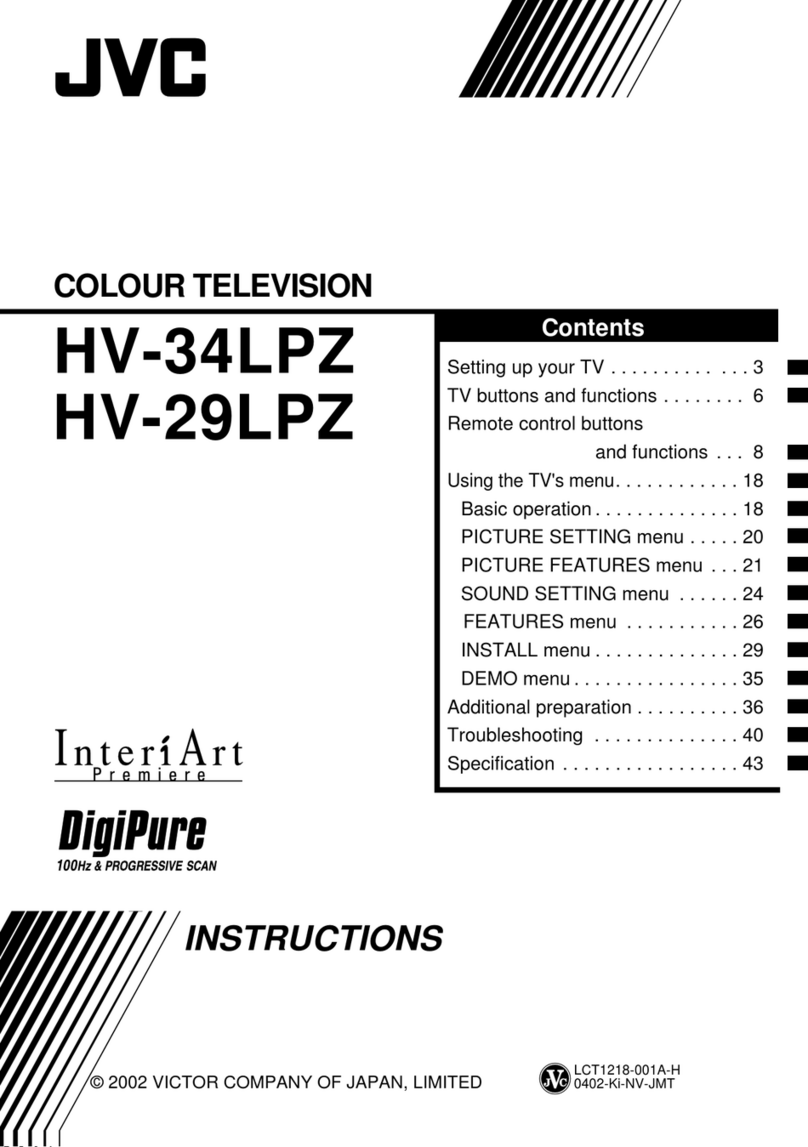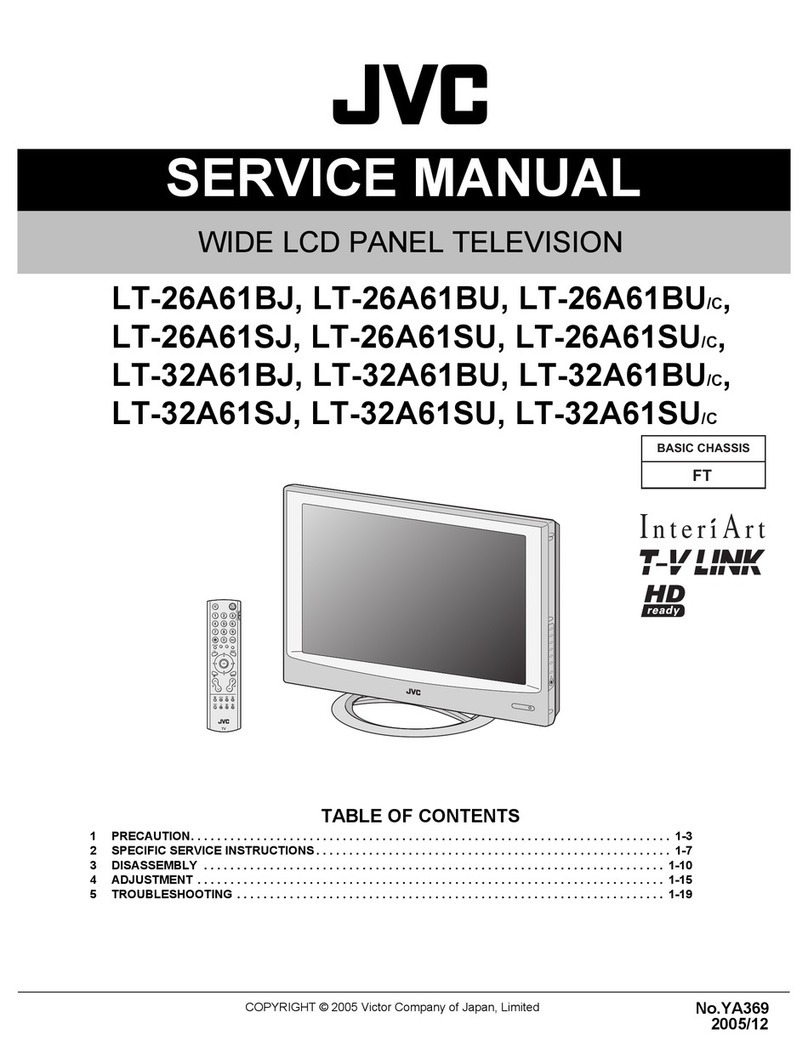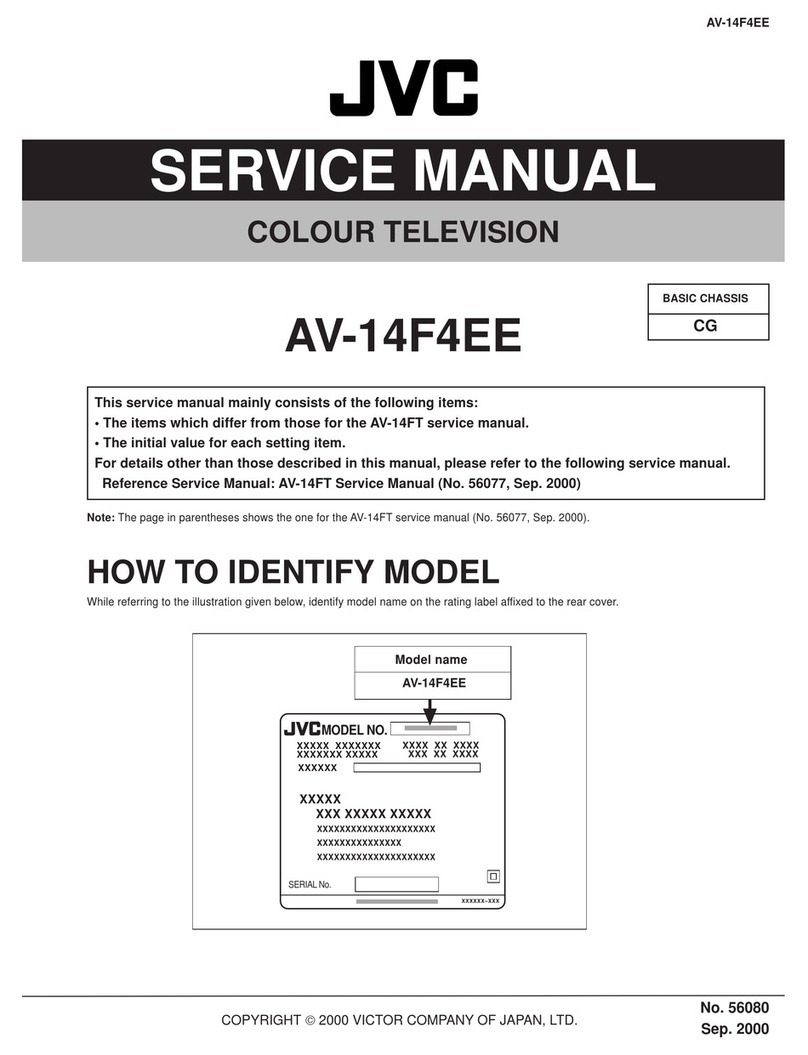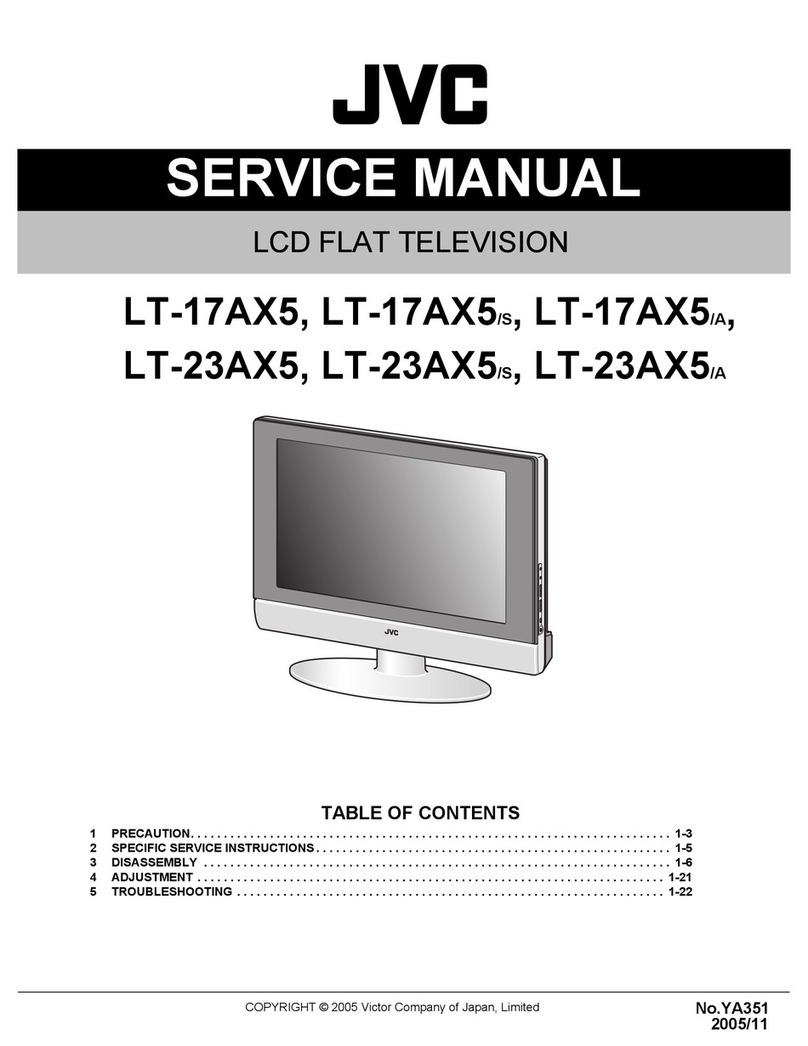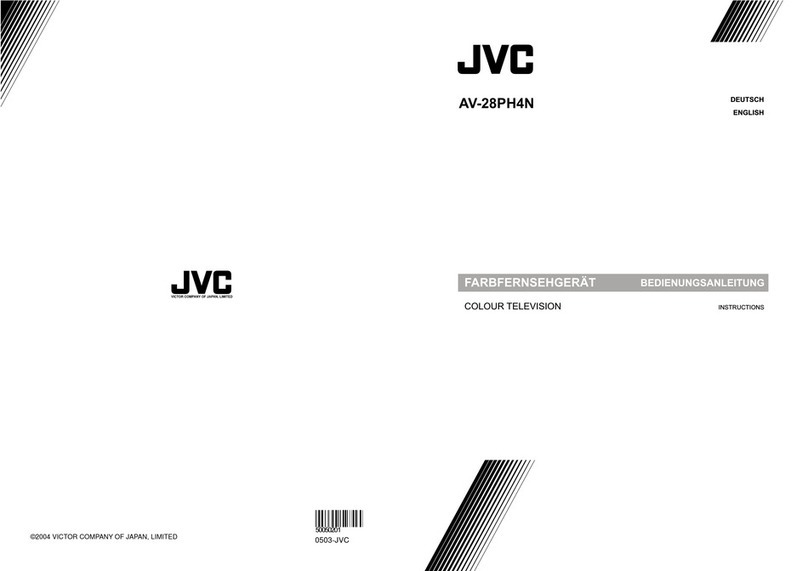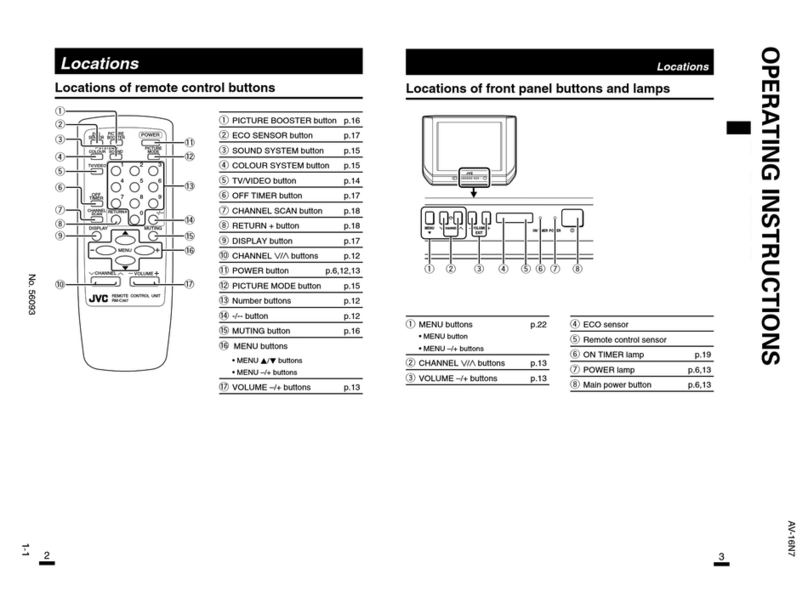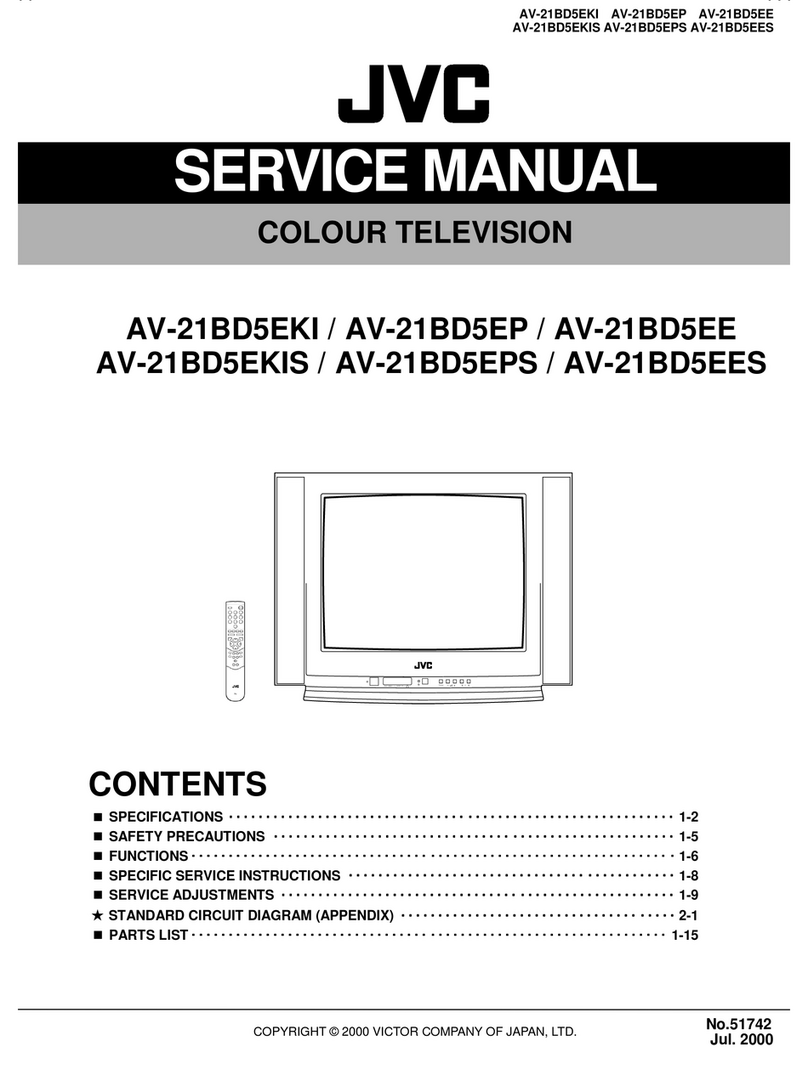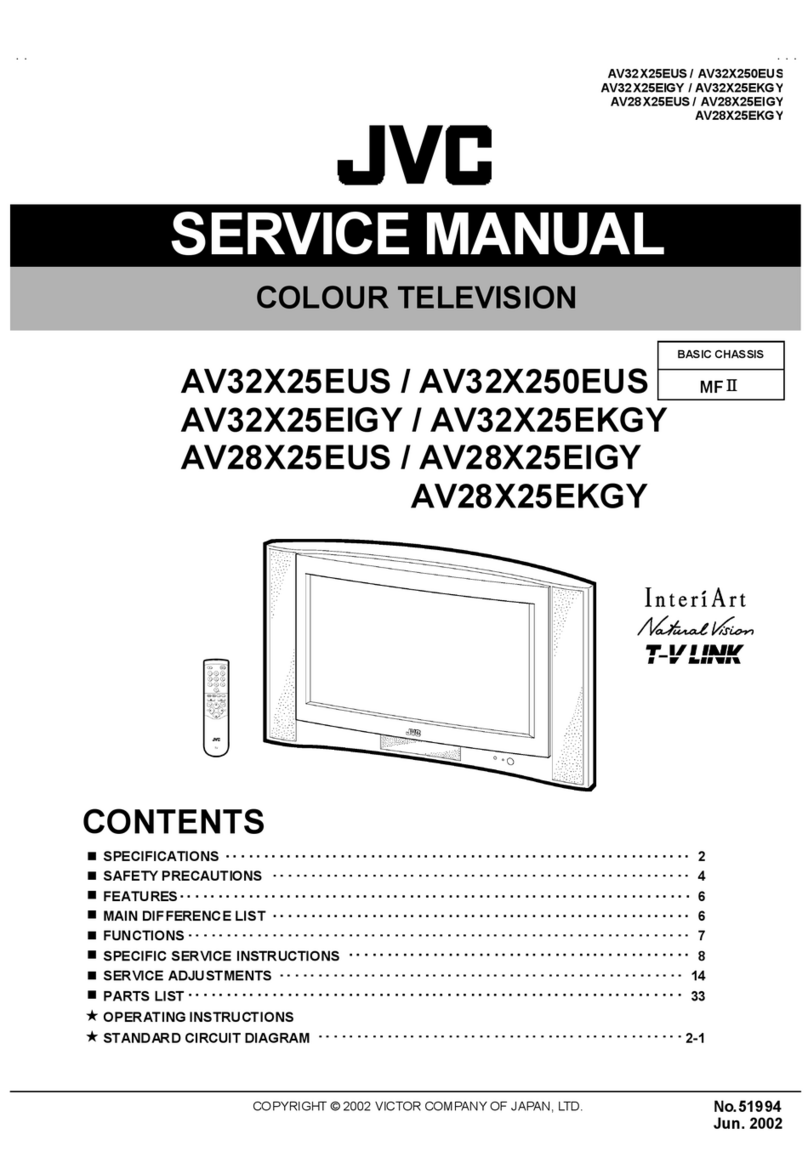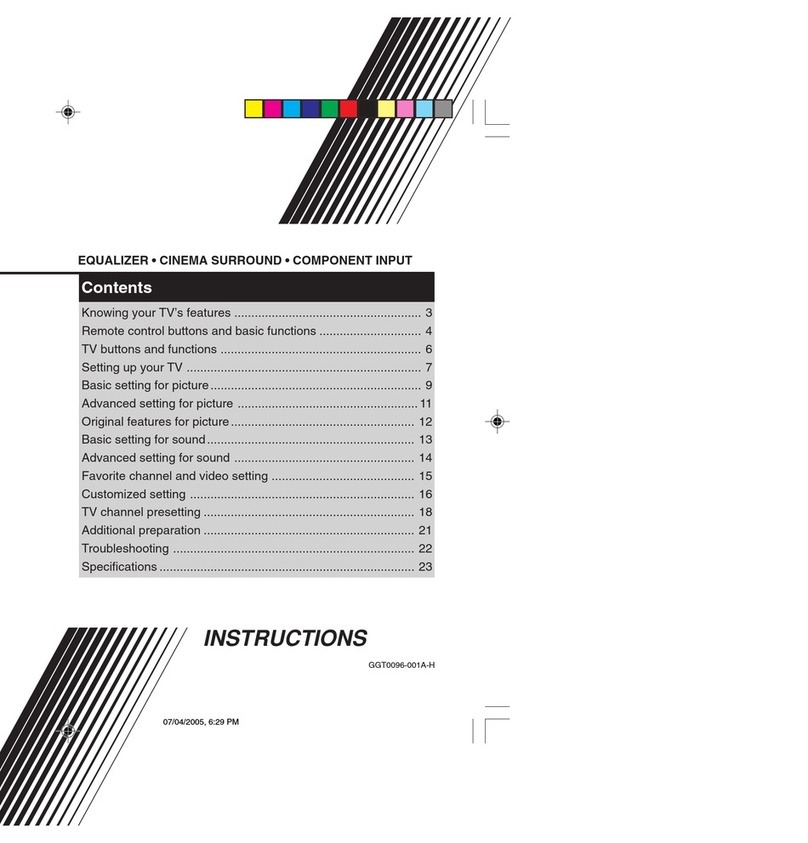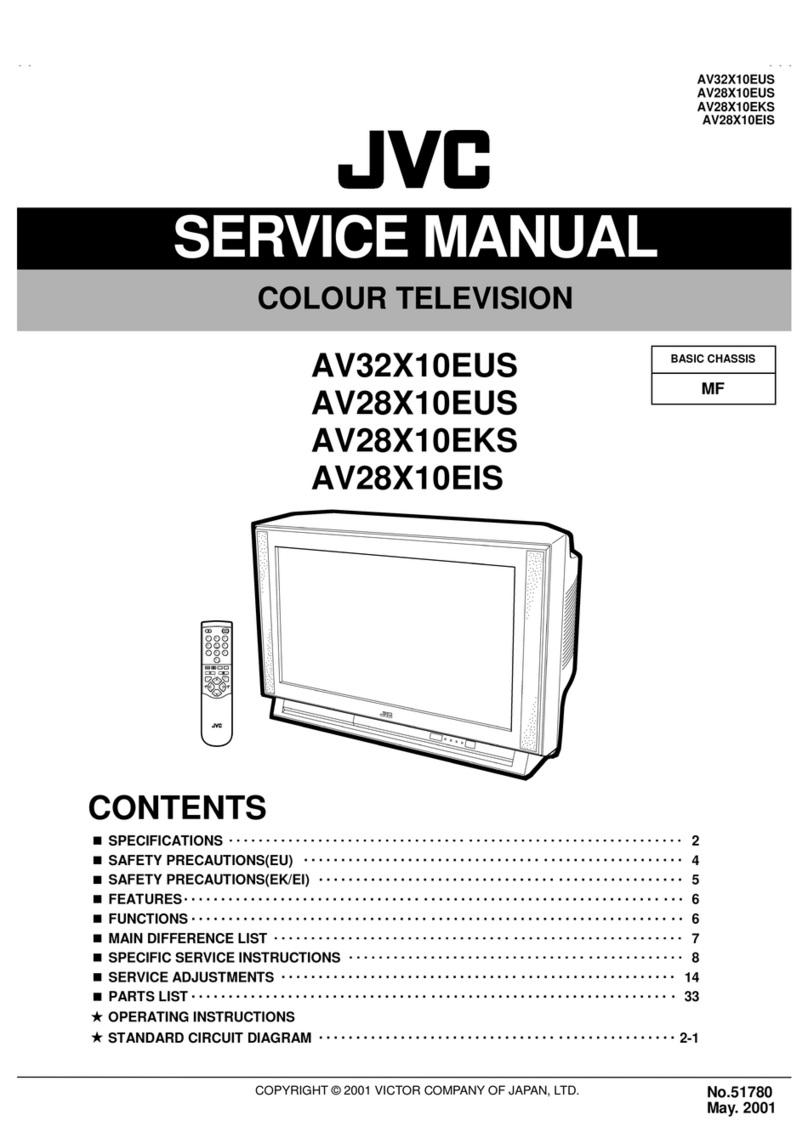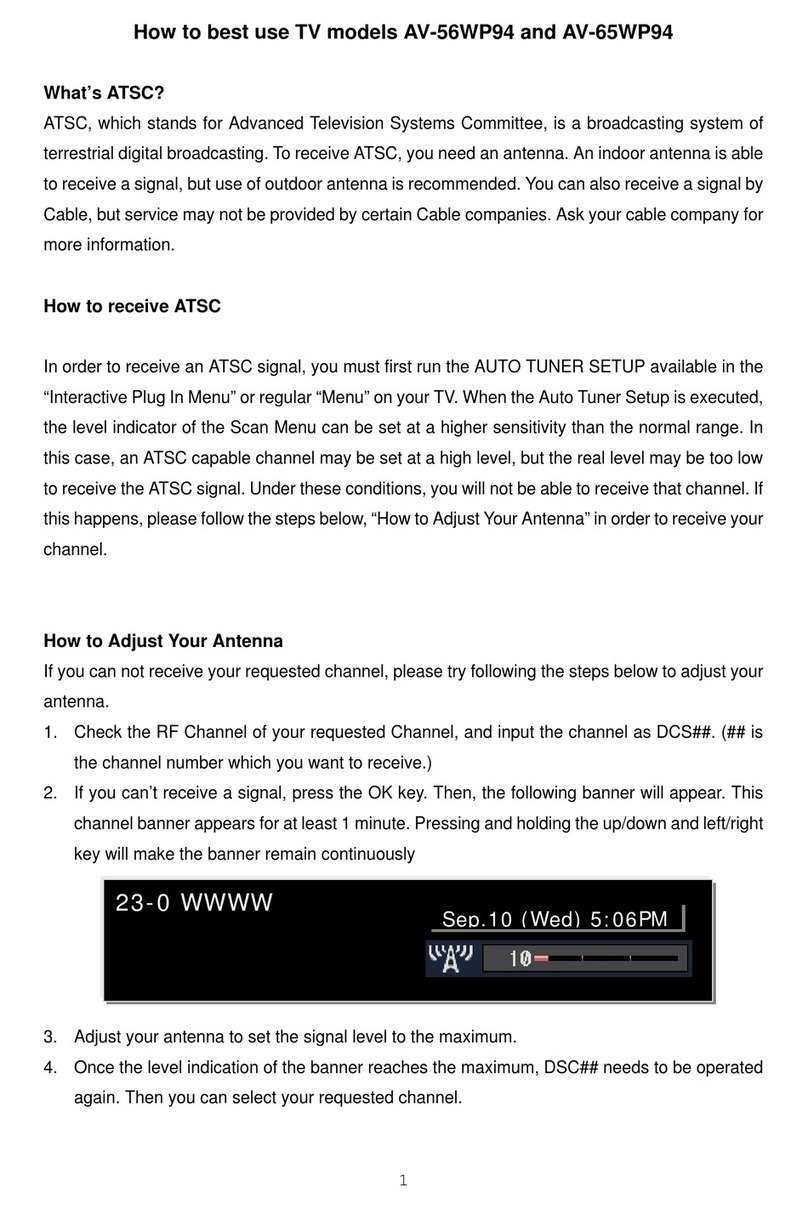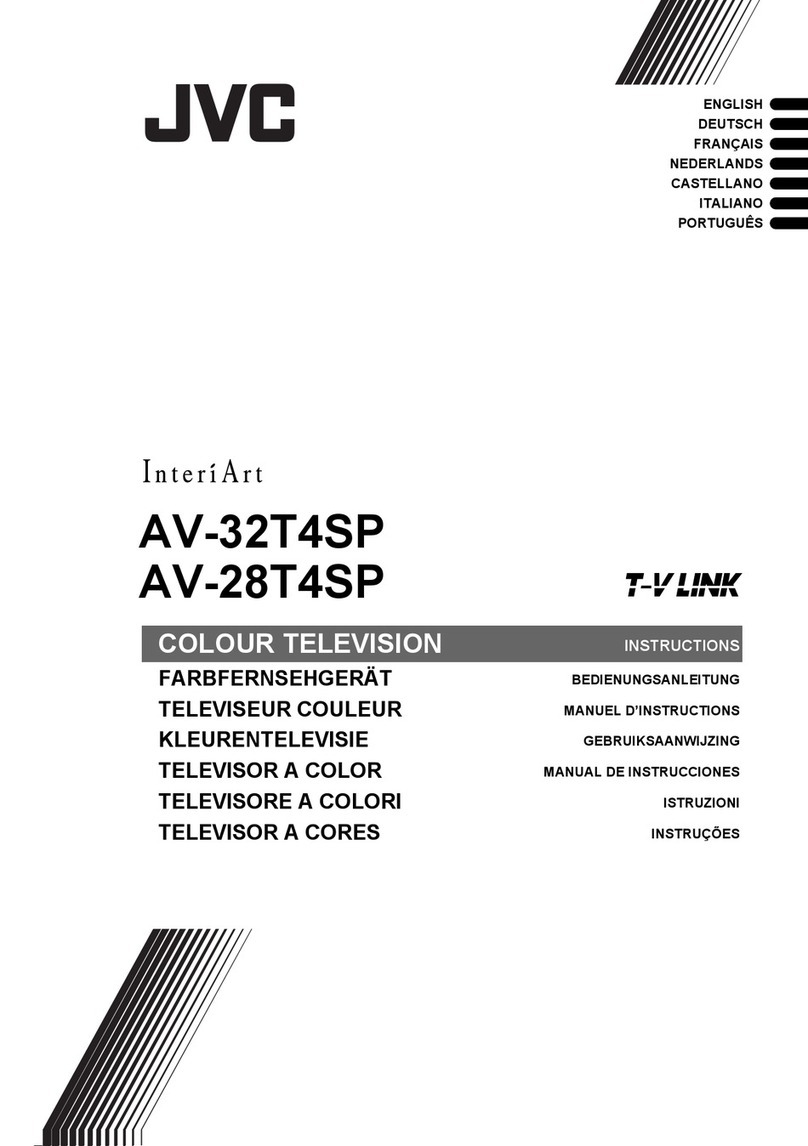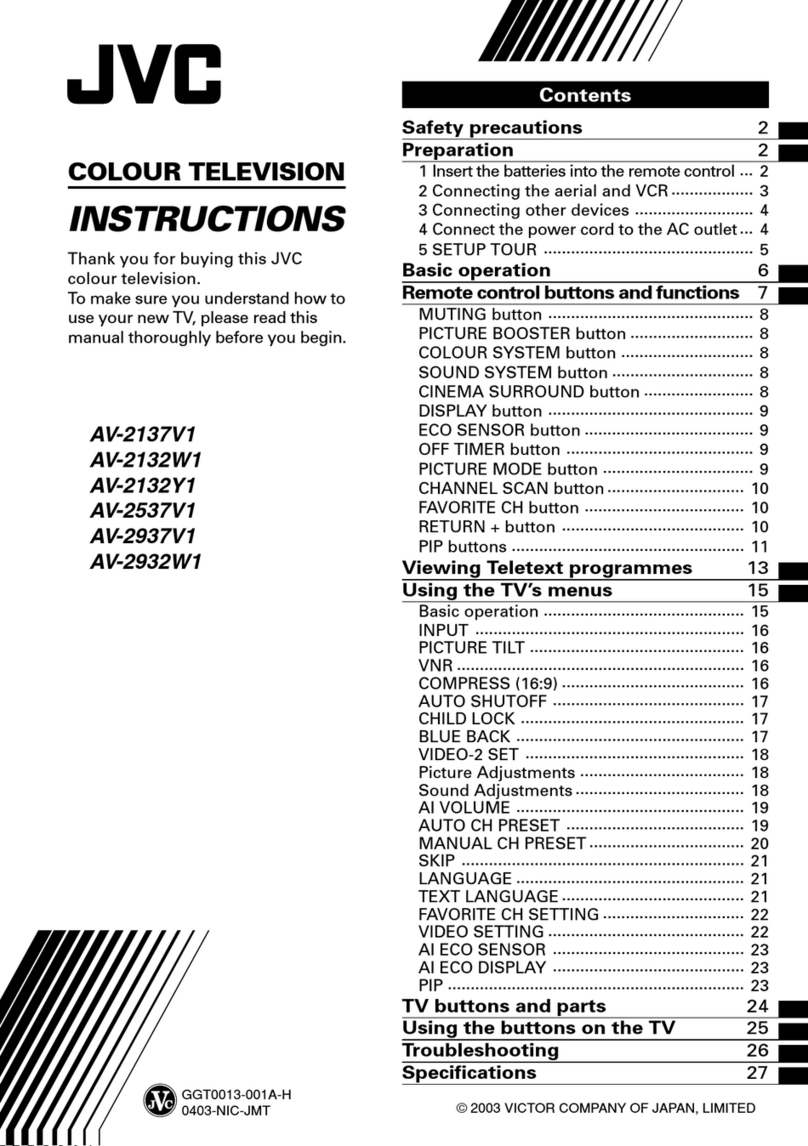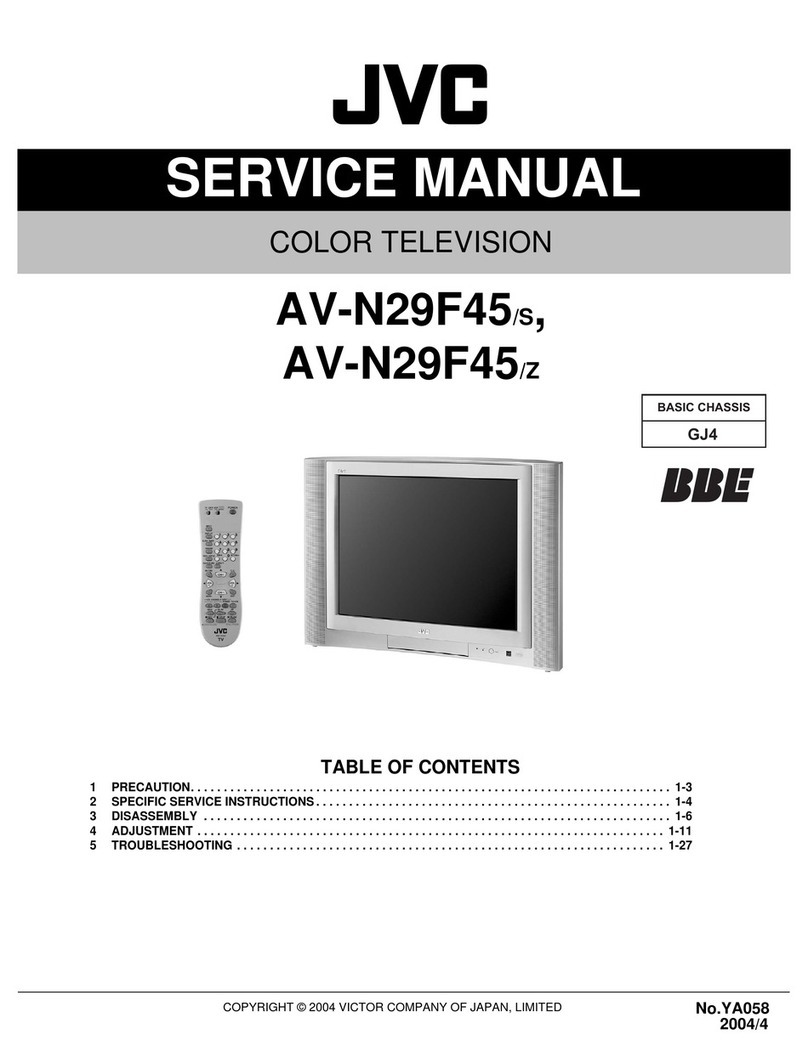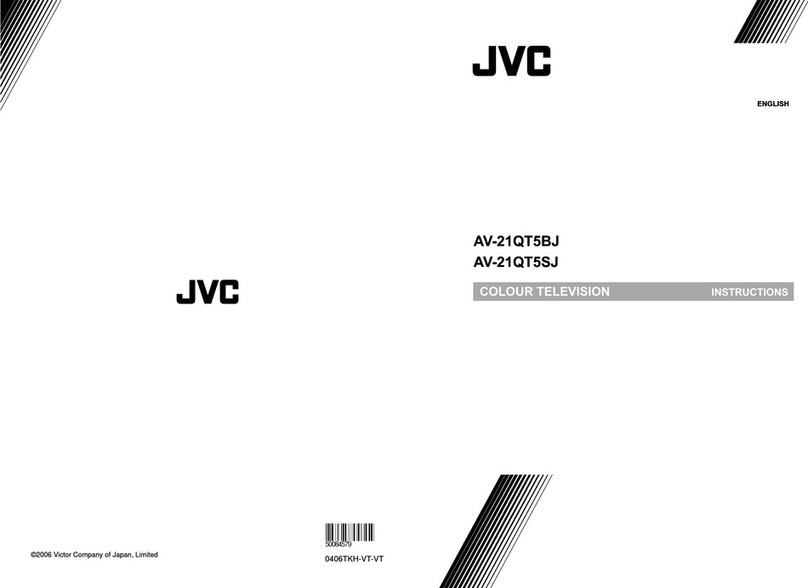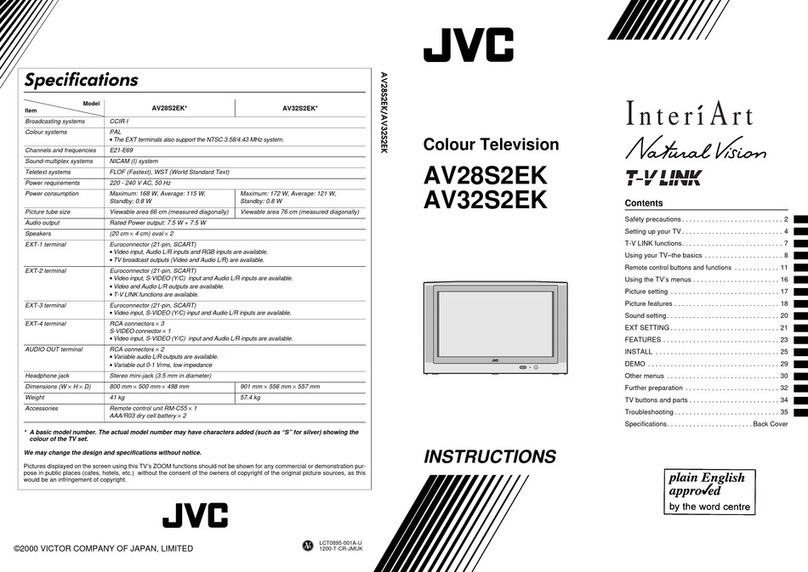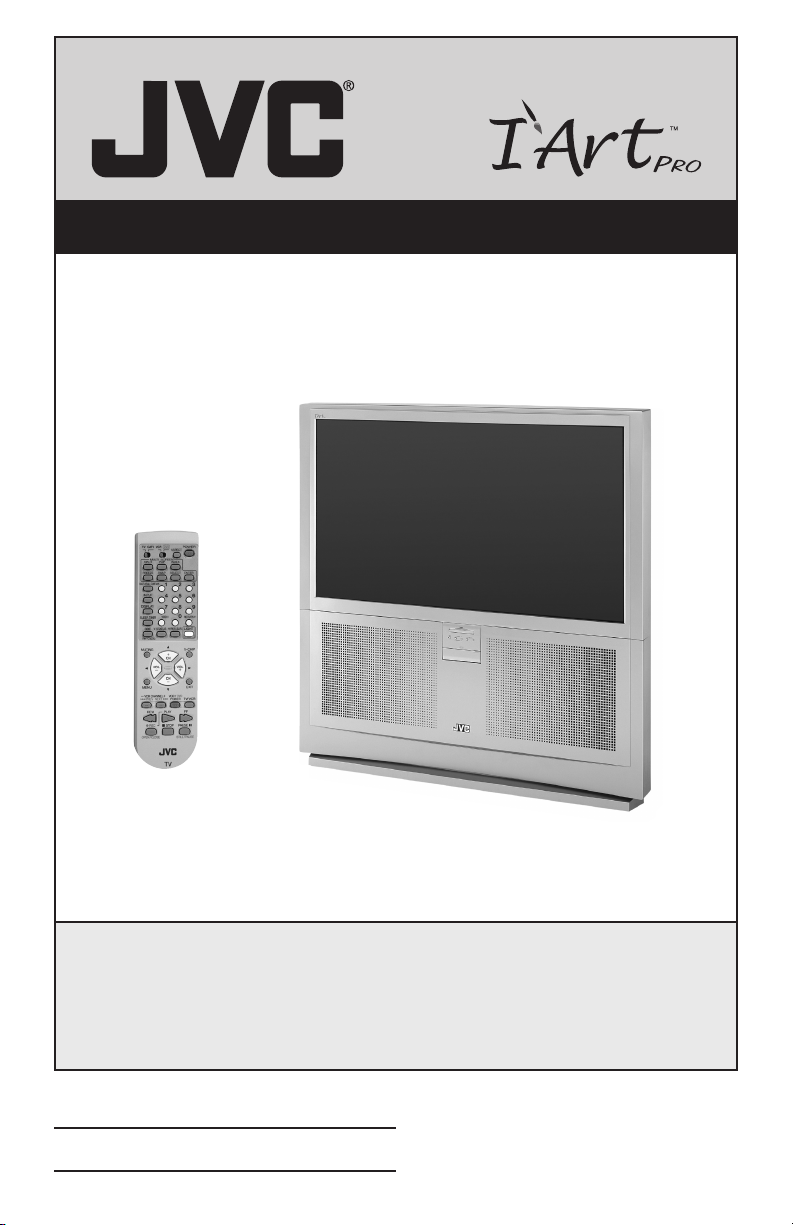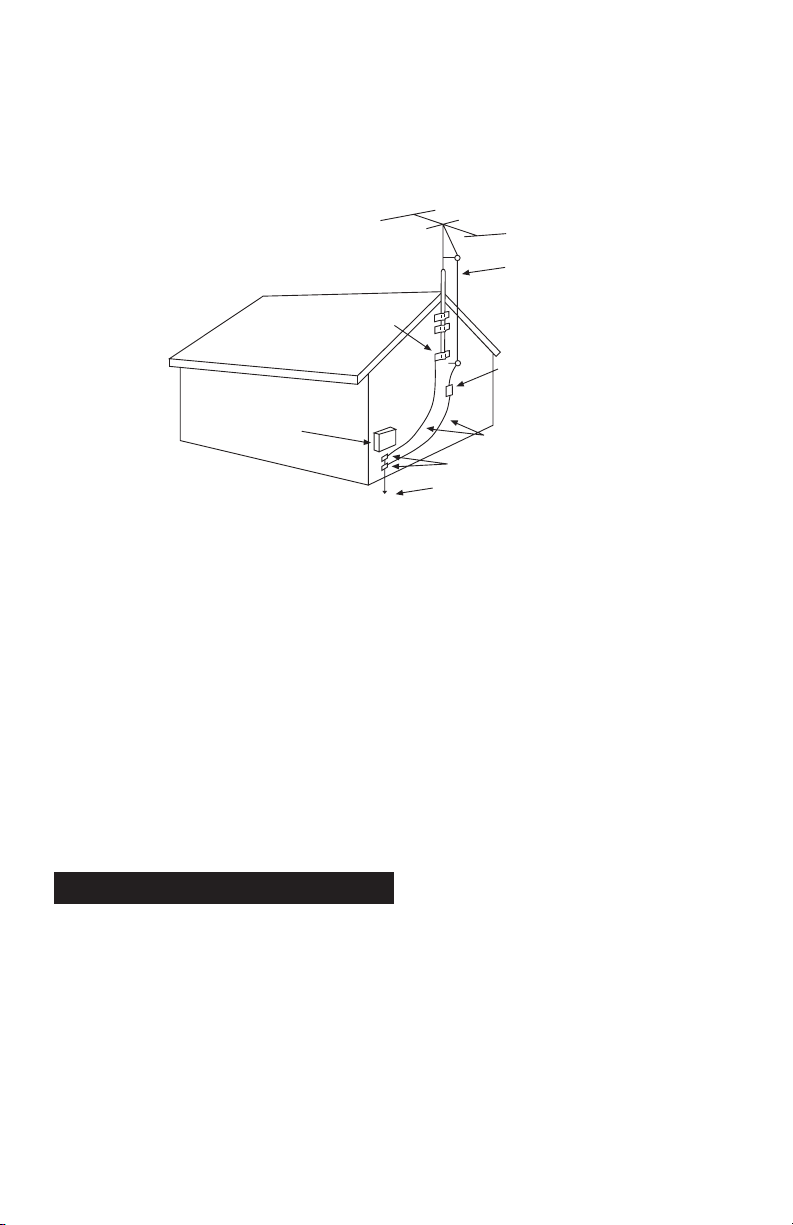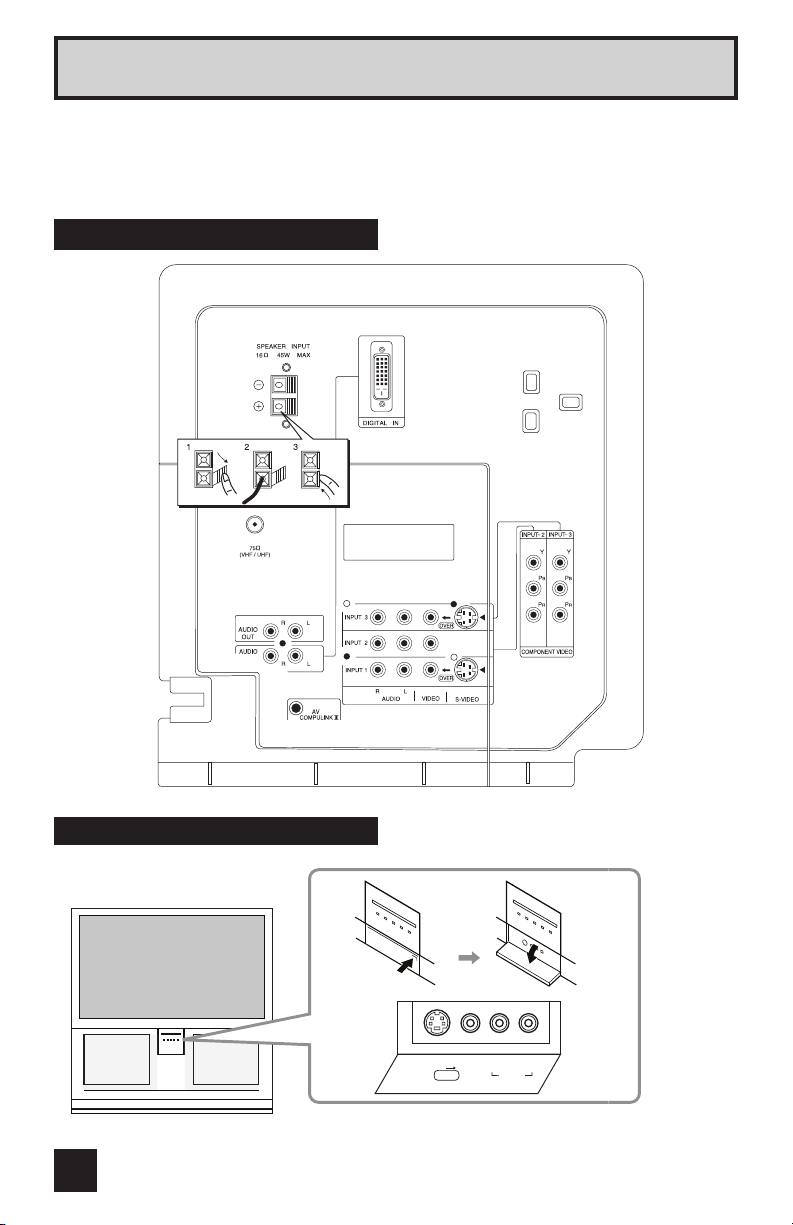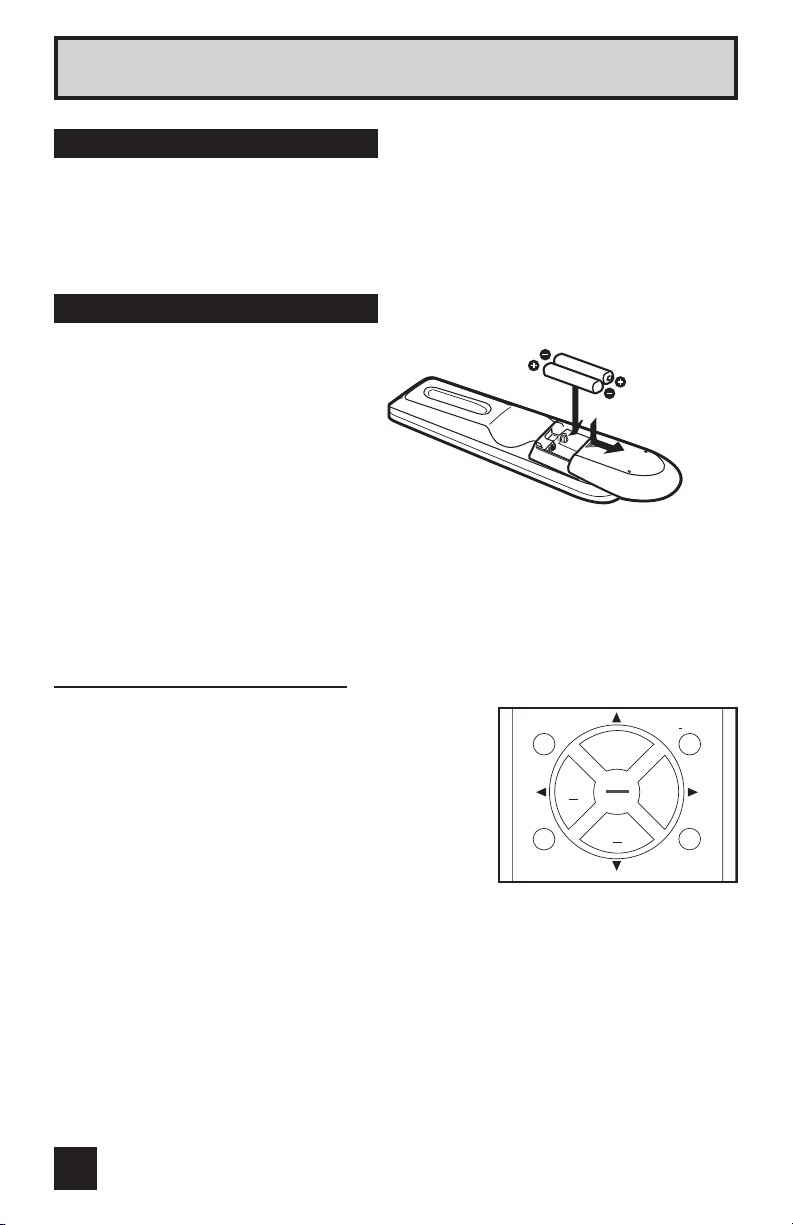Table of Contents
Unpacking your TV . . . . . . . . . . . . 7
TV Models . . . . . . . . . . . . . . . . 8
TV Remote Controls . . . . . . . . . . . 9
Getting Started . . . . . . . . . . . . . 10
The Remote Control . . . . . . . . . . 10
Connecting Your Devices . . . . . . . 11
Plug In Menu . . . . . . . . . . . . . 18
Setting CATV, VCR and DVD Codes . . . 21
CATV or Satellite Codes . . . . . . . . 21
VCR Codes . . . . . . . . . . . . . . 22
DVD Codes . . . . . . . . . . . . . . 23
Search Codes . . . . . . . . . . . . . 24
Onscreen Menu System . . . . . . . . . 26
Auto Tuner Setup . . . . . . . . . . . . 28
Channel Summary . . . . . . . . . . . . 28
V-Chip . . . . . . . . . . . . . . . . . . 29
Set Lock Code . . . . . . . . . . . . . 35
Auto Demo . . . . . . . . . . . . . 35
Language . . . . . . . . . . . . . . . . 36
Closed Caption . . . . . . . . . . . . . 36
Front Panel Lock . . . . . . . . . . . . 37
Auto Shut Off . . . . . . . . . . . . . . 37
Digital-In . . . . . . . . . . . . . . . . . 37
Vertical Position . . . . . . . . . . . . 38
Center CH Input . . . . . . . . . . . . . 38
XDS ID . . . . . . . . . . . . . . . . . 38
Power Indicator . . . . . . . . . . . . 38
Convergence . . . . . . . . . . . . . 39
Picture Settings . . . . . . . . . . . . . 40
Adjust Picture Settings . . . . . . . . . 40
Color Temperature . . . . . . . . . . . . 41
Digital Noise Clear . . . . . . . . . . . . 41
Noise Muting . . . . . . . . . . . . . . 41
Sound Settings . . . . . . . . . . . . . 42
Adjust Sound Settings . . . . . . . . . 42
MTS (Multi-channel Sound) . . . . . . . 43
Set Clock . . . . . . . . . . . . . . . . 44
On/Off Timer . . . . . . . . . . . . . . . 44
Multi Screen Function . . . . . . . . . . 45
Split . . . . . . . . . . . . . . . . . . . 45
Swap . . . . . . . . . . . . . . . . . 45
Freeze . . . . . . . . . . . . . . . . . . 45
Select . . . . . . . . . . . . . . . . . . 45
Enter . . . . . . . . . . . . . . . . . 45
Index . . . . . . . . . . . . . . . . . . 46
POP . . . . . . . . . . . . . . . . . 46
Menu . . . . . . . . . . . . . . . . . . 47
Exit . . . . . . . . . . . . . . . . . . 47
Display . . . . . . . . . . . . . 47
Sleep Timer . . . . . . . . . . . . . . . 47
BBE . . . . . . . . . . . . . . . . . . . 48
Hyper Surround . . . . . . . . . . . 48
Muting . . . . . . . . . . . . . . . 48
Video Status . . . . . . . . . . . . . . . 48
Natural Cinema . . . . . . . . . . . . . 48
Aspect . . . . . . . . . . . . . . . . . 49
Aspect Ratios . . . . . . . . . . . . . 49
Number Buttons . . . . . . . . . . . 50
100+ Button . . . . . . . . . . . . . . . 50
Return+ . . . . . . . . . . . . . . . . . 50
V-Chip . . . . . . . . . . . . . . . . . . . . 50
Input . . . . . . . . . . . . . . . . . . 51
Menu . . . . . . . . . . . . . . . . . . . 51
Light . . . . . . . . . . . . . . . . . . . 51
TV/CATV Slide Switch . . . . . . . . . . 52
VCR/DVD Slide Switch . . . . . . . . . 52
VCR Buttons . . . . . . . . . . . . . . . 52
DVD Buttons . . . . . . . . . . . . . . . 52
Troubleshooting . . . . . . . . . . . . . 53
Warnings . . . . . . . . . . . . . . . . 55
Warranty . . . . . . . . . . . . . . . . . 56
Authorized Service Centers . . . . . . . 58
Specifications . . . . . . . . . . . . . 59
Notes . . . . . . . . . . . . . . . . . 60
Quick Setup . . . . . . . . . . . 7
Remote Programming . . . . . 21
Onscreen Menus . . . . . . . . 25
Button Functions . . . . . . . 45
Appendices . . . . . . . . . . 53
Initial Setup . . . . . . . . . . 28
Clock Timers . . . . . . . . . . 44
Picture Adjust . . . . . . . . . 40
Sound Adjust . . . . . . . . . 42
AV-48WP34 English 64 Pages 3/14/03, 3:11 PM6