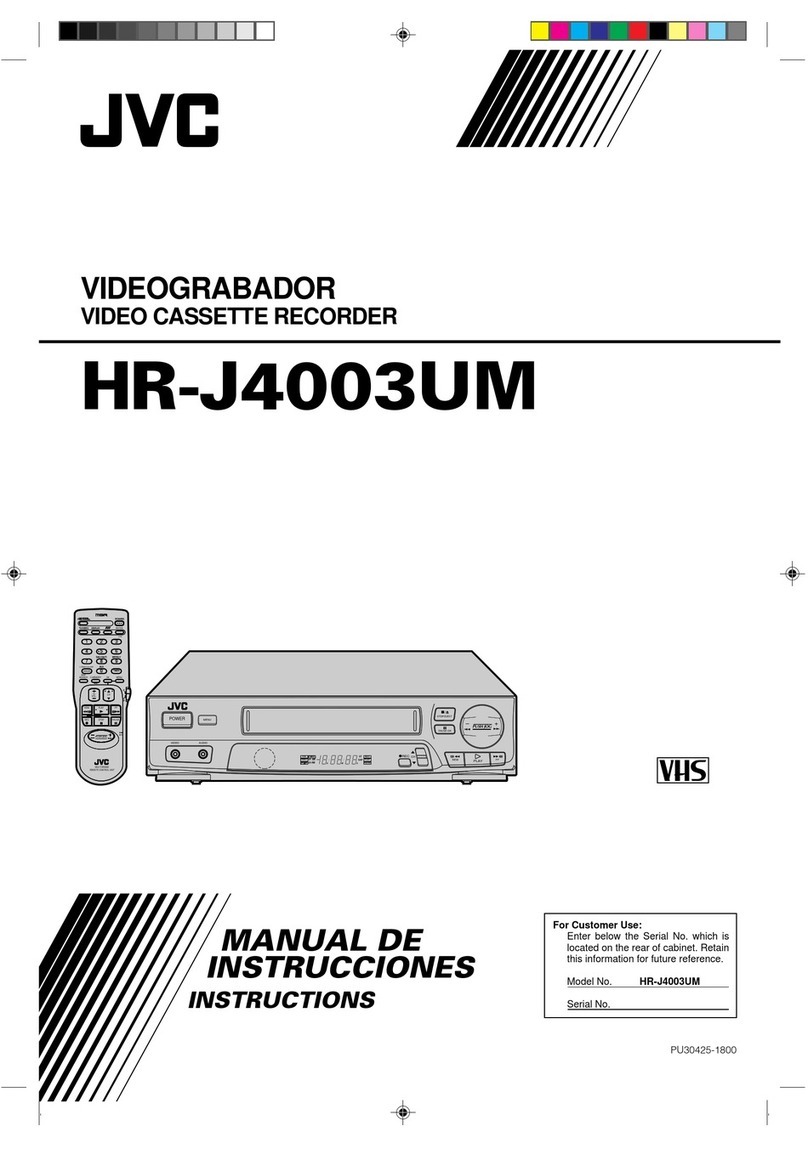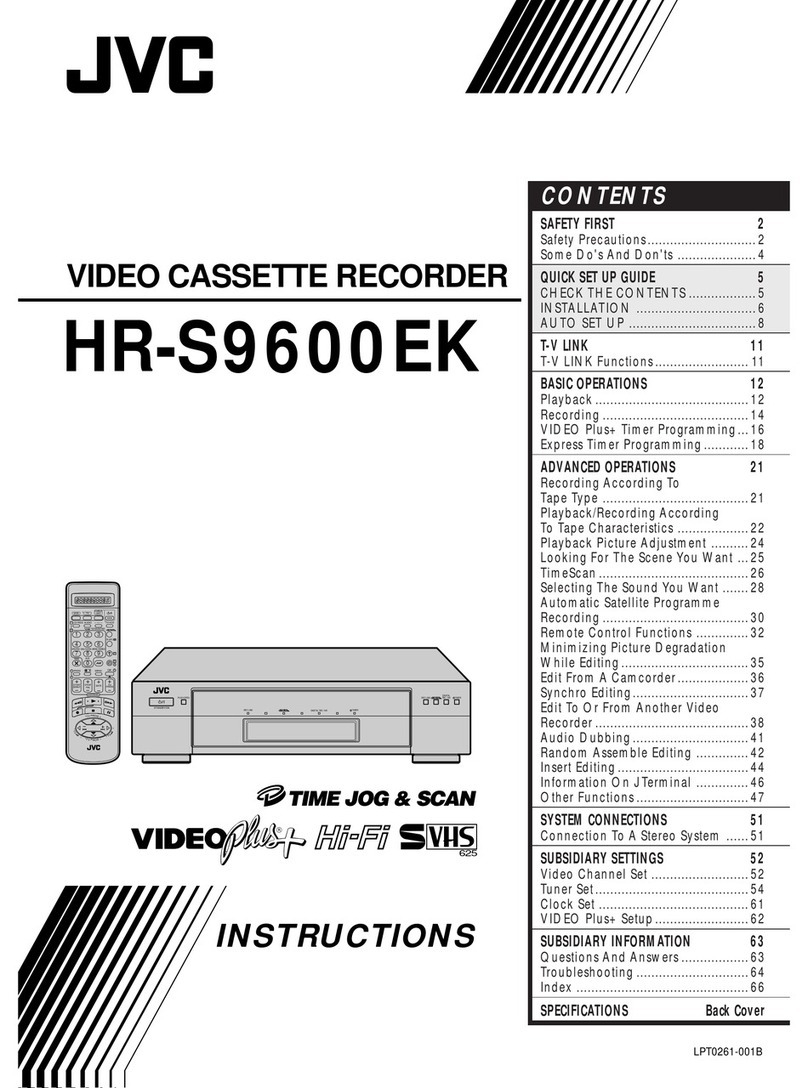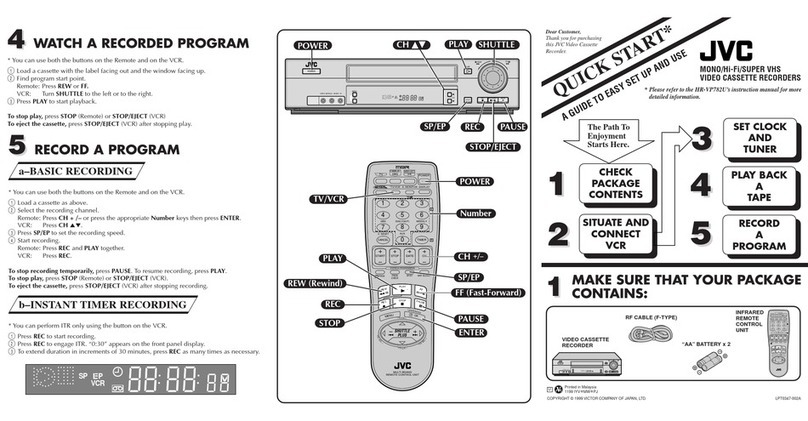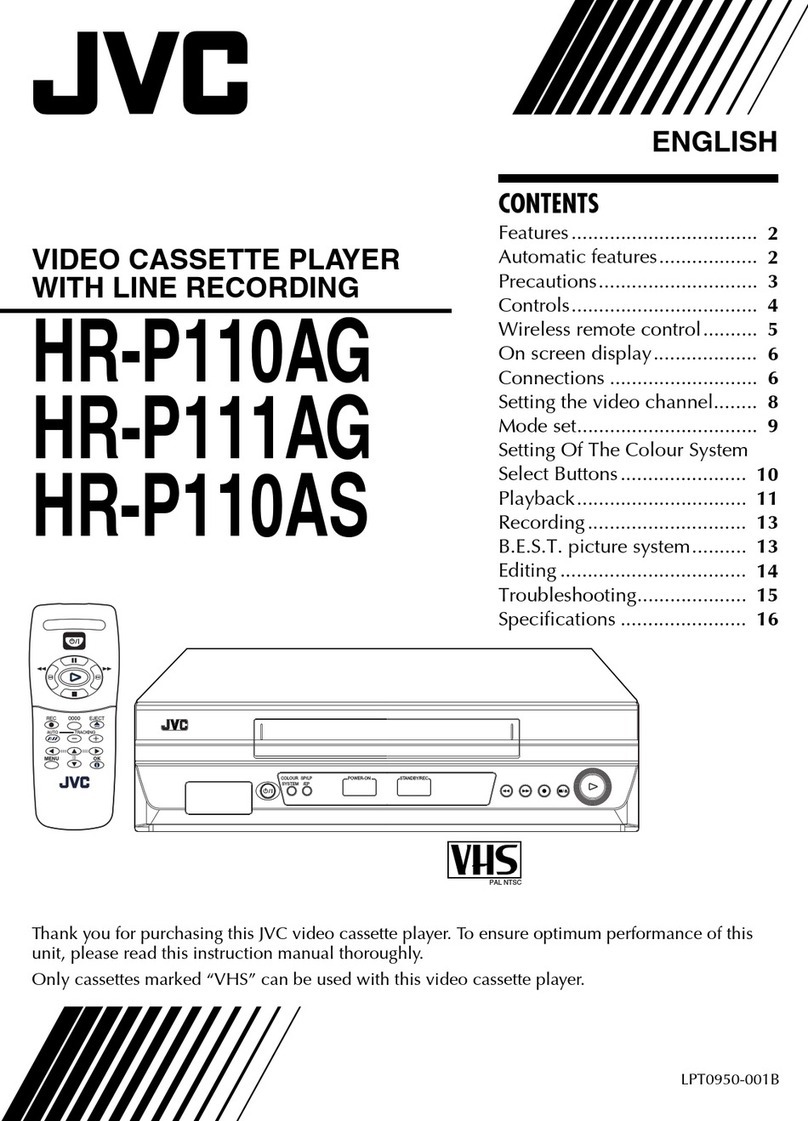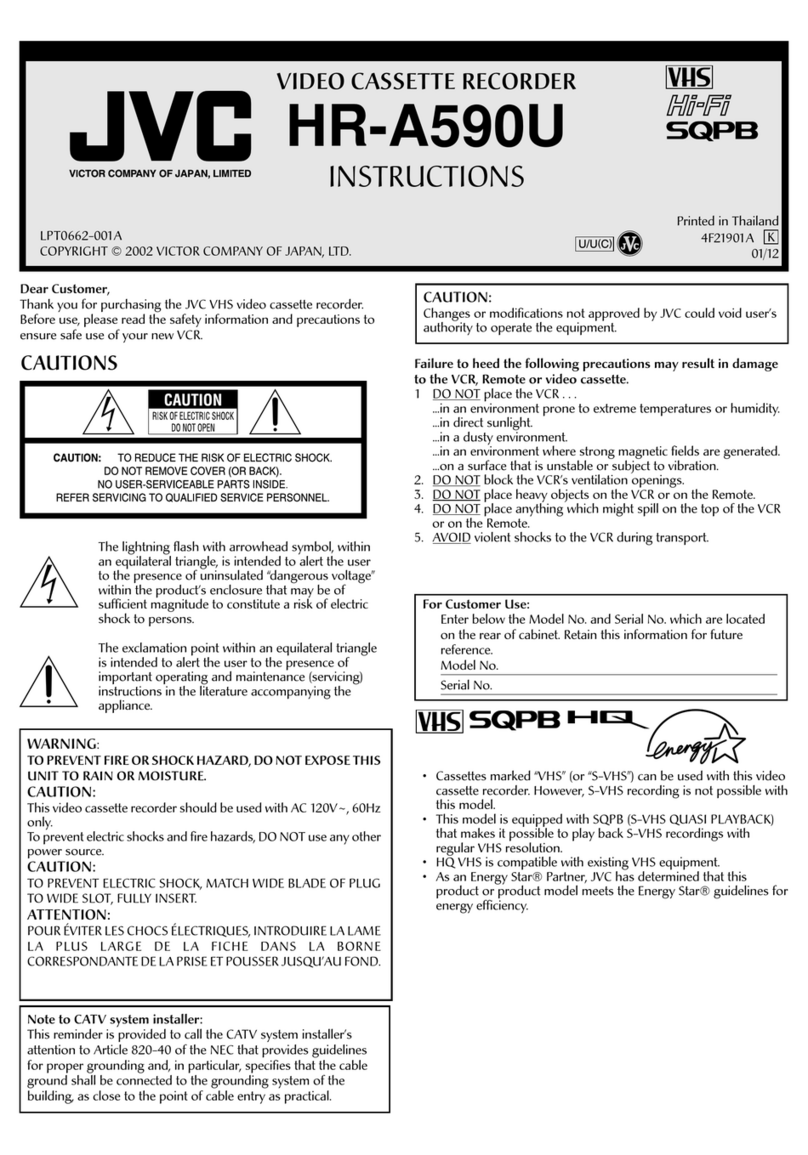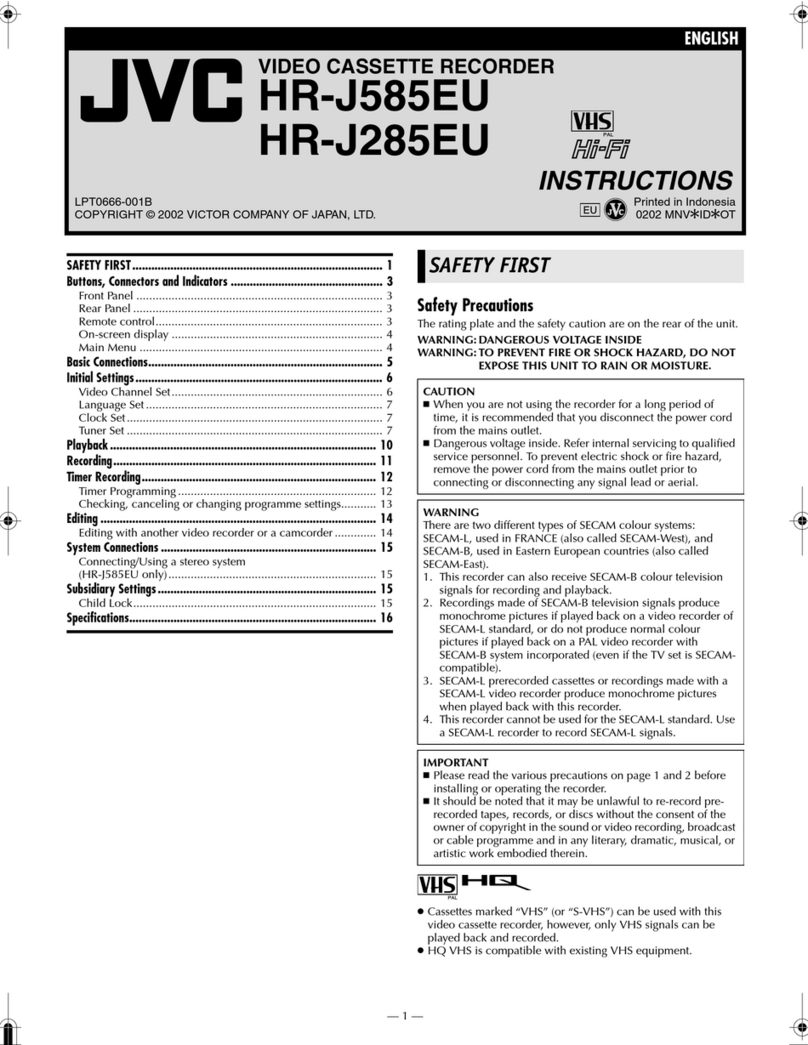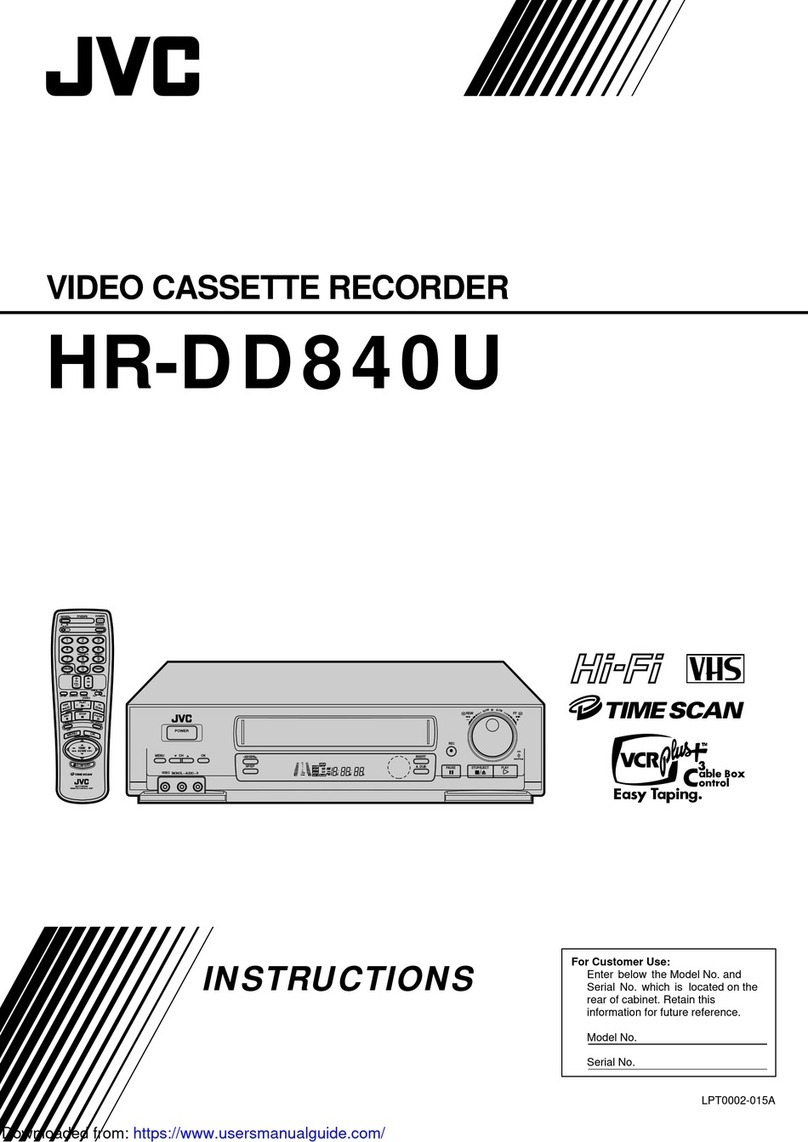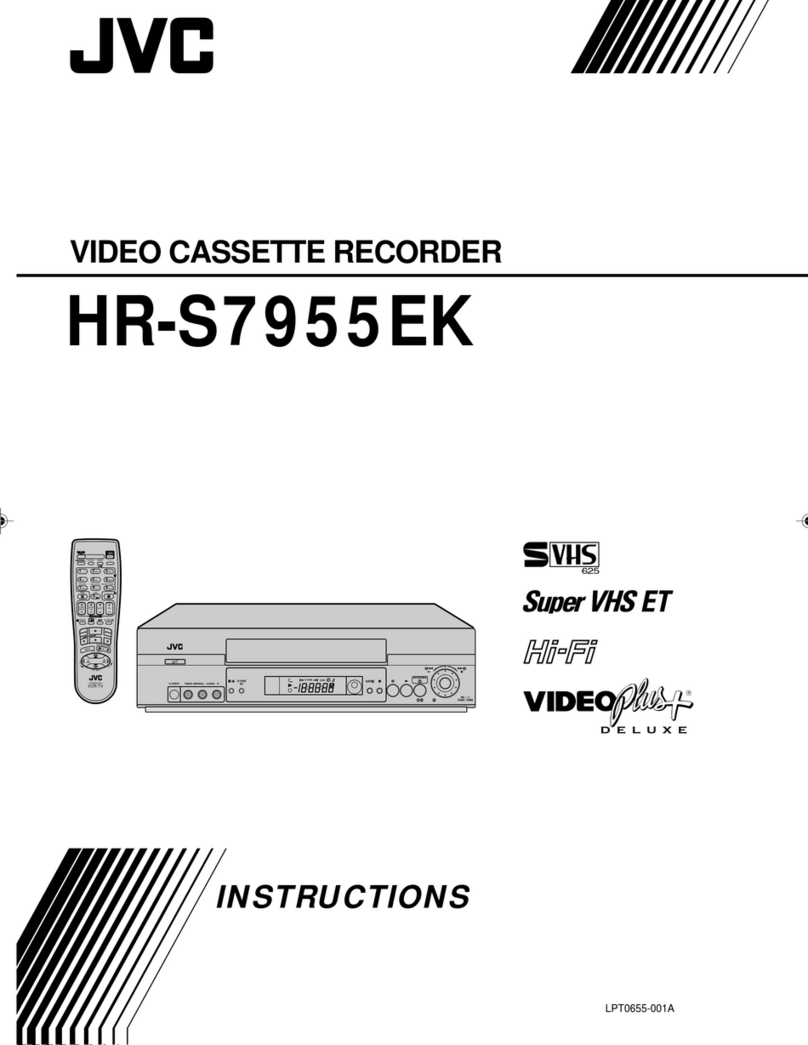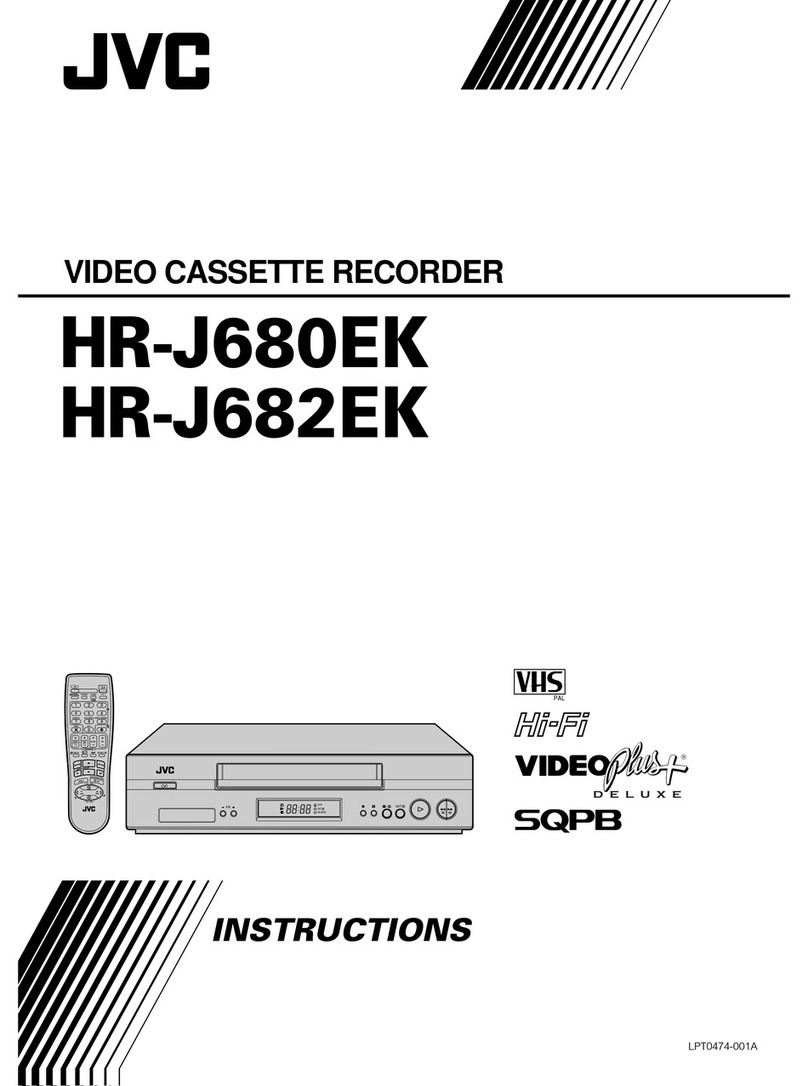JVC HR-S5000 User manual
Other JVC VCR System manuals
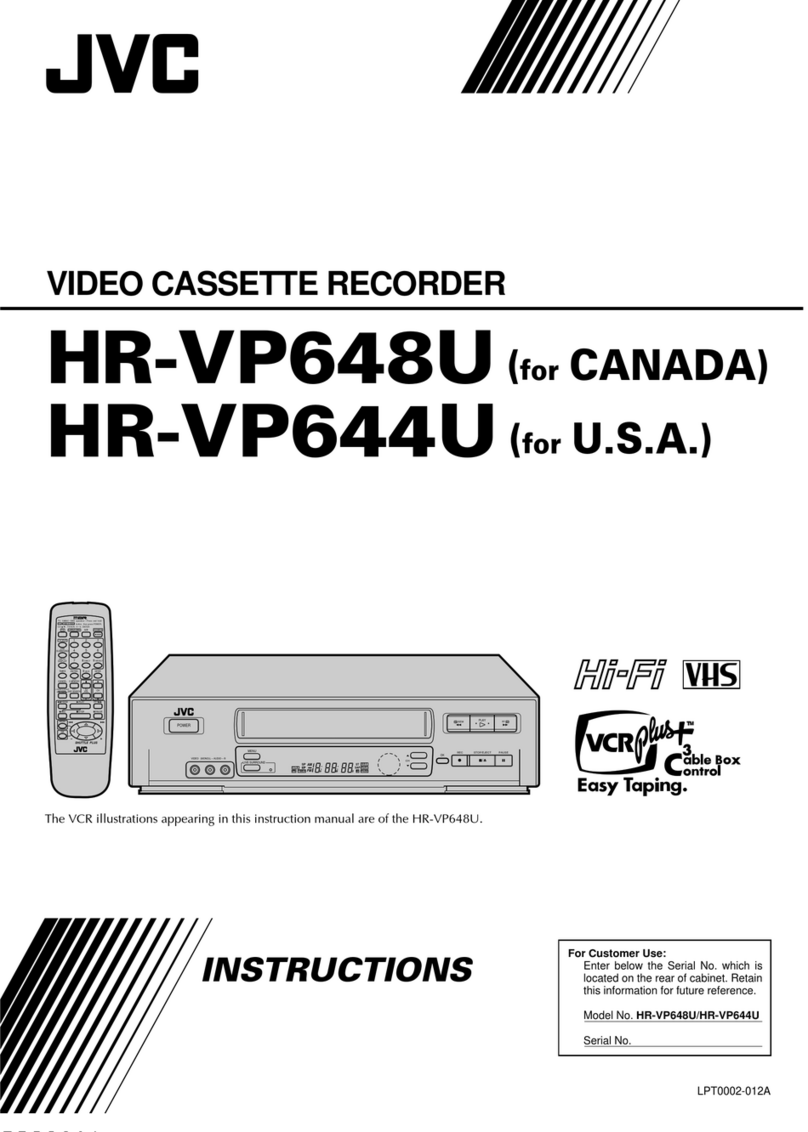
JVC
JVC HR-VP644U User manual
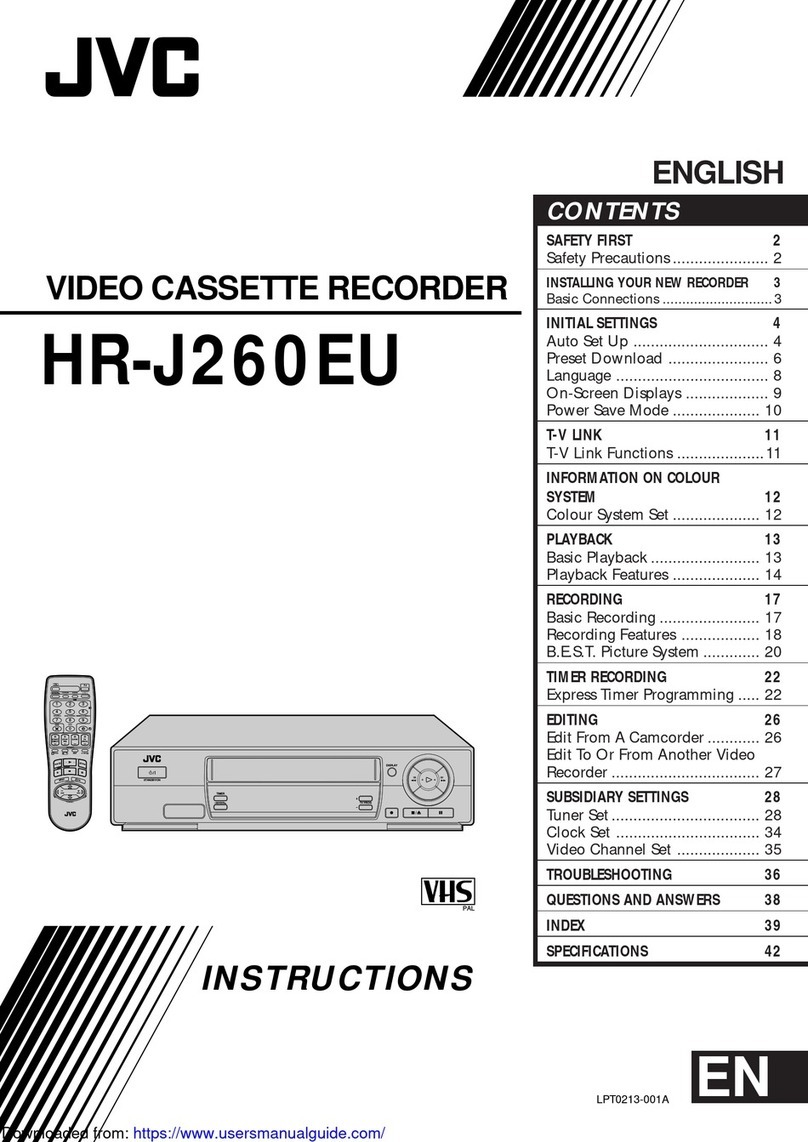
JVC
JVC HR-J260EU User manual
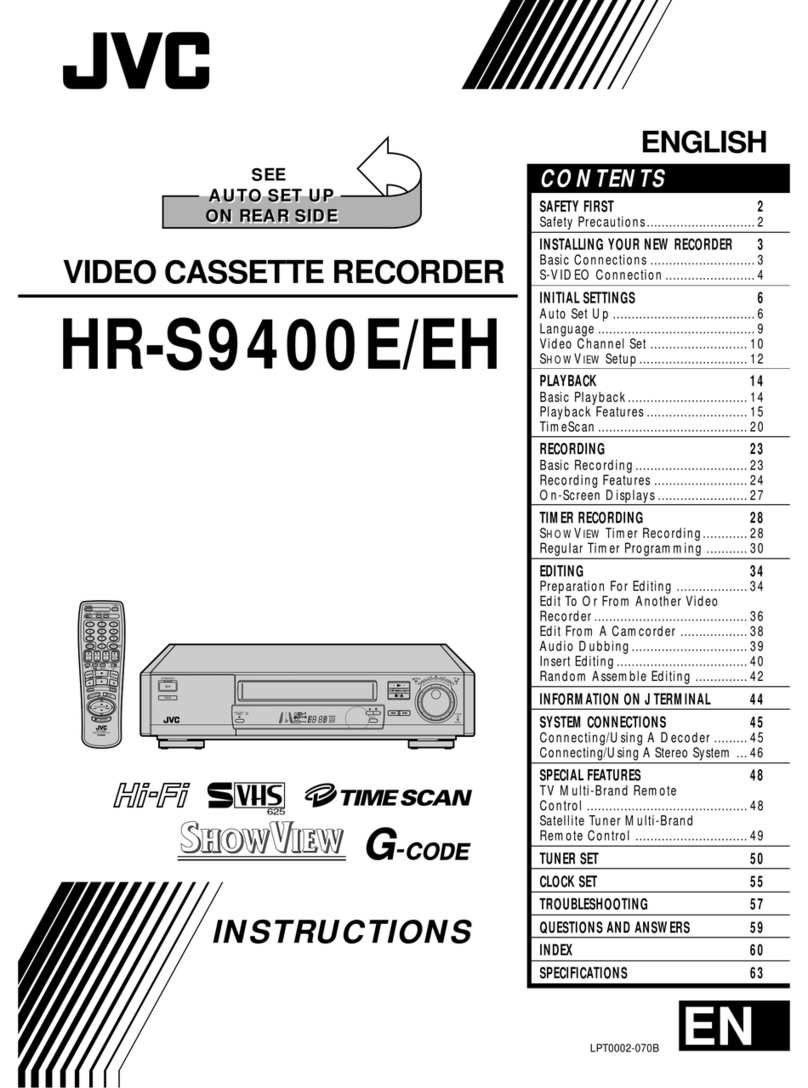
JVC
JVC HR-S9400E User manual

JVC
JVC HR-J4004UM User manual
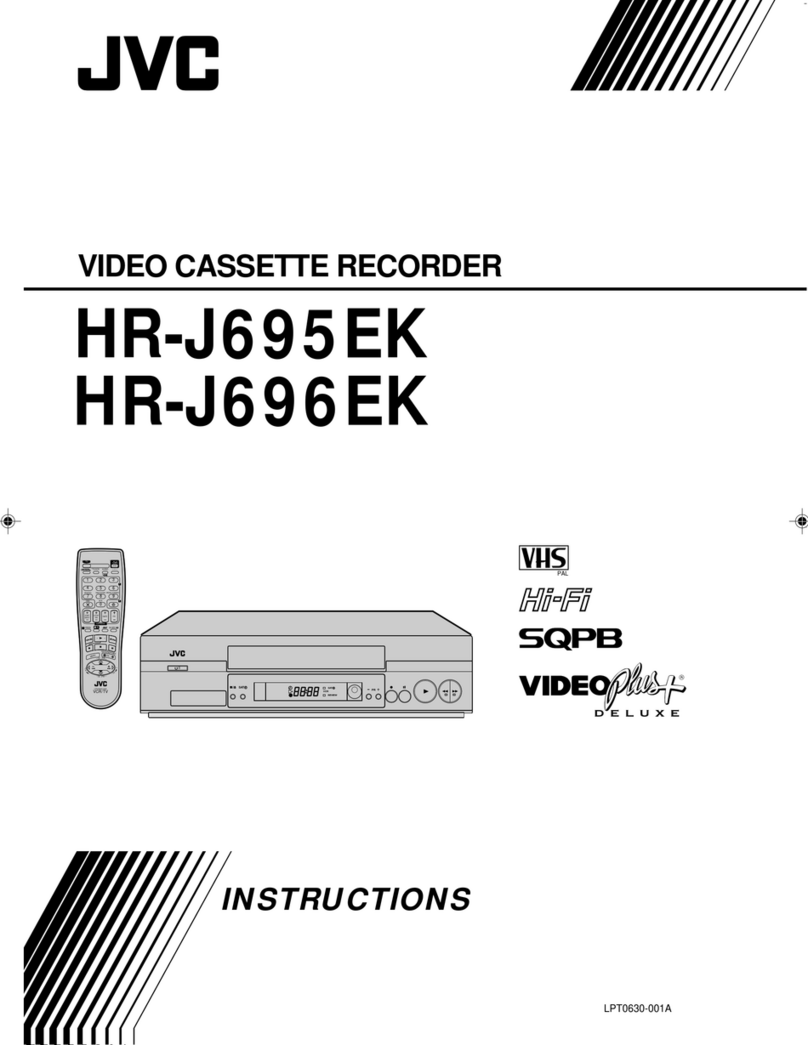
JVC
JVC HR-J695EK User manual

JVC
JVC MAGNETOSCOPE HR-J460MS Assembly instructions

JVC
JVC HR-S6850EU User manual

JVC
JVC HR-J241MS User manual
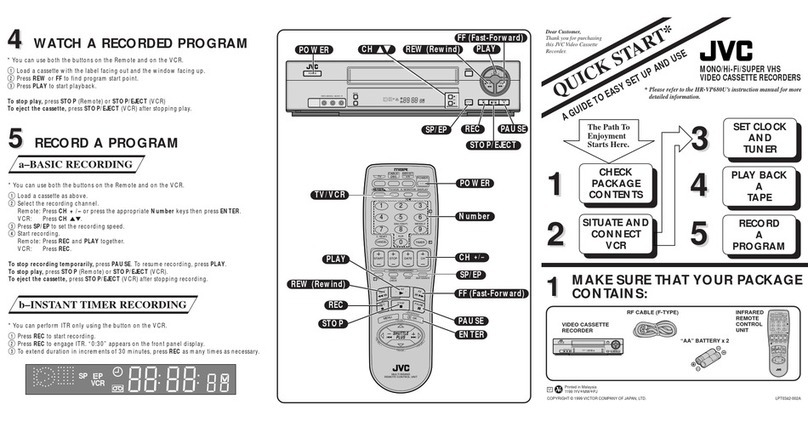
JVC
JVC HR-VP680U User manual
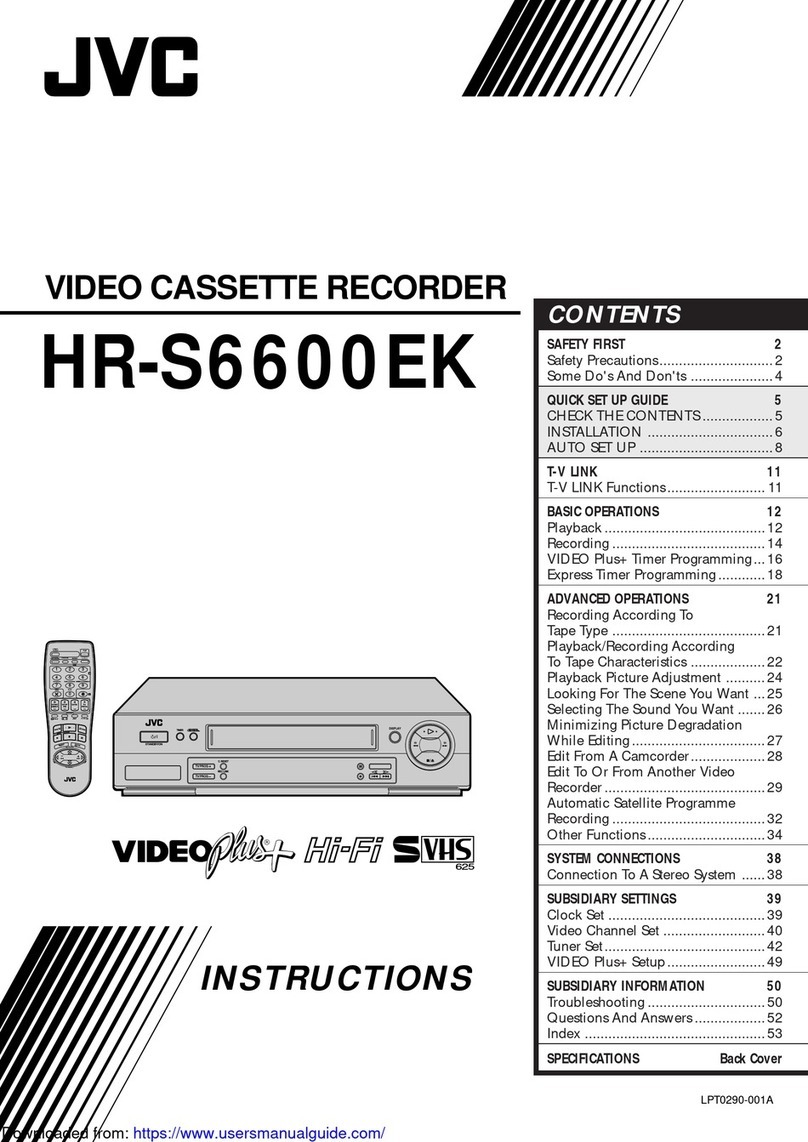
JVC
JVC HR-S6600EK User manual