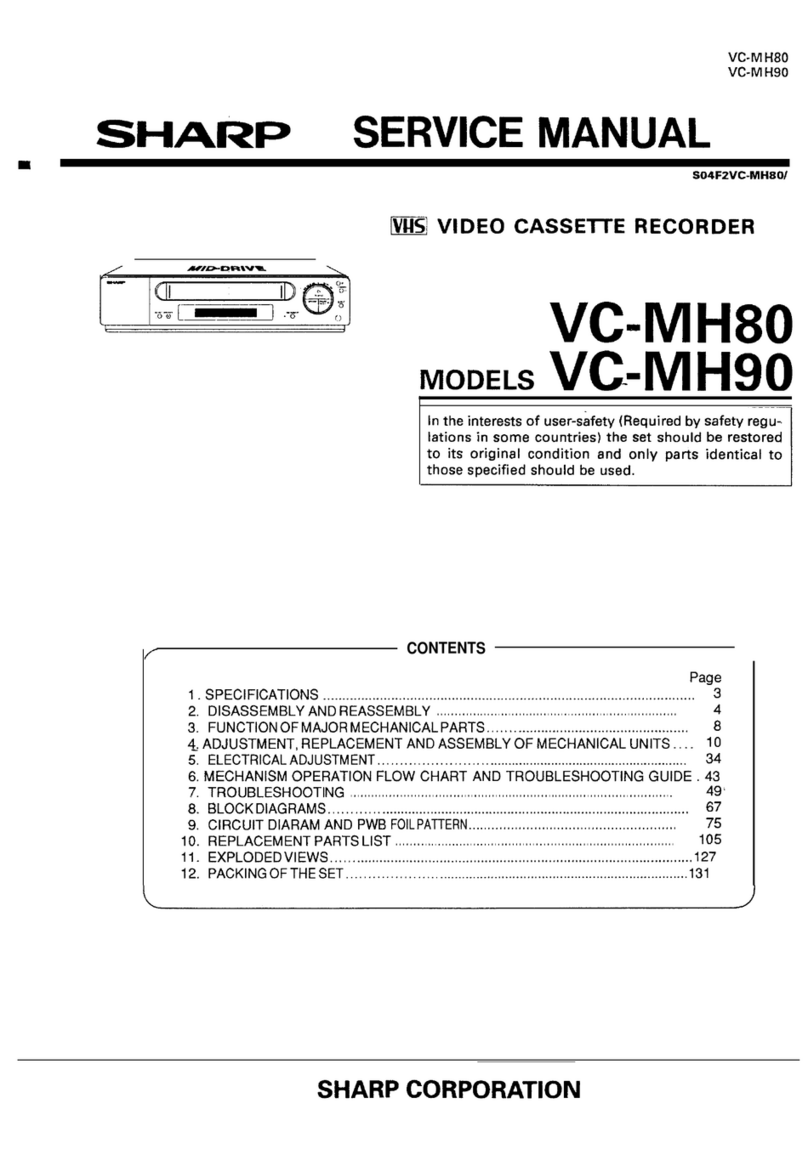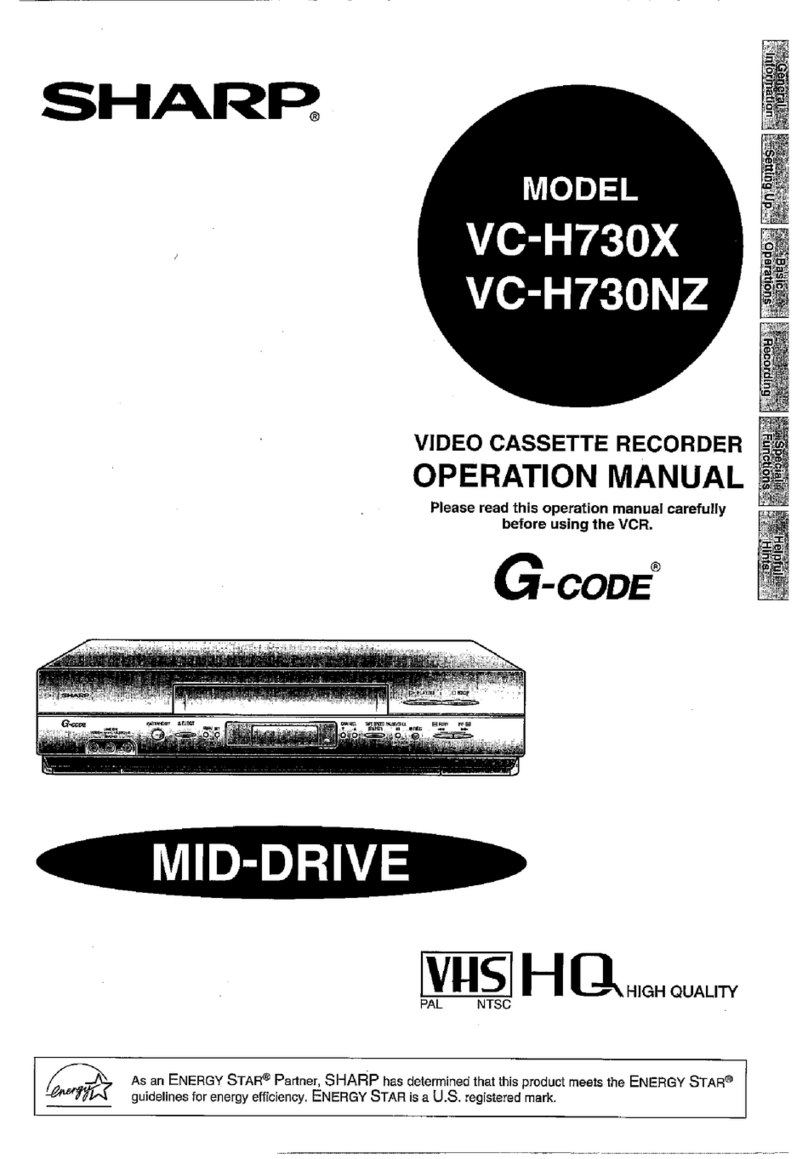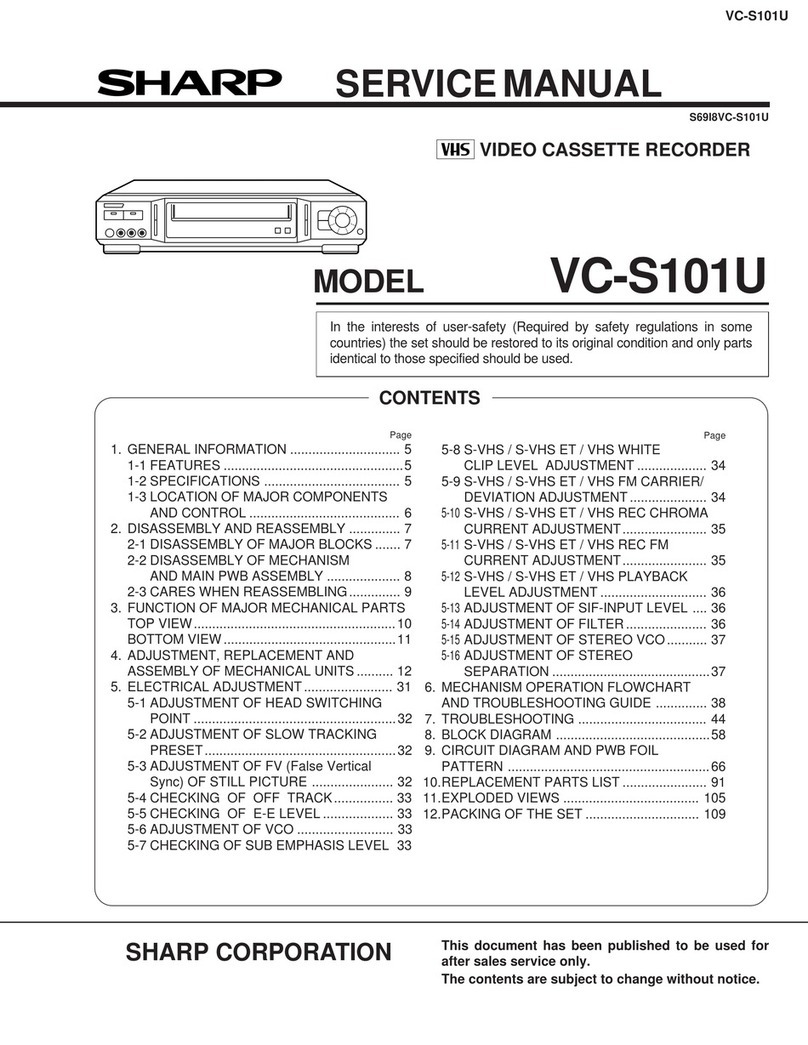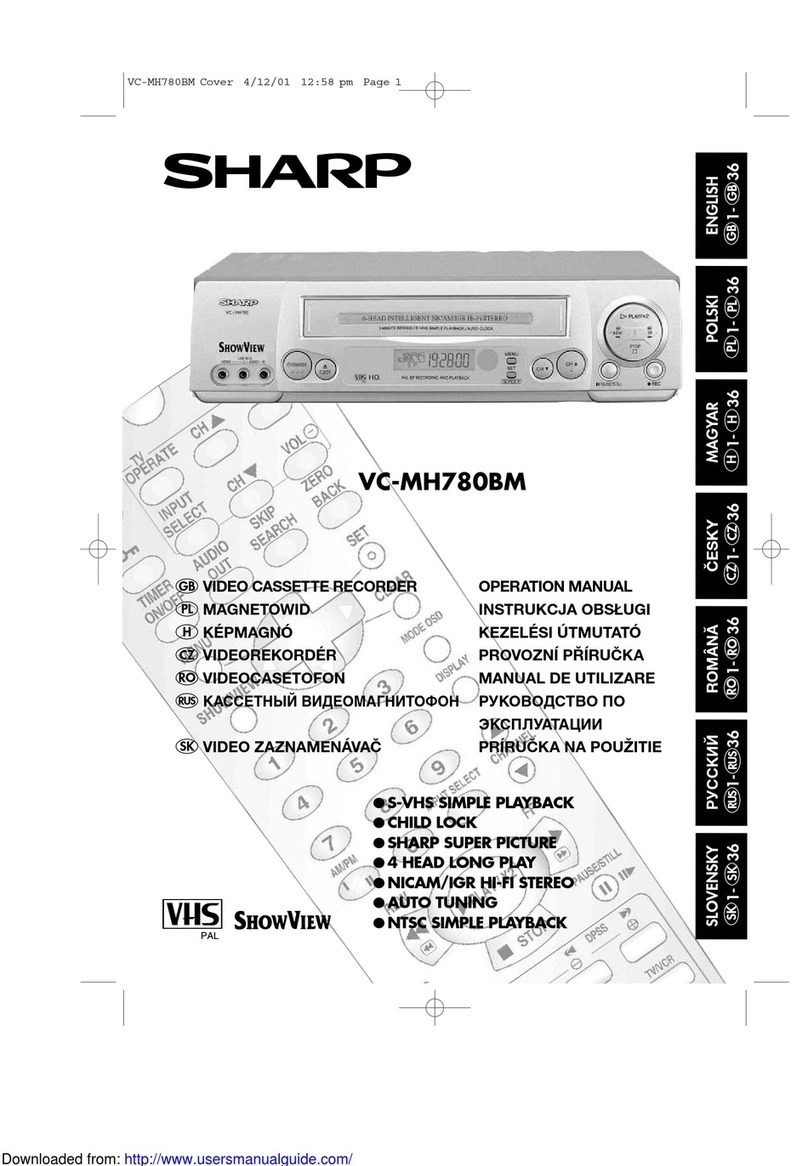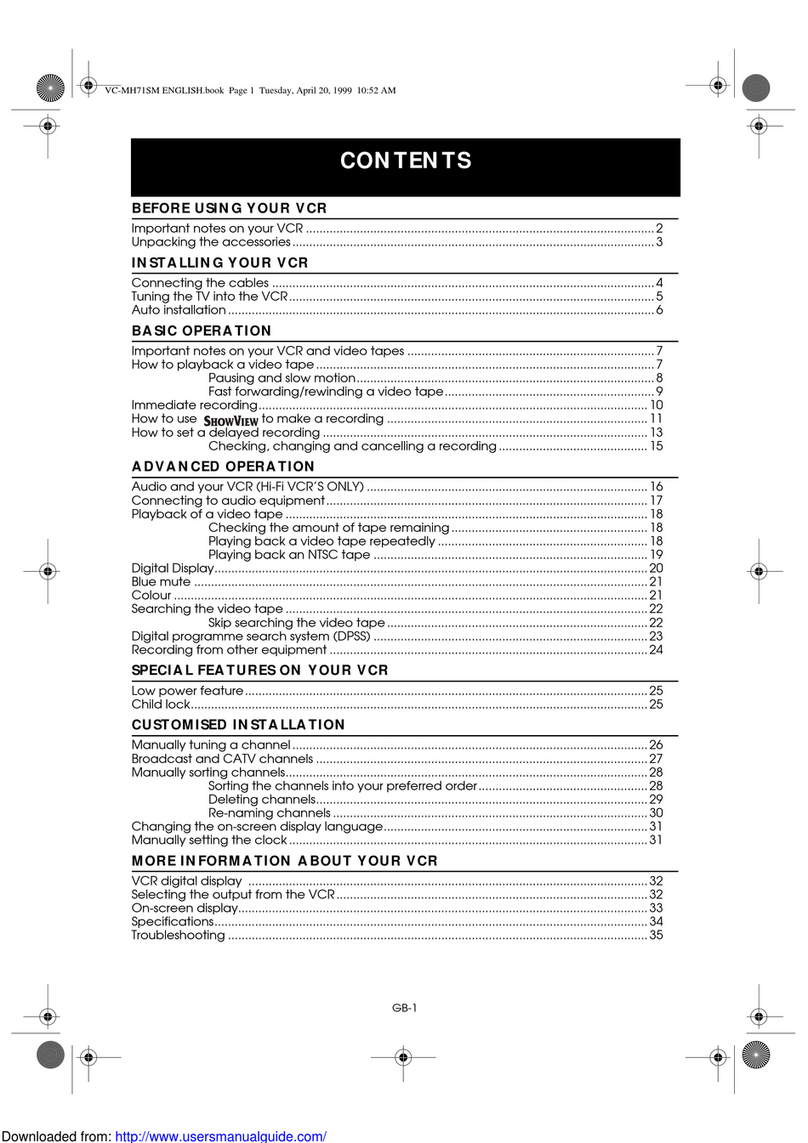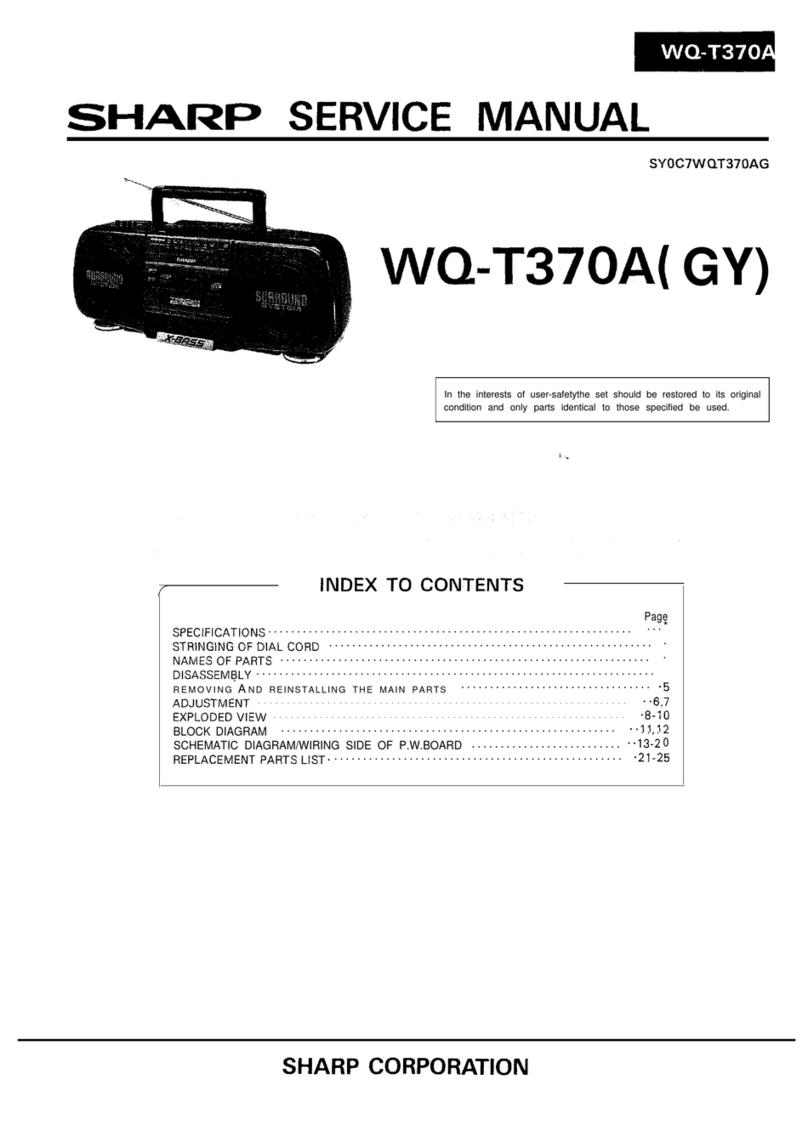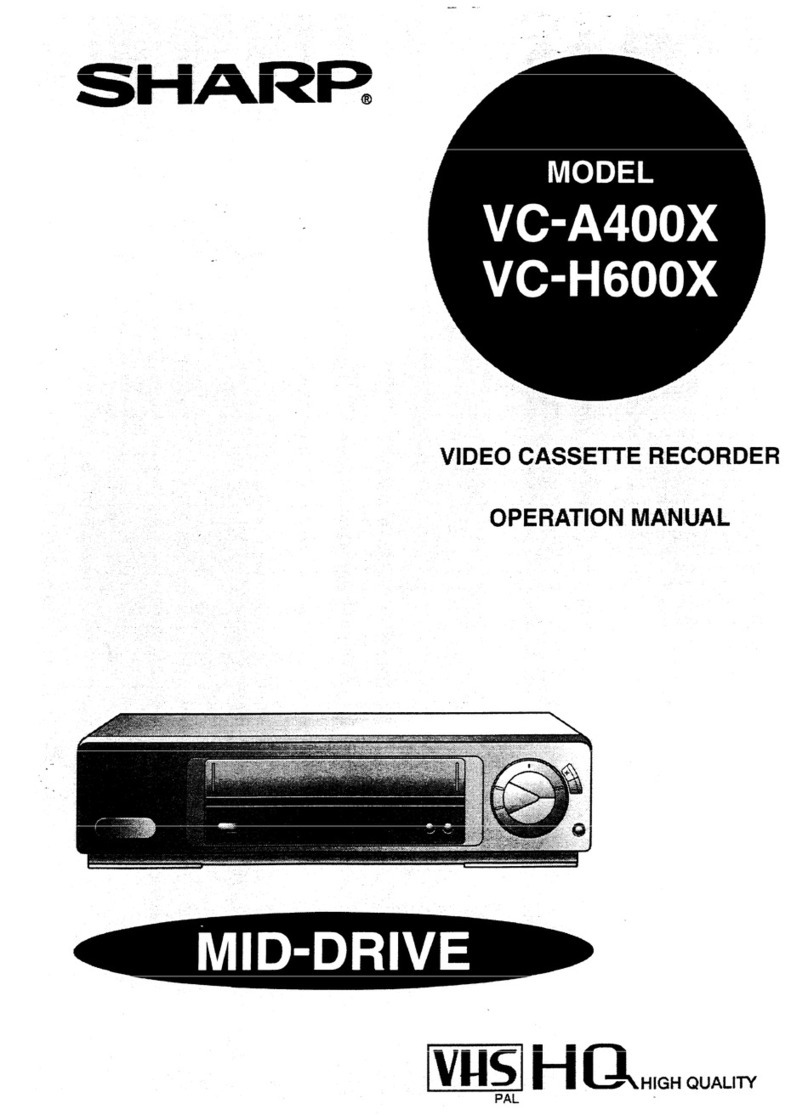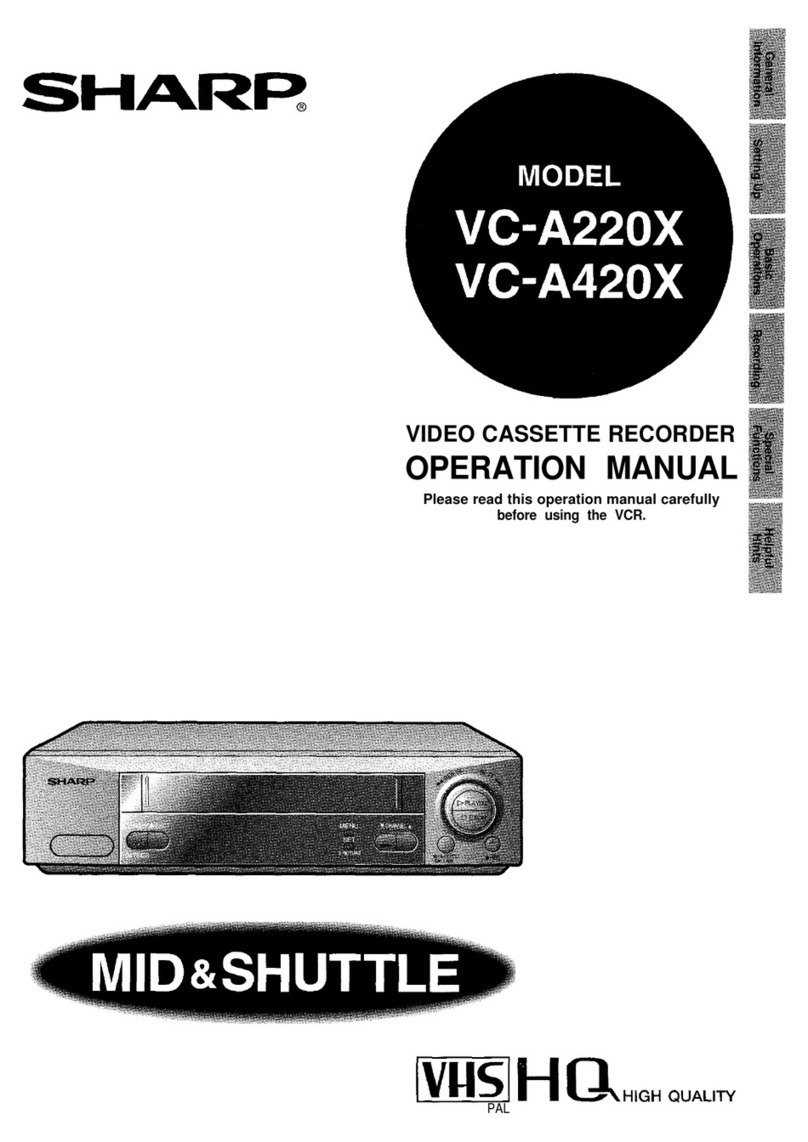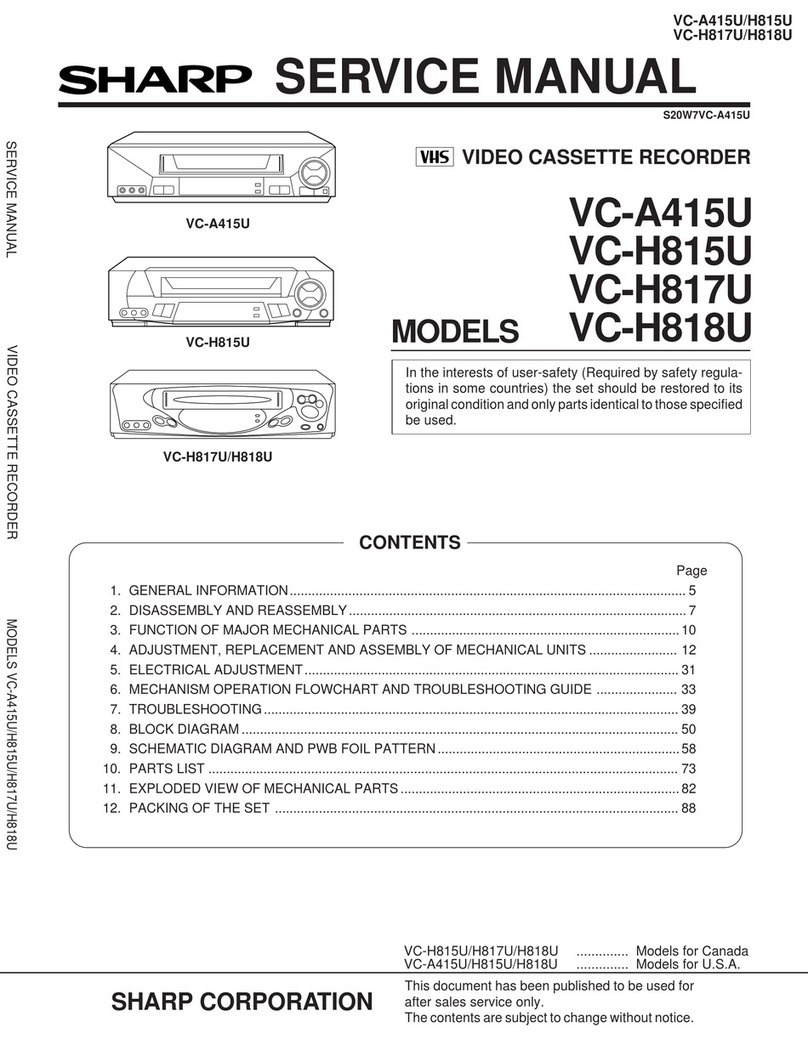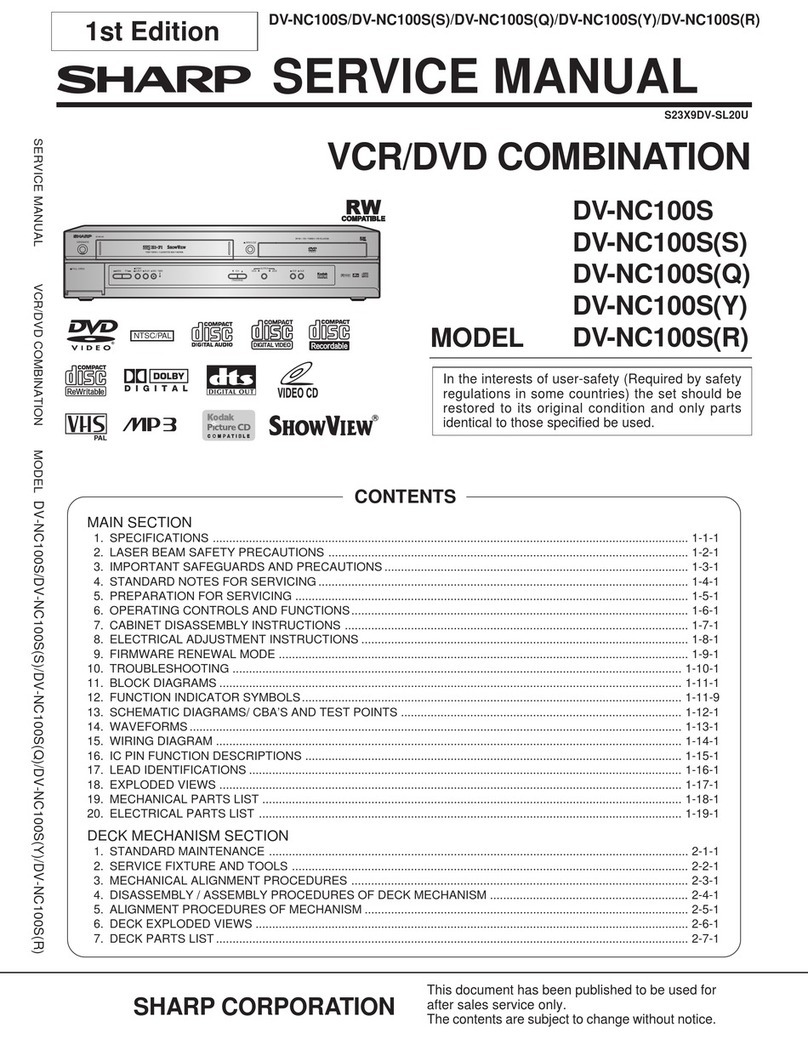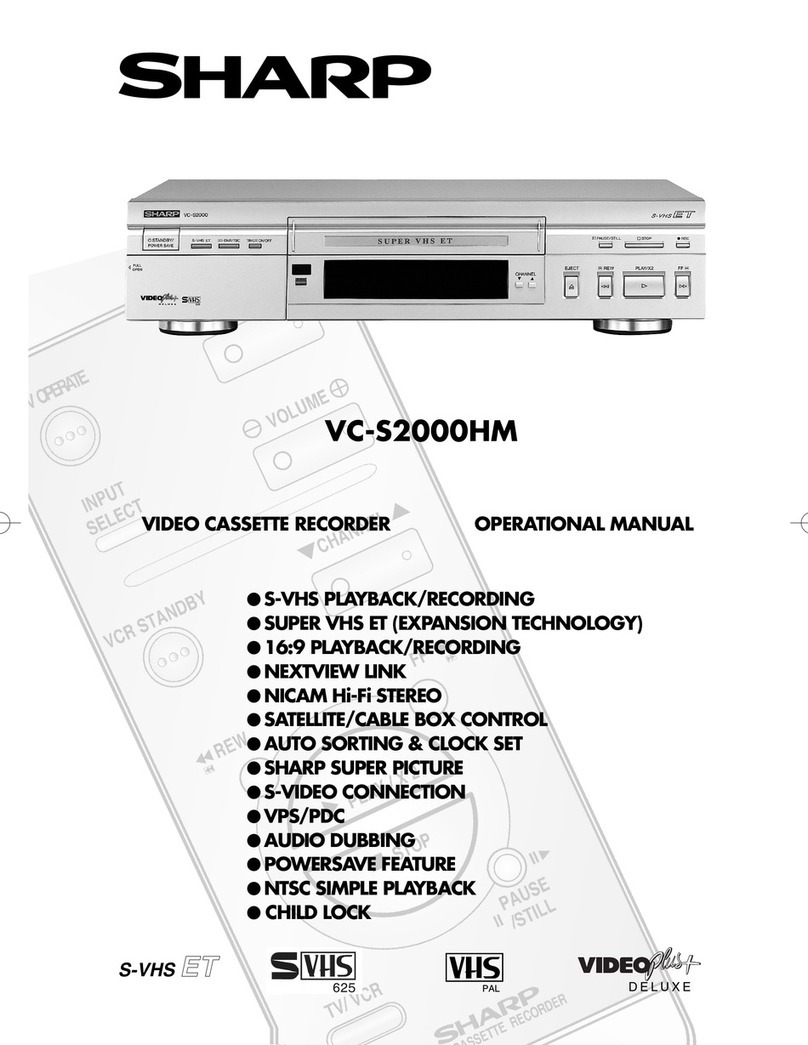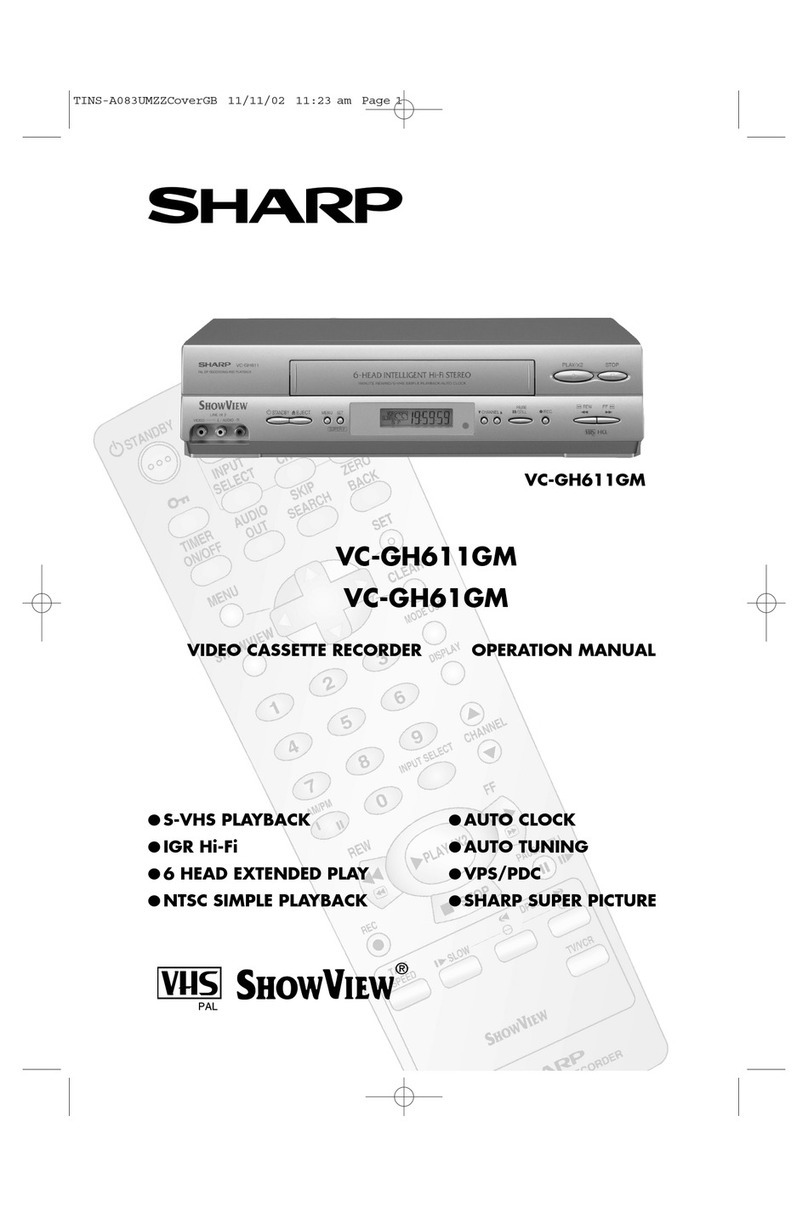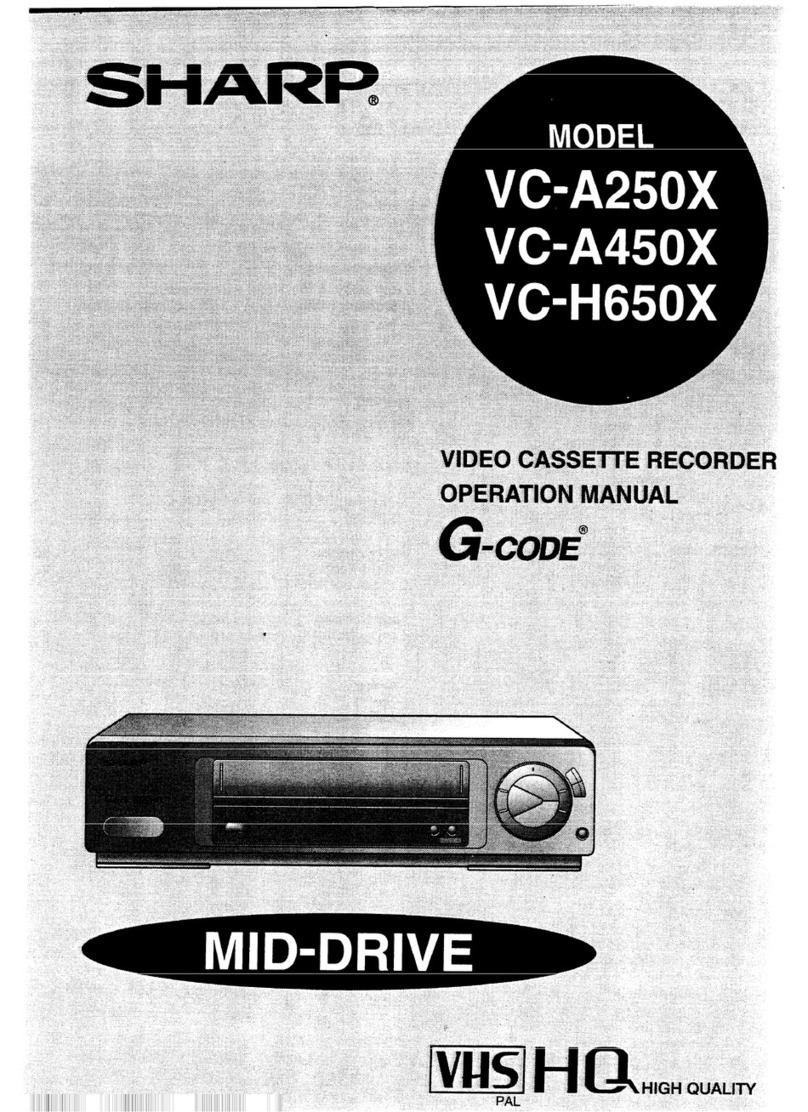a Using the. Remote Control for TV Operation
The provided remote control can operate the basic functions of your television. In addition to most Sharp
televisions, other manufacturers’ televisions listed below can also be controlled by setting the remote control
to the corresponding TV brand. The remote control’s default brand is “SHARP”, which enables control of most
Sharp televisions. When you replace the batteries in the Remote Control, the control’s TV brand setting will be
reset to SHARP.
Setting the TV Brand
Turn on your TV.
Press the OPERATE (for VC-A260X, VC-A460X)/
TV BRAND SET (for VC-H660X) button and the
button simultaneously which corresponds to the
brand of your TV. Hold the button down for about
one second.
Refer to the table of brands below.
When setting is complete, the remote control will
send a “power off” signal ((1, ) to the TV, and it
should turn off.
l If the TV does not turn off in step 0, repeat the step @
setting procedure and select the button for a different
brand.
_-______I___ ___--
TV Functions to be Controlled --
SHARP
/+T NOKIA
mA460X
Only for VC-A260X, VC ____
Switch to TV control mode.
* Press the ?‘V button to select the TV control mode. +-+
TV function control ,
a” P&x Ihe TV buttm to select the TV cantrol
mode.
@ Use the foltawing buttons on your remote
contrd tc,operats your TV set.
TV func=tion
4TV PQWER (ij.~)
*TV CHANNEL UP/DOWN ’
*TV VOLUME UP/DOWN ”
0iNPUT SELECT button (TV-AV selector)
@ Press the VCR; button to y&m to the VCR
control mode,
Only for Vi=-ki66UX
l You can operate TV POWER (&I ), IV CHANNEL UP/
DOWN, TV VOLUME UP/DOWN, 1NPUTSEI_EGT(TV-
’,+4y$$ylsc’riorl) .@3ctly. , s ,,
,, e’
,‘,/,?,?A(,,/,,,“,’’,,/:,
, ,::.y;i, ,‘!;’ 1‘ ,:al,,, ,.,,
I 3‘: “
(For example)
TV brand: SHARP
(Corresponding
button is Ii1”)
Press these -
buttons simulta-
neously and hold
for more than 1
second.
Press these -
buttons simulta-
neously and hold
for more than 1
second.
(VC-A260X, VC-A460X)
Return to VCR control mode.
* Pressthe VCAbutton 10sefectthe VCR control mode. I
(NoTE)
l When you replace the batteries in the remote control,
if your television is not a Sharp model you must reset
the TV brand.
l If the MENU, PLAY, STOP, FF or REW buttons are
pressed in the TV control mode, the VCR will return to
VCR control mode.
IMPORTANT NOTE:
Although the provided remote control unit is compatible
with most SHARP televisions, as well as many TV
models manufactured by others, it is possible that the
provided remote control will not work with your TV, or
will control only some of the functions
If the button listed in the table does not work with your
TV set, you may want to try another; occasionally,
models vary within a brand.
Consequently, Sharp’s warranty does not cover all of
the models under the brands listed in the table.
7