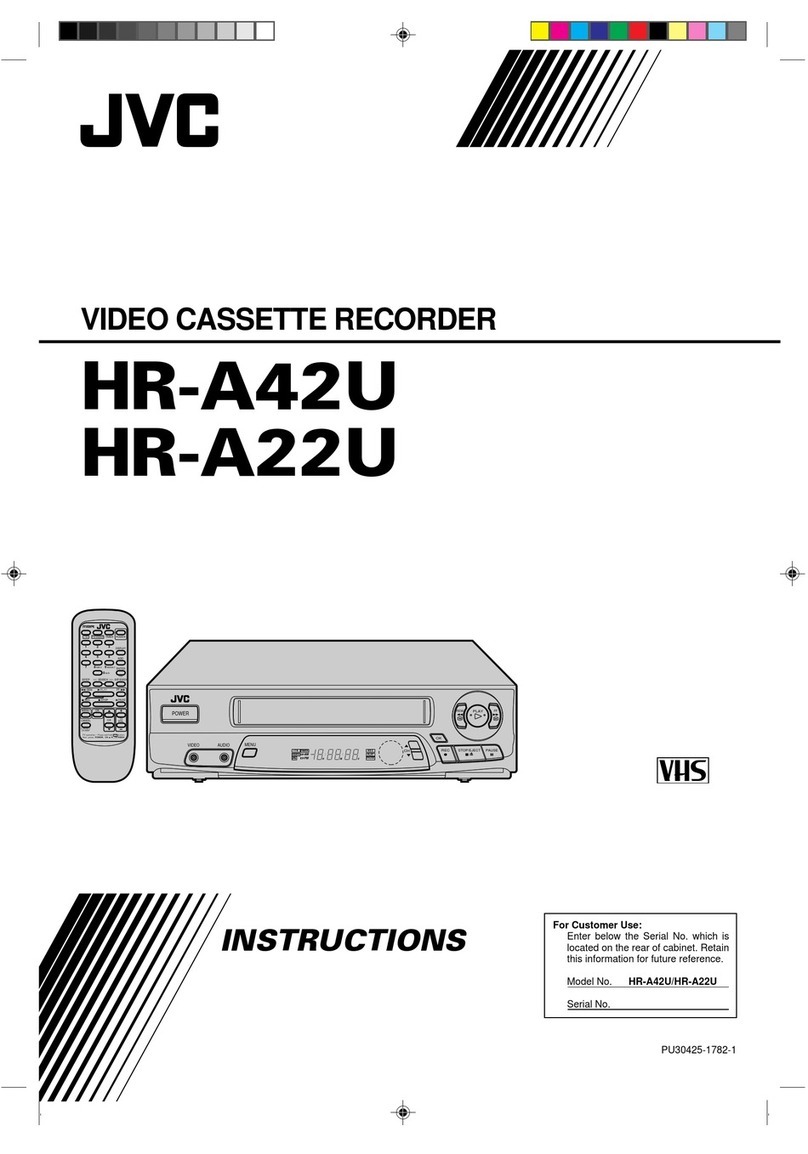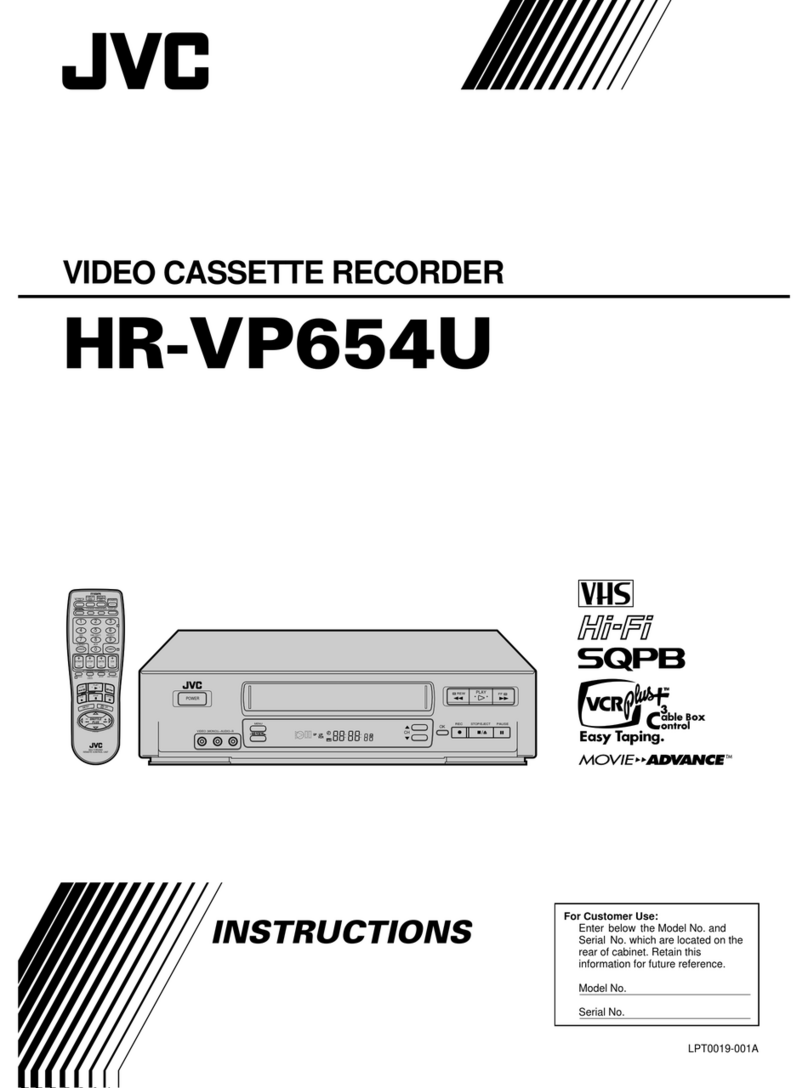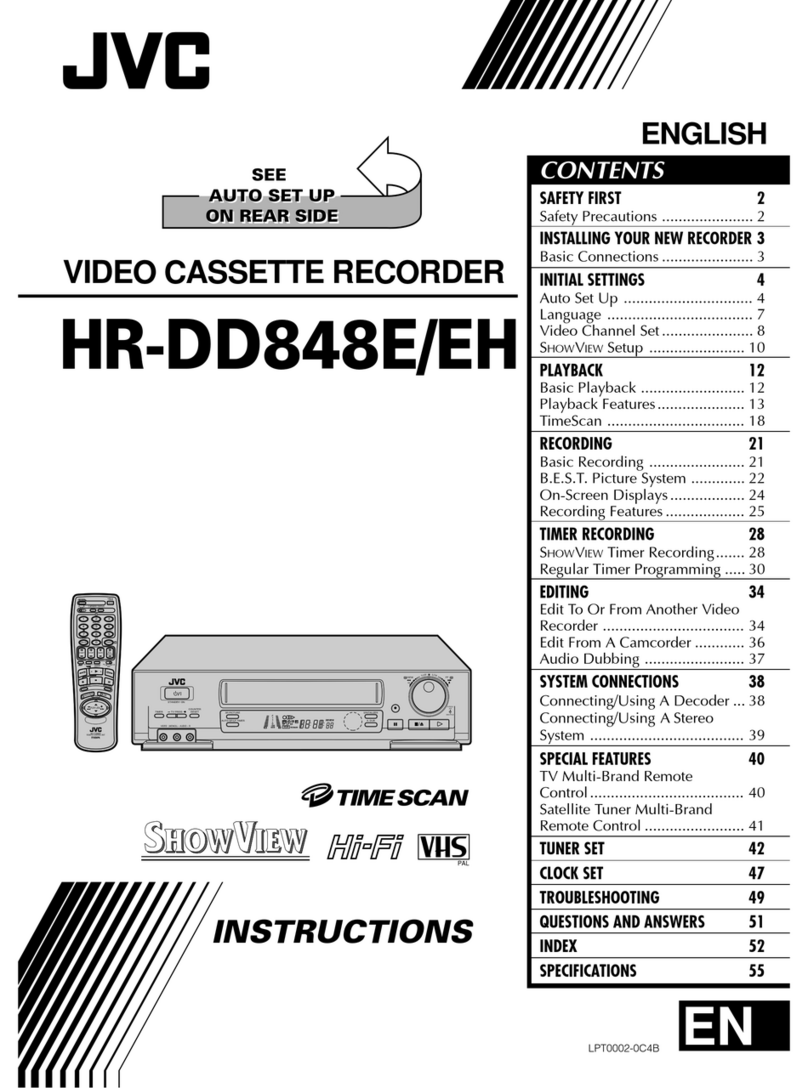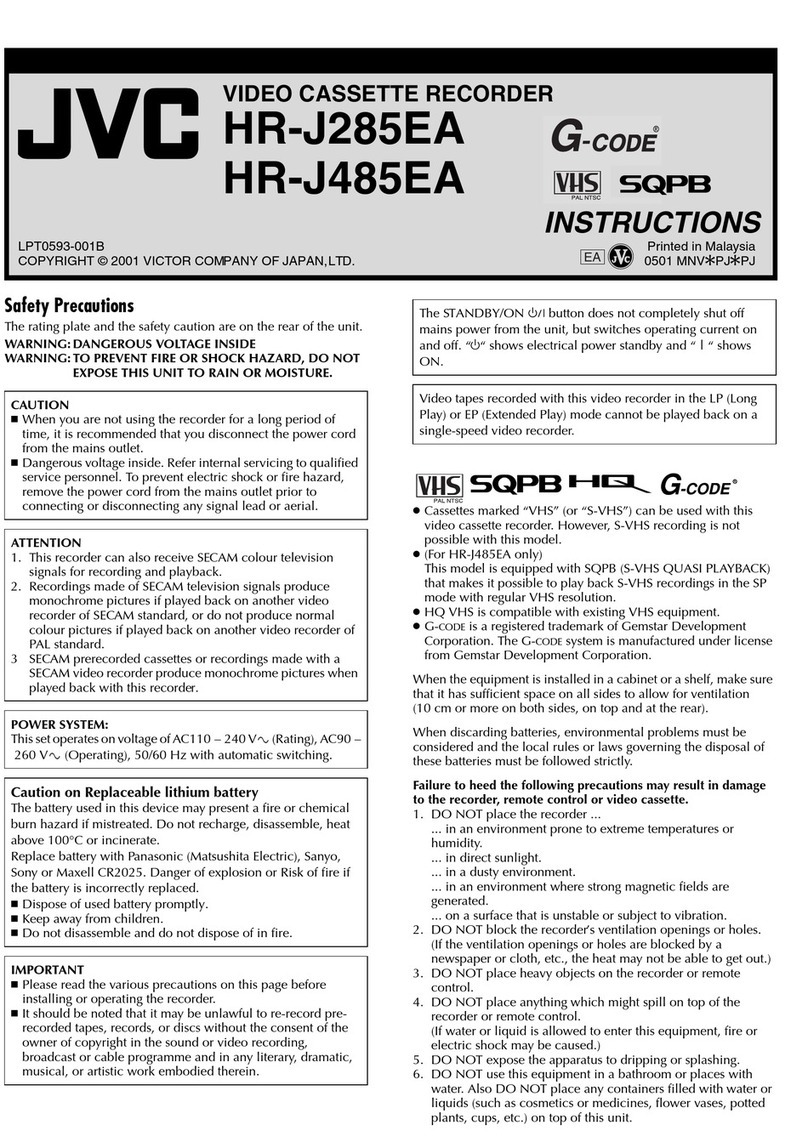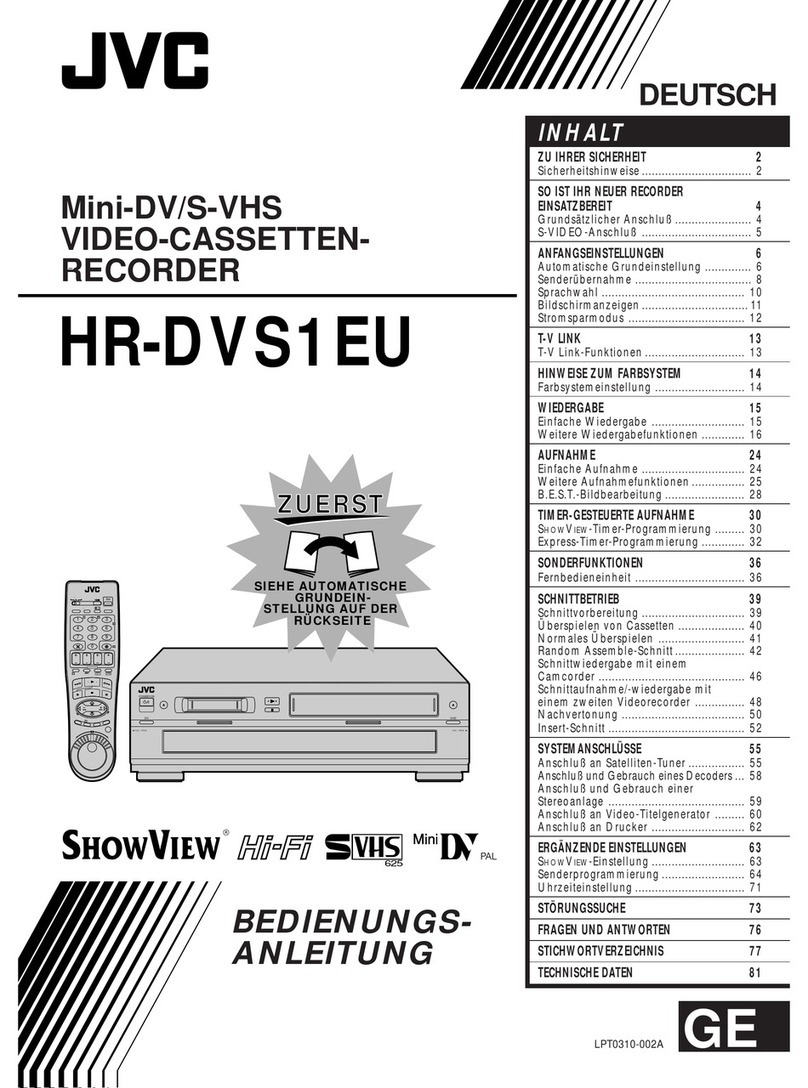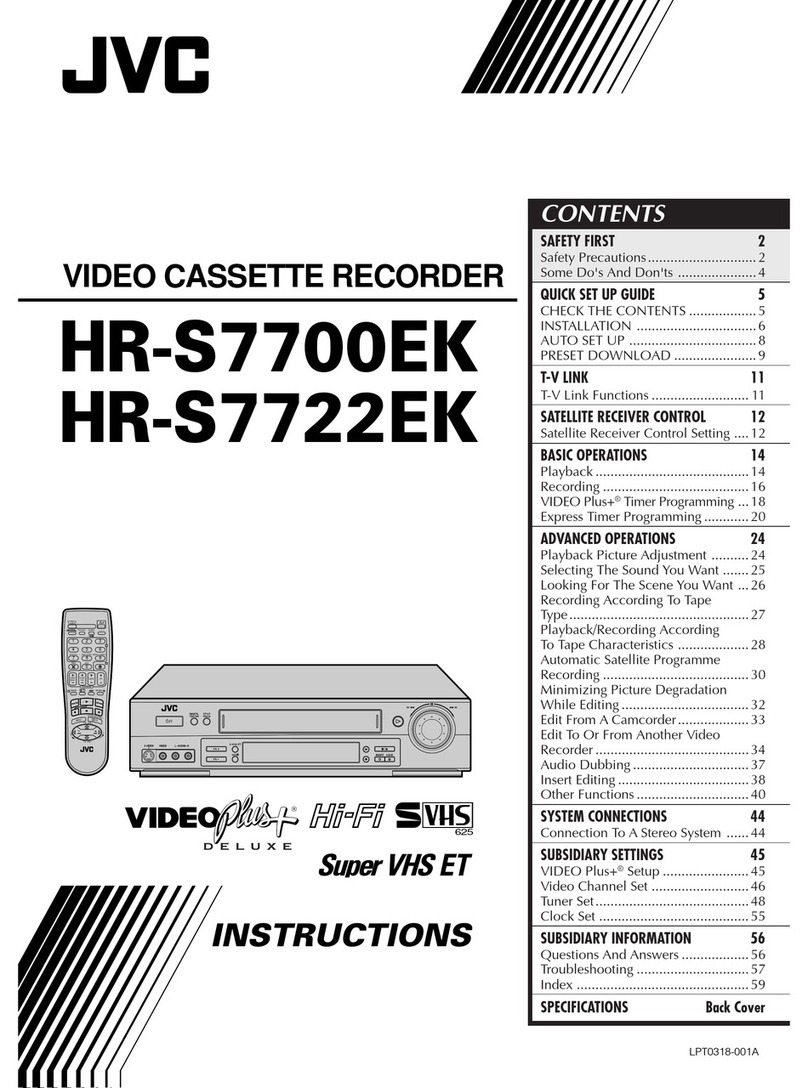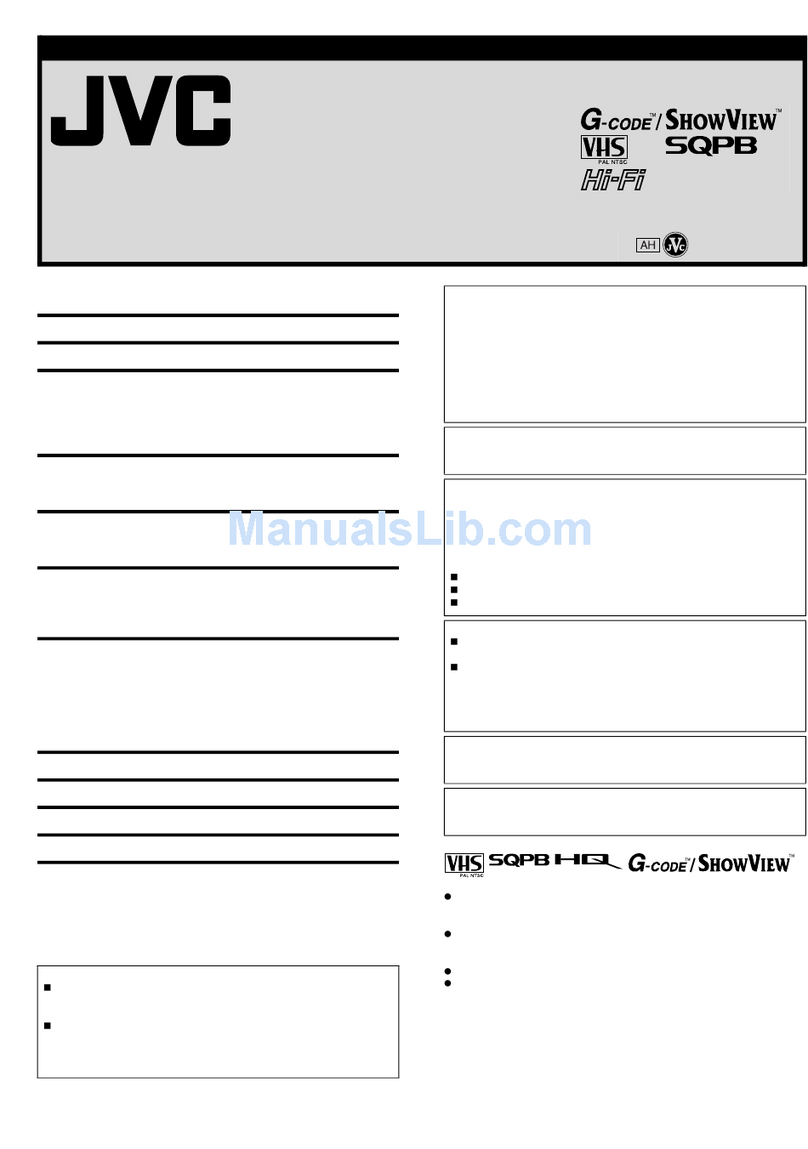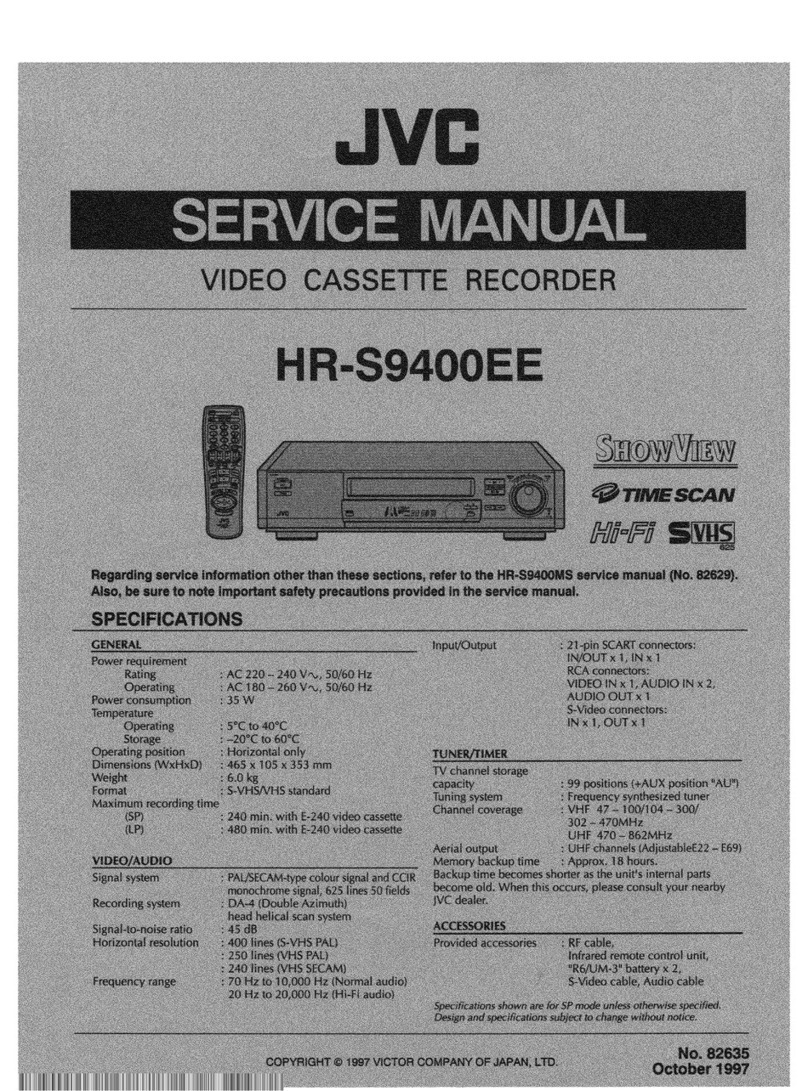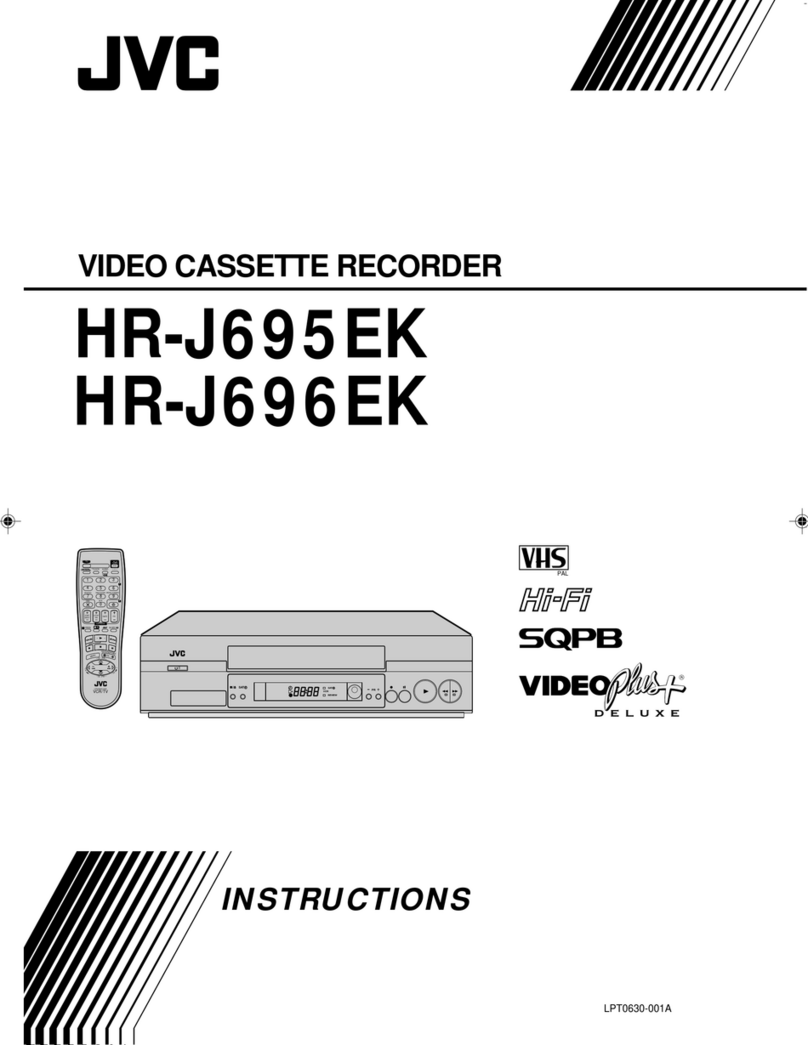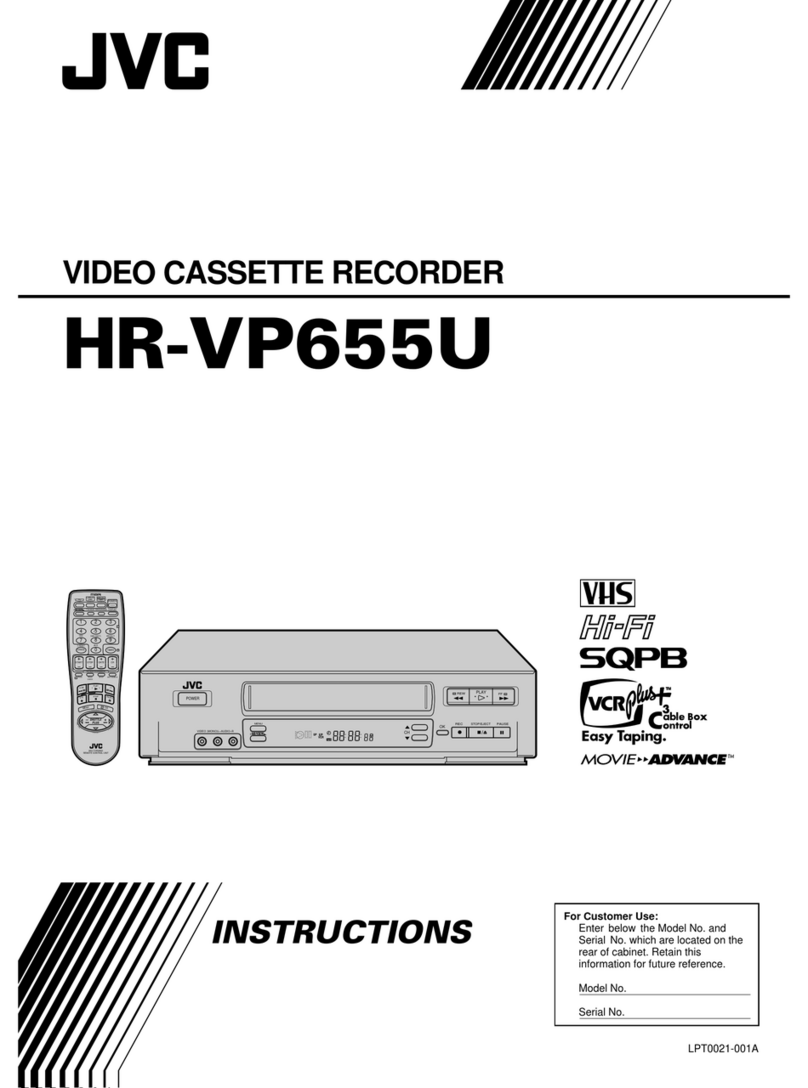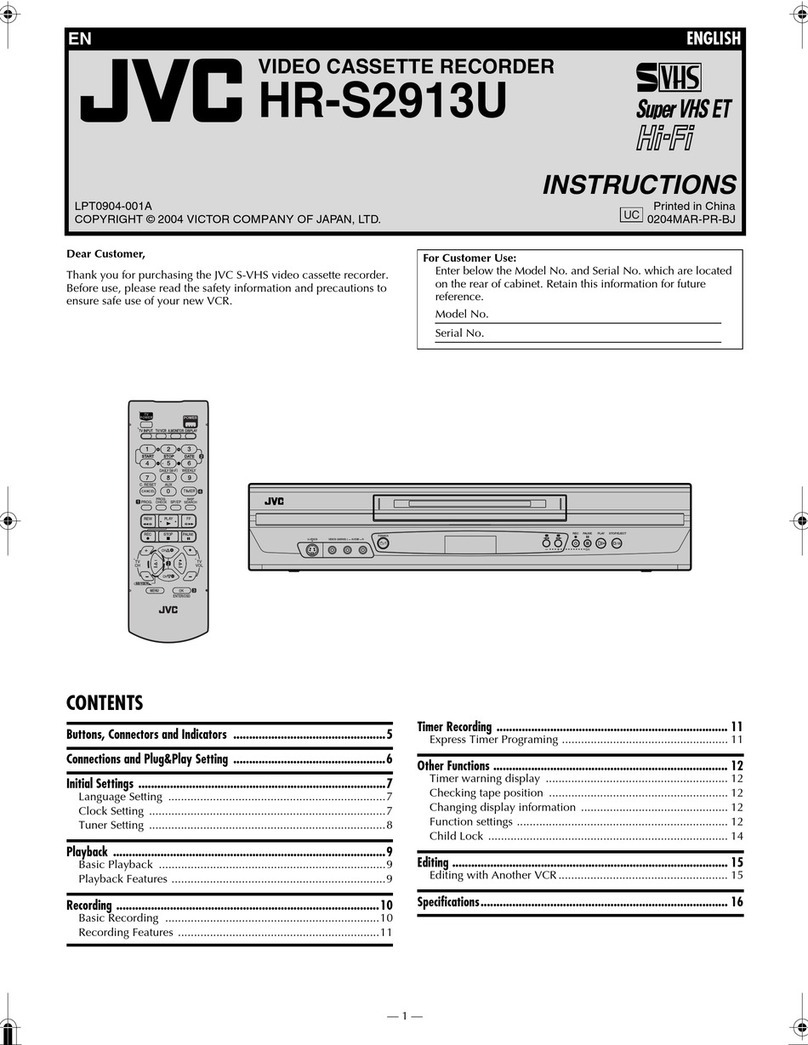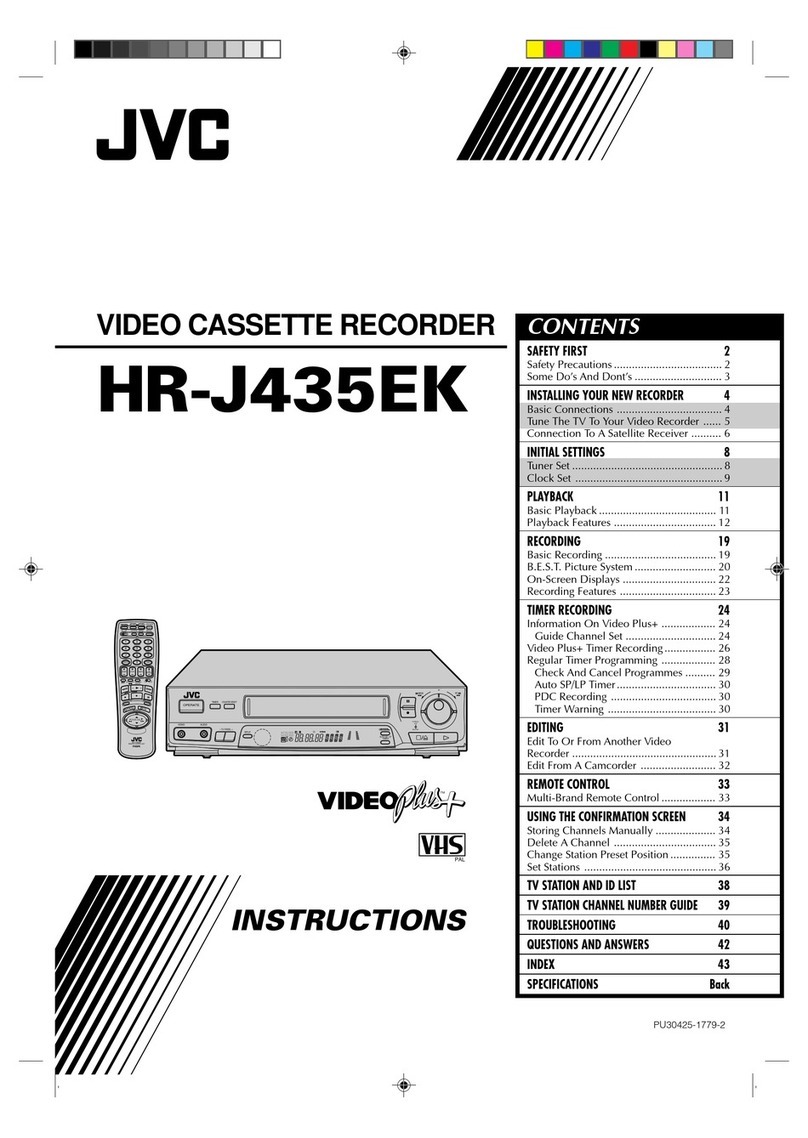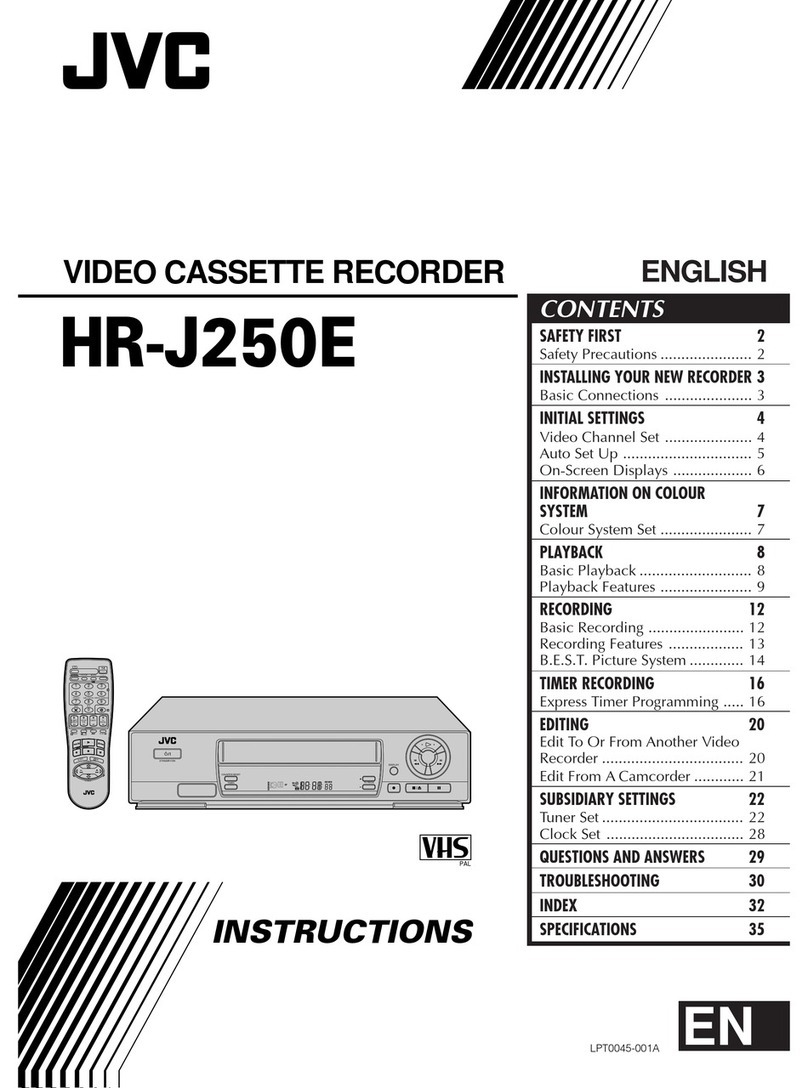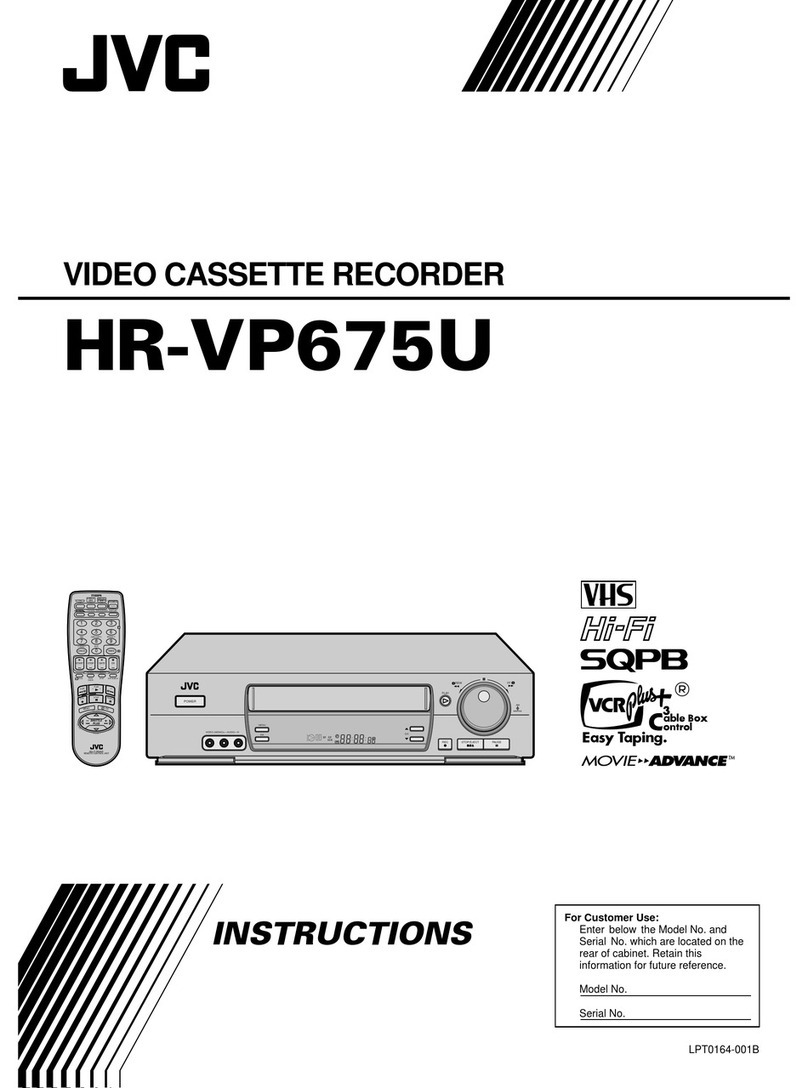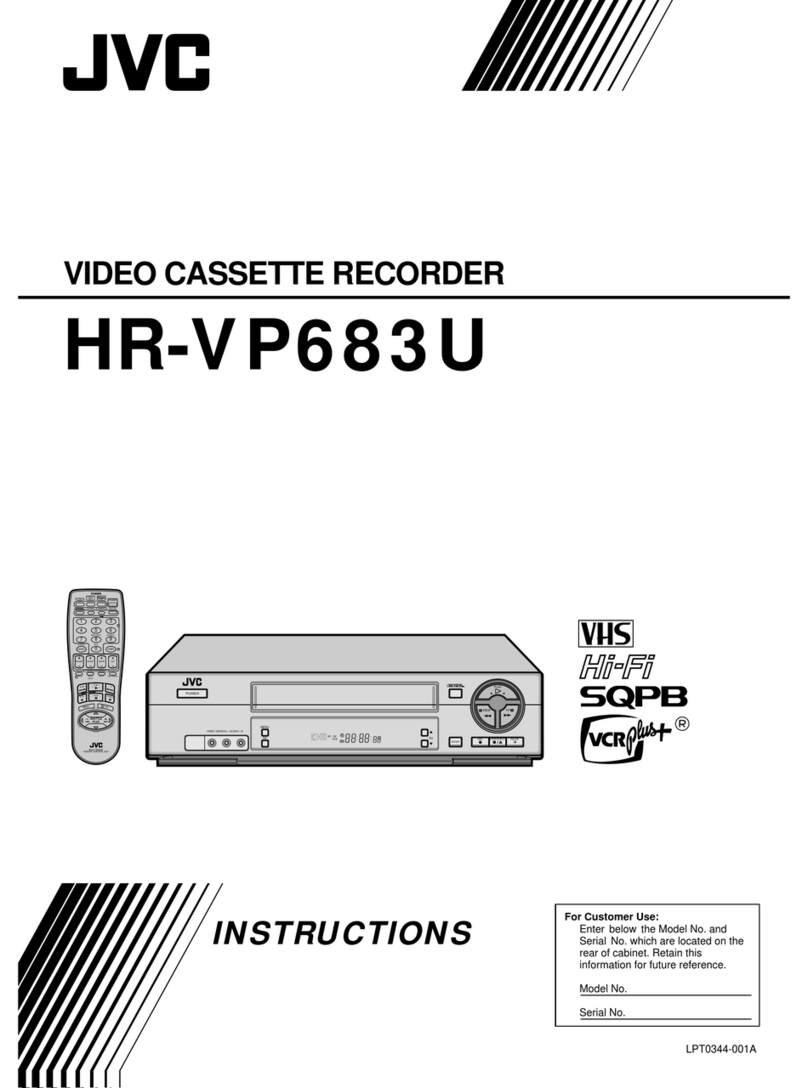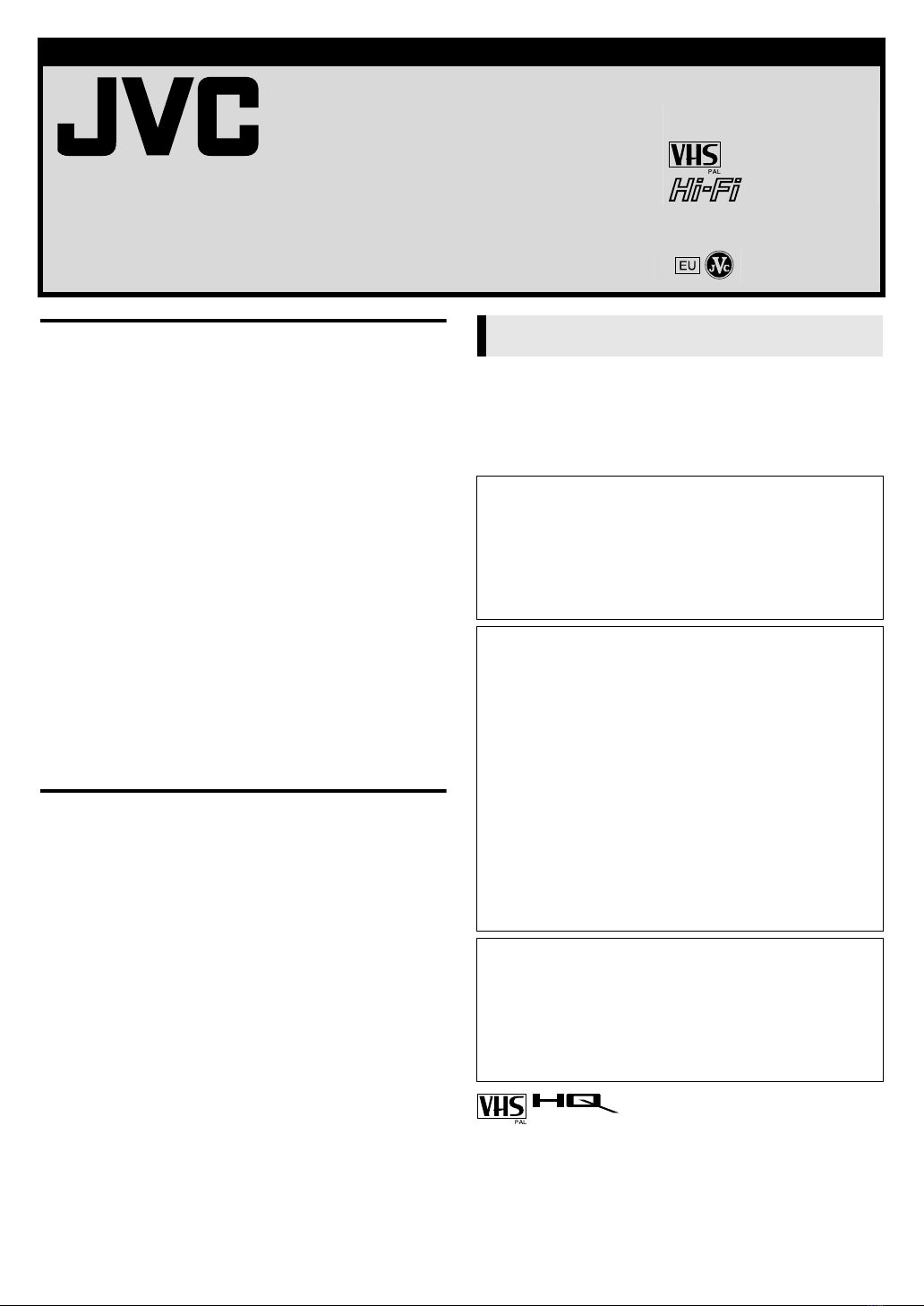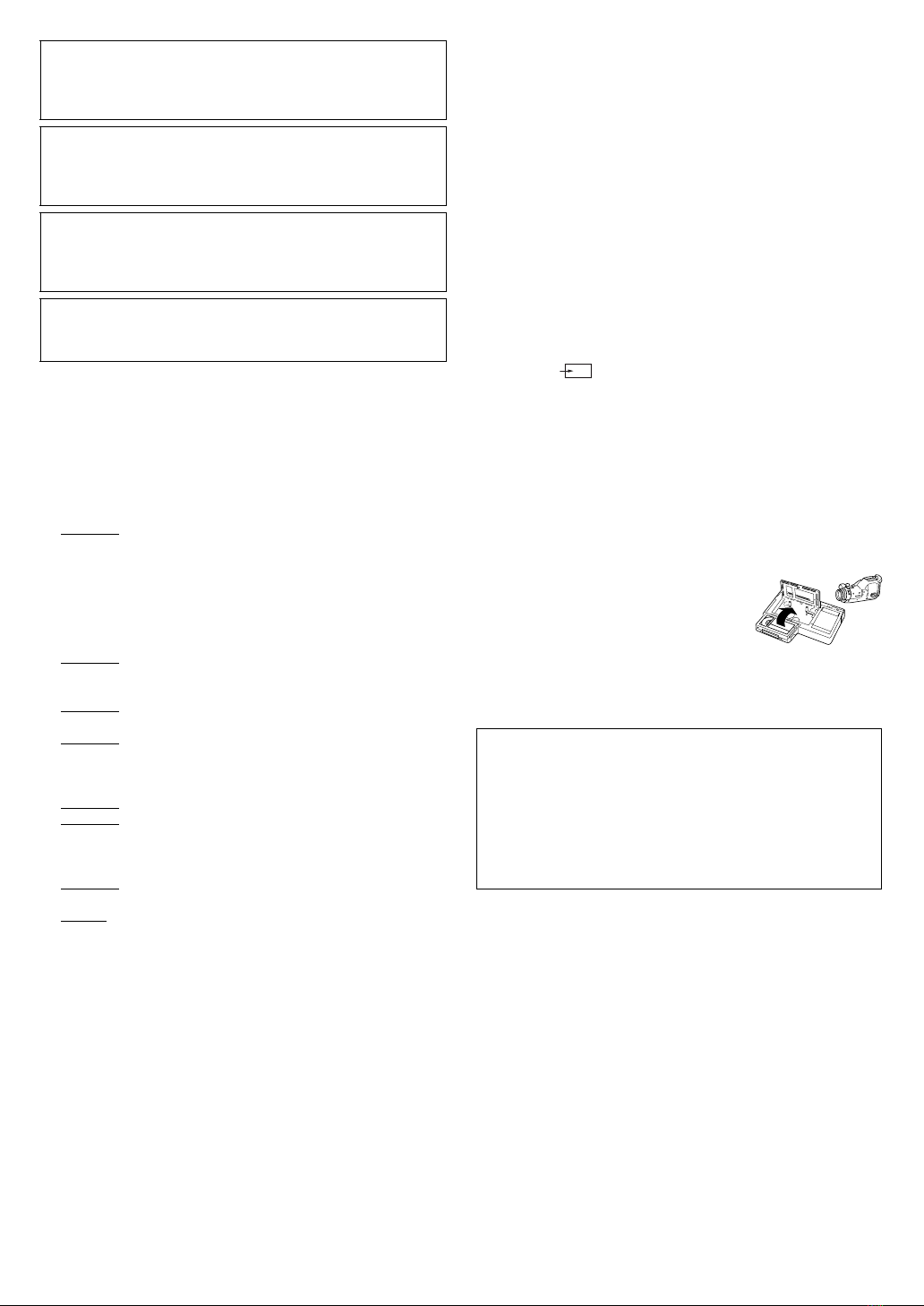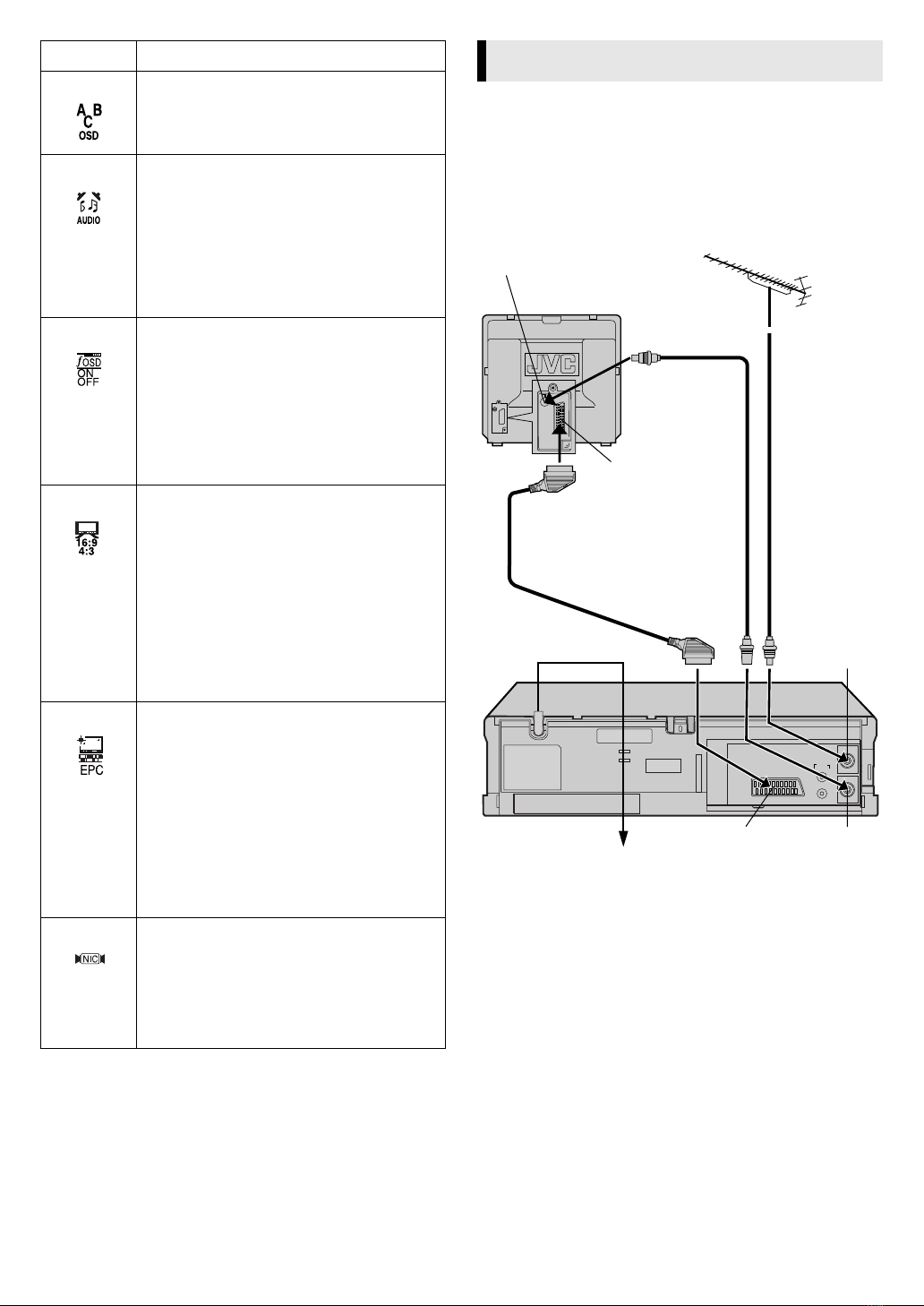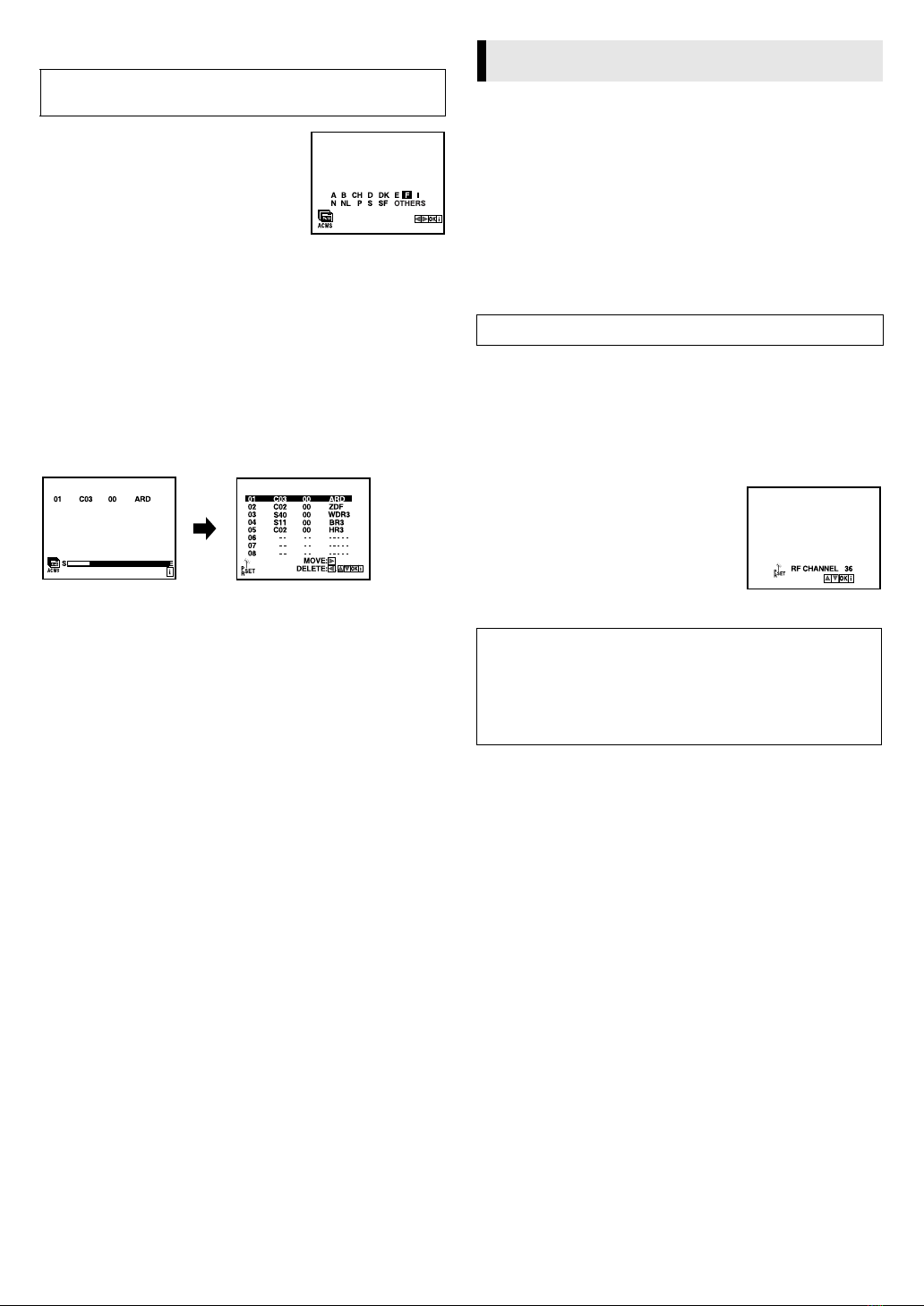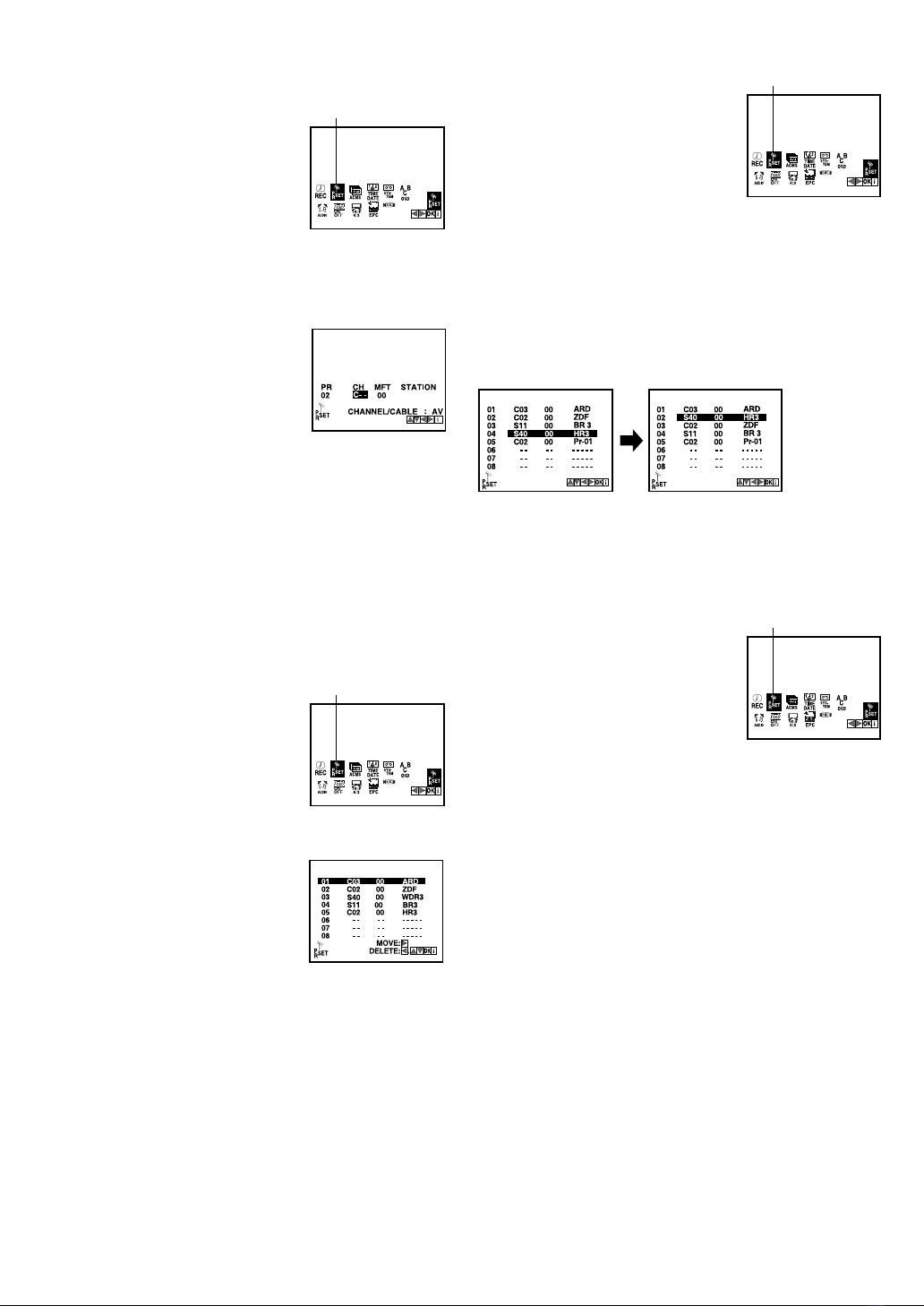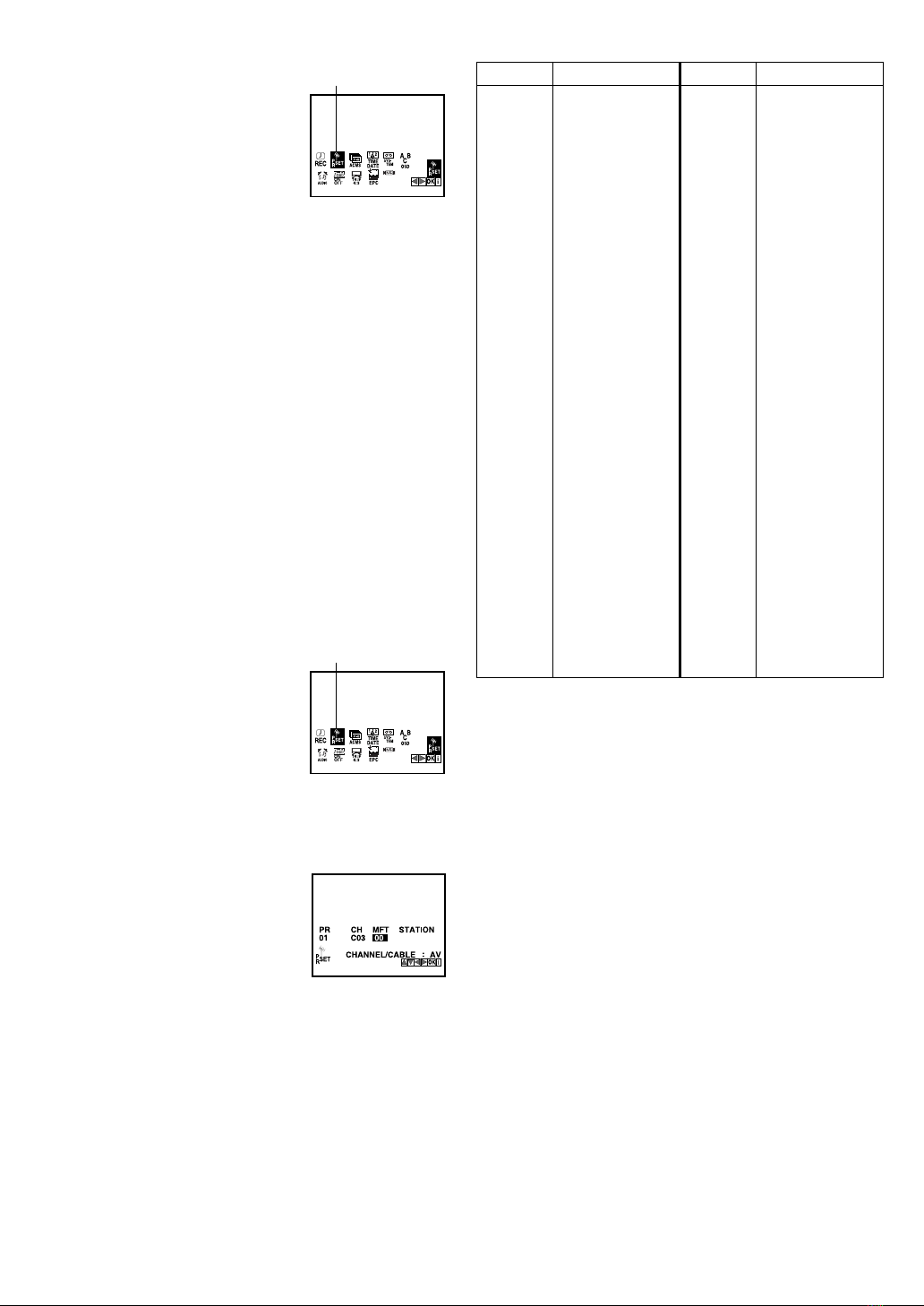February 3, 2003 7:03 pm Page 10
—10 —
Master Page: Right
Basic Playback
ALoad a cassette
Make sure the window side is
up, the rear label side is facing
you and the arrow on the front of
the cassette is pointing towards
the recorder.
●Do not apply too much pressure when inserting.
●The recorder turns on, and the counter is reset, automatically.
●If the cassette’s record safety tab has been removed, playback
begins automatically.
BStart playback
Press 4.
●If the tape reaches its end during playback, the recorder stops
playback, rewinds the tape and ejects the cassette, then enters
the standby mode automatically.
Variabl Sp d S arch (HR-V500E only)
Playback Features
Adjusting tracking condition
Automatic tracking adjustm nt
When a new cassette is loaded, the recorder enters the automatic
tracking mode.
Manual tracking adjustm nt
If automatic tracking cannot eliminate noises well during
playback, adjust the tracking manually.
Press and hold PR +or to eliminate the noises.
Selecting Soundtrack (HR-V500E only)
Your recorder is capable of recording four soundtracks (STEREO,
LEFT, RIGHT and MONO) and plays back the one you select. Set
“AUDIO”to the appropriate mode. (墌5)
NOTE:
Set OSD to ON to display the indications on the screen.
(墌5)
Rewind Power Off
When the tape is not running, press 3, then press 1. “REW”
blinks on the screen. The recorder enters the standby mode
automatically after rewinding the tape.
Ez (Easy) Power Off
During playback, press . The recorder stops playback,
rewinds the tape and ejects the cassette, then enters the standby
mode automatically.
Skipping unwanted portions
— Skip Search
Press 30 SEC once to 6 times during playback. Each press
initiates a 30-second period of high-speed playback (up to
3 minutes). When the specified portion of the tape is skipped,
normal playback resumes automatically. To return to normal
playback during Skip Search, press 4.
Playback
Turn on the TV and select the AV mode or video channel.
During playback
Stop playback
Press 8on the remote
control. OR Press 0on the recorder.
Paus playback and vi w still pictur
Press 9.
●The recorder enters Pause mode after moving 2 or 3 frames.
●If there is vertical jitter, use the PR+/ to correct the picture.
●Press 4to resume normal playback.
●Still picture playback stops automatically after about 5 minutes
to protect the heads.
Paus and Fram -by-Fram playback
Press 9to pause, then press 9repeatedly.
●Press 4to resume normal playback.
Slow-motion
HR-V500E
During still picture, press eto start forward slow motion
playback. If you press 9, still picture resumes.
HR-V200E
During playback or still, press and hold 9for 2 seconds, then
release it. Press 4or 9again to resume playback or still picture.
●Slow motion playback stops automatically after about 30
seconds to protect the heads, then normal playback resumes.
High-Sp d S arch
Press 3or 5.
●Press 4to resume normal playback.
●High-speed search stops automatically after about 3 minutes to
protect the heads, then normal playback resumes.
Variabl Sp d S arch (HR-V500E only)
Press wor erepeatedly.
●Press 4to resume normal playback.
●Each time you press wor e, the playback speed changes. To
decrease the speed during picture search, press the opposite
direction button repeatedly.
●If there is vertical jitter, use the PR+/ to correct the picture.
TTENTION:
In the search, still, slow-motion or frame-by-frame playback
mode,
●the picture will be distorted
●the noise bars will appear
●there will be a loss of color with an LP-recorded tape (HR-
V500E only)
Reverse
search
2steps Reverse play Forward
slow motion
1step Normal play Forward
search
2 steps
When the tape is not running
R wind/fast-forward at high sp d
Press 3or 5.
●If you press and hold 3or 5during rewinding or fast-
forwarding, you can see the picture on the screen. Releasing it
cancels the picture search and resume rewinding and fast-
forwarding.
Ej ct th cass tt
Press . OR Press 0on the recorder.
●You can also eject the cassette when the recorder is standby
mode.
Turn off th r cord r
Press 1on the remote
control. The recorder enters
the standby mode.
OR Press 1on the recorder.
The recorder turns off.
HR-V500_200E-001EN.fm Page 10 Monday, February 3, 2003 7:04 PM