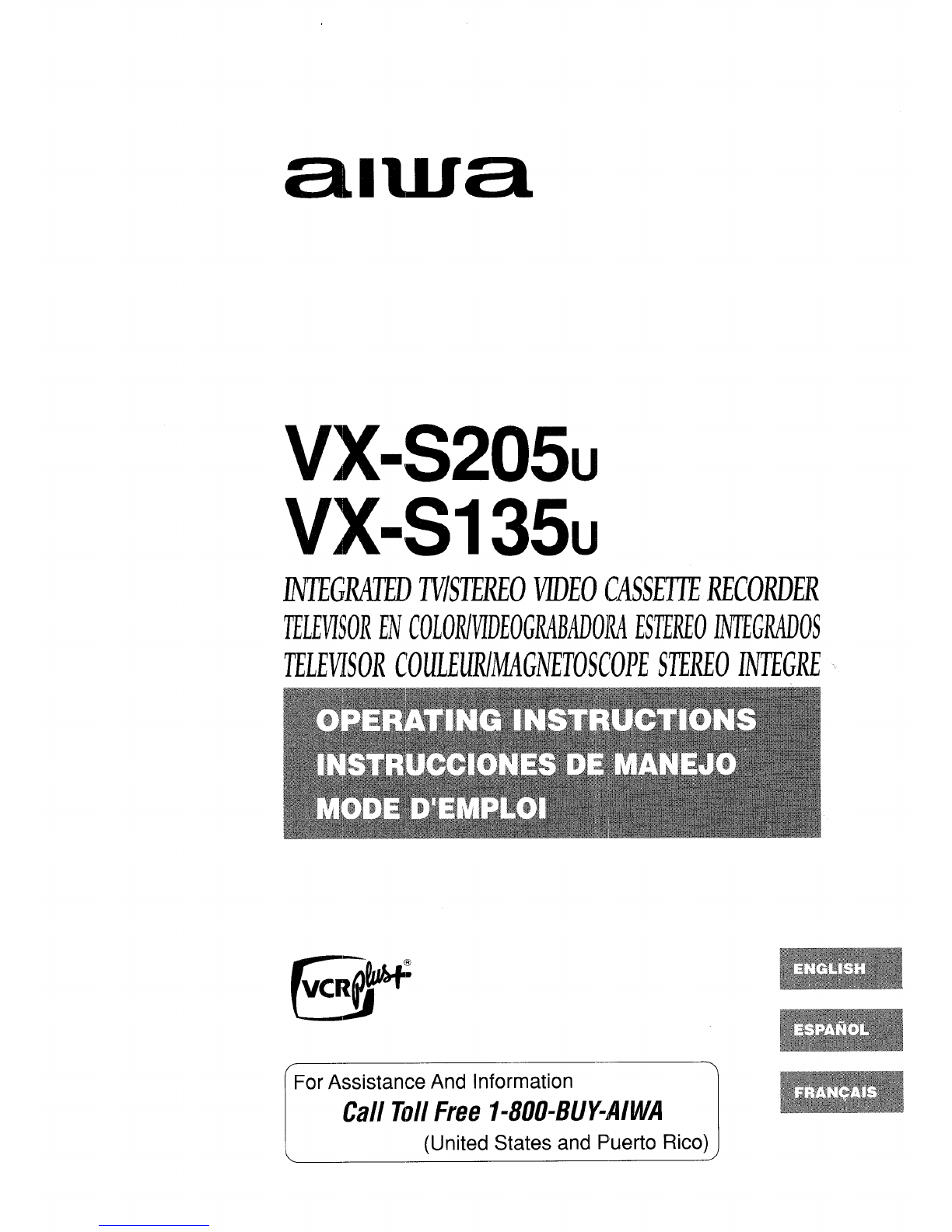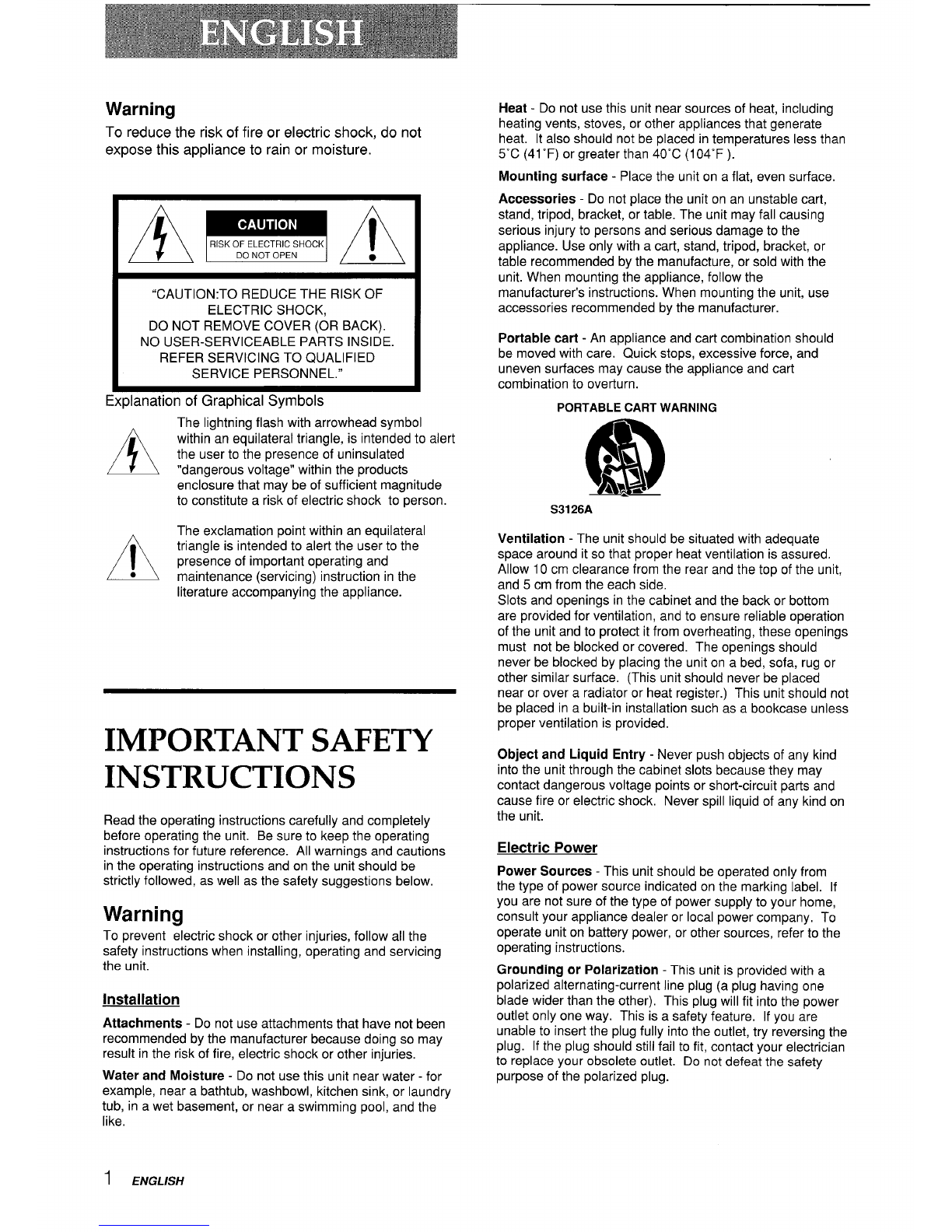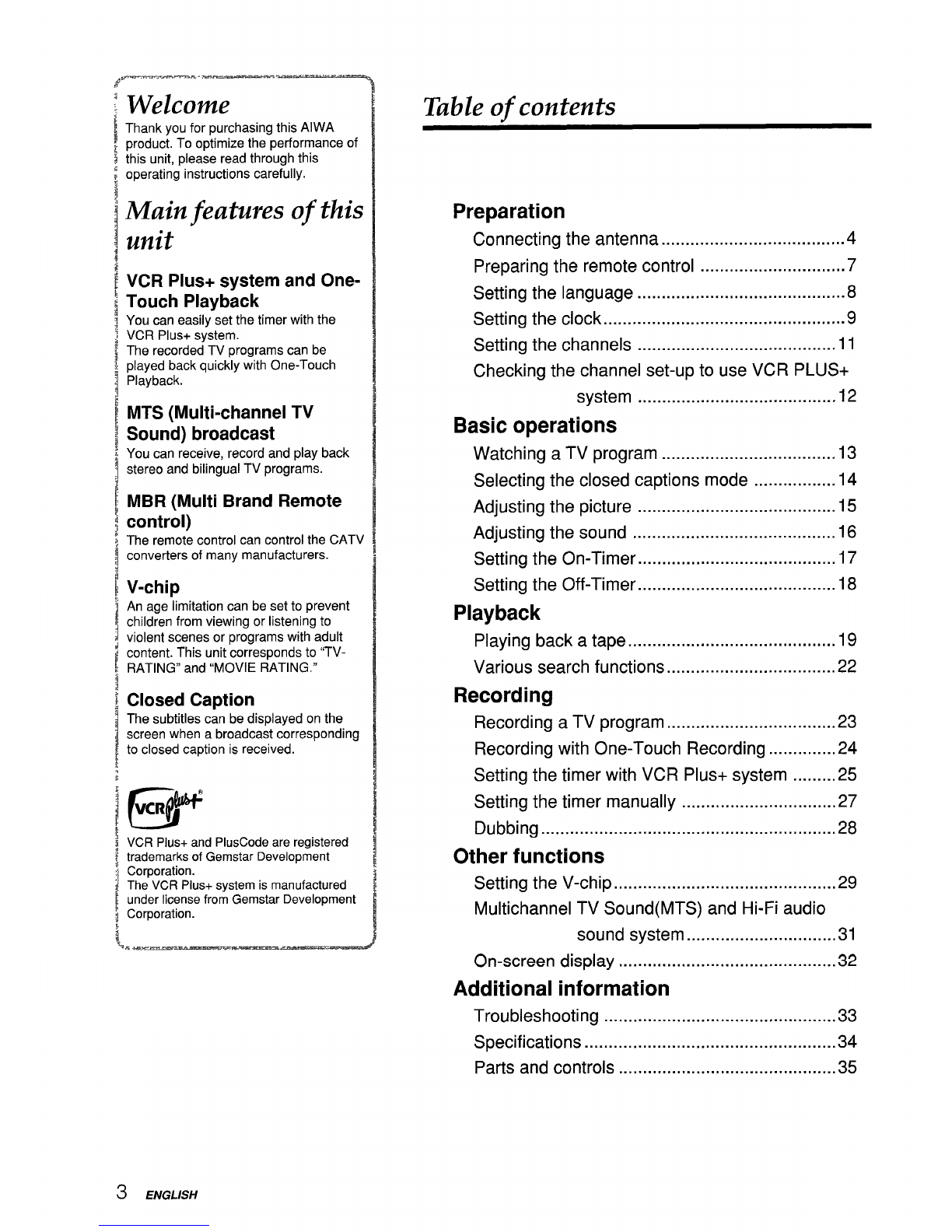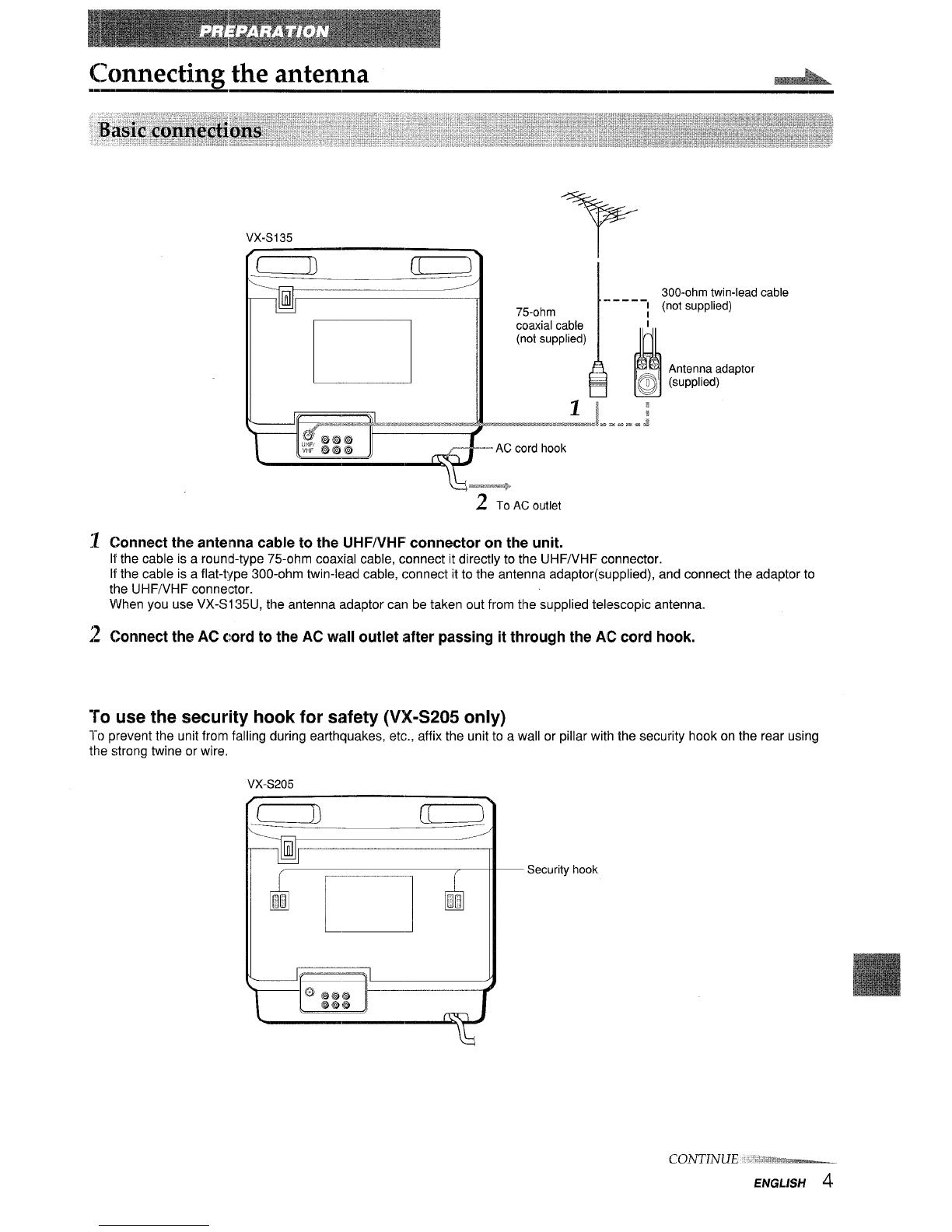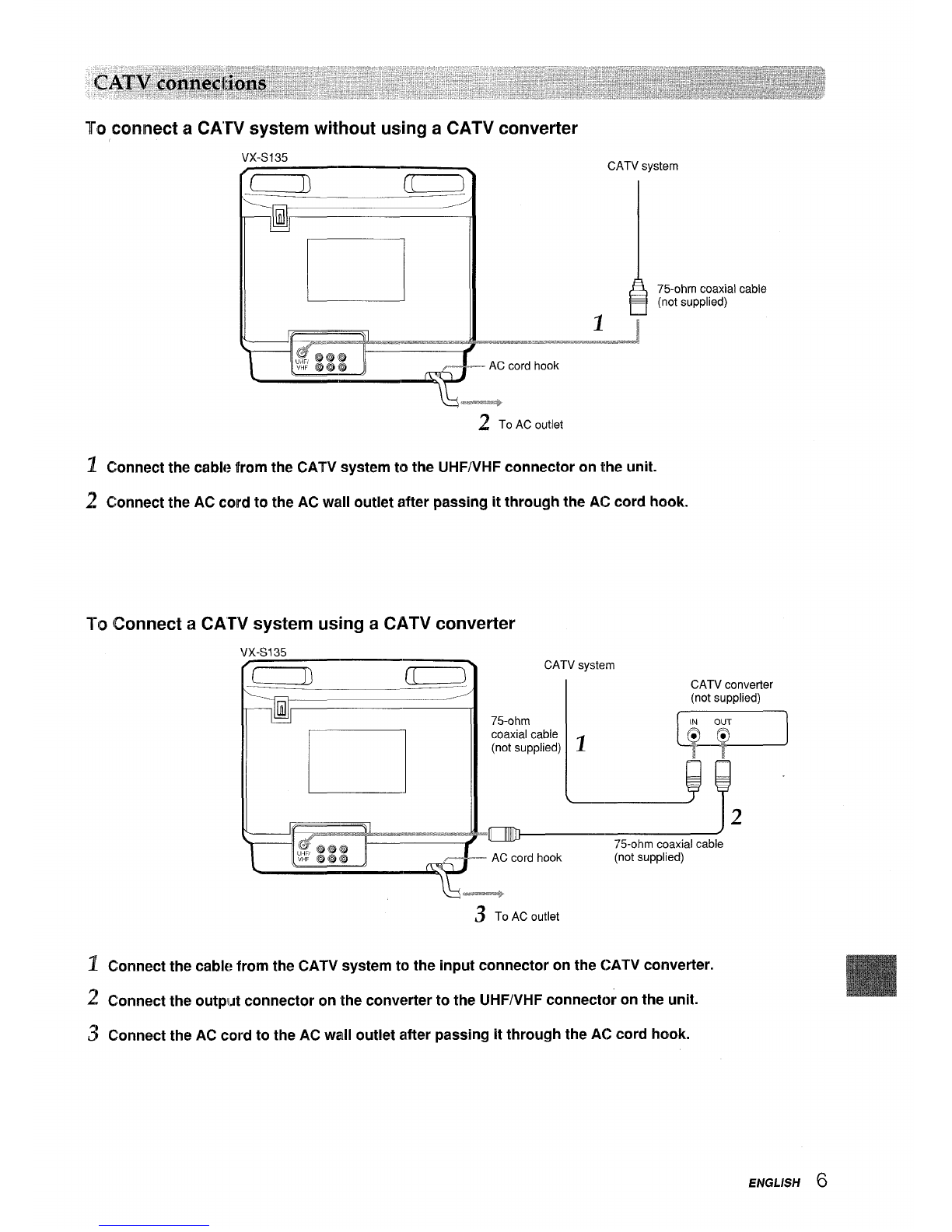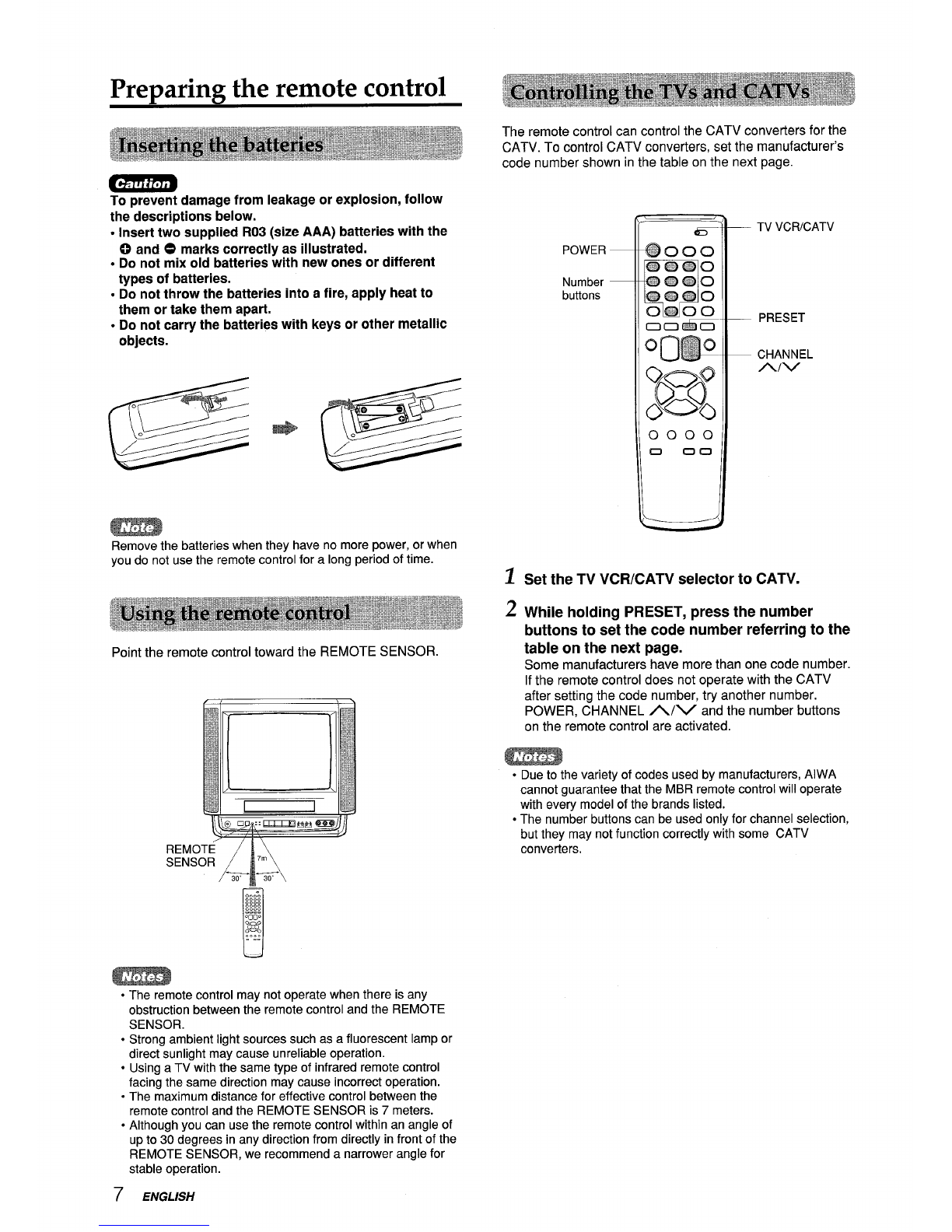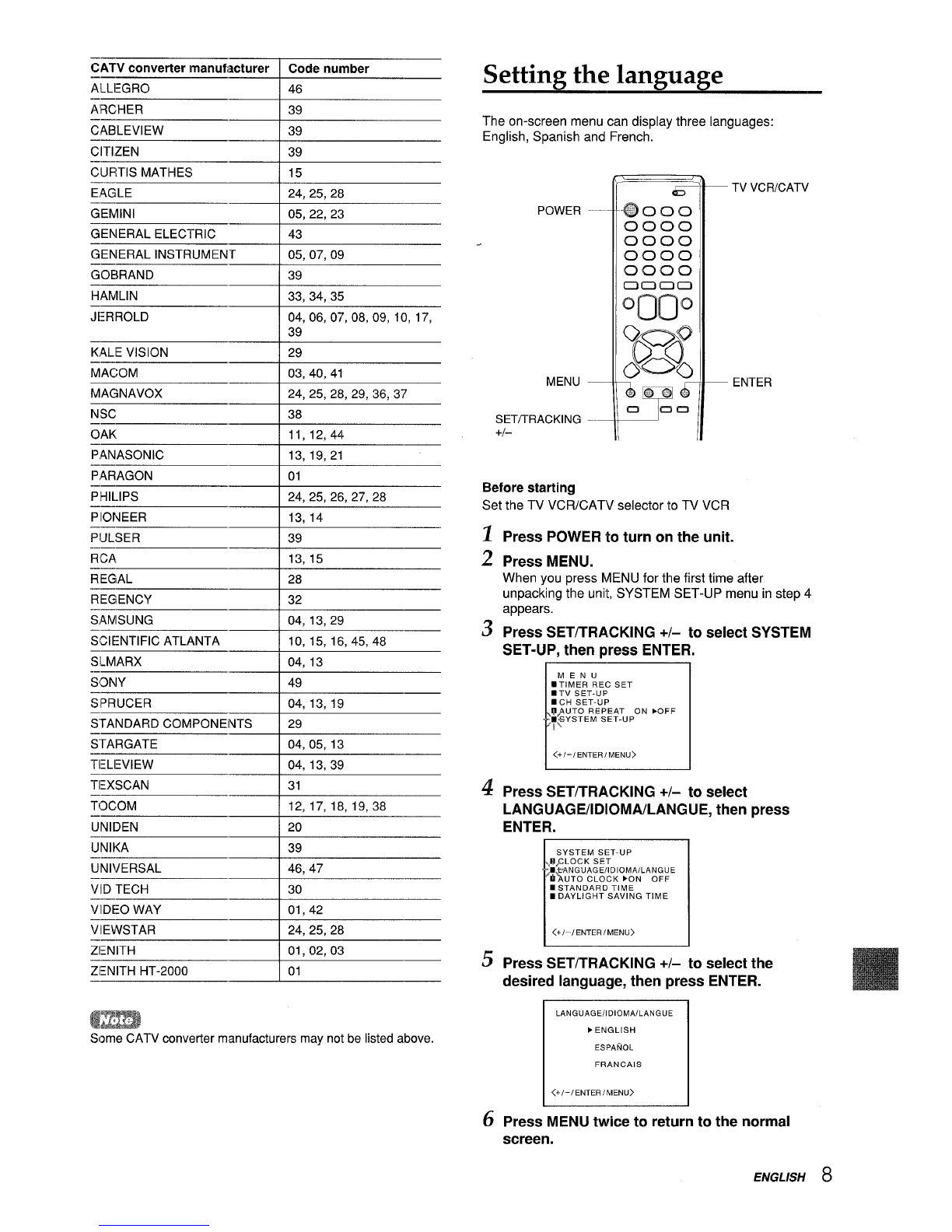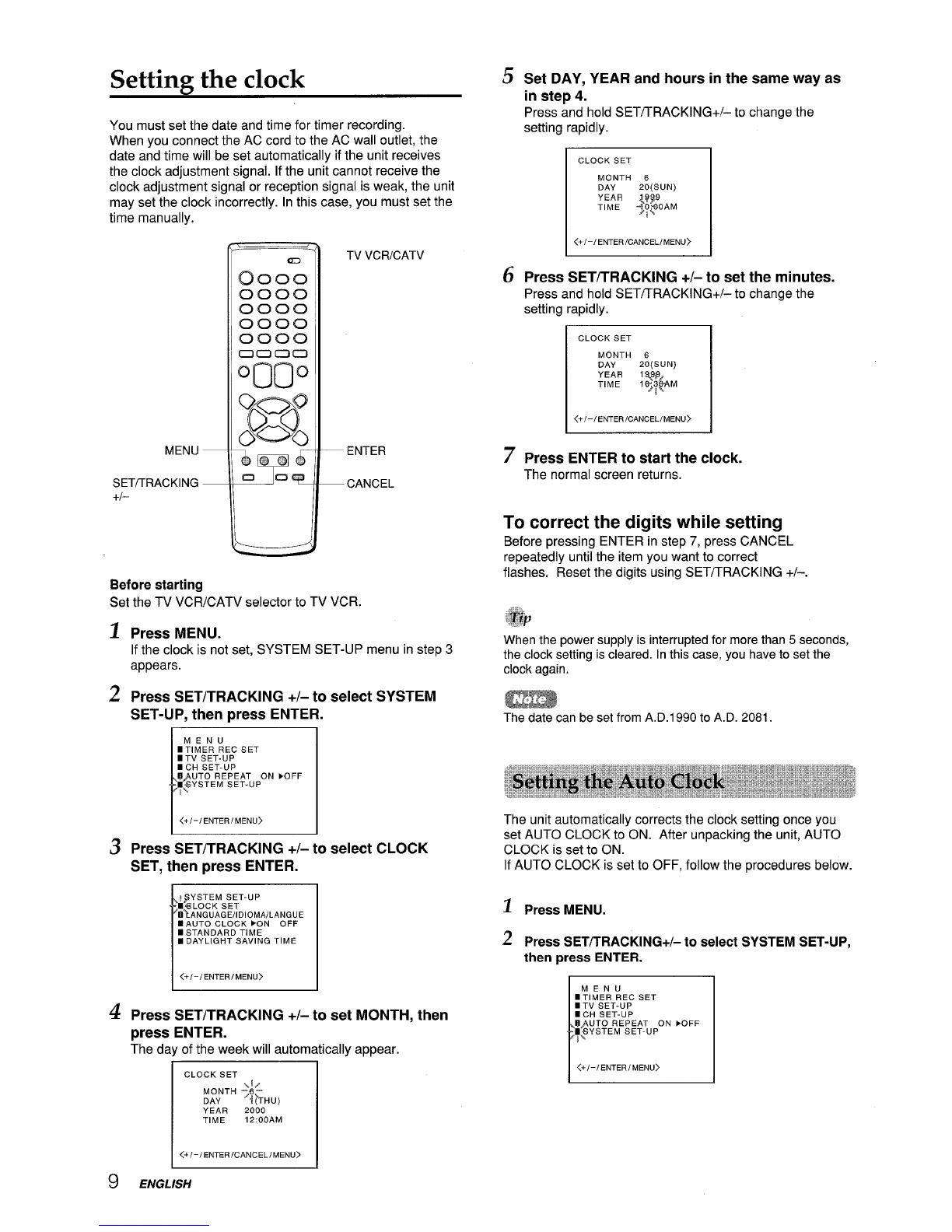Warning
To reduce the risk of fire or electric shock, do not
expose this appliance to rain or moisture.
AmA
“CAUTION:TO REDUCE THE RISK OF
ELECTRIC SHOCK,
DO NOT REMOVE COVER (OR BACK).
NO USER-SERVICEABLE PARTS INSIDE.
REFER SERVICING TO QUALIFIED
SERVICE PERSONNEL.”
. . . . .
Cdanatlon ot Graphical Symbols
The lightning flash with arrowhead symbol
Awithin an equilateral trianale, is intended to alert
,-,
/7/ the user to the presence of uninsulated
“dangerous voltage” within the products
enclosure that may be of sufficient magnitude
to constitute arisk of electric shock to person.
AThe exclamation point within an equilateral
triangle is intended to alert the user to the
presence of important operating and
●maintenance (servicing) instruction in the
literature accompanying the appliance.
IMPORTANT SAFETY
INSTRUCTIONS
Read the operating instructions carefully and completely
before operating the unit. Be sure to keep the operating
instructions for future reference. All warnings and cautions
in the operating instructions and on the unit should be
strictly followed, as well as the safety suggestions below.
Warning
To prevent electric shock or other injuries, follow all the
safety instructions when installing, operating and servicing
the unit.
Installation
Attachments -Do not use attachments that have not been
recommended by the manufacturer because doing so may
result in the risk of fire, electric shock or other injuries.
Water and Moisture -Do not use this unit near water -for
example, near abathtub, washbowl, kitchen sink, or laundry
tub, in awet basement, or near aswimming pool, and the
like.
Heat -Do not use this unit near sources of heat, including
heating vents, stoves, or other appliances that generate
heat. It also should not be placed in temperatures less than
5aC (41”F) or greater than 40°C (I04°F ).
Mounting surface -Place the unit on a flat, even surface.
Accessories -Do not place the unit on an unstable cart,
stand, tripod, bracket, or table. The unit may fall causing
serious injury to persons and serious damage to the
appliance. Use only with acart, stand, tripod, bracket, or
table recommended by the manufacture, or sold with the
unit. When mounting the appliance, follow the
manufacturer’s instructions. When mounting the unit, use
accessories recommended by the manufacturer.
Portable cart -An appliance and cart combination should
be moved with care. Quick stops, excessive force, and
uneven surfaces may cause the appliance and cart
combination to overturn.
PORTABLE CART WARNING
S3126A
Ventilation -The unit should be situated with adequate
space around it so that proper heat ventilation is assured.
Allow 10 cm clearance from the rear and the top of the unit,
and 5 cm from the each side.
Slots and openings in the cabinet and the back or bottom
are provided for ventilation, and to ensure reliable operation
of the unit and to protect it from overheating, these openings
must not be blocked or covered. The openings should
never be blocked by placing the unit on a bed, sofa, rug or
other similar surface. (This unit should never be placed
near or over aradiator or heat register.) This unit should not
be placed in abuilt-in installation such as abookcase unless
proper ventilation is provided.
Object and Liquid Entry -Never push objects of any kind
into the unit through the cabinet slots because they may
contact dangerous voltage points or short-circuit parts and
cause fire or electric shock. Never spill liquid of any kind on
the unit.
Electric Power
Power Sources -This unit should be operated only from
the type of power source indicated on the marking label. If
you are not sure of the type of power supply to your home,
consult your appliance dealer or local power company. To
operate unit on battery power, or other sources, refer to the
operating instructions.
Grounding or Polarization -This unit is provided with a
polarized alternating-current line plug (a plug having one
blade wider than the other). This plug will fit into the power
outlet only one way. This is asafety feature. If you are
unable to inserf the plug fully into the outlet, try reversing the
plug. If the plug should still fail to fit, contact your electrician
to replace your obsolete outlet. Do not defeat the safety
purpose of the polarized plug.
1ENGLISH