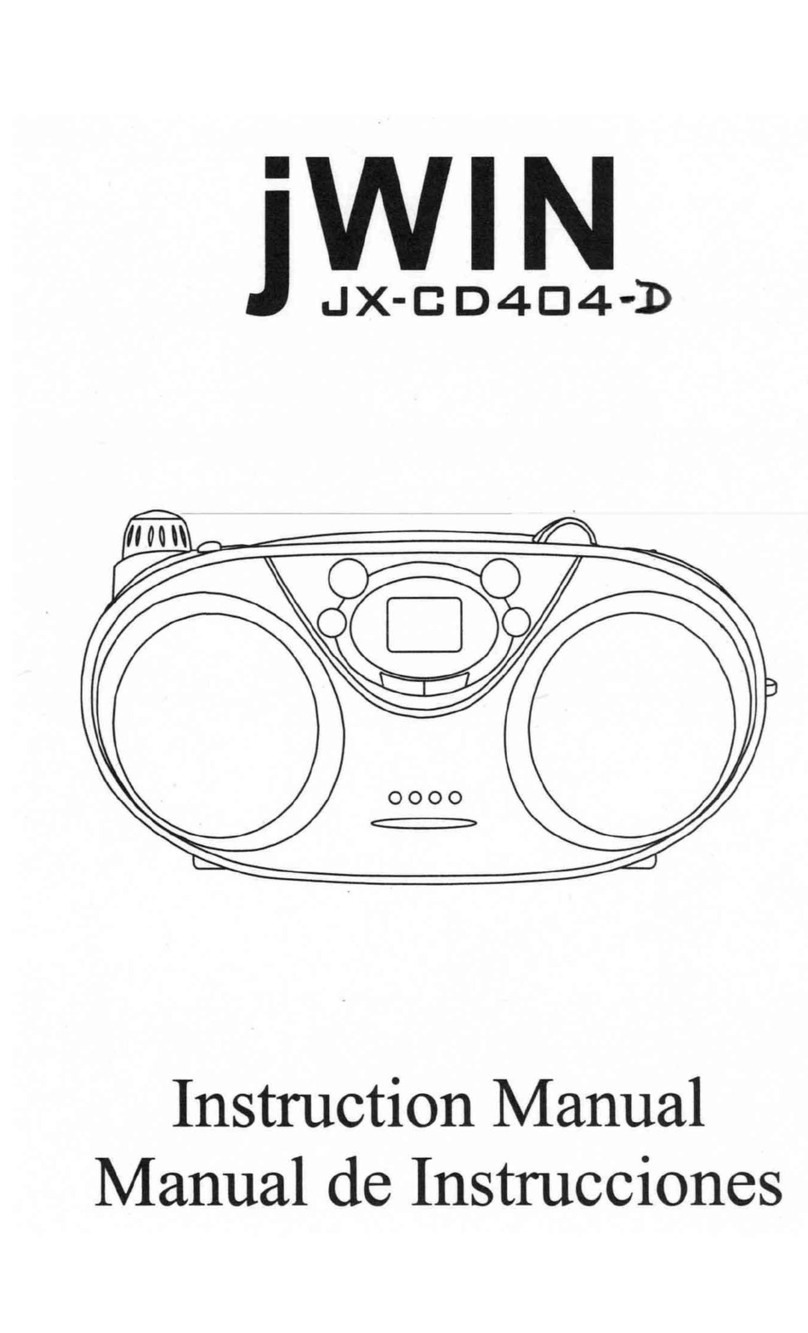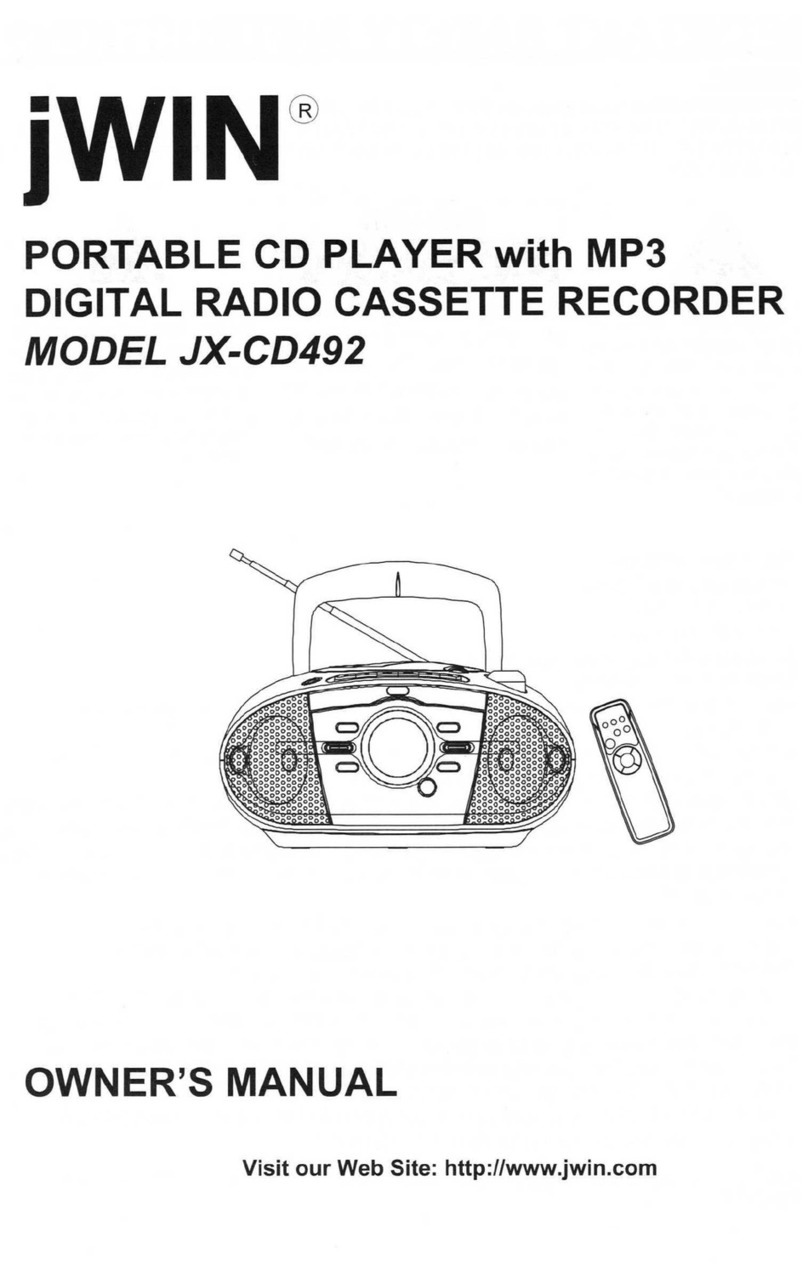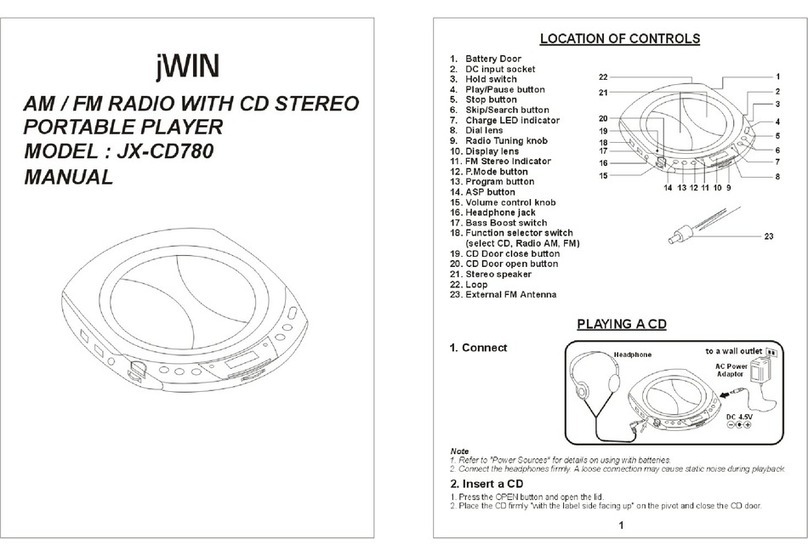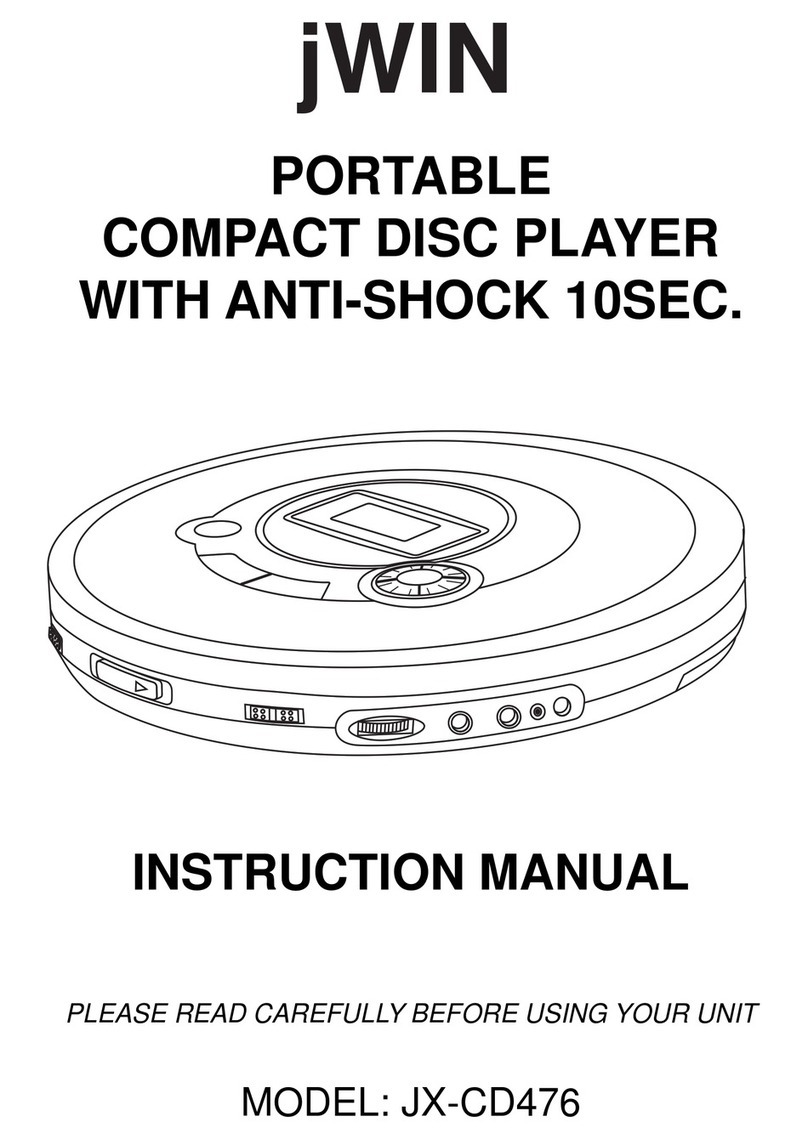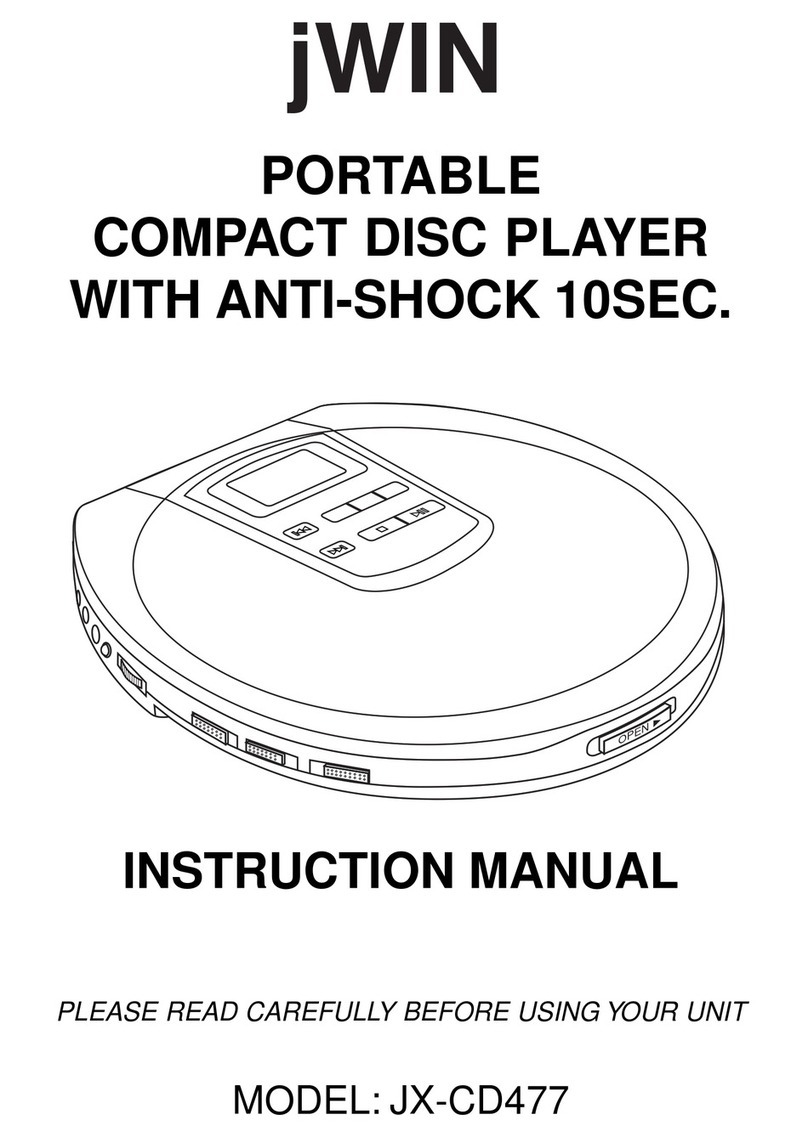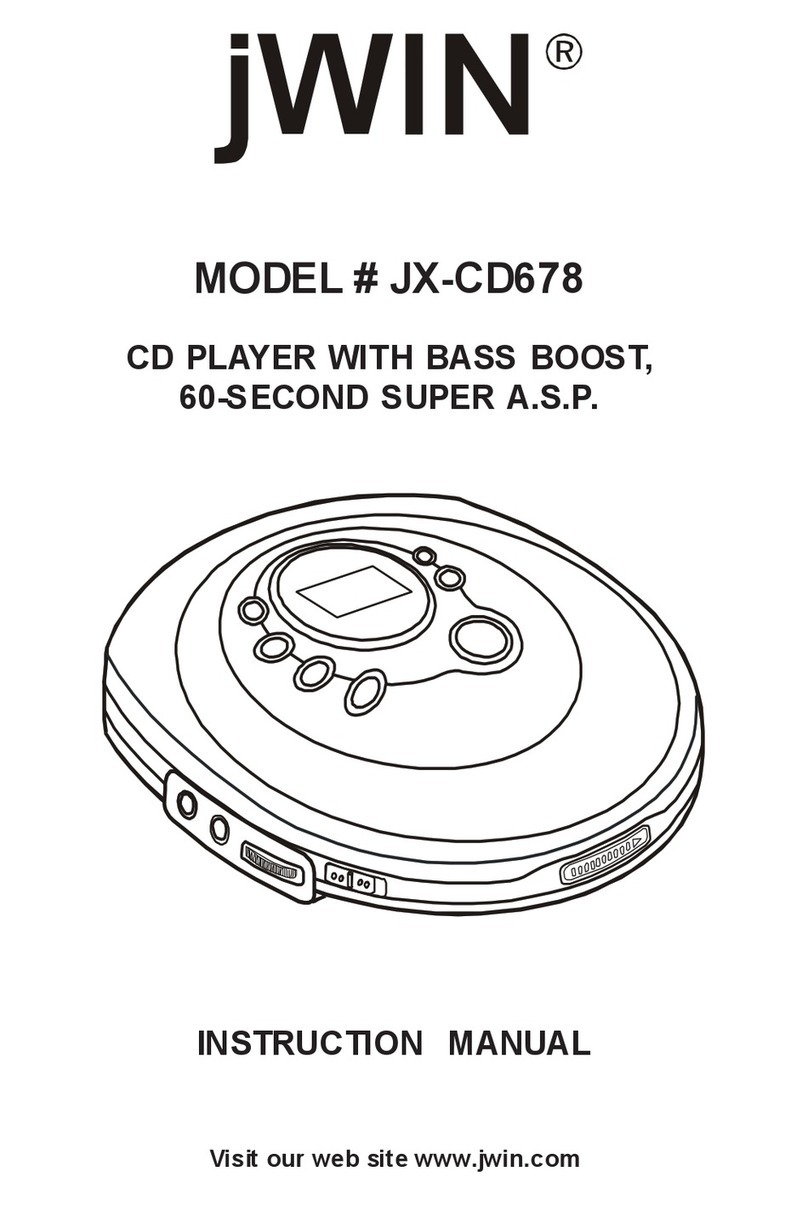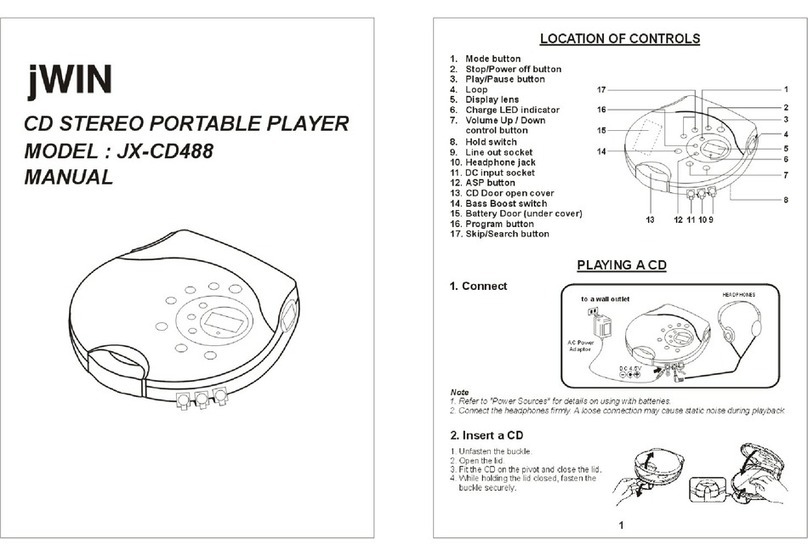CD PLAY
Playback information
lIf a CD Rewritable (CD Recordable) is not recorded properly. “Disc Error” is
displayed.
For CD Audio, use FINALIZE on your CD recorder to complete the recording.
lPlayback will stop if you open the CD lid.
lWhile the CD is read, “ESP” flashes.
lIf there is no activity for 10 seconds, the set will clear the display, and if there is no
activity after another 50 seconds, the set will switch off automatically to save energy.
Any settings like program and playing modes will be then lost.
Volume and sound adjustment
lAdjust the volume by using VOLUME control .
DBBS –Dynamic bass boost System
lSwitch the DBBS slider to ON position to activate
the DBB sound.
Note: The DBB sound option is only activated in the Headphone mode.
FEATURES
Selecting a track and searching
Selecting a track during playback
lBriefly press +SKIP / SEARCH or -SKIP / SEARCH button once or several times to
skip to the current, previous or subsequent track start.
Playback continues with the selected track and its number is displayed.
Selecting a track when playback is stopped
1Briefly press +SKIP / SEARCH or -SKIP / SEARCH button once or several times.
The selected track number is displayed.
2Press PLAY / PAUSE button to start CD play. The play back starts with the selected
track.
Searching for a passage during playback
1Keep +SKIP / SEARCH or -SKIP / SEARCH button to find a particular passage in a
backward or forward direction.
Search is started and playback continues at a low volume. After 2 seconds the
search speeds up.
2Release the button when you reach the desired passage.
Normal playback continues from this very position.
Note: -During SCAN, searching is not possible.
FEATURES
Programming track numbers
You can select up to 24 tracks and store them in the memory in a desired sequence. You
can store any track more than once.
1While playback is stopped, press PROGRAM to store
the track.
PROGRAM “ P “ lights up, the track number
programmed and the total number of stored tracks
are displayed.
2Select a track by directly entering track number.
(Example press “1” and “3” to program track 13).
* Press ENTER button once after each track number
have desired.
3Select and store all desired tracks in this way.
* Press one more ENTER button to select the
programming.
4Press PLAY button to start playback of your selected
tracks.
lYou can review the program by pressing SKIP button
when playback is stopped. The display shows all
stored tracks in sequence.
Note : -If you press PROGRAM and there is no track selected, after 10 sec. It will go
back to Normal position.
Erasing the program
If necessary, press STOP button to stop playback.
Note: The program will also be erased if you
-interrupt the power supply,
-open the CD lid, or
-the set is switched off automatically.
ESP
With a conventional portable CD player, you might have experienced that the music
stopped e.g. when jogging. The ELECTRONIC SKIP PROTECTION protects against loss
of sound caused by vibrations and shocks.
Continuous playback is ens ured. However, it does not protect the set against any damage
caused by dropping!