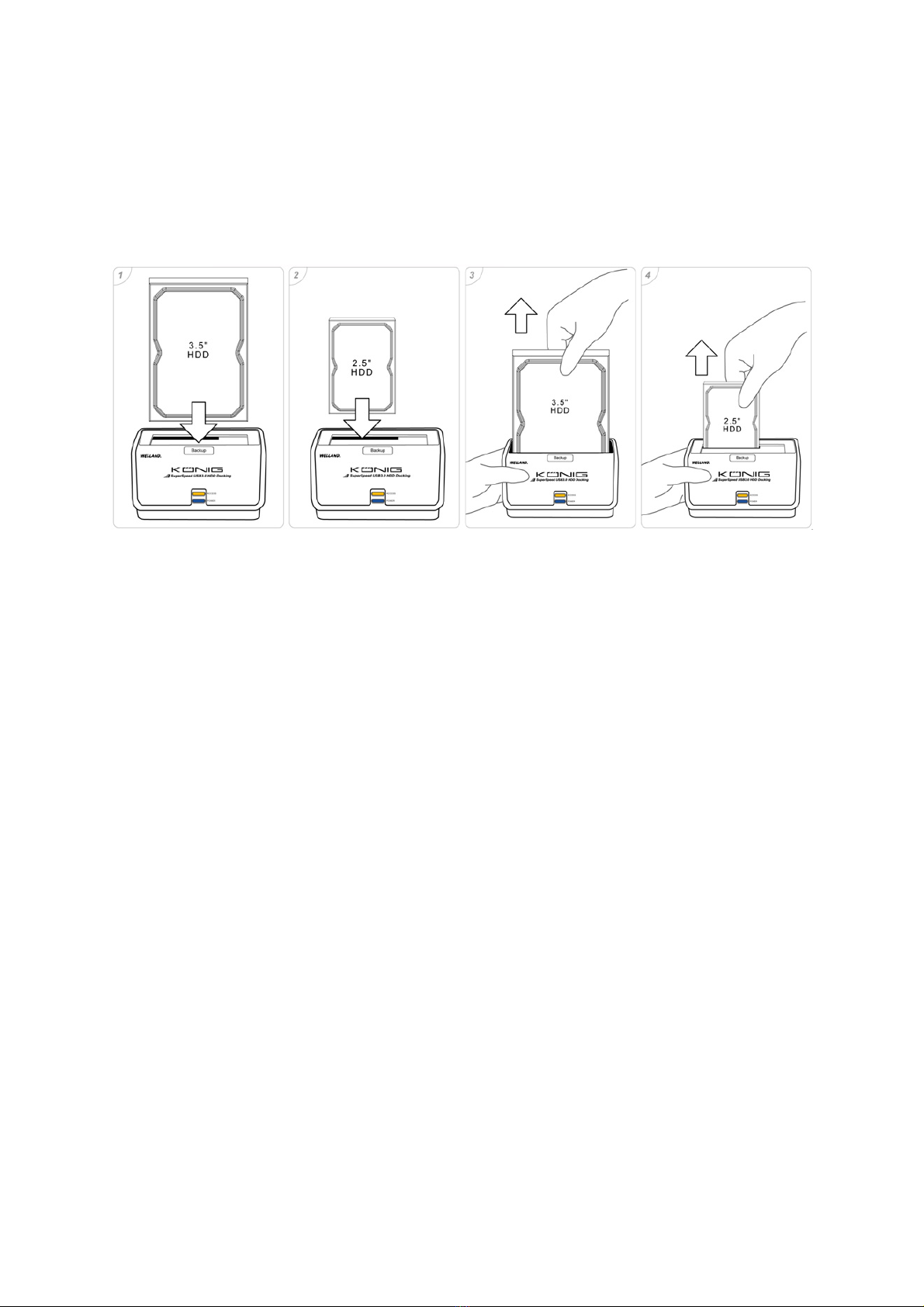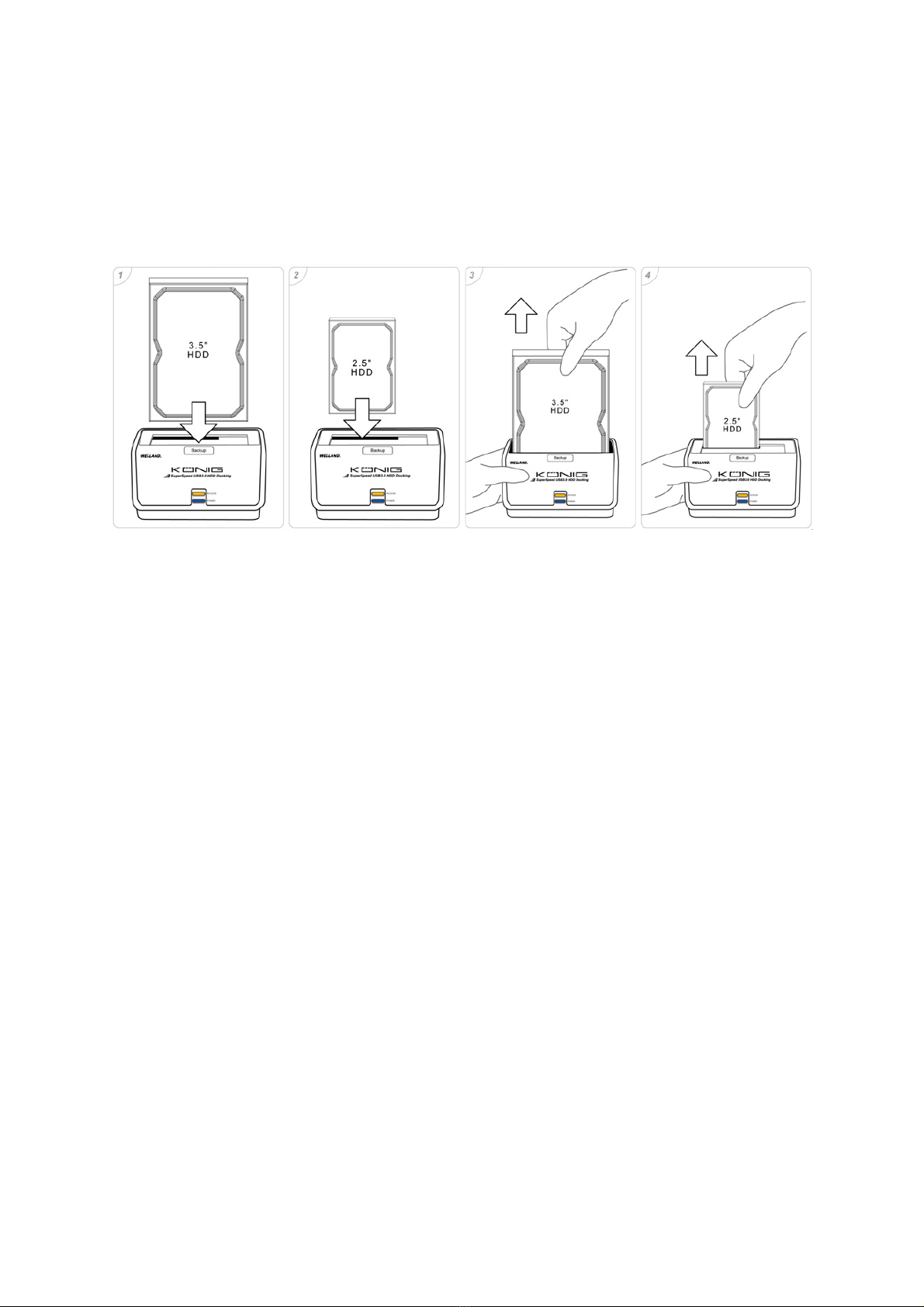11. In der Datenträgerverwaltung erscheint eine neue Partition
12. Die neue Festplatte ist am Computer sichtbar
Backup-Funktion
Die Backup-Funktion ist verfügbar, wenn das CMP-MOBDOCK40 als Backup-Festplatte verwendet werden
soll. Installieren Sie die Backup-Software mithilfe der mitgelieferten CD-ROM auf Ihrem Computer. Nach der
erfolgreichen Installation der Backup-Software steht Ihnen gleichzeitig auch eine Bedienungsanleitung für
diese Anwendung zur Verfügung.
Hinweis: Die Backup-Software unterstützt nur den USB-Modus.
Hinweis: Die Backup-Software ist kompatibel mit Windows 2000/XP 32bit/Vista 32bit/7 32bit.
Trennung der Festplatte
Achtung: Um Datenverlust zu vermeiden, stellen Sie bitte sicher, vor dem Herunterfahren der Festplatte alle
aktiven Anwendungen zu schließen.
In Windows
1. Doppelklicken Sie im Benachrichtigungsfeld das Symbol zur sicheren Entfernung von Hardware
(üblicherweise unten rechts am Bildschirm)
2. Wählen Sie in der Liste das entsprechende Gerät und klicken dann “eenden” Klicken Sie “OK”, um die
Entfernung des ausgewählten Geräts zu bestätigen
3. Schalten Sie die Dockingstation aus und klicken Sie anschließend auf “Schließen”
Sicherheitsvorkehrungen:
Um das Risiko eines elektrischen Schlags zu verringern, sollte
dieses Produkt AUSSCHLIESSLICH von einem autorisierten
Techniker geöffnet werden. Bei Problemen trennen Sie das Gerät
bitte von der Spannungsversorgung und von anderen Geräten ab.
Stellen Sie sicher, dass das Gerät nicht mit Wasser oder
Feuchtigkeit in Berührung kommt.
Wartung:
Nur mit einem trockenen Tuch säubern. Keine Reinigungs- oder Scheuermittel verwenden.
Garantie:
Es kann keine Garantie oder Haftung für irgendwelche Änderungen oder Modifikationen des Produkts oder
für Schäden übernommen werden, die aufgrund einer nicht ordnungsgemäßen Anwendung des Produkts
entstanden sind.
Allgemeines:
Design und technische Daten können ohne vorherige Ankündigung geändert werden.
Alle Logos, Marken und Produktnamen sind Marken oder eingetragene Marken ihrer jeweiligen Eigentümer
und werden hiermit als solche anerkannt.
Bitte bewahren Sie Bedienungsanleitung und Verpackung für spätere Verwendung auf.
Achtung:
Dieses Produkt ist mit diesem Symbol gekennzeichnet. Es bedeutet, dass die ausgedienten
elektrischen und elektronischen Produkte nicht mit dem allgemeinen Haushaltsmüll entsorgt werden
dürfen. Für diese Produkte stehen gesonderte Sammelsysteme zur Verfügung.
7