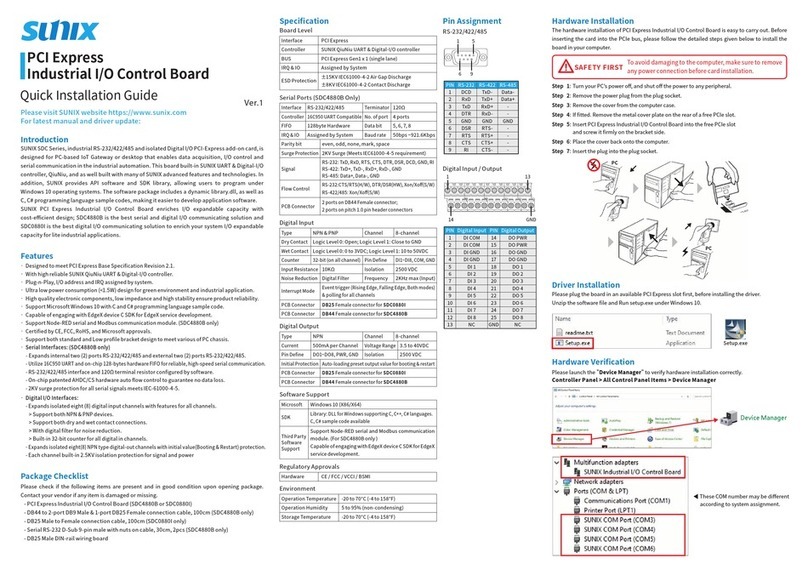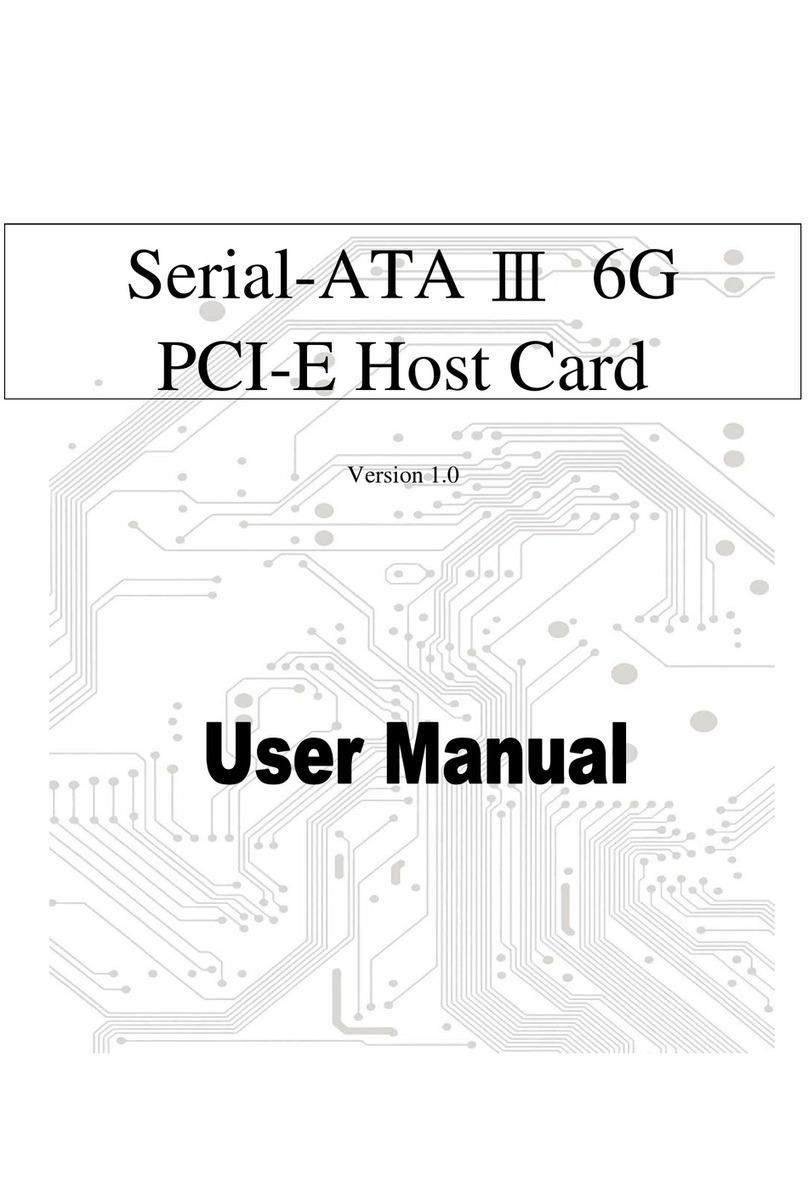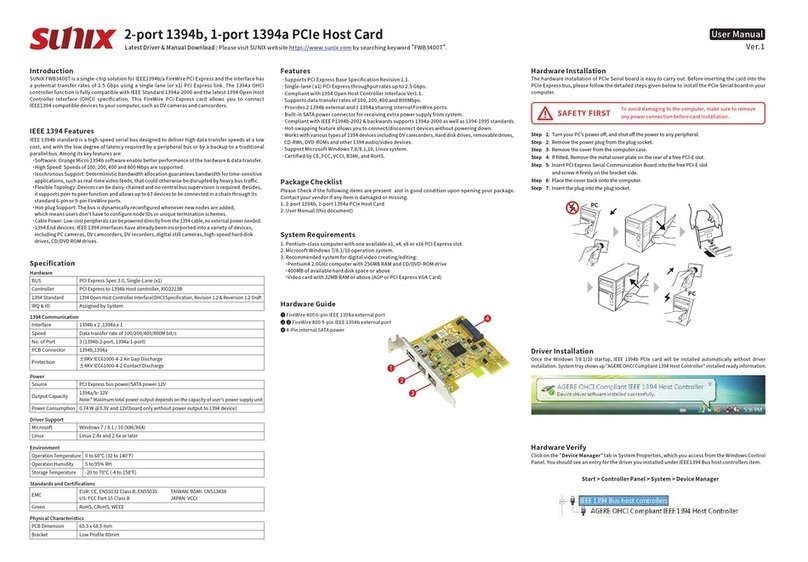Copyright
Copyright© 2018 SUNIX Co., Ltd. All Rights Reserved.
No part of this publication may be reproduced, transcribed, stored in a retrieval system, translated into any language,
or transmitted in any from or by any means, photocopying, manual, or otherwise, without prior written permission from
SUNIX.
Disclaimer
SUNIX shall not be liable for any incidental or consequential damages resulting from the performance or use of this
equipment.
SUNIX makes no representations or warranties regarding the contents of this manual. Information in this manual has
been carefully checked for reliability; however, no guarantee is given as to the correctness of this content. In the
interest of continued product improvement, this company reserves the right to revise the manual or include change in
the specifications of the product described within it at any time without notice and without obligation to notify any
person of such revision or changes. The information contained in this manual is provided for general use by the
customers.
Trademarks
SUNIX is a registered trademark of SUNIX Group.
All other trademarks or registered marks in this manual belong to their respective owners.
Safety Information
1. Keep this User’s Manual for future reference.
2. Always read the safety information carefully.
3. Keep this equipment away from direct sunlight, or in humid or damp places.
4. Do not place this equipment in an unstable position, or on vibrating surface before setting it up.
5. Do not use or place this equipment near magnetic fields, televisions, or radios to avoid electronic
interface that affects device performance.