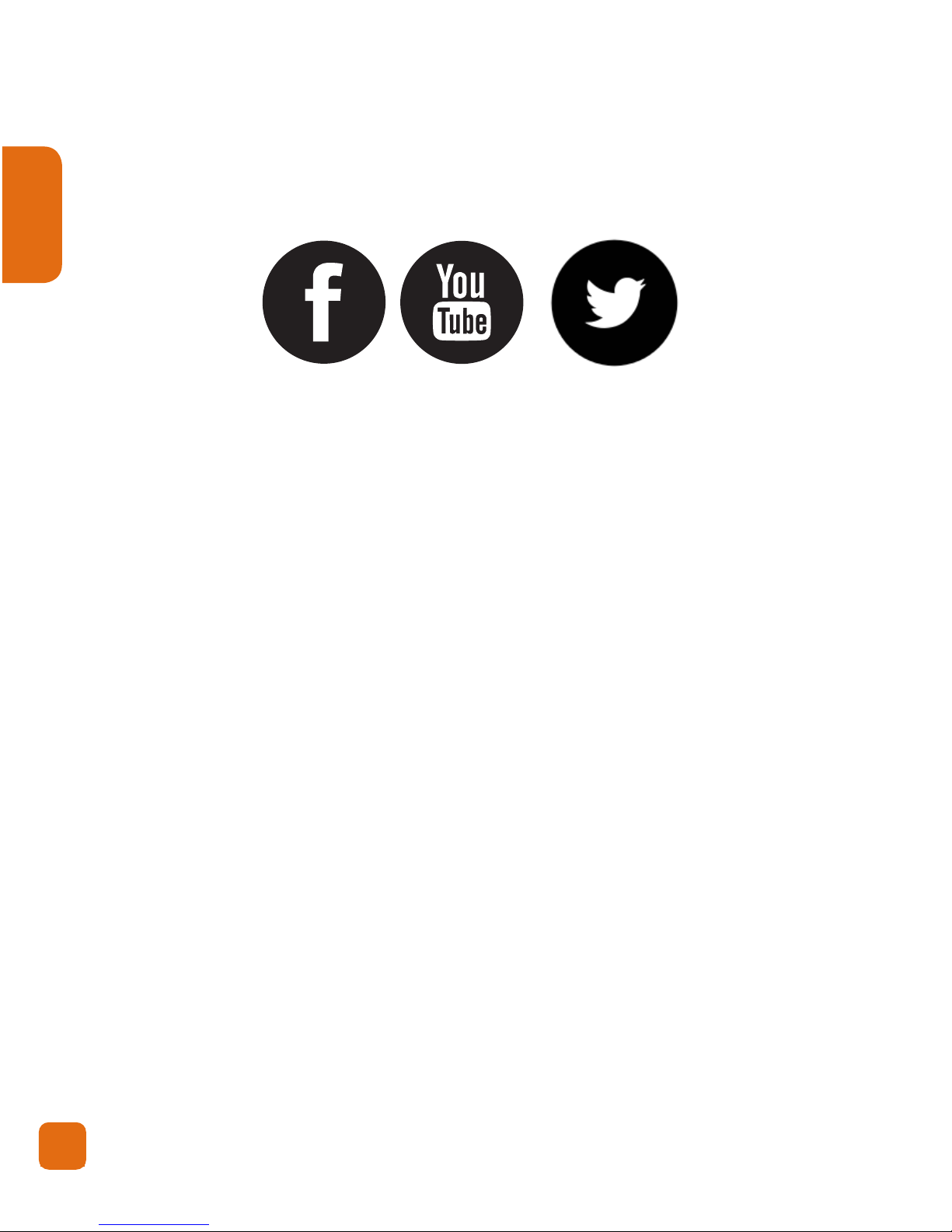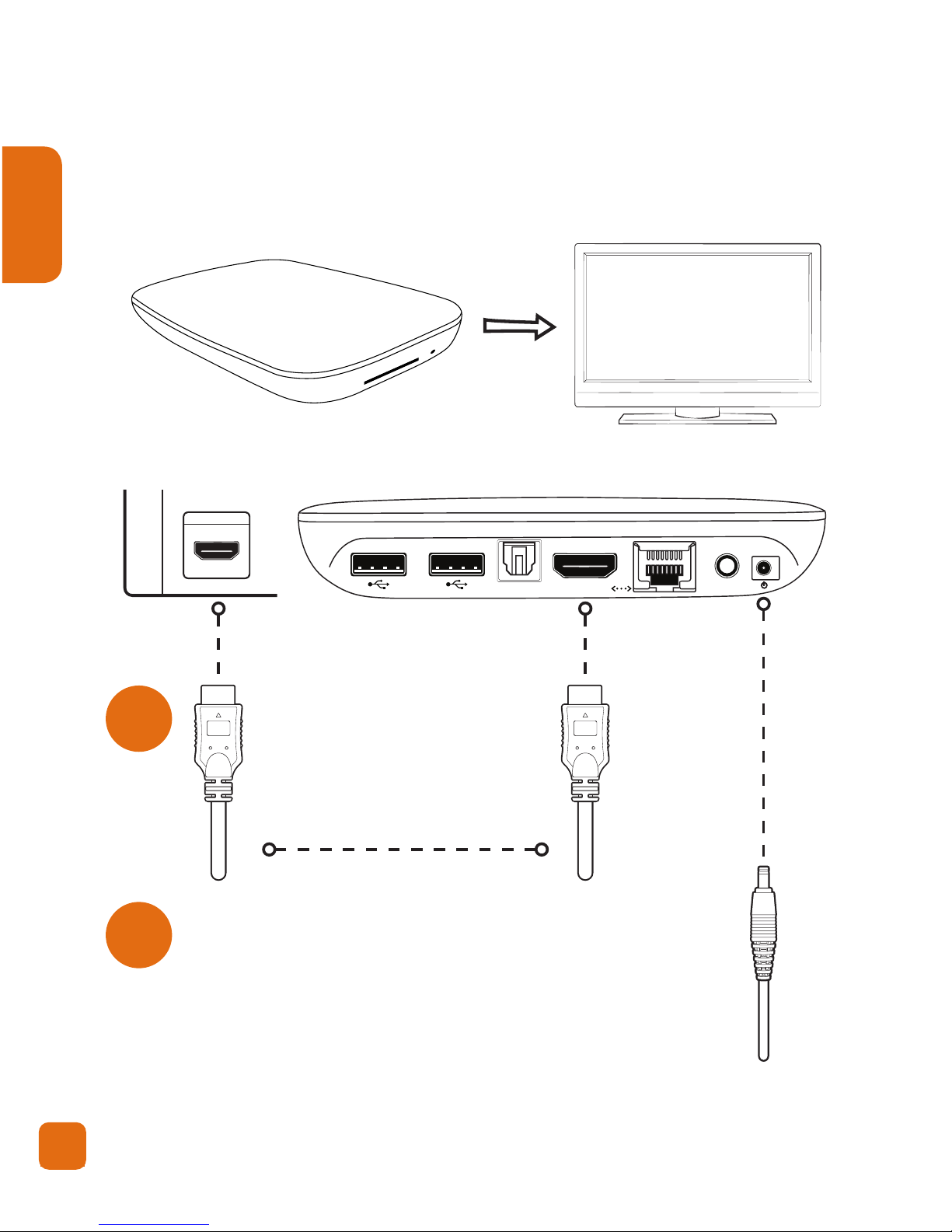6
English
Safety Precautions
Before using the Smart MediaPlayer+, please ensure you read
and understand all the safety precautions below:
• Donotattempttoopentheunitormodifyitinany
way, as this will void your warranty. Maintenance and
repairs should only be performed by Kaiser Baas.
• KeeptheSmartMediaPlayer+away from water and
other liquids. Do not use wet hands when using the
Smart MediaPlayer+as this may cause the unit to
malfunction.
• KeeptheSmartMediaPlayer+away from direct sunlight
and heat sources.
• SmartMediaPlayer+may become slightly warm during
use, this does not indicate malfunction.
• DonotplaceheavyobjectsontheSmartMediaPlayer+,
as this may cause it to malfunction.
• Donotdisposeoftheunitviaconventionaldomestic
waste.
• Usethesuppliedpoweradapter;donotsubstitutefor
another adapter.