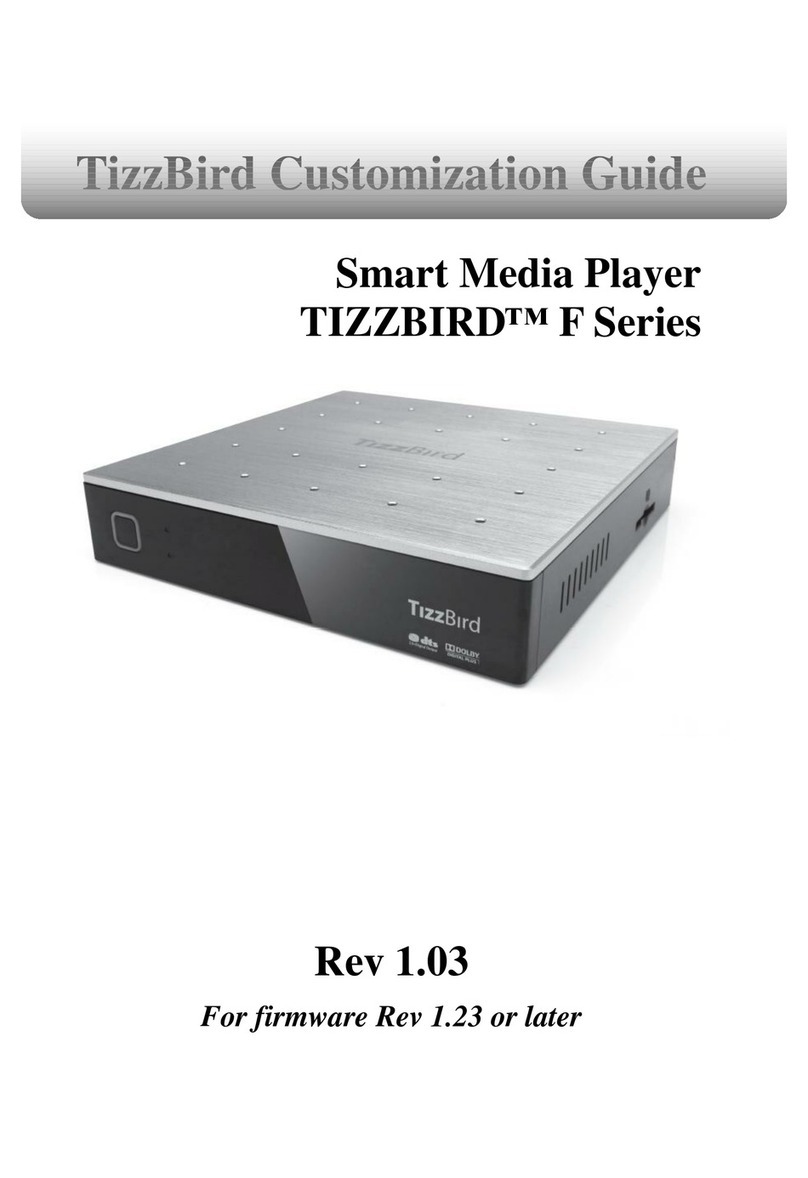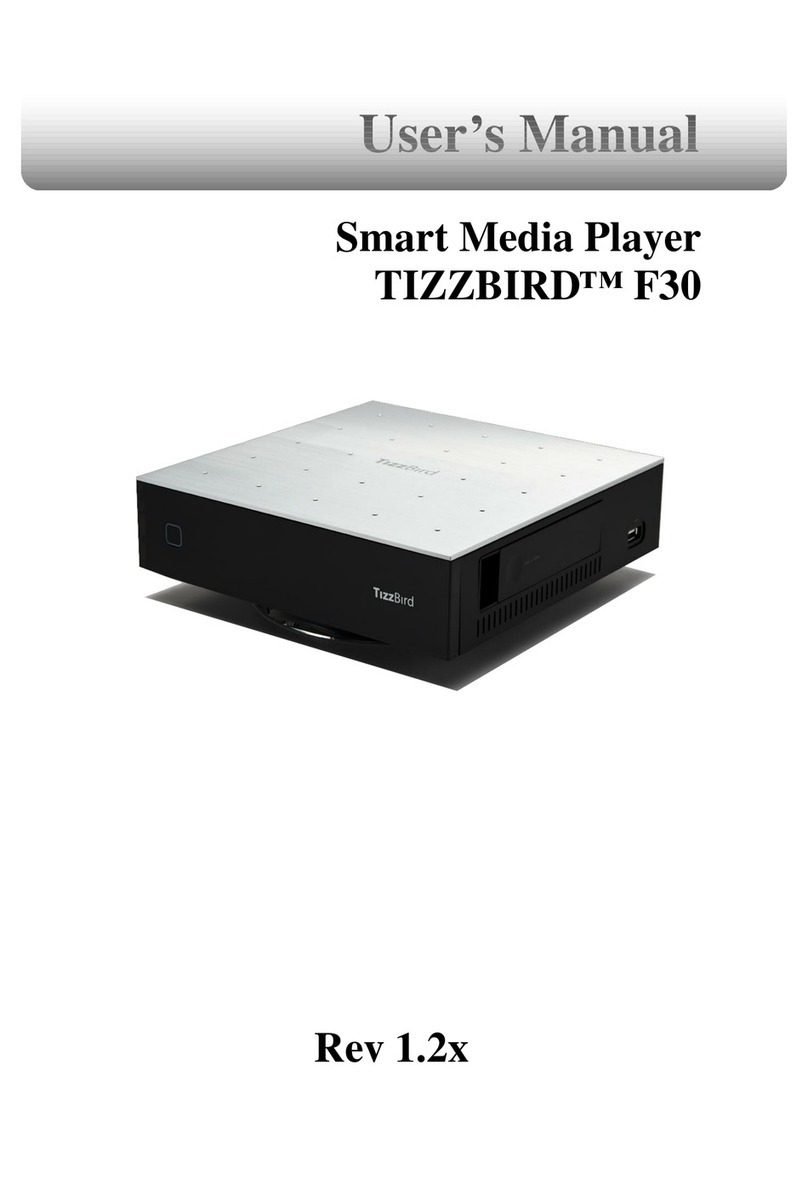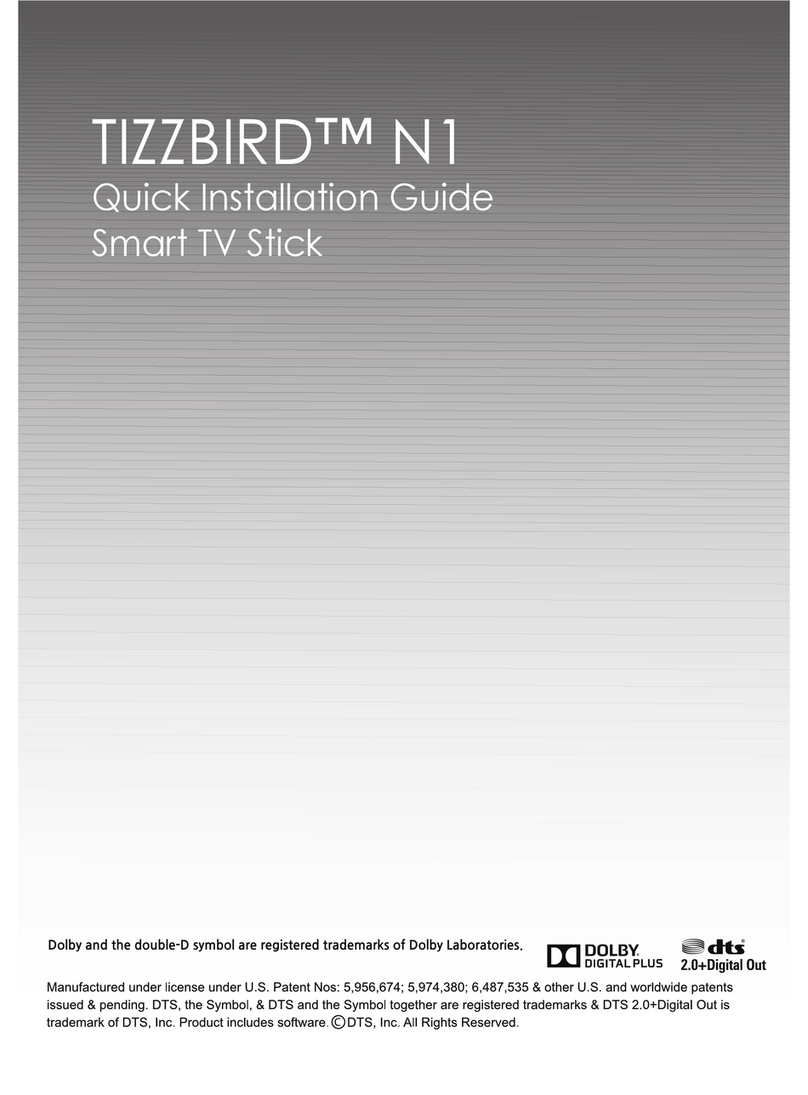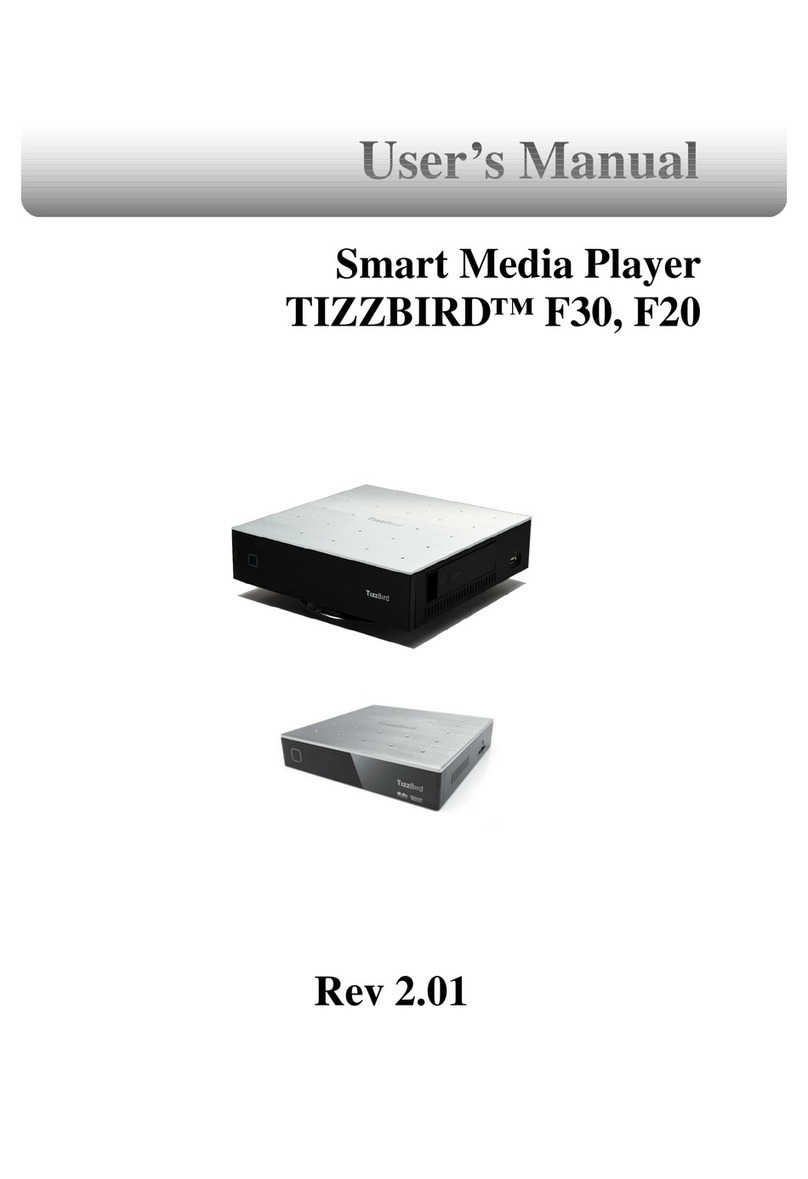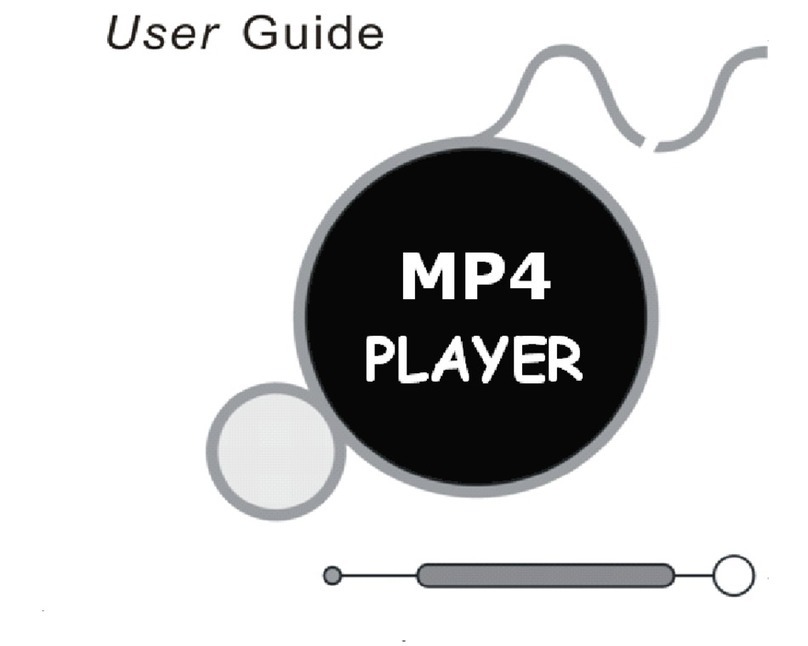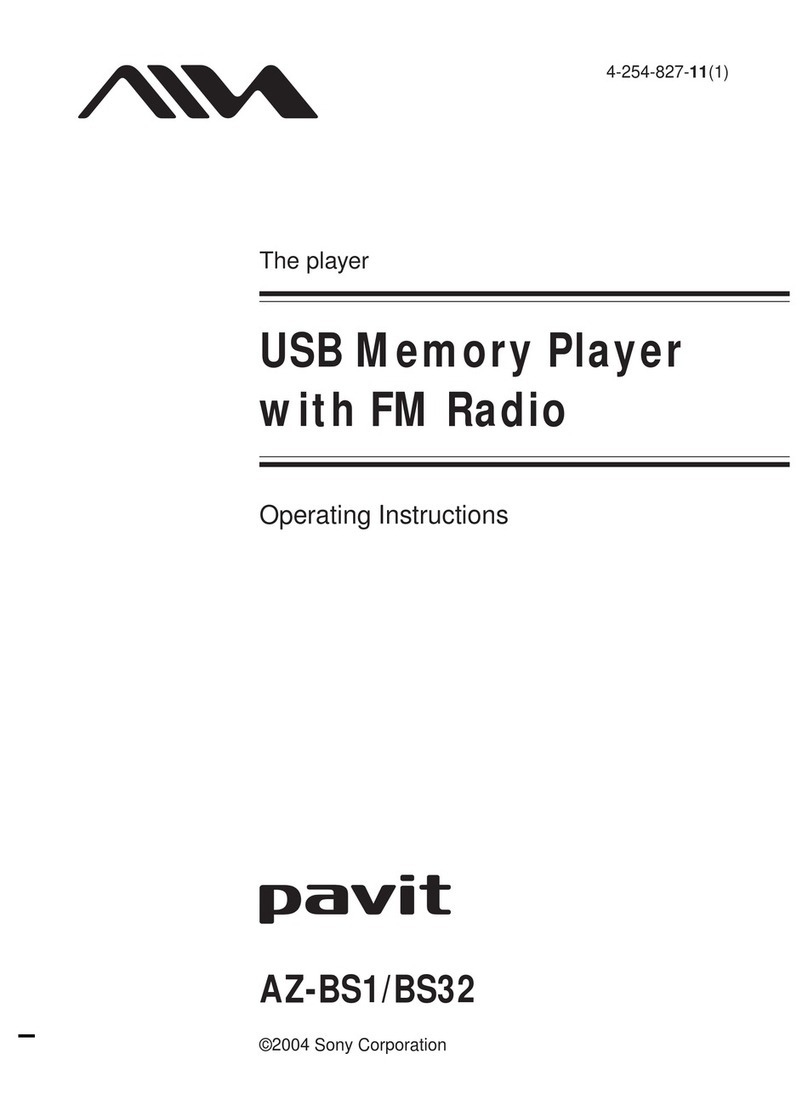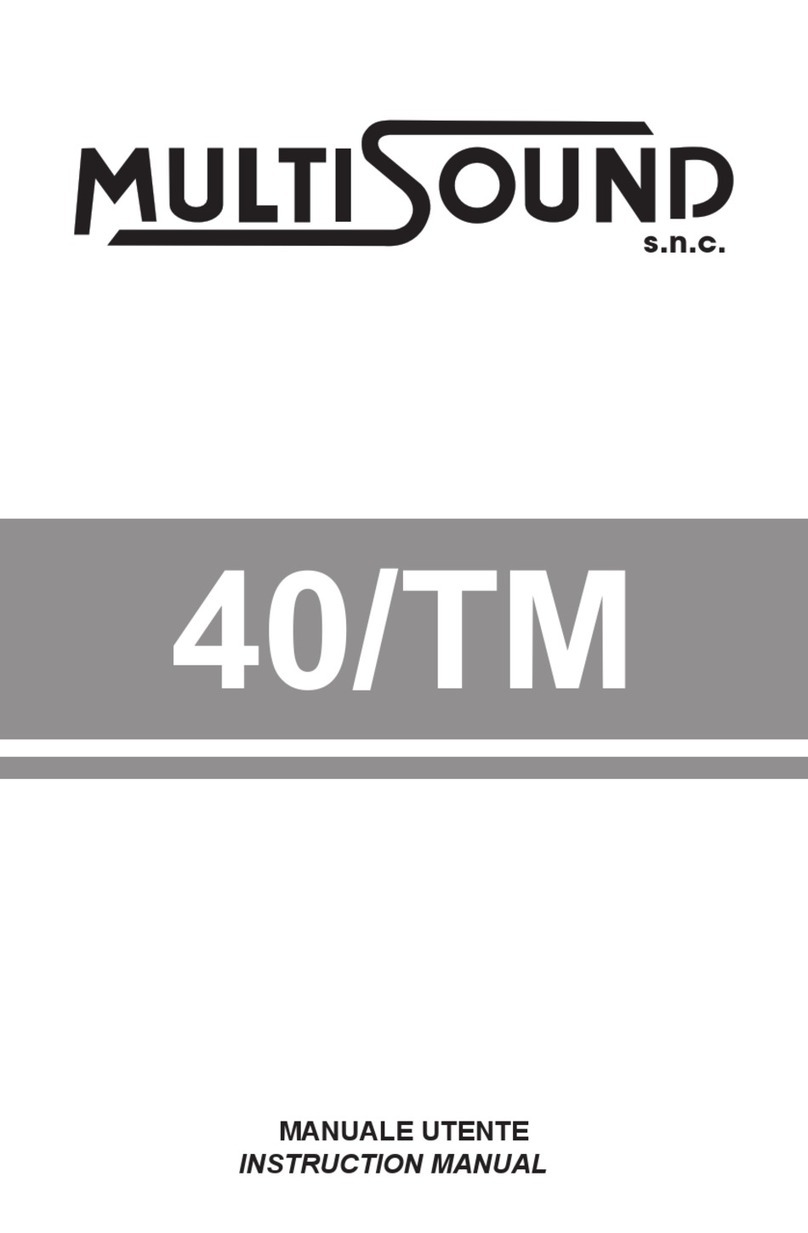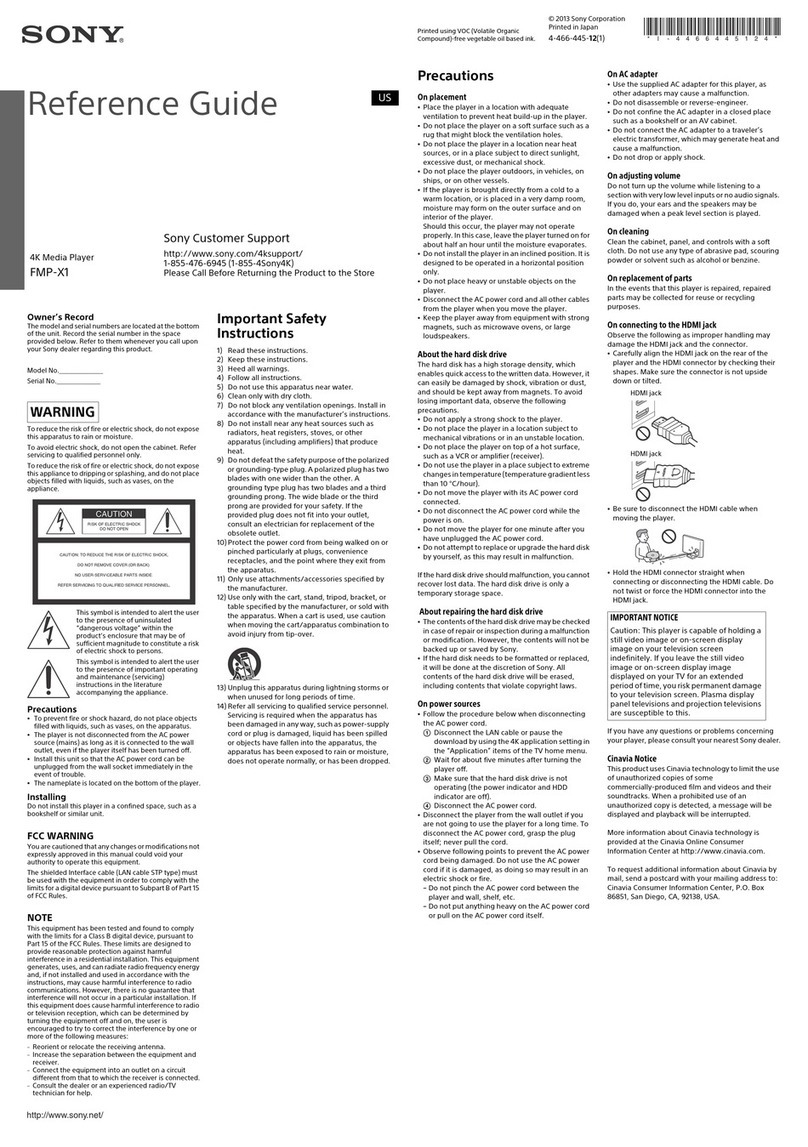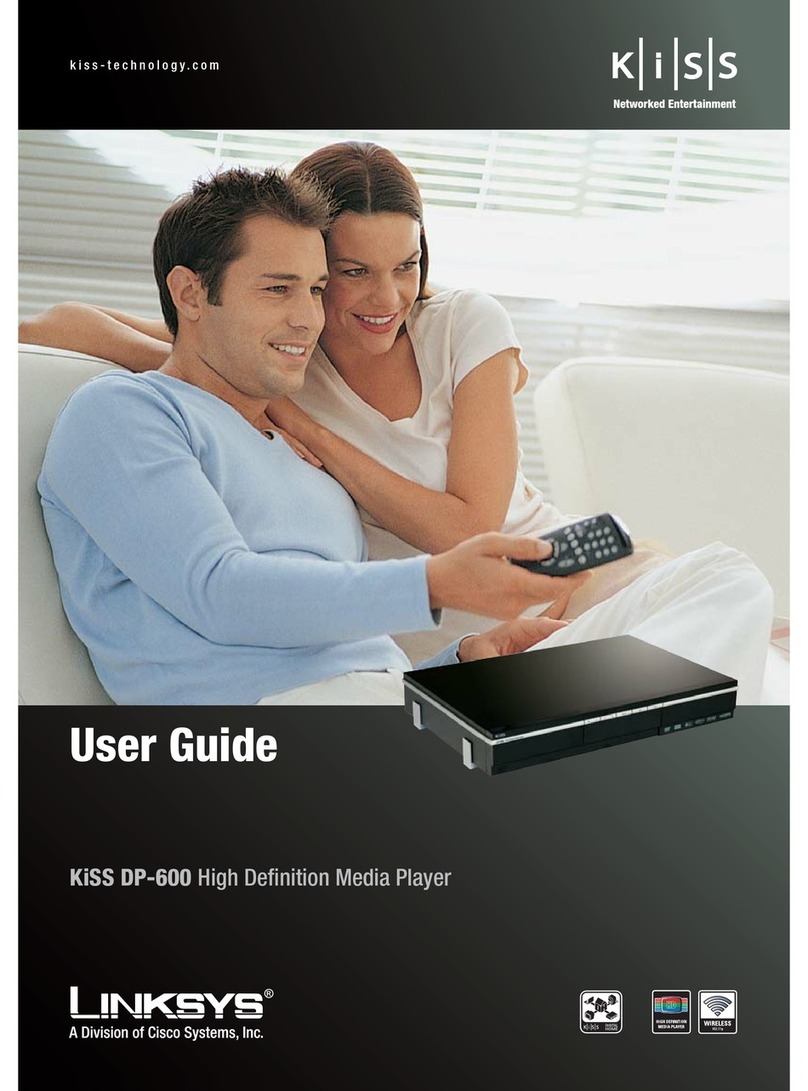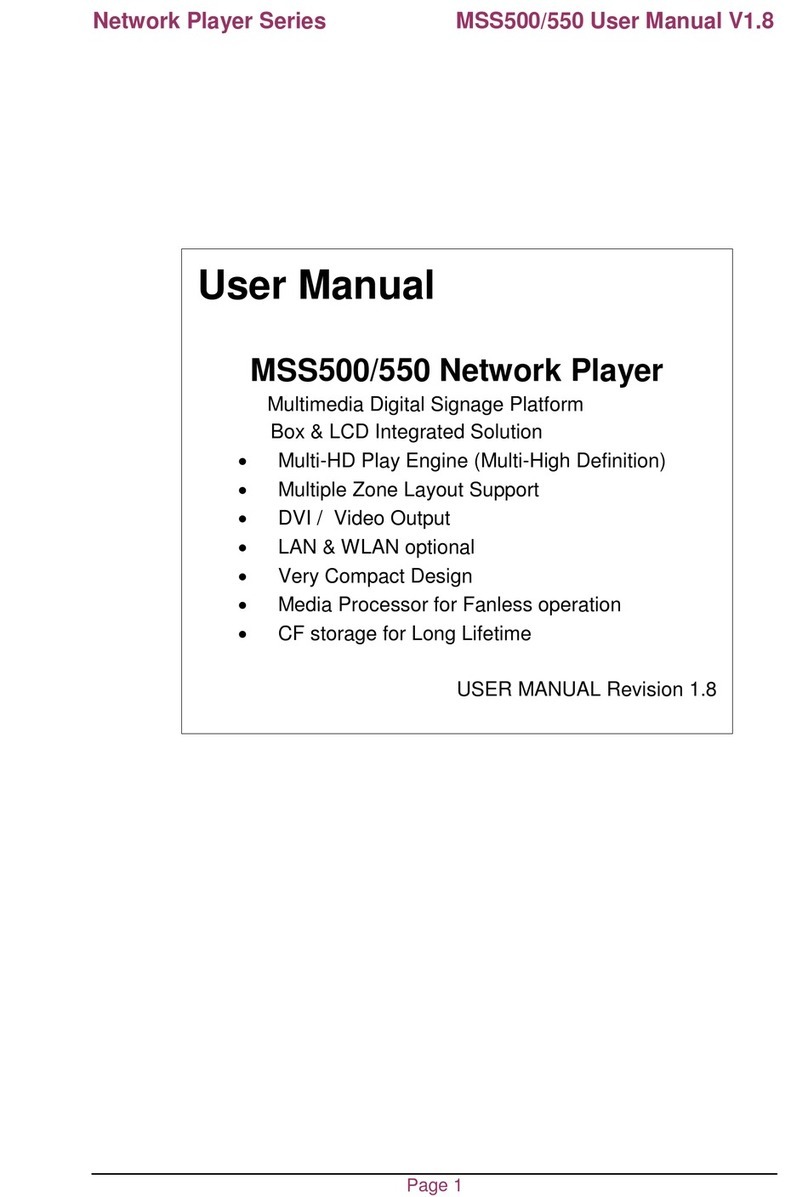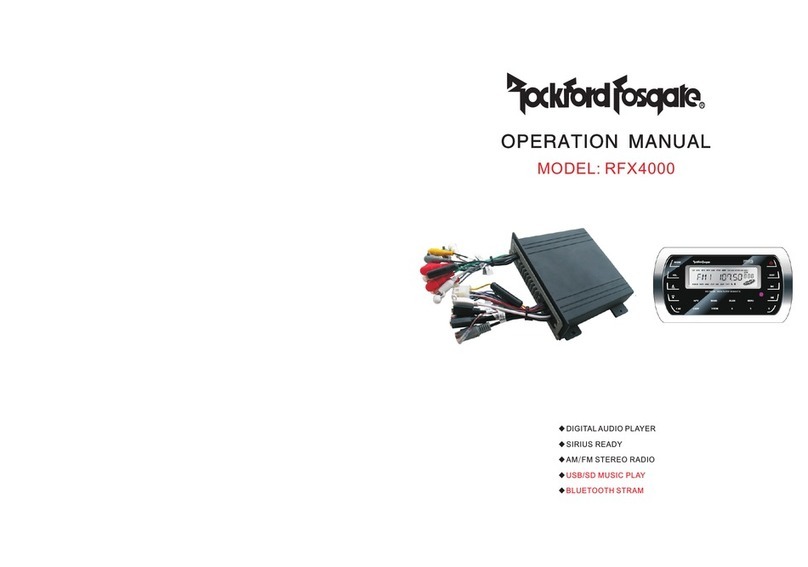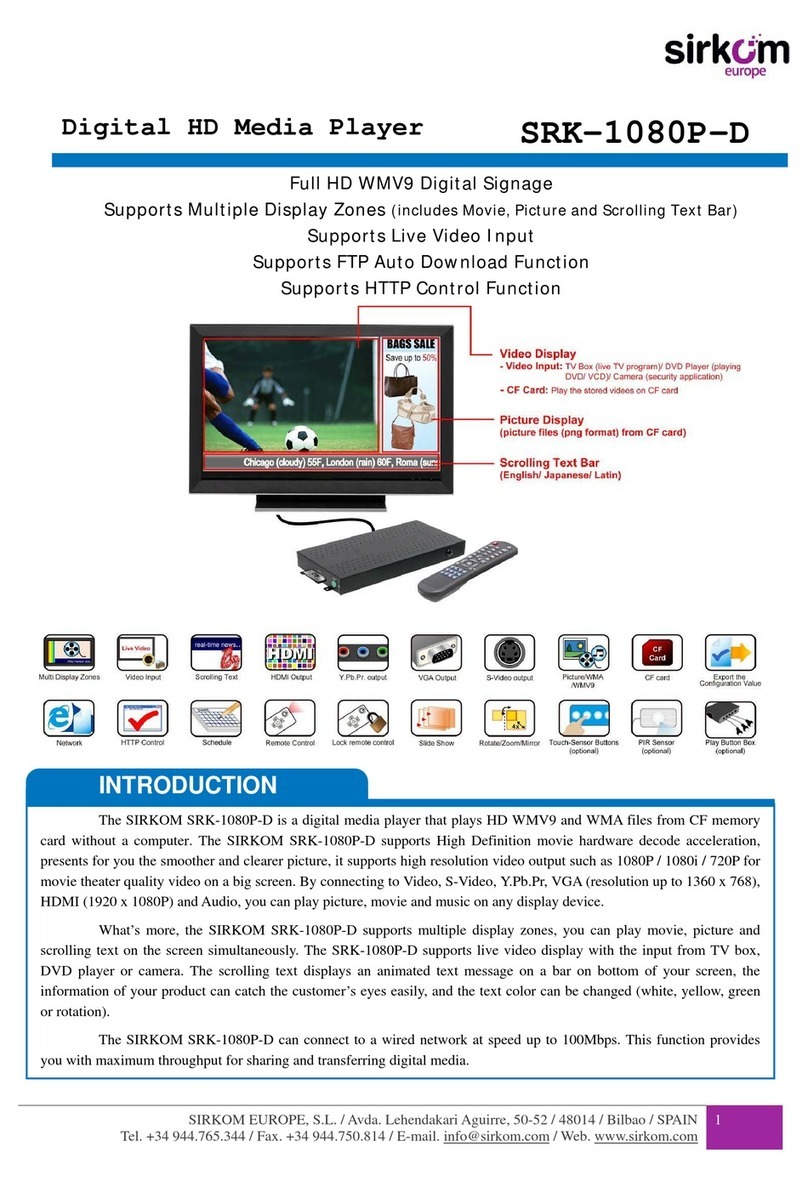TizzBird F30 User manual

User’s Manual
Smart Media Player
TIZZBIRD™F30

TizzBird –SMART MEDIA PLAYER
2
Table of Contents
1. Safety Notice.................................................................................... 4
2. Features ........................................................................................... 5
3. Specifications ................................................................................... 6
4. Description of Each Part .................................................................. 7
5. Package Contents ............................................................................ 8
6. Installation and Connection ............................................................ 9
7. Using Remote Controller................................................................ 14
8. Initial Screen.................................................................................. 15
8.1 Turning On Power ........................................................................................................ 15
8.2 Setting TV Output ........................................................................................................ 15
8.3 Setting Menu Language............................................................................................... 16
8.4 Screen Alignment......................................................................................................... 17
8.5 Audio & Visual Settings ............................................................................................... 18
8.6 Network Settings ......................................................................................................... 20
8.7 Turning Power Off, Completely Power Off ................................................................. 22
9. Start-Up and Terminate ................................................................. 23
9.1 Home Screen ................................................................................................................ 23
9.2 Change Cover-View Style ............................................................................................ 24
9.3 Movie Browser ............................................................................................................. 25
9.4 Terminate ..................................................................................................................... 25
10. Watching Movie............................................................................ 26
10.1 Movie Browser ............................................................................................................. 26
10.2 Movie Browser Menu ................................................................................................... 27
10.3 To Add Movie Poster .................................................................................................... 28
10.4 Resume and Bookmark................................................................................................ 30
10.5 Movie Playback Menu .................................................................................................. 31
10.6 Playback Speed Control............................................................................................... 31
10.7 Searching Menu (Time, Chapter, Bookmark) ............................................................. 32
10.8 Playback Information Menu ........................................................................................ 32
10.9 Subtitle Menu ............................................................................................................... 33
10.10 Audio Menu................................................................................................................... 33
10.11 Video Parameter Menu ................................................................................................ 34
10.12 Skip Playback Position................................................................................................. 34
11. Listening Music............................................................................. 35
11.1 Music Browser .............................................................................................................. 35
11.2 Sorting Music ............................................................................................................... 35
11.3 Music Playback Screen ................................................................................................ 36
11.4 Music Playback Menu................................................................................................... 36
12. Watching Photo ............................................................................ 37
12.1 Photo Browser.............................................................................................................. 37
12.2 Photo Browsing Menu.................................................................................................. 37
12.3 Photo Wall & Photo Stack ........................................................................................... 38
12.4 Photo Playback Screen ................................................................................................ 38
12.5 Slideshow Control ........................................................................................................ 39
13. Using File Browser........................................................................ 40
13.1 File Browser Screen ..................................................................................................... 40
13.2 Selecting Device at File Browser................................................................................. 41
13.3 Register Subtitle Font File........................................................................................... 41
14. Connecting Internet ..................................................................... 43
14.1 Execute Internet Browser ........................................................................................... 43
14.2 Control Internet Browser ............................................................................................ 43
15. Install & Execute Applications ..................................................... 44

TizzBird –SMART MEDIA PLAYER
3
15.1 Move Applications at Android Phone to TizzBird ....................................................... 44
15.2 Execute Application ..................................................................................................... 45
16. Settings .......................................................................................... 46
16.1 System .......................................................................................................................... 46
16.2 Audio and Visual .......................................................................................................... 47
16.3 Movie ............................................................................................................................ 48
16.4 Music............................................................................................................................. 49
16.5 Photo ............................................................................................................................ 50
16.6 Network ........................................................................................................................ 50
16.7 Cover-View ................................................................................................................... 51
17. Firmware Upgrade........................................................................ 52
17.1 Local Upgrade .............................................................................................................. 52
17.1.1 Upgrade at Settings Screen......................................................................................... 52
17.1.2 Upgrade at File Browser .............................................................................................. 53
17.2 Online Upgrade ............................................................................................................ 53

TizzBird –SMART MEDIA PLAYER
4
1. Safety Notice
Do not try to disassemble the unit. It may cause
malfunction or fire.
Keep away the unit from magnetized devices. It
may erase the data stored in the HDD drive
inside.
Do not place the unit in places that are exposed
to oil, water, dust, humidity, rain or wind.
Keep away the unit from overheated areas, such
as heaters. Place it well ventilated location.
Ensure that a free airflow is maintained around
the unit.
Do not touch the power plug with wet hands or
use defective power cables and electric outlets.
It may cause electric shocks or fire.
Do not drop or shock the unit from heights.
Doing so may cause serious damage to the HDD
inside.
Please install the unit nearby the socket-outlet and easily accessible place. Unplug the
power cable when the device is not used for a long time.

TizzBird –SMART MEDIA PLAYER
5
2. Features
Tizzbird playbacks various full HD movie contents including HDMV and DVD backup
formats as well as AVI, MKV, XVID and TS formats on TV. It supports most recent
video formats such as H264 and VC-1.
TizzBird provides a full web-browsing capability very similar like PC. Mouse and
keyboard can be attached to support various inputs, which enable slick Internet
surfing even on the big screen TV.
TizzBird plays high resolution photo images back on TV. It can view slideshow the
photos while playing back the music in background. Transition effects such as fade-
in-out or zooming can be applied during transition of each photo.
TizzBird plays back high quality lossless music such as FLAC, WAV up to 24bit/
96Khz. It also supports compressed MP3, OGG, AAC and CUE format thru high
fidelity Wolfson DAC.
TizzBird runs applications on TV exact same APPs installed on the Android
Smartphone without any conversion. This also includes 3D games or 3D APPs that
utilize the superb OPEN-GL 3D accelerator. Some APPs that fixed screen-aspect
ratio cannot be applicable in some cases.
TizzBird supports ultra-high speed transfer up to 5Gbps from your PC to internal
HDD of the unit. It also supports gigabit Ethernet which enables the fastest
networking ever before. TizzBird supports NFS, SAMBA, uPnP network protocols to
connect various servers.
TizzBird can be used as an external USB 3.0 storage through connecting PC.
TizzBird also supports full playback capability of the contents at USB flash drive or
external HDD through connecting USB host ports.

TizzBird –SMART MEDIA PLAYER
6
3. Specifications
Model
TizzBird F30
System
TCC9302 1Ghz CPU/ 512M Memory/ 2GB NAND flash
Booting time from stand-by is less than two seconds.
OS
Android Rev 2.3 Gingerbread
Video
Format: AVI/ MKV/ MPG/ WMV/ VOB/ TP/ TRP/ M2TS/ MOV/ FLV/ IFO/
ISO/ HDMV
Resolution: Max 1080p 60Hz
Audio
MP3/ OGG/ WAV/ AAC/ FLAC/ APE/ WMA
Dolby Digital / DTS Down Mixing and Pass-thru
Image
JPG, JPEG, BMP, PNG, GIF, TIF
Connection
USB 2.0 Host Port 3 EA (Current Max 500mA / Port)
USB 3.0 Device Port 1EA (Max Transfer Rate 5Gbps)
Gigabit Ethernet,
Wireless Wi-Fi 802.11n (Optional)
Network Protocol : Samba (CIFS)/ NFS/ uPnP
Video Output
HDMI 1.3a / Component(YPbPr)/ Composite
Audio Output
Digital: Coaxial and Optical Output / Analogue: Stereo RCA Output
File System
NTFS, FAT32
Subtitle
smi, smil, sub, sub/idx, srt, ssa, ass
Power
DC 12V / 3A Adapter, Standby power consumption < 0.4w
Languages
English, French, German, Spanish, Italian, Portuguese, Vietnamese,
Swedish, Czech,Norwegian, Danish, Japanese, Korean, Traditonal Chinese
Dimension
215 x 215 x 59 mm

TizzBird –SMART MEDIA PLAYER
7
4. Description of Each Part
Power Button
Turn ON/OFF power of the unit.
Smart HDD Rack
Install/ Uninstall the HDD easily
with Smart HDD Rack
Connectors
Please connect the unit to AV port of the TV or AV receiver. Please connect
Ethernet cable or install the Wi-Fi USB dongle for connecting the network.
* There’s another USB host port at the side.*

TizzBird –SMART MEDIA PLAYER
8
5. Package Contents
TizzBird package contains the following items. The shape of items described below may
slightly different from the actual contents.
Main Unit
Remote Controller
USB 3.0 Cable
A/V Cable
Quick Guide
Power Adapter
Power Cable
HDMI Cable

TizzBird –SMART MEDIA PLAYER
9
6. Installation and Connection
Pedestal Assembly
This is an assembly guide of pedestal into the main unit. No screw needed.
Find out six bumps of the pedestal and
assembly them with six holes of the
bottom side of the main unit.
Push the pedestal follow the arrow
indicated on the bottom side until the
“CLICK” sound.

TizzBird –SMART MEDIA PLAYER
10
HDD Installation
This is a guide for installation of HDD into the rack. No screw needed
Before install the HDD into the rack, please check the
four bumps on the rack. There are two A bumps on the
side, and two B bumps on the bottom.
Find out the side holes of HDD, and assemble them with
two A bumps. Insert the HDD first on the side. Then
assemble the bottom holes of HDD with two B
bumps.
Insert the rack smoothly into the main unit. Please make
sure that handle of rack is open status, before insertion.
Push the rack until it reaches the end of the unit’s inside.
Close the handle of the rack after insertion.

TizzBird –SMART MEDIA PLAYER
11
Connecting the Video
TizzBird supports HDMI, Component and Composite video output for connection to a TV,
and each output needs to be configured in the settings browser depending on what
cable is being used.
Connection to HDMI Out
Connection to Component
Connection to Composite
Out
Connect the TizzBird output
to your TV using an HDMI
cable. 1080p full HD
contents can be output as
1080p only thru HDMI.
HDMI can also transfer the
audio signal and no need to
connect another cable for
audio.
Connect the TizzBird output
to your TV using the
component video cable.
Select an appropriate video
input mode on you TV until
you get the main page of
the TizzBird. For the audio,
please connect the stereo
cable (Red/White one).
Connect the TizzBird output
to your TV using the
included Composite (Yellow
one) video cable. Select an
appropriate video input
mode on you TV until you
get the main page of the
TizzBird. For the audio,
please connect the stereo
cable (Red/ White one),

TizzBird –SMART MEDIA PLAYER
12
Connecting the Audio
The unit provides RCA analog stereo output, coaxial and optical digital output and HDMI
to connect the audio device like AV receiver and TV. Please connect to audio outputs to
appropriate port of audio device. Please select the appropriate input at the audio device
using remote controller after connection.
Connection to TV
Connect the two audio cables,
the white one on the left side
and the red one to the right
side, to the appropriate AUDIO
terminal on your TV.
Connection to AV Receiver
Connect the coaxial or optical
cable to multi-channel AV
receiver. The compressed audio
stream will be directly
transferred to the AV receiver
and you can enjoy the
multichannel surround sound.

TizzBird –SMART MEDIA PLAYER
13
Connecting USB Device
TizzBird provides three USB 2.0 host ports to connect various external devices, such as
FLASH MEMORY drive, external USB HDD enclosure, digital camera/camcorder, keyboard &
mouse, or Wi-Fi USB dongle.
Initial Display Setup for TV
1) Please connect AV cable with TV and connect the power supply cable to the unit. Turn on
the power using
<POWER>
button on remote or POWER key on the front side of the unit.
2) Video Configuration
Wait until be able to see below screen and press <OK> button. Then select menu language.
3) If the initial TIZZBIRD screen is seen, select the “SETTINGS” browser at the home screen,
then configure the SYSTEM/ AUDIO & VISUAL SETTING, etc.

TizzBird –SMART MEDIA PLAYER
14
7. Using Remote Controller
Turn power ON/OFF
Change the TV Output mode
Input numbers
Go to HOME screen
Pop-up MENU screen
Resume to previous screen
Move to previous /next item (page)
Move to each directed item
Select
Optional “hot”context button
Play or Pause
Fast-Forward and Rewind
Volume Up/ Down
Channel(PVR) or Sync(Subtitle) Up/Down
Record(PVR)
Mute the audio
Bookmark the current scene
Time/ Chapter/ Bookmark Search

TizzBird –SMART MEDIA PLAYER
15
8. Initial Screen
8.1 Turning On Power
Press
<POWER>
button on the remote or press the power key at front panel to turn on the
power. The unit will start boot-up.
LED will blink fast during the booting. LED will keep fade-in & out during normal operation
after booting.
8.2 Setting TV Output
The TV-OUTPUT selection screen will pop-up and switch various resolutions if TV-OUTPUT is
not configured yet, like chapter 6 “Initial Display Setup for TV”. Press
<OK>
button if screen
is shown.
Still didn’t get the screen, try <TV-OUT> button on the remote until getting the output
screen on TV. If TV-OUT is set correctly, HOME SCREEN will appear like below.
Settings

TizzBird –SMART MEDIA PLAYER
16
8.3 Setting Menu Language
Please setup the menu language according to the country.
HOME SCREEN Select “Settings Browser” as previous page’s image, then press
<OK>
button. The following screen will appear. Select “System” to enter the <System> setting.
“Language” menu at the top of the right pane will be shown. Select it and press
<OK>
button to change the menu language. Select appropriate language then press
<OK>
button.

TizzBird –SMART MEDIA PLAYER
17
8.4 Screen Alignment
Please make sure that TV output is not configured as “OVER-SCAN” mode. It should be
“ORIGINAL SCAN” or “NO OVERSCAN” mode to see the whole picture output of this unit.
This setting can be changed on TV’s video output settings.
If the whole screen cannot be seen or it’s not fit into TV screen, the screen size can be
manually adjusted to fit in. Select <Settings Browser> <System> <Screen
Alignment>.
If this menu is selected, the below image will appear and screen size can be adjusted by
pressing <UP> or <DOWN> button. Please press
<OK>
button to confirm the adjustment.

TizzBird –SMART MEDIA PLAYER
18
8.5 Audio & Visual Settings
Please setup the <Screen Resolution> to select most proper video resolution for the display.
Select <Settings Browser> <Audio and Visual <Screen Resolution>, then press
<OK>
button. Select an appropriate resolution and press
<OK>
button.
Audio output should be configured as “Compressed” mode to connect AV receiver. Select
<Settings Browser> <Audio & Visual> <Audio Output>, then press
<OK>
button.
Select “Compressed” at that screen.

TizzBird –SMART MEDIA PLAYER
19
When “Compressed” mode is selected, the pop-up will come out like following picture. The
each audio format can be configured as ON/ OFF of pass-thru. Please choose appropriate
“On” or “Off” status according to the capability of connected audio device.

TizzBird –SMART MEDIA PLAYER
20
8.6 Network Settings
Network should be configured to surf Internet and to download movie poster automatically
from Internet and do network game. There are two types of network setting. One is Wi-Fi
(Wireless), and the other is Ethernet (Wired).
The USB Wi-Fi dongle should be prepared to connect network thru Wi-Fi. This optional Wi-Fi
dongle can be purchased thru TizzBird local dealer. Prepare it and connect it to USB host
port of the unit. Prepare keyboard or mouse if the password of Wi-Fi is string. Below mouse
or keyboard is compatible with this unit.
Keyboard: USB type or Wireless RF type
Mouse: USB type or Wireless RF type
Select <Settings Browser> <Network> <Wi-Fi Connection>. If the wireless AP was
not configured before, the below <Wi-Fi setting> window will pop-up automatically.
Other manuals for F30
2
Table of contents
Other TizzBird Media Player manuals