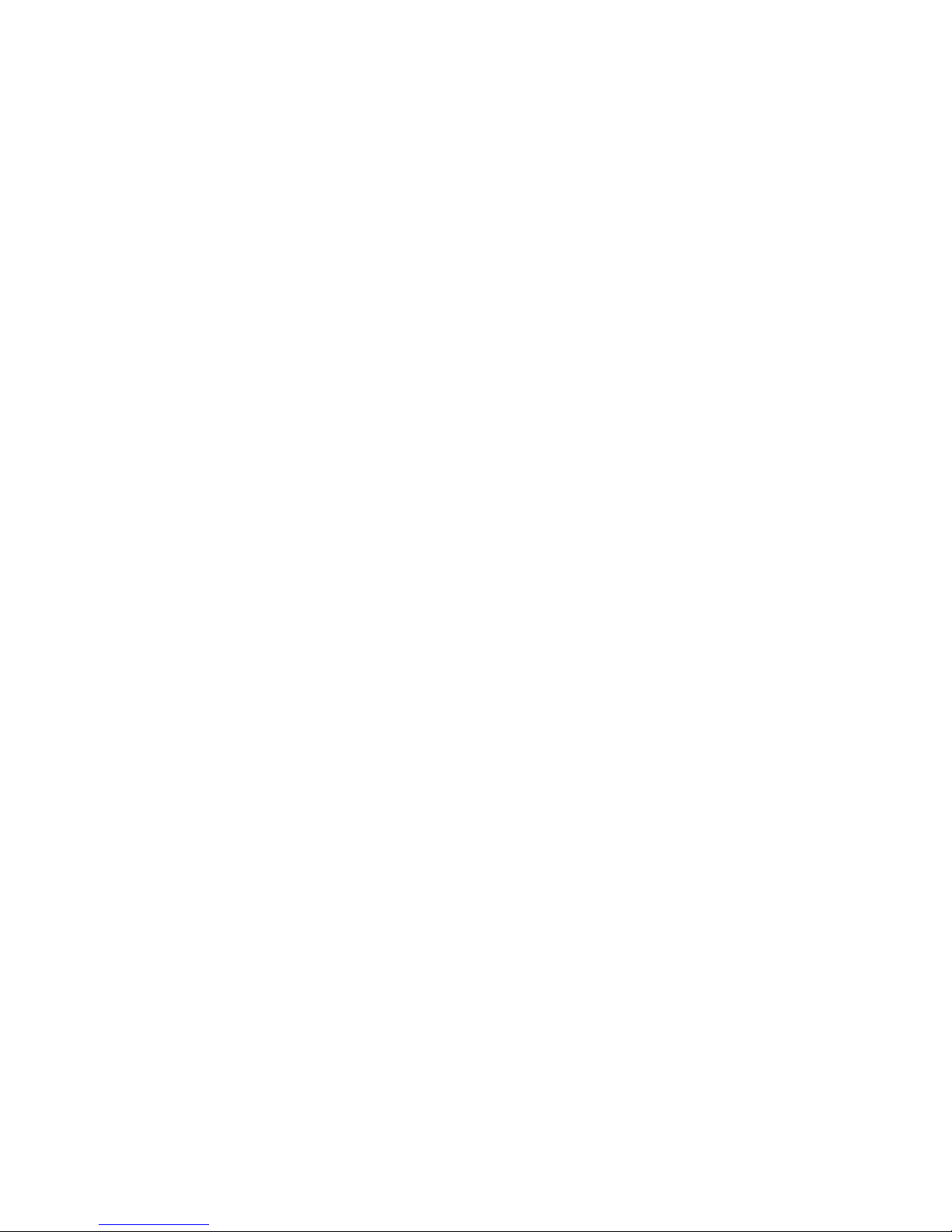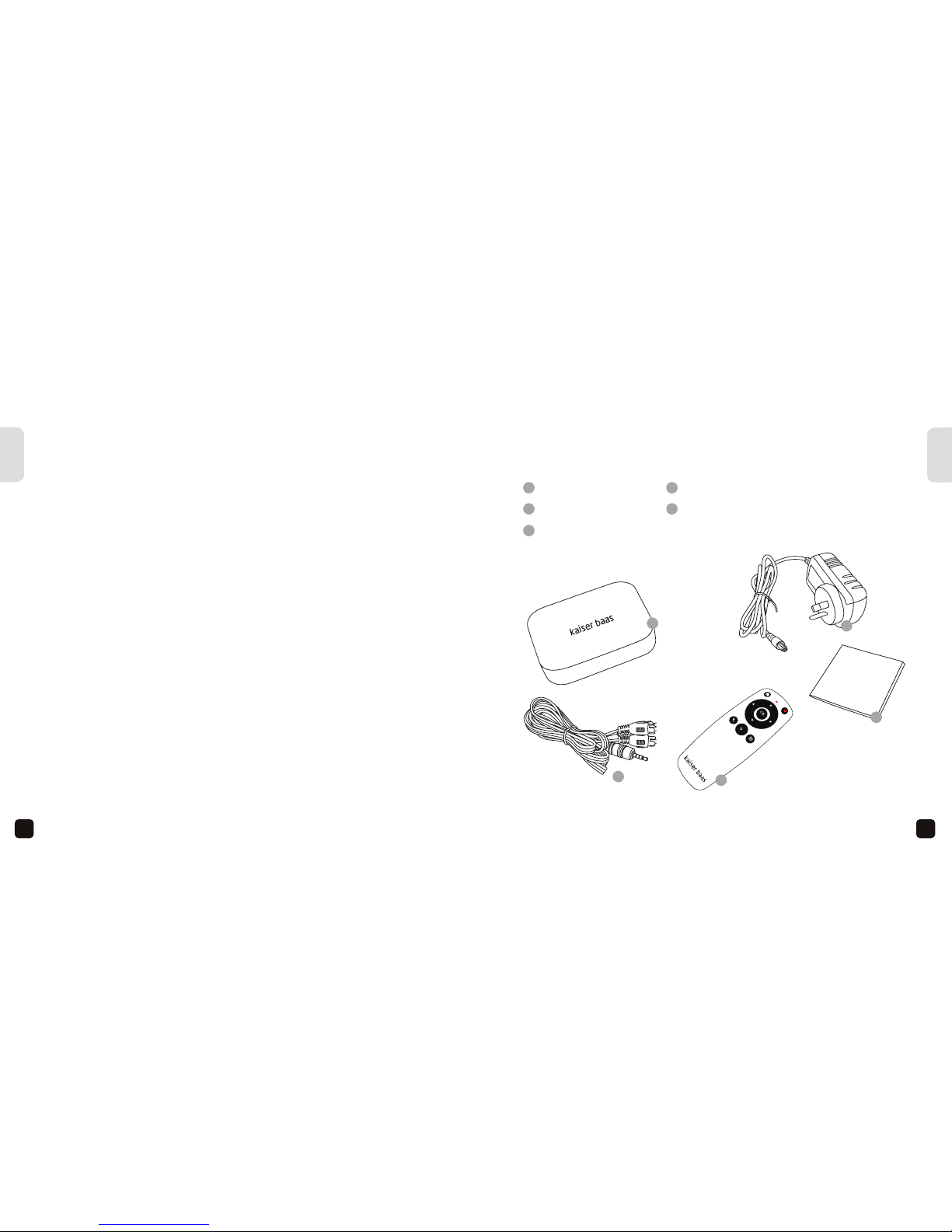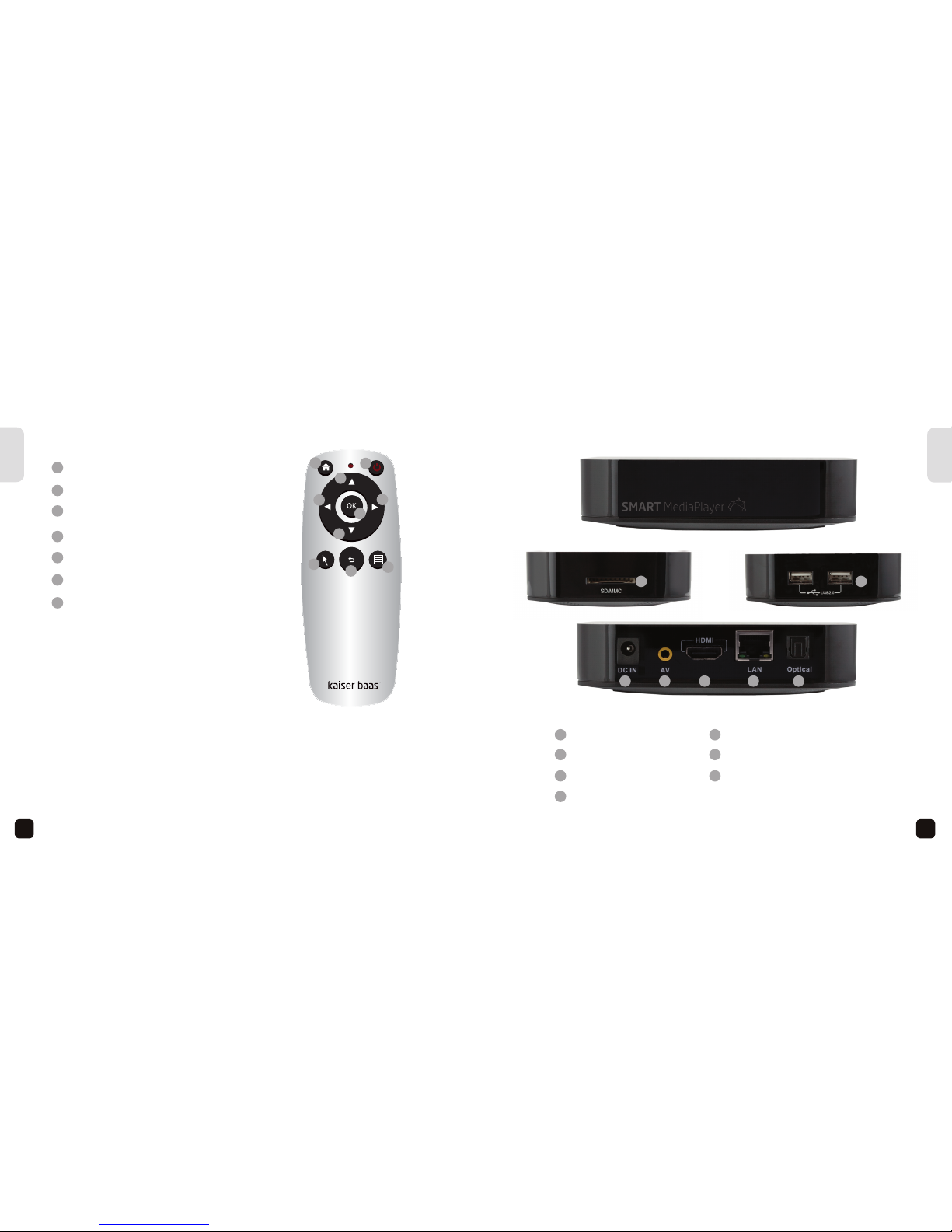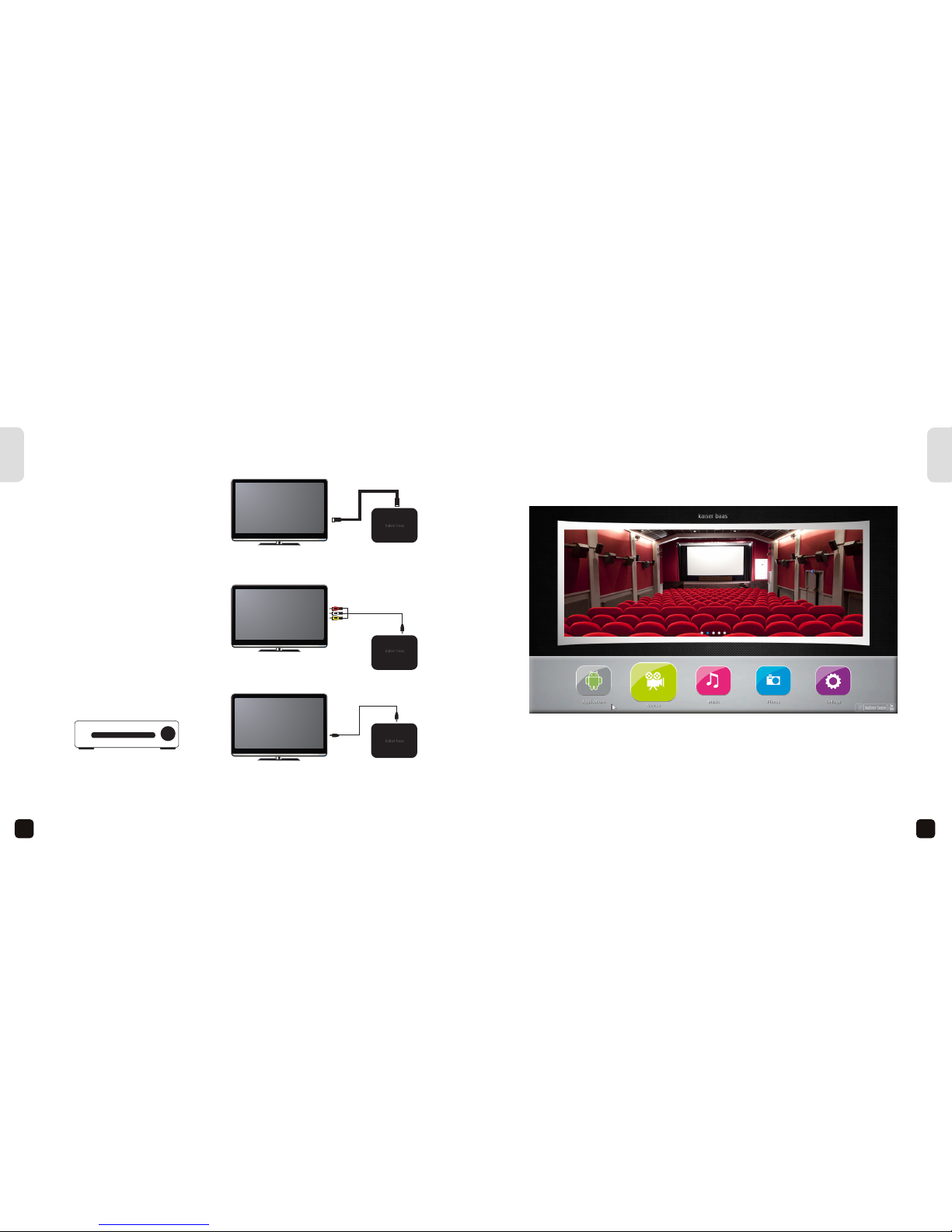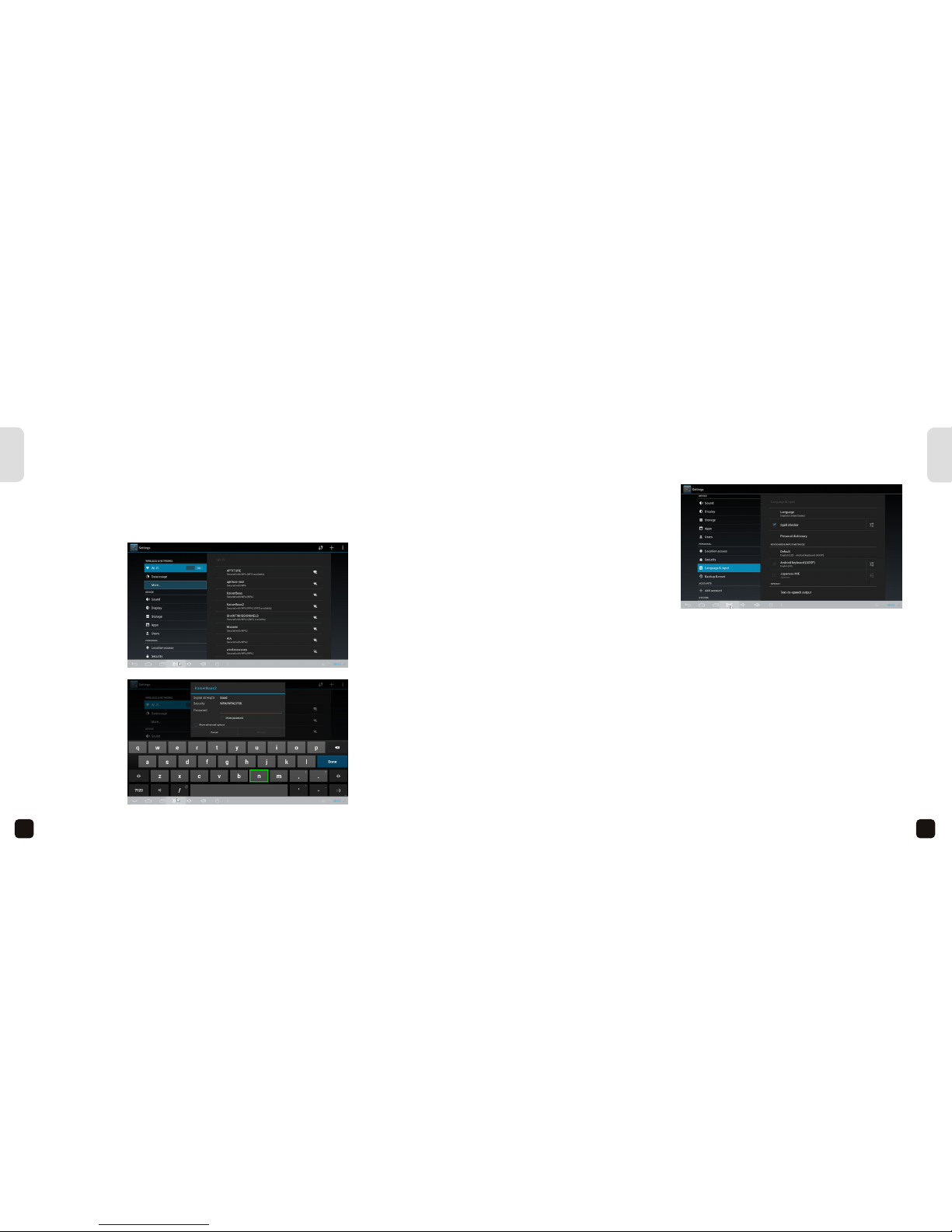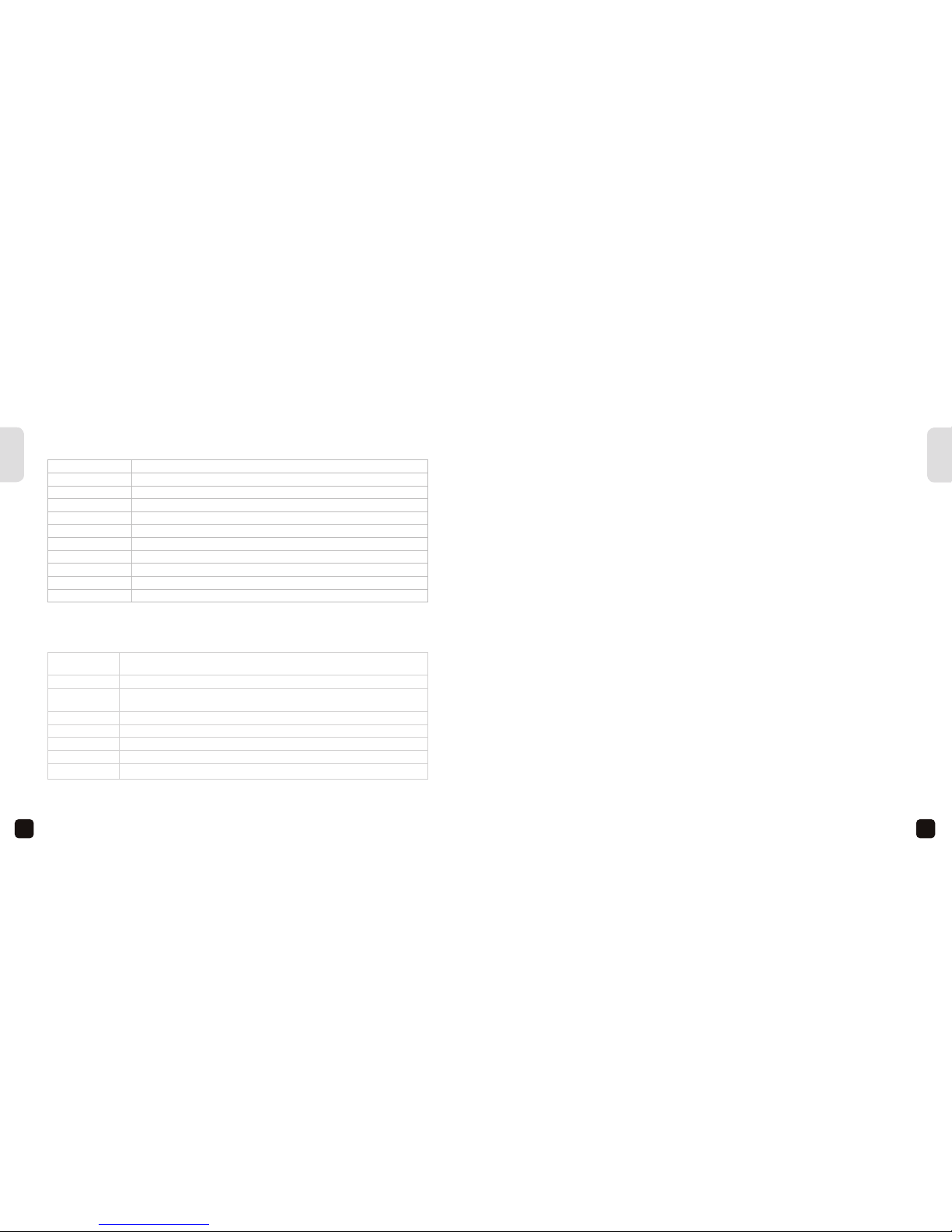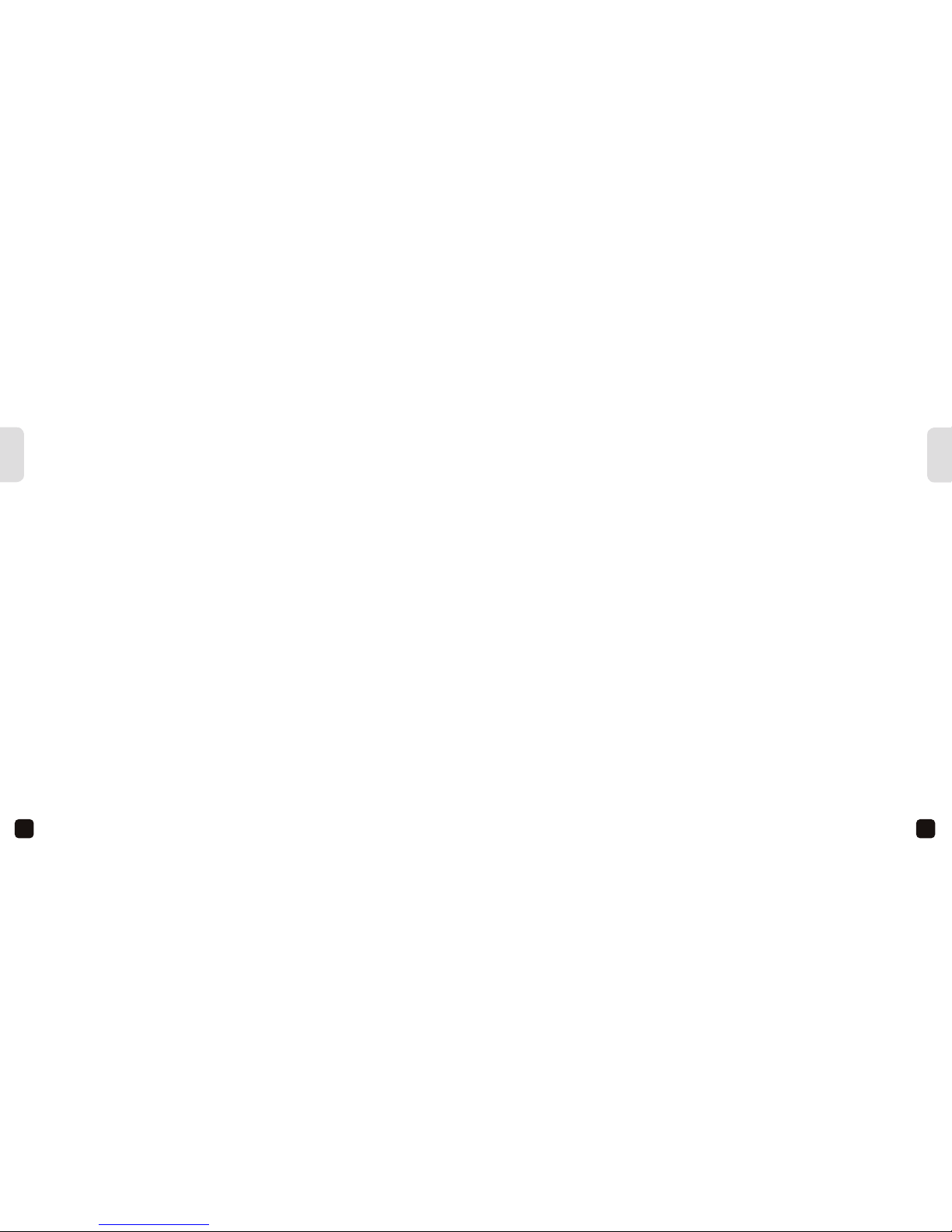15
14
English
English
PRODUCT SPECIFICATIONS
SPECIFICATIONS
Video Format: AVI, MKV, TS, TP, MPG, WMV, M2TS, VOB, MOV, M4V, VOB, ISO, DAT, WMV, ASF, RM,
RMVB, FLV res 720p, 1080i, 1080p, BD-ISO DAT, MPG, MPEG (up to 720*576)
Video codec H.264, H.263, VC-1, MPEG, DIVX, VP8, VP6, AVS, SP, ASP, AVC, XviD, WMV, Real Video
Audio MP3, WMA, WAV, ACC, LPCM, FLAC, APE, DTS5.1 WAV, PCM/ADPCM, OGG Vorbis, AMR, Dolby
TrueHD, DTS-HD MA
Picture JPEG / BMP / PNG / GIF
Subtitles SRT, SMI, SSA, IDX/SUB, embedded subtitles on MKV/TP
File system FAT/FAT32/NTFS
Network SAMBA, uPnP, NFS
External drives Supports up to 4TB HDD
Video output HDMI, Composite
Video format NTSC, PAL, PAL-60
Processor Cortex A7 Dual Core 1.2Ghz
OS Smart 4.2 Jellybean
AV ports HDMI, Composite 3.5mm, S/PDIF
Ports 2x USB, SD Slot up to 32GB , Ethernet
WiFi 802.1.1b/g/n
IR Receive signals from remote control
Internal storage 4GB FAT/FAT32/NTFS
Console size 120 x 90 x 25mm
Power supply DC 5V, 2A
FREQUENTLY ASKED QUESTIONS
Q. There is no picture on the screen?
A. Ensure the power cable, AV and HDMI cable is connected correctly. Ensure your TV
source option is selected correctly to display the Smart Media Player. If there is still
no response, disconnect then re-connect the power cable.
Q. The Smart Media Player is not responding?
A. It may be loading various tasks. Access the taskbar via the Smart menu tab at
the bottom of the screen and close any apps not being used. If there is still no
change, disconnect then re-connect the power cable.
Q. Why can’t I play a selected file from my storage device?
A. Some codecs or file formats are not supported. Check the supported media table.
Also check if your storage device is formatted to a supported file system – check
the supported file system table.
Q. Why can’t I get to the option I’m trying to select with the remote?
A. Switch to “Mouse” mode for some apps to try and utilize its
functionality – keep in mind that some apps are purely designed for touch screen
operation and may not function at all on the Smart Media Player. You may want
to try connecting an external mouse, keyboard or joystick to achieve optimum
operation.
Q. Why is my Mac storage device not detected?
A. The Mac extended journaled format is not compatible with the Smart Media Player.
Use the Disk Utility on your Mac to reformat the storage device to FAT or FAT32.
Note: Keep in mind all your files will be lost when formatting and Kaiser Baas is not
responsible for lost or damaged files and data.