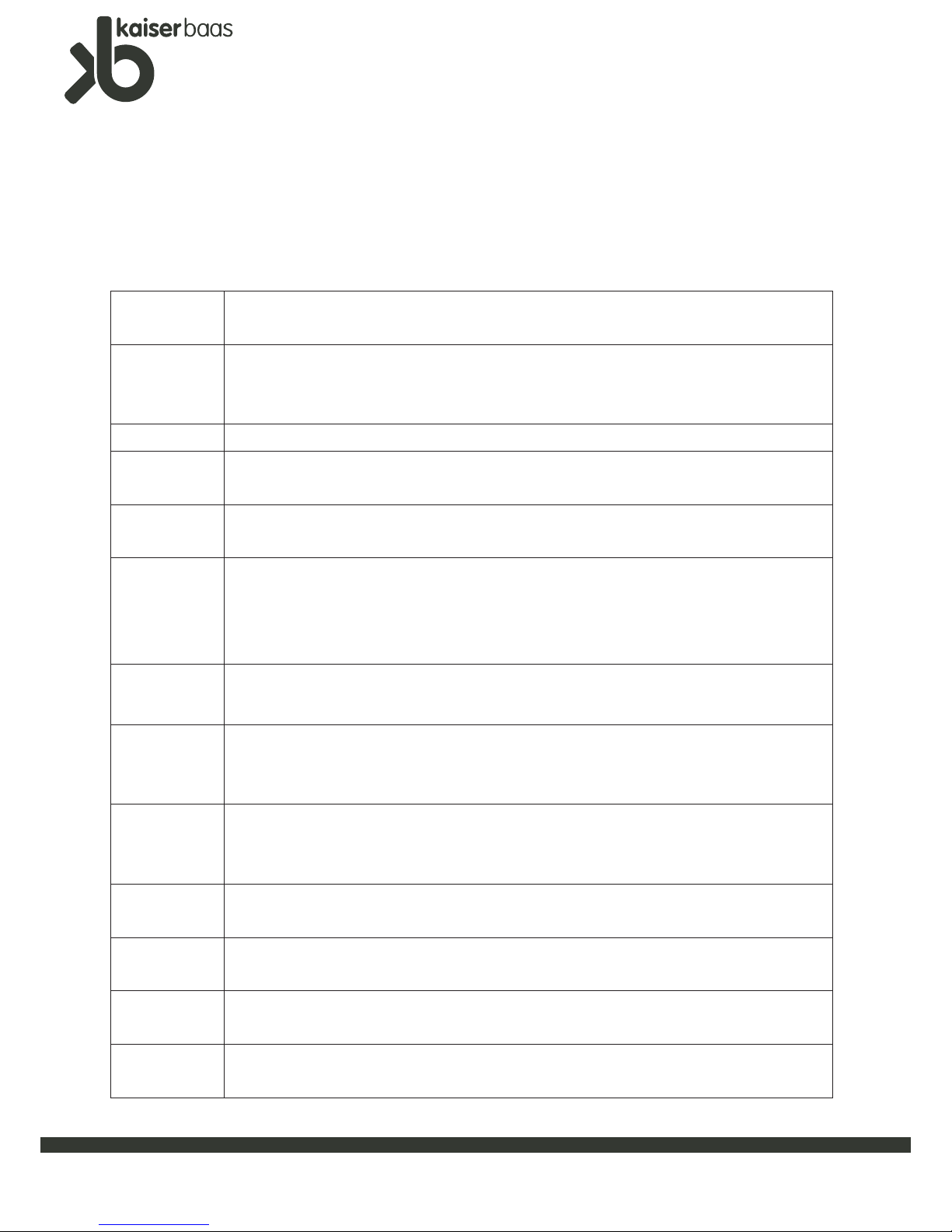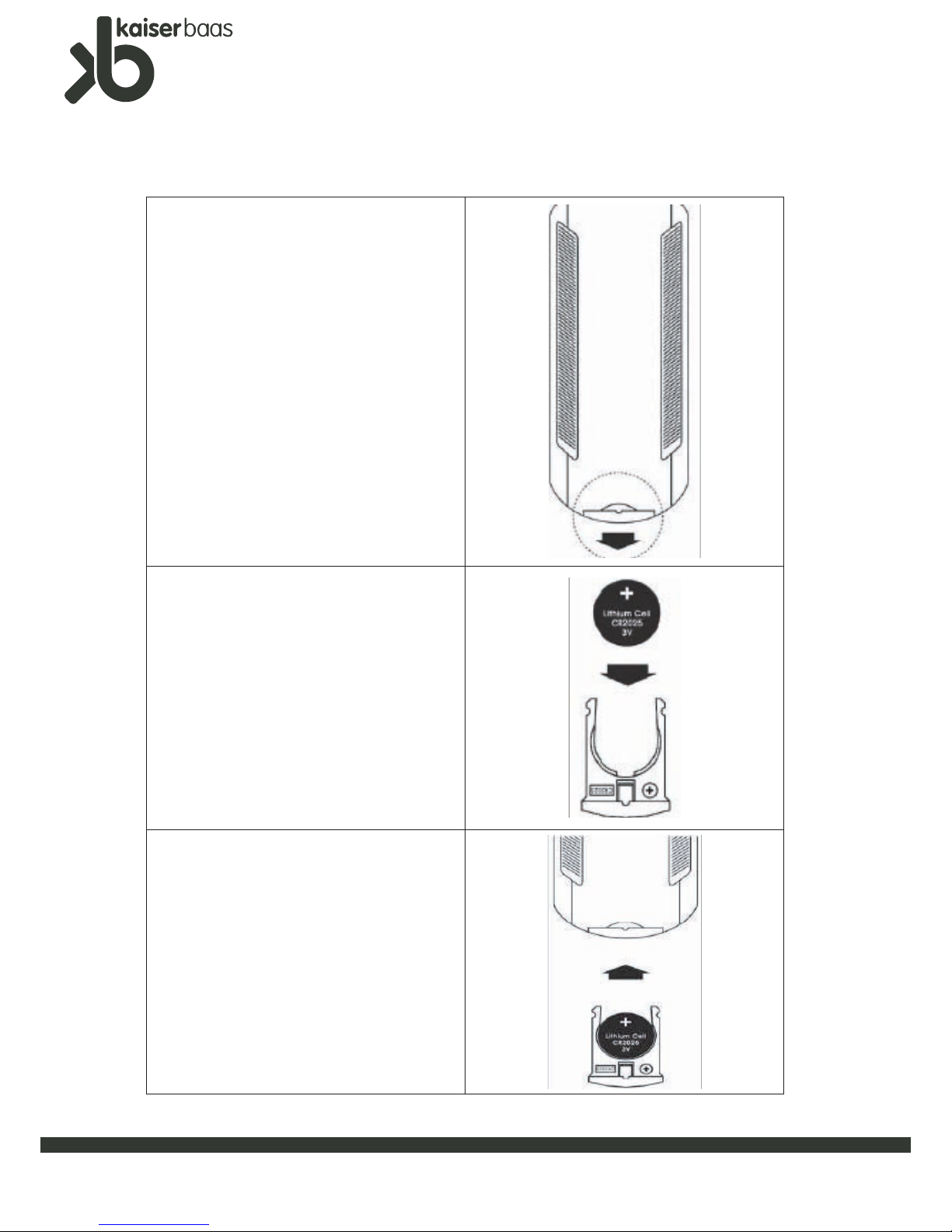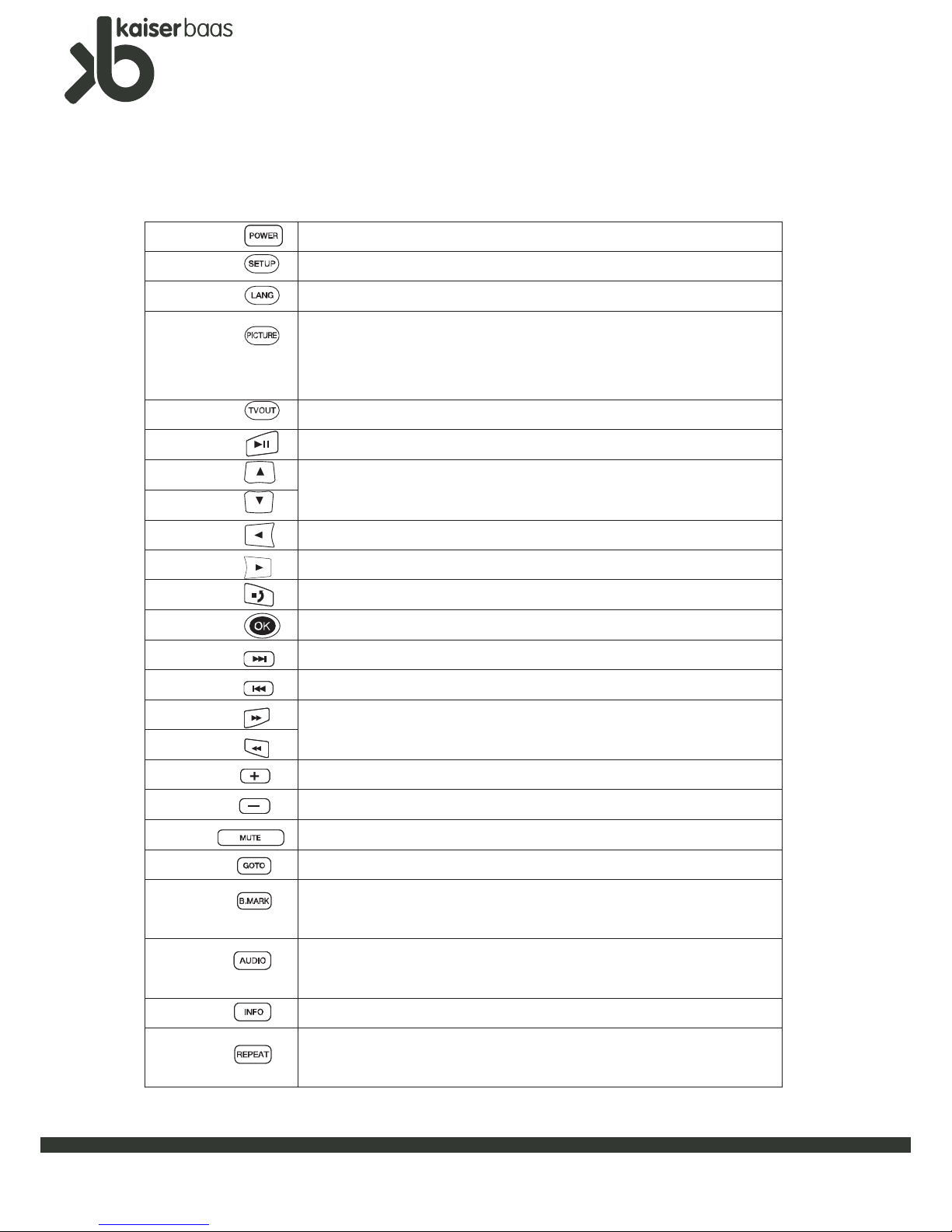MediaPlayer
Network
K1000
UserManual
5
3. Product Specifications
Specification
Supported File
Formats
Video
Codec
MPEG-1, MPEG -2, MPEG-4, WMV9(MP@HL) , MPEG-2 HD TS
MPEG -4 ASP L5(Without GMC), DVD -VIDEO AND Superbit DVD
MKV(H.264+AAC+1080p, H.264+AC3+1080p, H.264+MP3+1080p,
Xvid+AAC+1080p, Xvid+A C3+1080p, Xvid+MP3+1080p,
Dvix5+AAC+1080p, Dvix5+AC3+1080p, Dvix5+MP3+1080p)
DivX Video (3.11, 4.x, 5.x) XviD(except GMC
,QPEL options)
Video
Format
MPEG 1,2,4 (avi, wmv, mpg, iso, vob, ifo, mp4, asf, tp, trp, ts,)
H.264( mkv. mov)
DivX ™ Video (3.11, 4.x, 5.x), XviD(except GMC,QPEL options)
Audio
codec
MPEG -1 and MPEG -2 Layers I, II and III (MP3)2.0, MPEG -2 and MPEG -4 A
AC -LC 2.0 , Dolby Digital, Windows Media Audio 9 (WMA9)2.0, 16 -Bit Linear
PCM, DVD -Audio With MLP option , Ogg Vorbis, FLAC
Audio
format
.MP3, .AAC, .OGG, .WMA, .WAV, .AC3, (DTS Pass through Only) ,
.FLAC, .PCM, .M4A,
Photo JPG (JPEG), BMP
Connections USB2.0 (Host) 1 Ports LAN(10/100Mbps)
Video output Video: HDMI(up to 1080p) , Composite
Audio output Digital : Optical, HDMI / Analog: Stereo RCA
Subtitle
Text Subtitle: SMI, SUB, SRT, UT F, MKV SUBTITLE
SUB(with IDX)
File system
FAT32: read or write
NTFS: read only
Language English, Fr ench, German, Spanish, Czech, Cyrillic, Russian, Chinese,Korean,
Memory SDRAM 128M Flash: 16M
Power 5.5V/3A
System Requirements (for PC)
PC Requirement for
USB Connection
-USB 2.0
-Operating System
Windows98,ME,2000,XP,VISTA32
*Specifications subject to change with each firmware update. See www.kaiserbaas.com for details