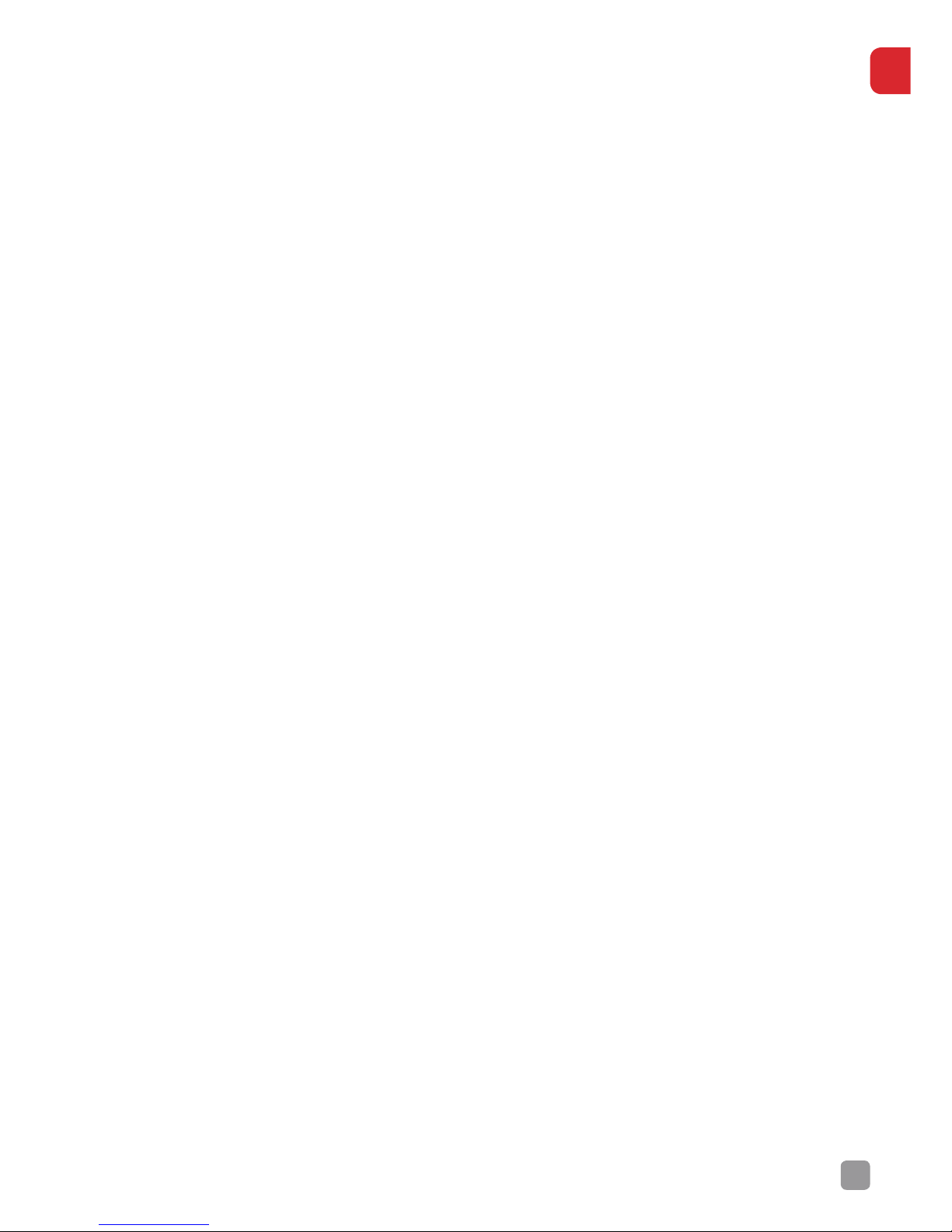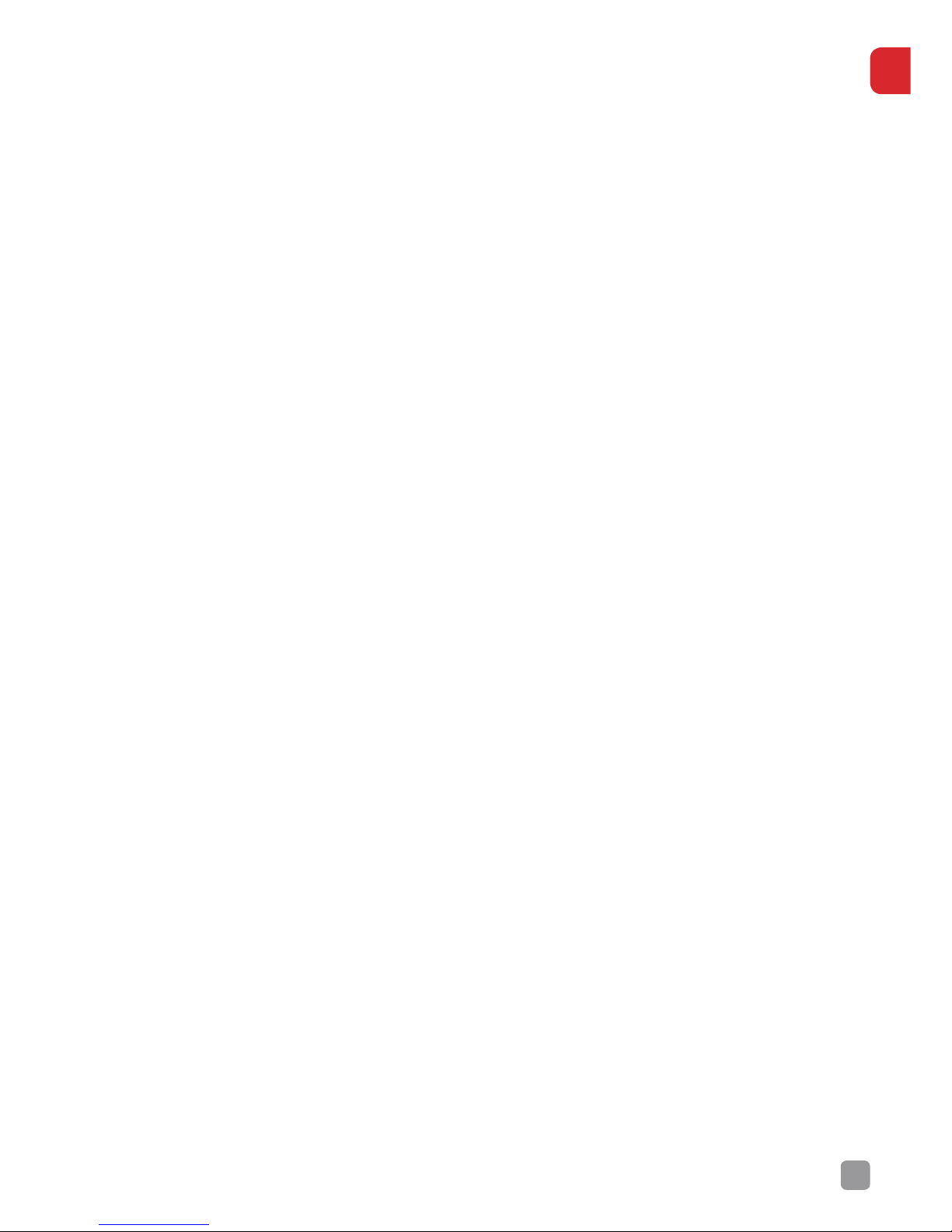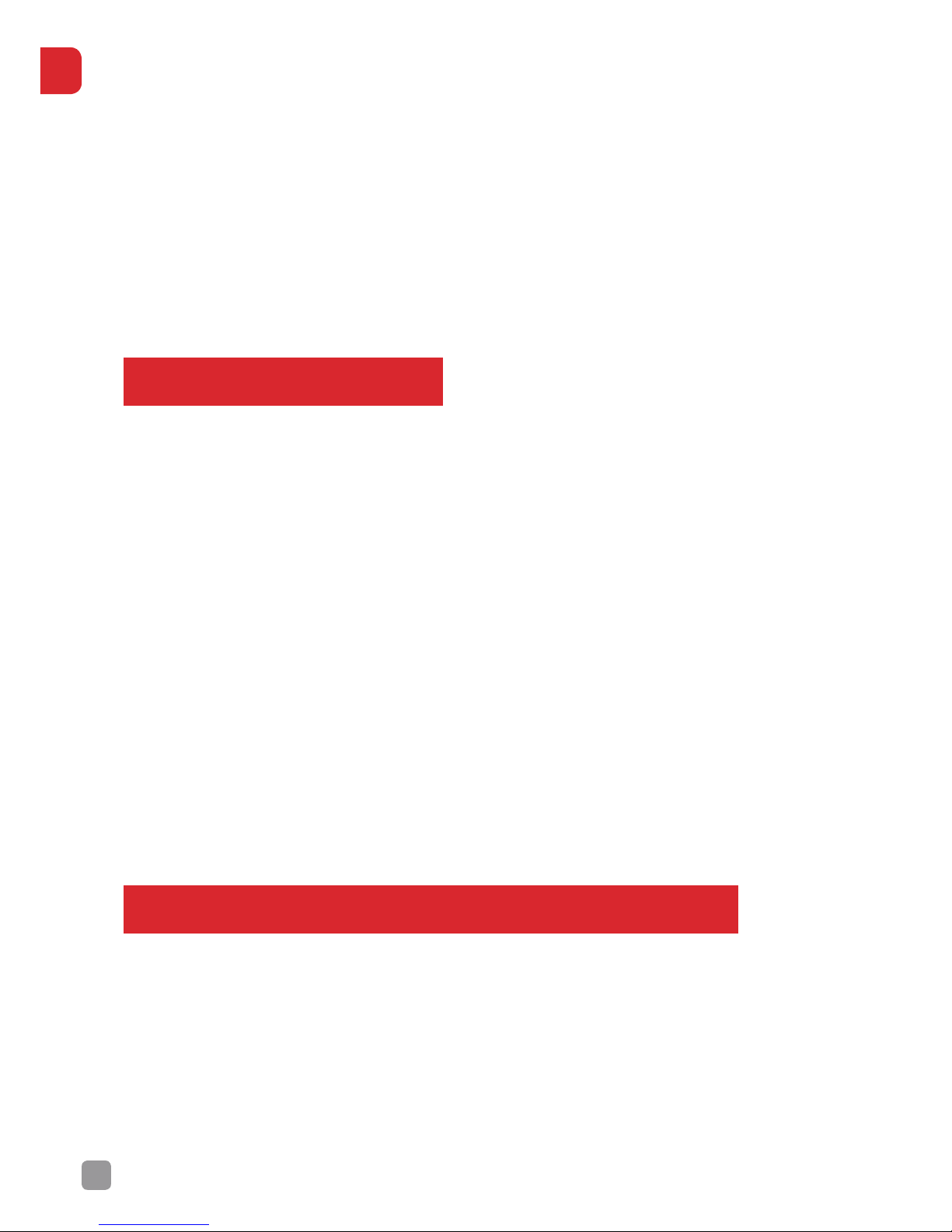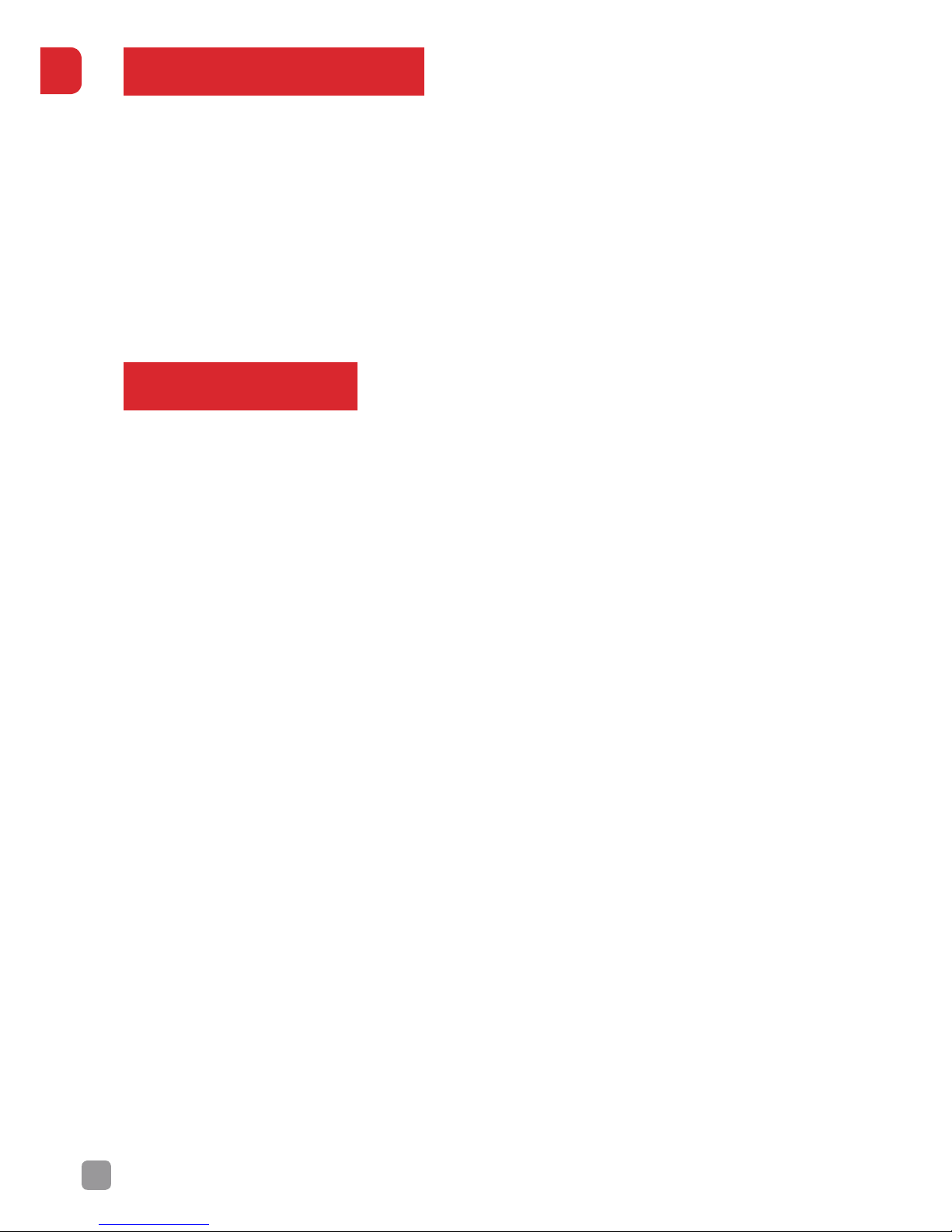or indirectly from the use of this product, including but not limited to the
following conditions:
• Failure to follow the full instructions and cautions in the User Guide,
pertaining to correct assembly and safe operation.
• Damage(s) or injuries caused by erratic operation or poor piloting
decisions.
• Damage(s) or injuries caused by mechanical failures caused by neglect,
including the erosion and aging of product components.
• Damage(s) or injuries caused by the Drone being flown in the following
conditions:
• Unfavourable lighting, where the Pilot’s ability to see the Drone clearly is
diminished.
• Inclement weather; moderate to high winds, rain, snow or hail.
• Flying near electrical hazards, such as power lines or towers.
• Flying in or near fire, floods, tsunamis, ice, avalanche, landslide,
earthquake, etc.
• Damage(s) or injuries incurred due to users’ under the influence of drugs
or alcohol, suering dizziness, fatigue, nausea and any other condition;
physical or mental that could impair their ability to fly responsibly and
within the boundaries of the law.
• Damage(s) or injuries caused by malfunctions or “hacks”, refits or the
replacement of original components with non-Kaiser Baas provided
accessories and/or parts.
• Damage(s) or injuries caused by the misuse or incorrect operation of the
battery, protection circuits, Transmitter or battery charger.
• Damage(s) or injuries caused by flying the Drone in abnormal conditions
and allowing external substances to come into contact with the Drone
e.g. water, oil, soil, sand or any other material that could enter the Drone
and its internal compartments, including the battery.
• Damage(s) or injuries caused by continued flight after the Low Voltage
Alarm is triggered.
• Damage(s) or injuries caused by flying in areas such as those with:
a) magnetic interference
b) radio interference
c) government regulated no-fly zones or airports
• Any other losses that are not covered by the scope of Kaiser Baas
liability.
•