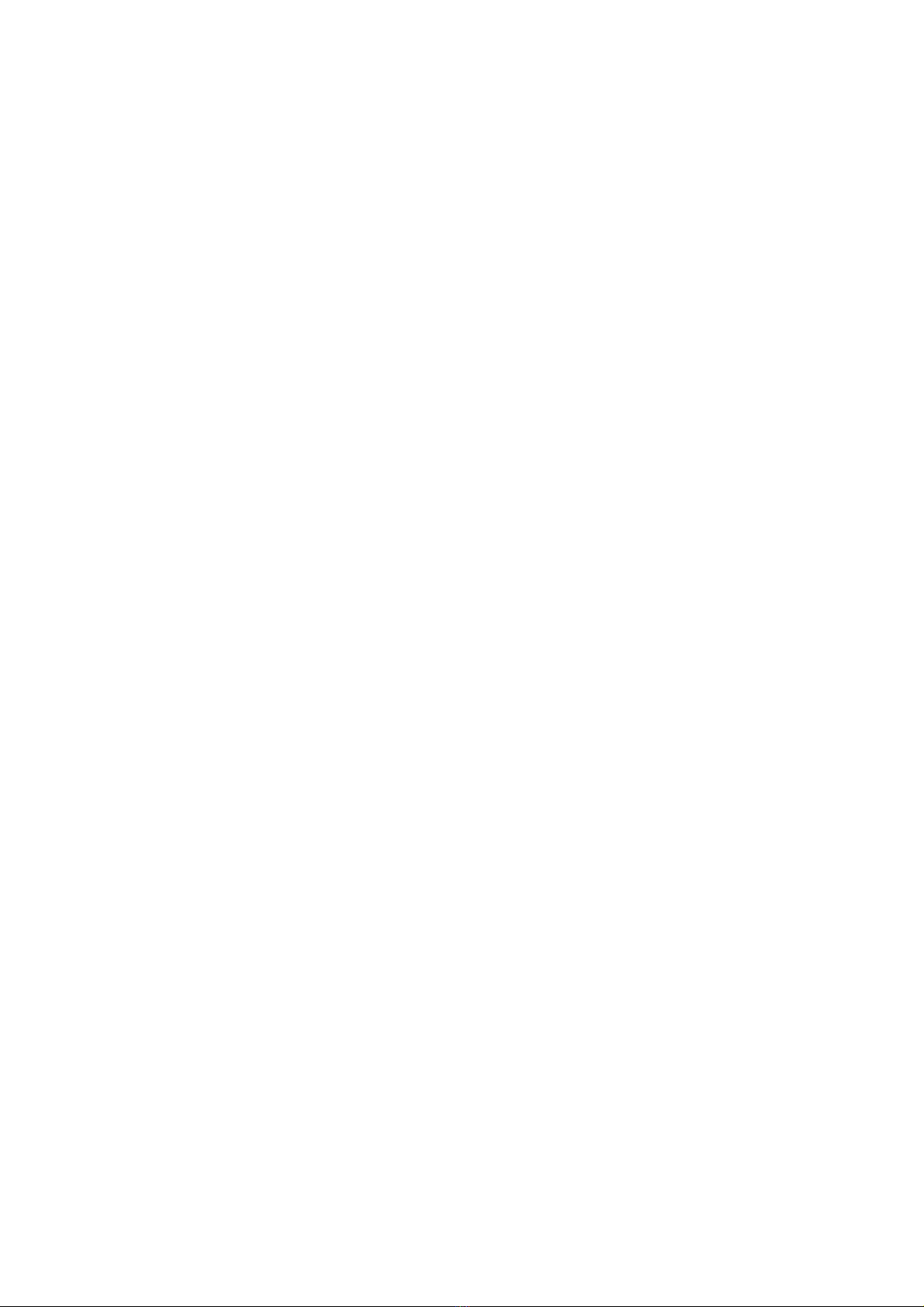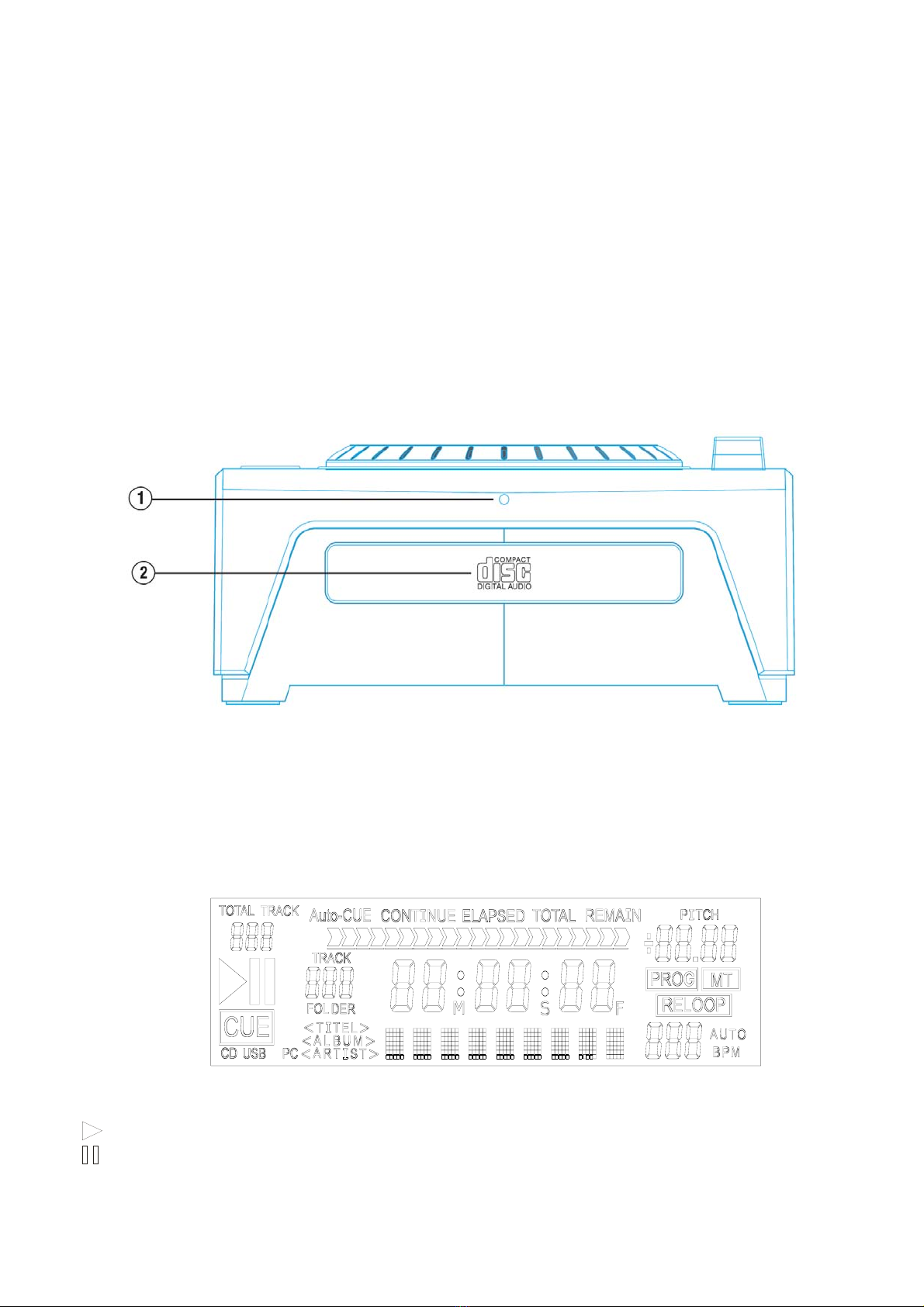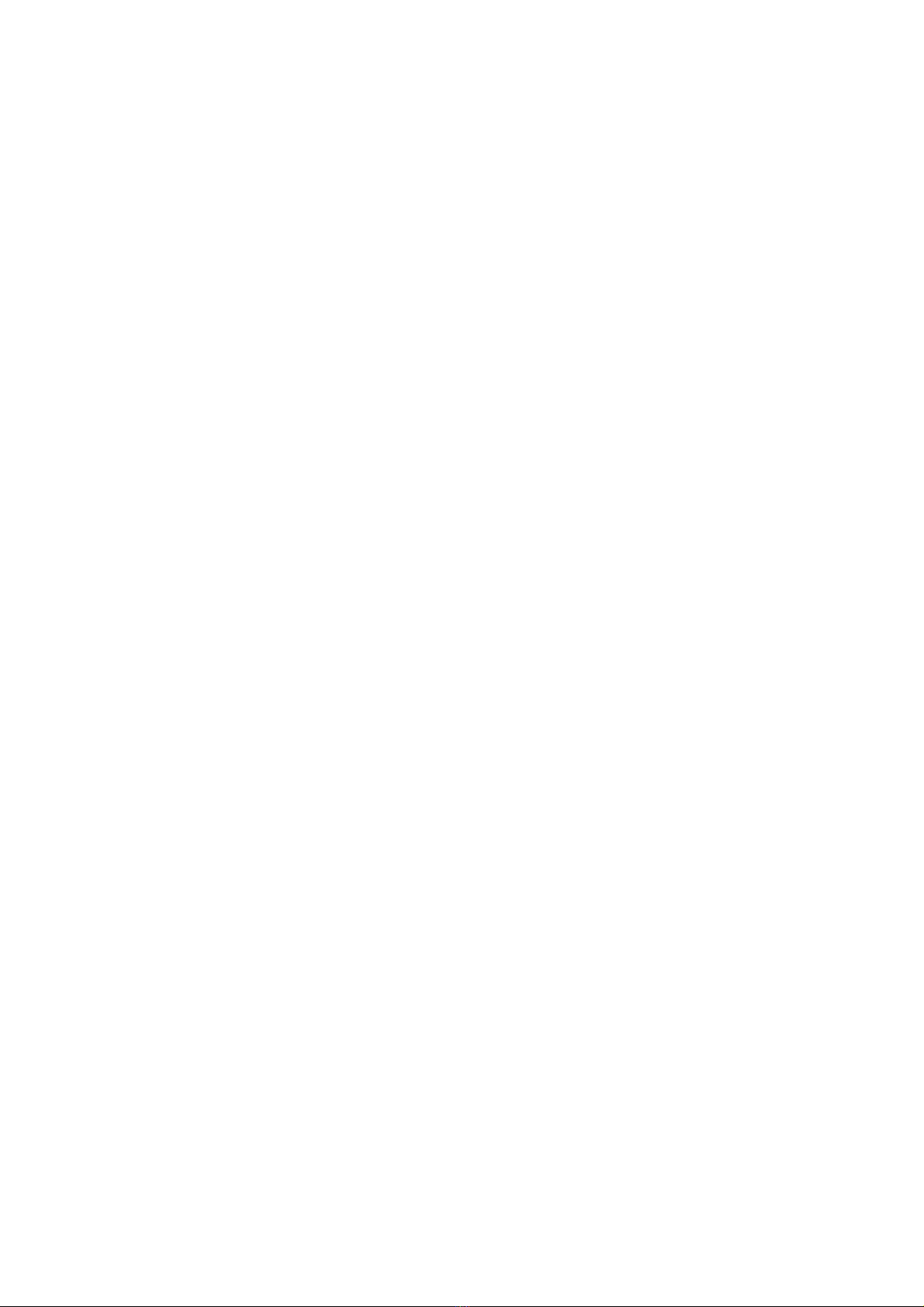4
ofthenexttrack.
Pressing skip under this mode, the Main Cue is still set at the first track or the new Main Cue which has just been memorized. It won’t renew to the new
Cue of each track by pressing SKIP.
Single Auto Cue Mode – When going on to the next track or skipping to the next track, it pauses and stops at the Main Cue of the new track.
4. TITLE
Press this button to show FILE, TITLE, ALBUM and ARTIST. It only supports MP3 format.
5. PROG
The maximum tracks which you can edit are 99.
Start PROG-Edit:
When under pause mode, press this button to execute program edit. Select the track by pressing SKIP(CD/MP3) or Folder-SKIP(only MP3) and then press the PROG to set the
memory. The display MM:SS:FF shows [P01] -> [P02] means it’s waiting for memorizing the next track. Then press SKIP to select and set a memory again.
Play PROG:
When complete, press PLAY/PAUSE button starting to play your edit. Once pressing the PAUSE button, it can be added the program continually.
Exit PROG Play/Edit:
Under pause mode, pressing PROG button for two seconds can return to the normal mode. Once returning to the normal mode, the memories will be wiped out.
6. FOLDER
Press this button to switch between MP3 Folder and MP3 File.
When under MP3 File mode, Total-Track shows the total MP3 files in the folder.
When under MP3 Folder mode, Total-Track shows the total folders in this CD
7. HOT-CUE
This unit will allow you to play from 3 cue points instantly.
A. Set CUE memory: Press the MEMO button first, and then press the CUE button to complete the CUE setting, then the CUE button will light on.
B. Play” CUE” memory: Pressing specific CUE button to perform this function.
8. LOOP
1. Press A to memorize a start point and press B to memorize an end point. Then the Loop is keep playing.
2. Press B again to enter the Loop edit.The length of the Loop playback can be enlarged or shortened by pressing Skip .
3. Press the RELOOP can exit or call to the Loop playback.
4. The loop function will be limited at the same track. It can’t set the A at track 1 and cross to set the B at track 2.
9. RELAY
Press the “RELAY” button to activate. When one unit is in play mode, and the other unit is in “pause” mode; pause the playing unit, the other unit will
automatically start to play (the button will blink
10. SKIP
1. Press SKIP to select tracks and folders. Keep pressing it and use Jog Wheel to do tracks fast search.
2. When on loop edit, pressing to trim the loop to double and pressing to trim the loop to half.
11. DISPLAY
When performing specific function, it will show on Display.
12. CUE
When under PAUSE mode, pressing the CUE button to set the cue point; when under PLAY mode, press this button to pause the music at the memorized point. After
pressing this button to set the new cue, the stutter condition will be eliminated.
13. PLAY/PAUSE
To Press this button can play the music and to press again can make the music pause.
14. PITCH ON/OFF
To push this button first so that the pitch can be adjusted.
15. PITCH RANGE
Switch the pitch range, 8% and 16 % under MP3 mode.
Switch the pitch range, 8%, 16%, and 100% under CDDA mode.
A. When the LED light is off, it sets under 8%.
B. When the LED light is on, it sets under 16%.
C. When the LED light is blinking, it sets under 100%.
16. MT
When this function is on, the key of the song is locked even though the pitch fader is adjusted.
17. TAP
Pressing this button with the beat can count the BPM of the music.
18. PITCH BEND
Press
+
to rise up the speed and Press─to Slow down the speed.
19. SOUND EFFECT
These buttons will activate Flanger, Filter, Echo, Reverse effects on. Using Jog Wheel can adjust the effect parameter. Once the parameter has been adjusted, it
will not return to zero automatically. The variation of parameter value shows on the display when truning the jog wheel.
20. PITCH CONTROL SLIDER
To match the beat of the other music piece you should adjust the Pitch Control to change the speed.
21. SCRATCH
Activate the scratch effect with this button and then perform the scratch effect by Jog Wheel.
22. SEARCH