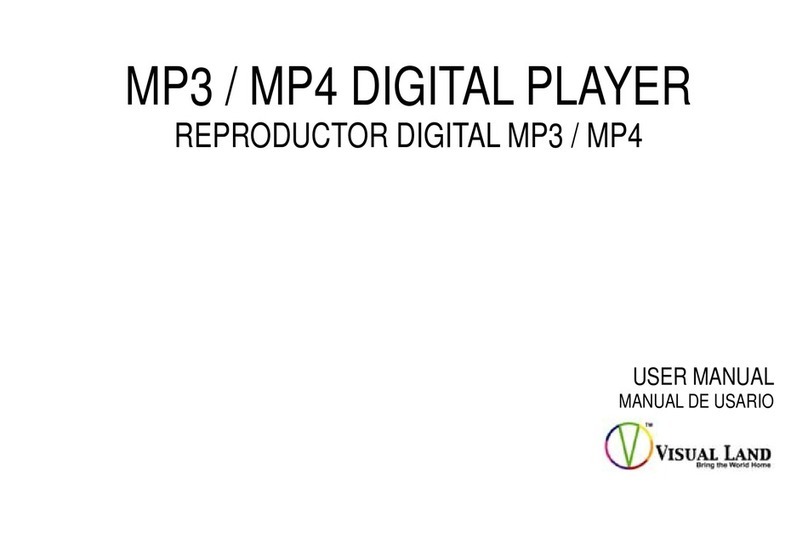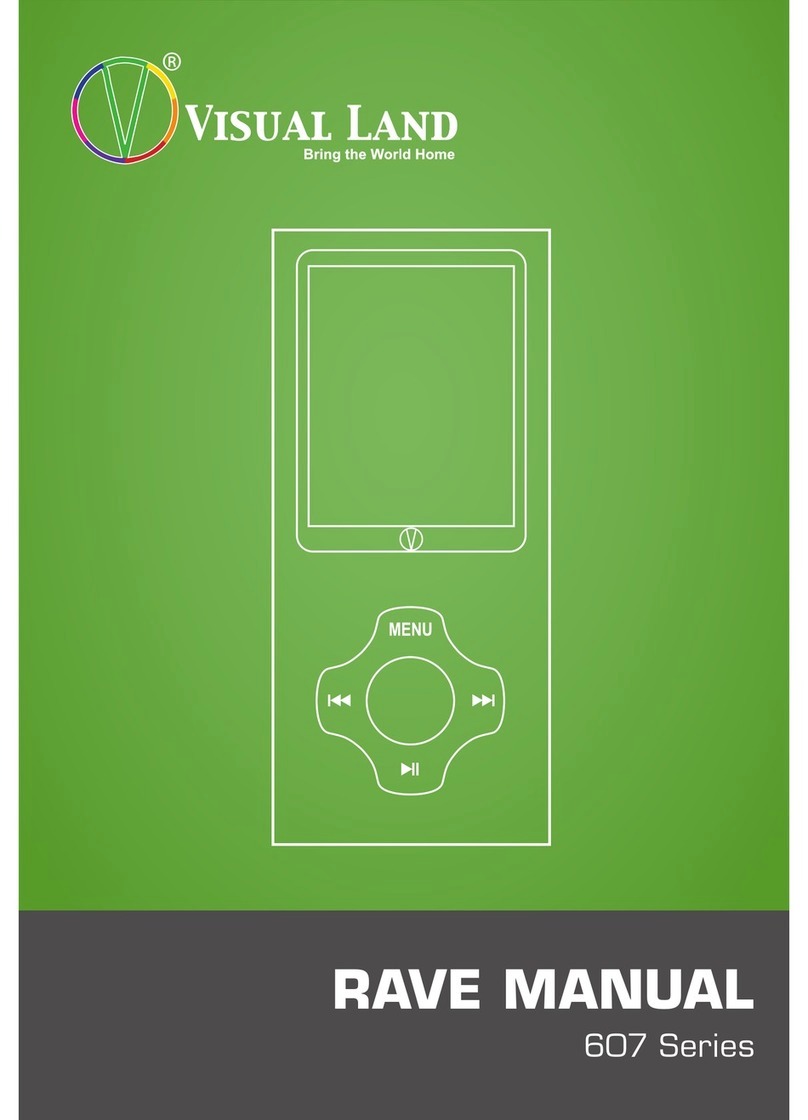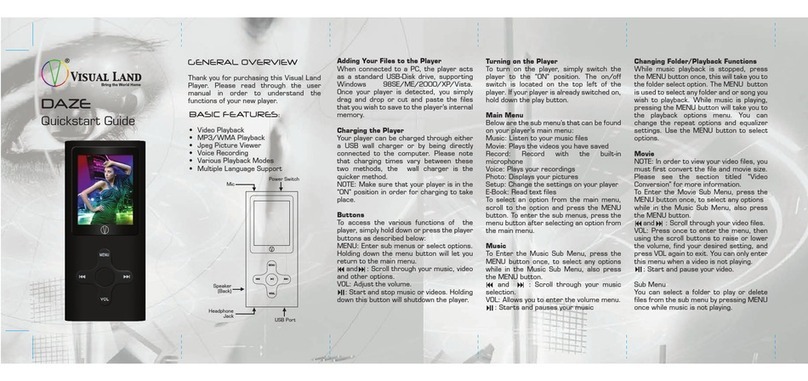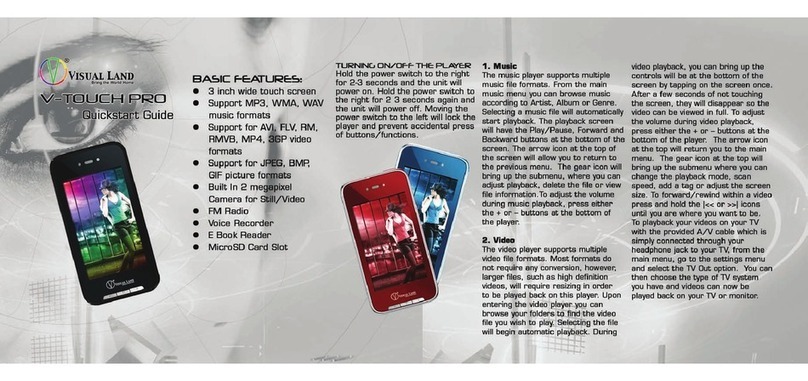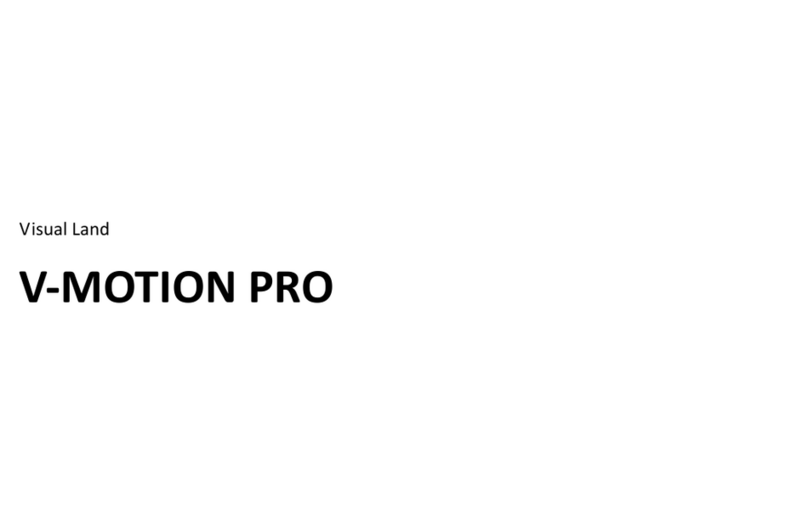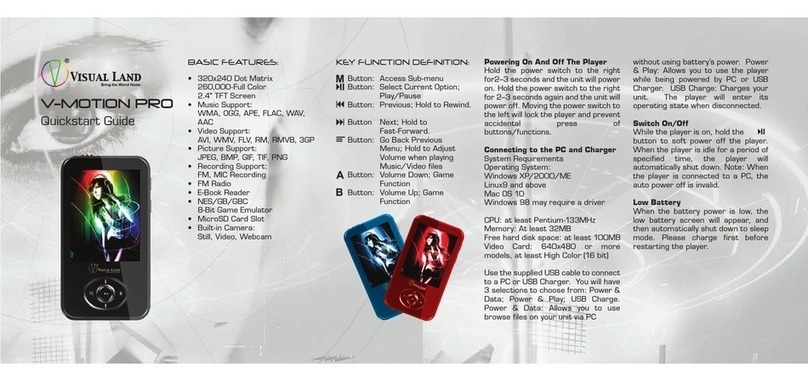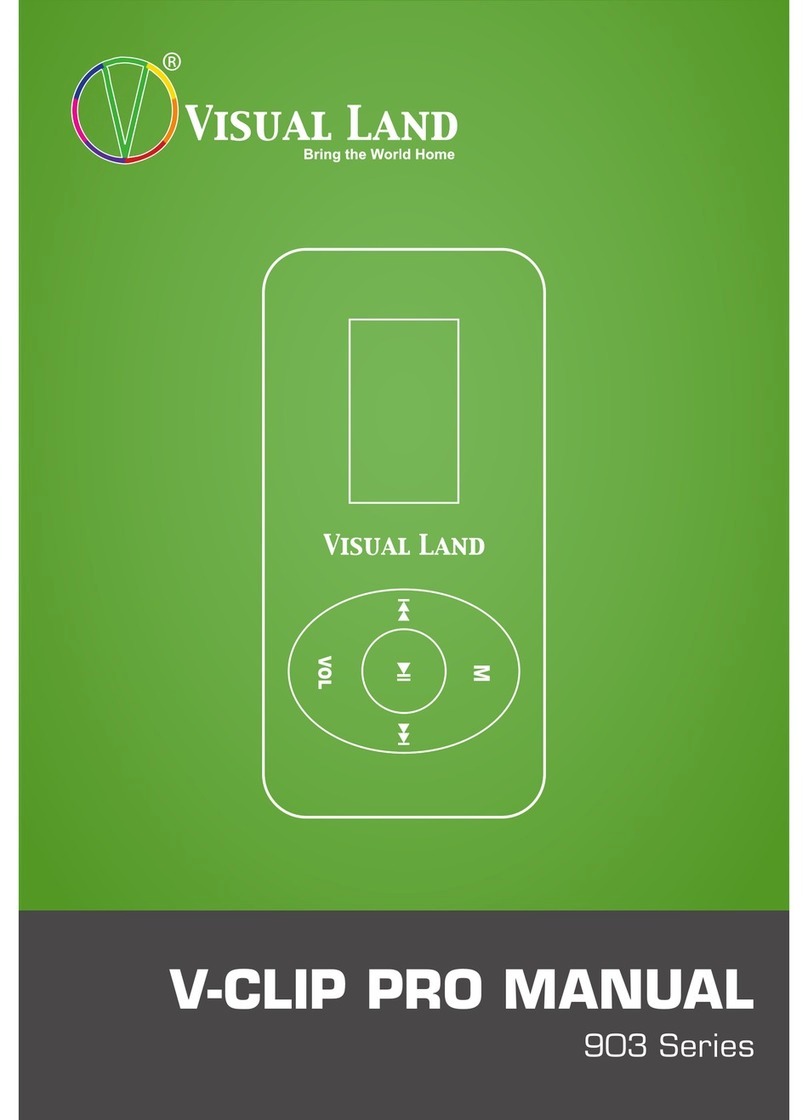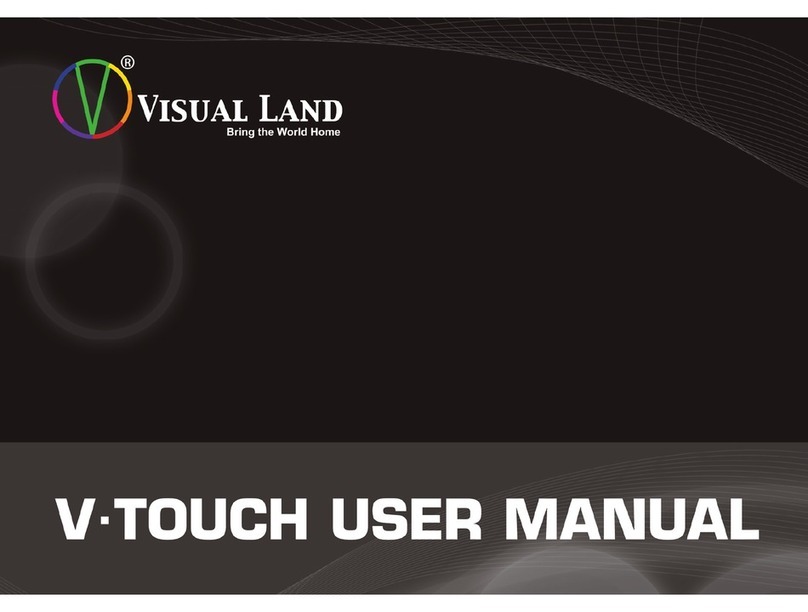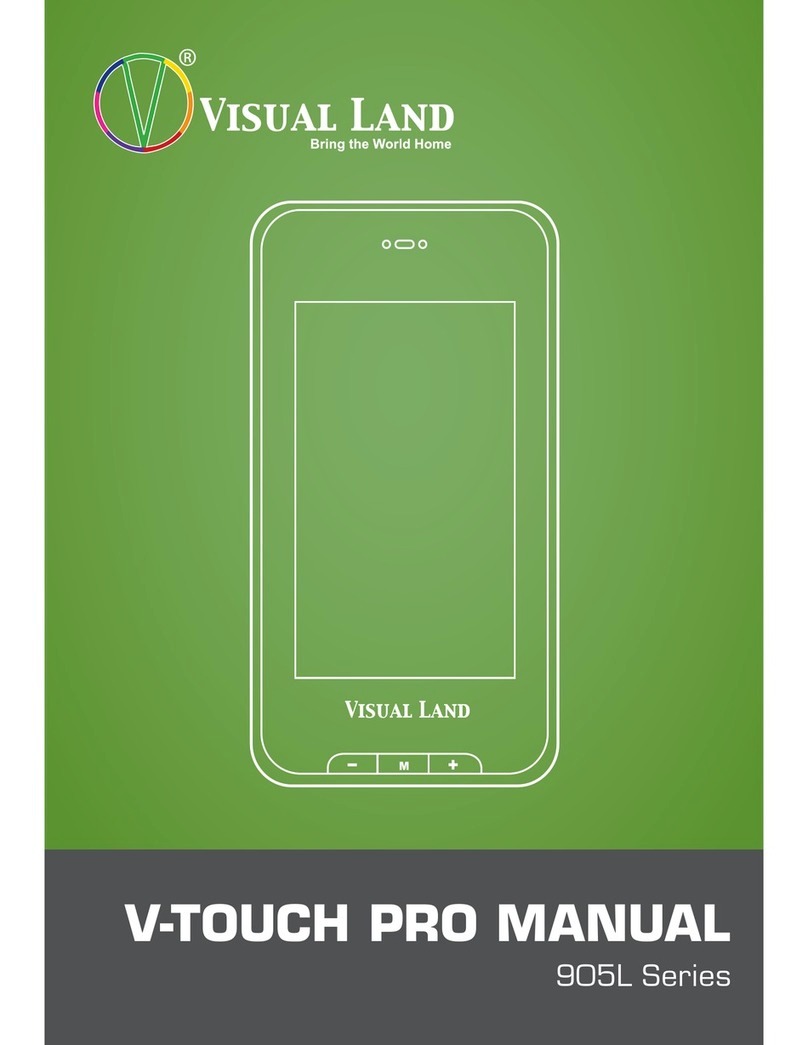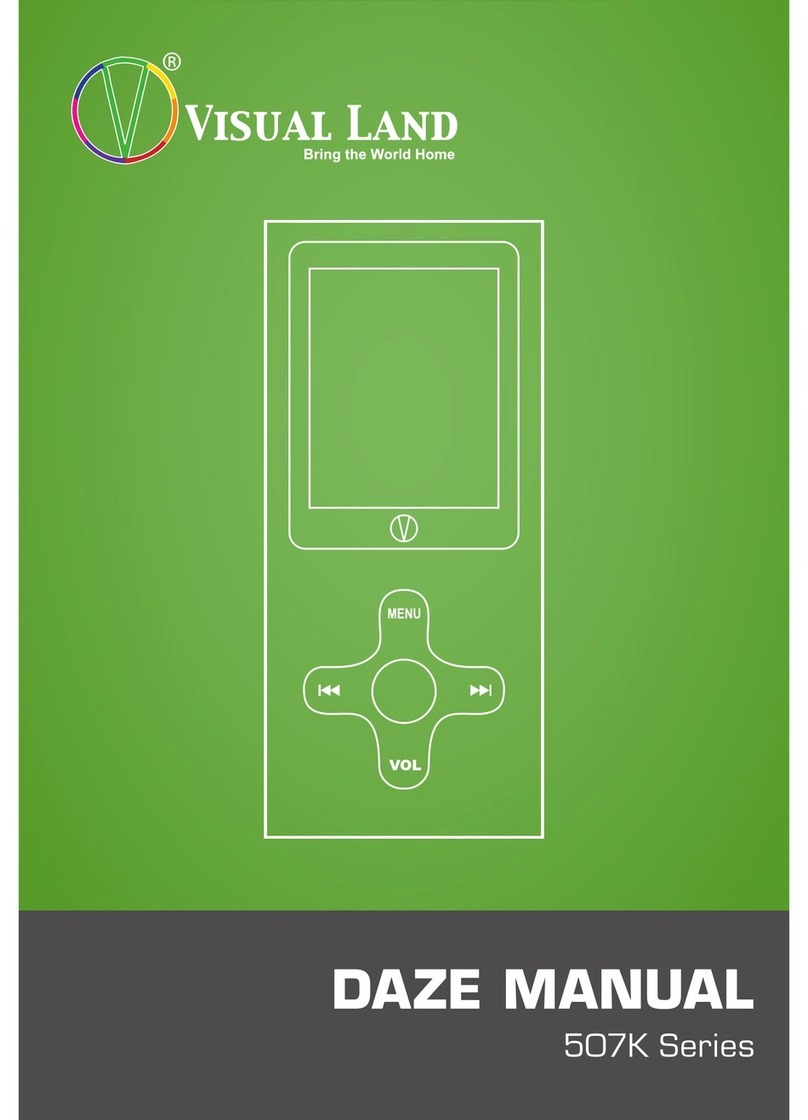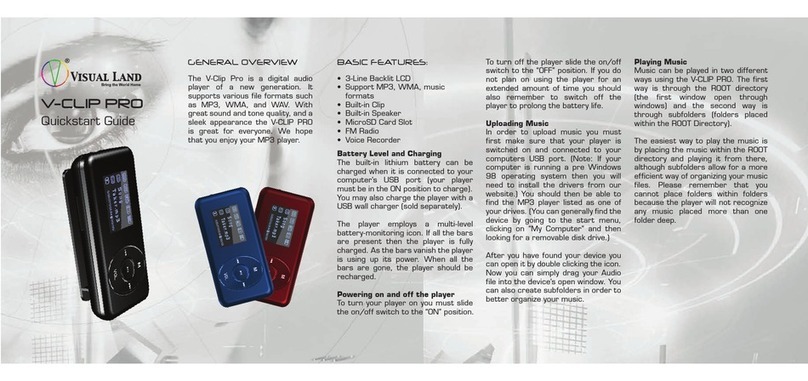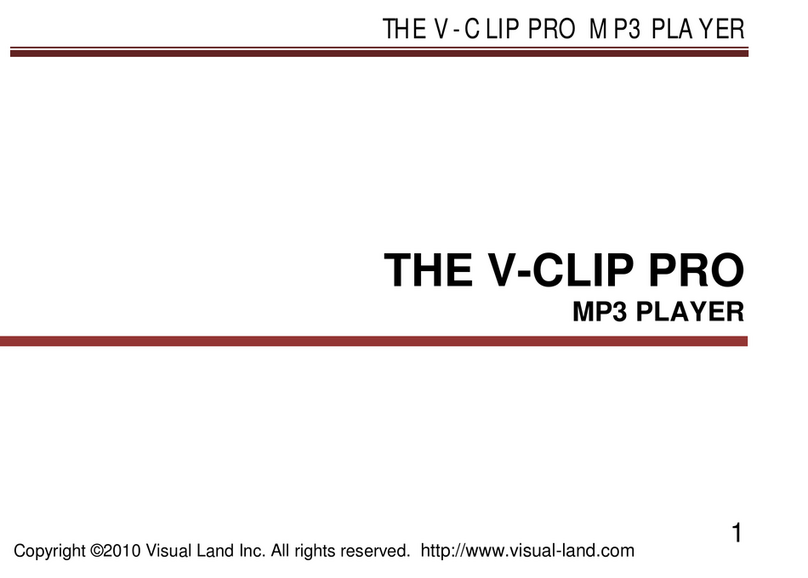FM Radio
NOTE: Headphones act as the antenna for
the player.
Center Button: Press to adjust the volume.
Hold to enter the sub menu.
MENU: Press to return to the main menu.
|<< and >>|: Scroll through radio stations.
Hold down to auto search.
>|| : Toggle browsing modes: Presets or
free browsing
Sub Menu
In the sub menu, you can auto search for
stations, save up to 20 stations as
presets, delete your presets, enter the
recording menu so that you can record
from the radio station, and more.
Video Recorder
Center Button: Press to start/stop
recording. Hold to enter the sub menu.
MENU: Press to return to the main menu.
>|| : Press to start/stop recording.
EXTRAS
Record
MENU: Press to return to the main menu.
Center Button: Press to start recording.
Press again to stop recording. Hold to
enter sub menu.
>|| : Press to enter sub menu.
Sub Menu
From this sub menu, you can select the
format, quality and grain of the recording.
Record Types: MP3 or WAV
E-Book
CENTER BUTTON: Hold to enter sub menu.
MENU: Press to return to main menu
|<< and >>|: Scroll through the text.
Calendar
MENU: Press to return to main menu
|<< and >>|: Scroll through the days.
CENTER BUTTON: Press to toggle between
scrolling by days, months, and years.
Stopwatch
MENU: Press to return to main menu
Center Button: Press to start and stop
timer. Hold to clear timers.
|<< and >>|: Scroll through the timers.
Calculator
MENU: Press to return to main menu
Center Button: Press to select button.
|<< and >>|: Scroll through the buttons.
Settings
Below are brief descriptions of the settings
that can be changed from the Set Up
menu.
Date & Time – set the time and date
Display – change the brightness and the
time (in seconds) before the player screen
turns dark when idle.
Power Saving – Change the time (in
seconds) for when the player will turn off
when idle.
Language – change the language of the
player
Shake Setting – allows you to shuffle songs
by shaking player.
Advance Info – View the player information,
format the player, or reset the player.
Video Conversion
In order to be able to play video files, you
will need to install the converter that is on
the player in the /MP4_Tool/ folder. Plug
the player into your computer with the USB
cable and install the AVI Converter Tool to
your computer. Once installed:
1. Run the AVI converter program.
2. Click the Play button to open a file.
3. Navigate to the video file and open it.
4. You may change the settings to fit your
needs at Configurations >> Advanced
Configuration. Note: the maximum
resolution is 320x240.
5. Check Time Clip if you want to crop the
video.
6. Click on the large Convert button to
begin converting. The newly converted file
will be in the same directory as the original
file. Note: you can specify where to save
the converted file at File >> Select Target.
NOTE: This application is compatible with
Win9X/2000/XP/2003/
Troubleshooting
Cannot fit more than 99 files onto the
player:
To fix this problem, create a new folder on
your player and insert your files in there.
Please do not insert a subfolder within a
subfolder as it may cause problems with
your player.
Short battery life:
The screen can drain the battery life of
your player. To increase the battery life, we
suggest that you change the brightness,
and the time it takes for
the player screen to turn off when idle.
Firmware Upgrade:
We strongly recommend that you only
download Visual Land approved firmware
from our website. Downloading any other
firmware may harm your player.
For further details on how to use your
player, consult the full PDF manual located
inside the player or download it from our
website: http://www.visual-land.com
If you have a problem with your player
please visit our website and view our
support pages.
Copyright © 2011 Visual Land Inc.
FCC Part 15: This device complies with Part 15 of the FCC Rules.
Operation of this product is subject to the following two conditions: (1)
this device may not cause harmful interference, and (2) this device
must accept any interference received, including interference that
may cause undesired operation.
FCC Warning: Changes or modifications not expressly approved by
the party responsible to compliance with the FCC Rules could void the
user’s authority to operate this equipment.