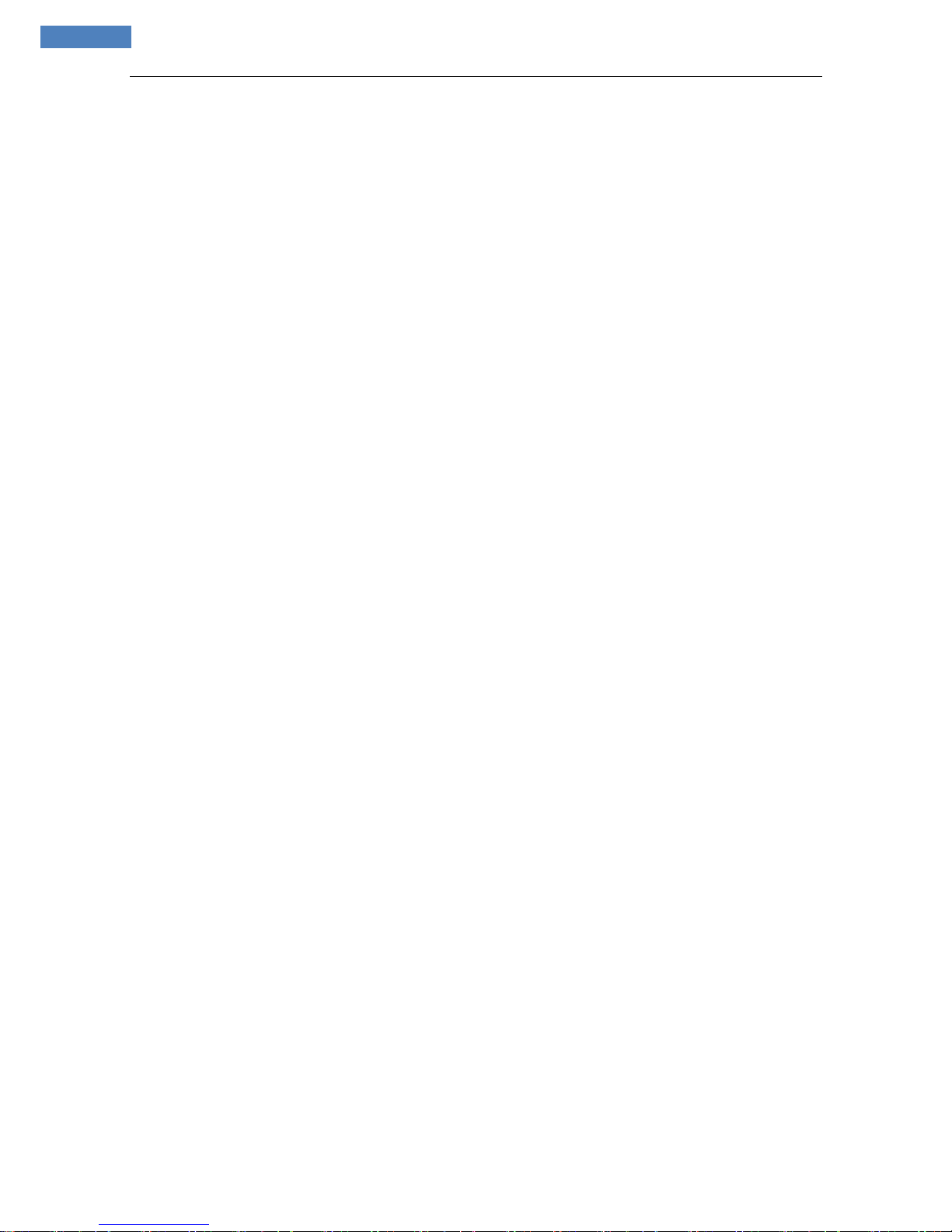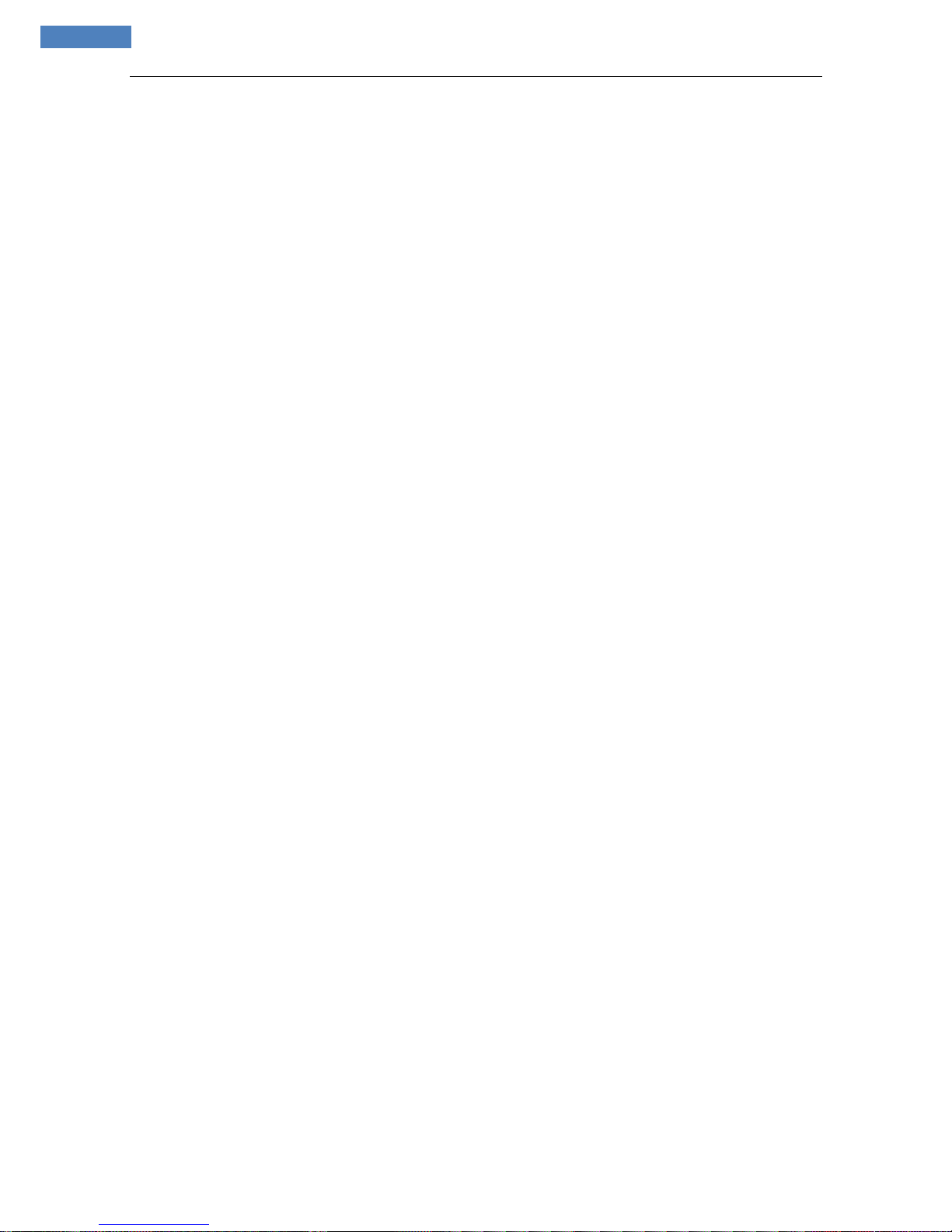Content
1. CONNECT FIXED BOX CAMERA WITH COMPUTER AND INSTALL ACTIVEX ............................................ 5
2 LOGIN THE DEVICE ......................................................................................................................... 10
3 LIVE PREVIEW ................................................................................................................................ 11
4 RECORD PL AYBACK ......................................................................................................................... 12
5 SET SYSTEM PARAMETERS .............................................................................................................. 15
5.1 LOCAL CONFIG ......................................................................................................................................15
5.2 REMOTE CONFIG....................................................................................................................................16
5.2.1 Audio Setting..................................................................................................................................16
5.2.2 Video Settings ................................................................................................................................16
5.2.3 Network .........................................................................................................................................19
5.2.4 Storage ..........................................................................................................................................28
5.2.5 Alarm Settings ................................................................................................................................31
5.2.6 COM Setting ...................................................................................................................................34
5.2.7 System Setting ................................................................................................................................35
APPENDIX 1 NETWORK INTERFACE OF IP CAMERA .............................................................................. 38
APPENDIX 2 DEFAULT NETWORK PARAMETERS ................................................................................... 38
APPENDIX 3 APPLY FOR DDNS DOMAIN NAME SERVICE ...................................................................... 38
APPENDIX 4 VISIT IP CAMERA UNDER DIFFERENT NETWORK ENVIRONMENTS ..................................... 40
APPENDIX 5 FAQS ............................................................................................................................. 45