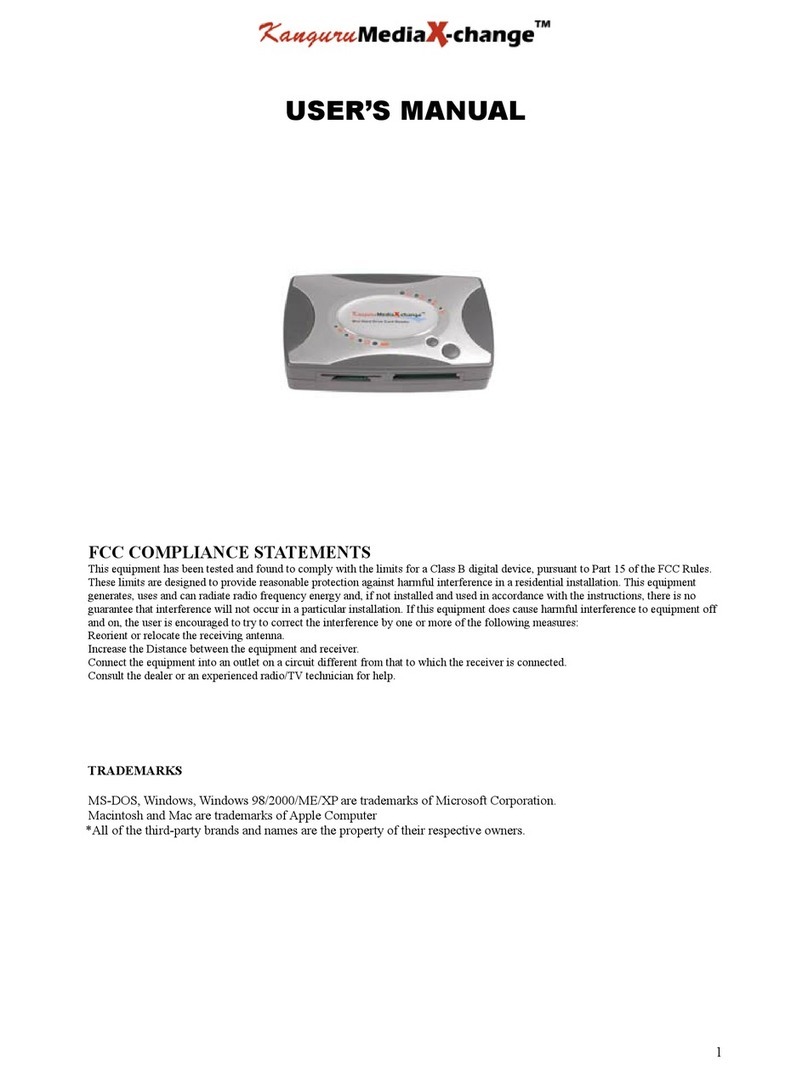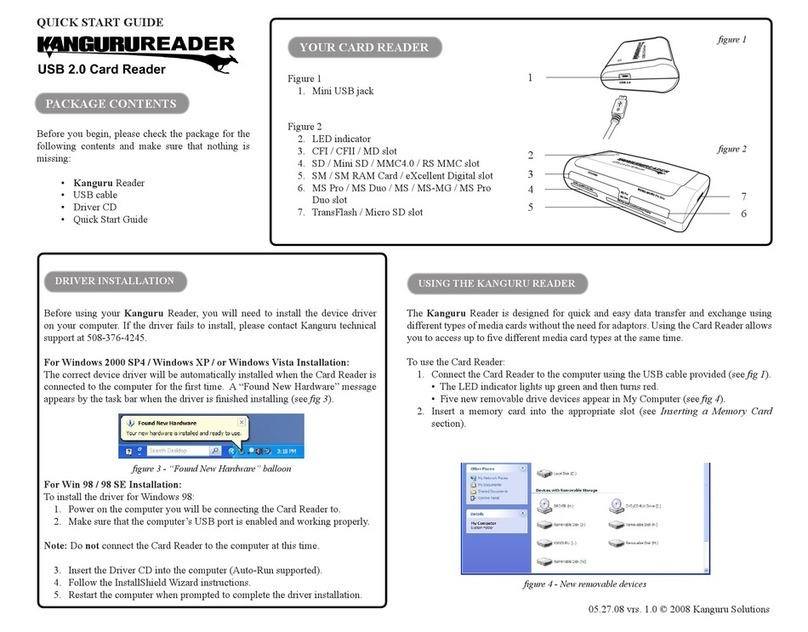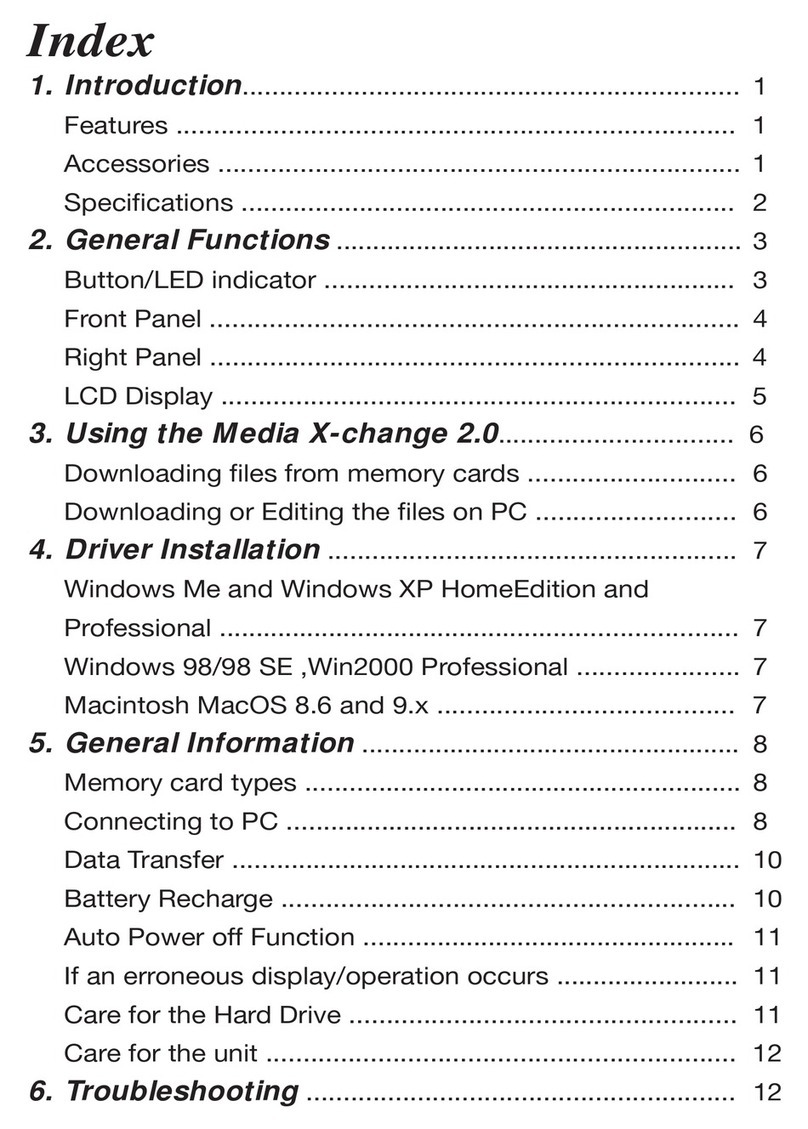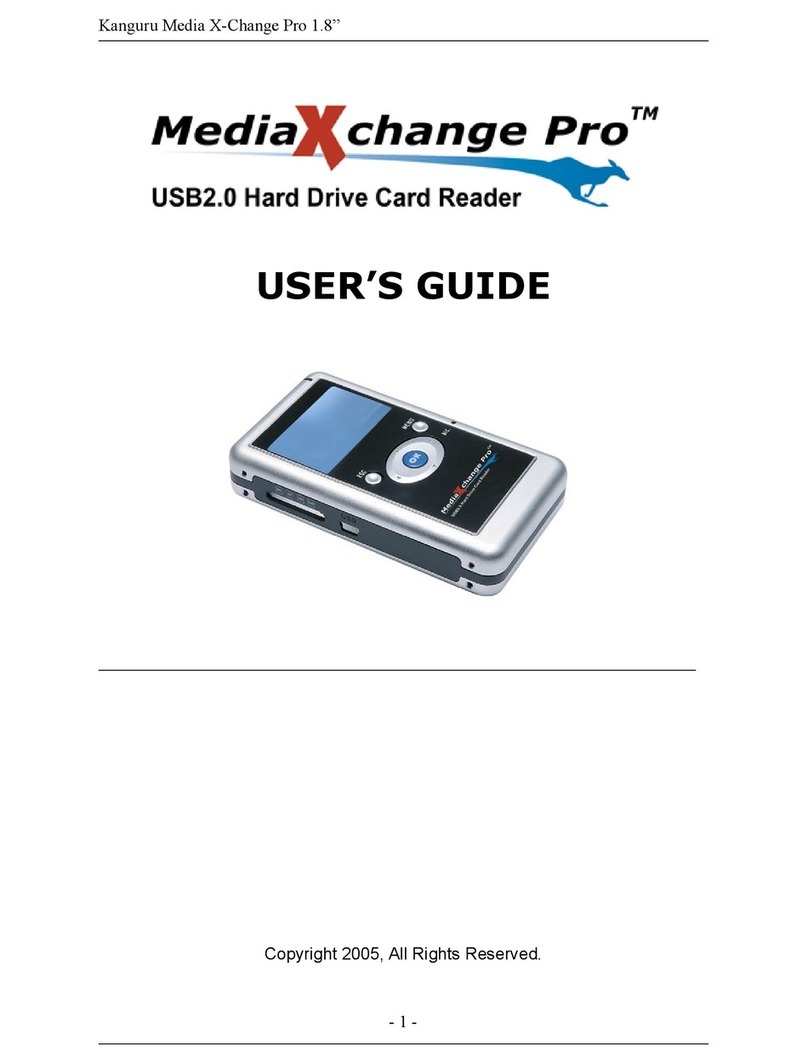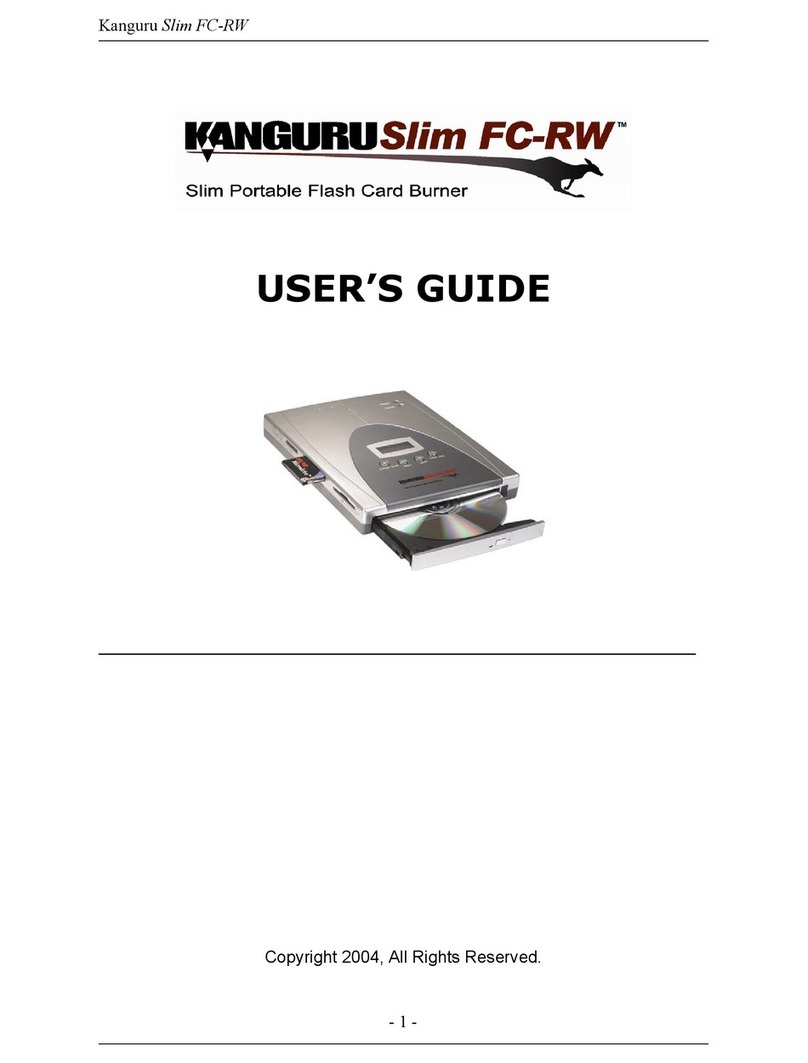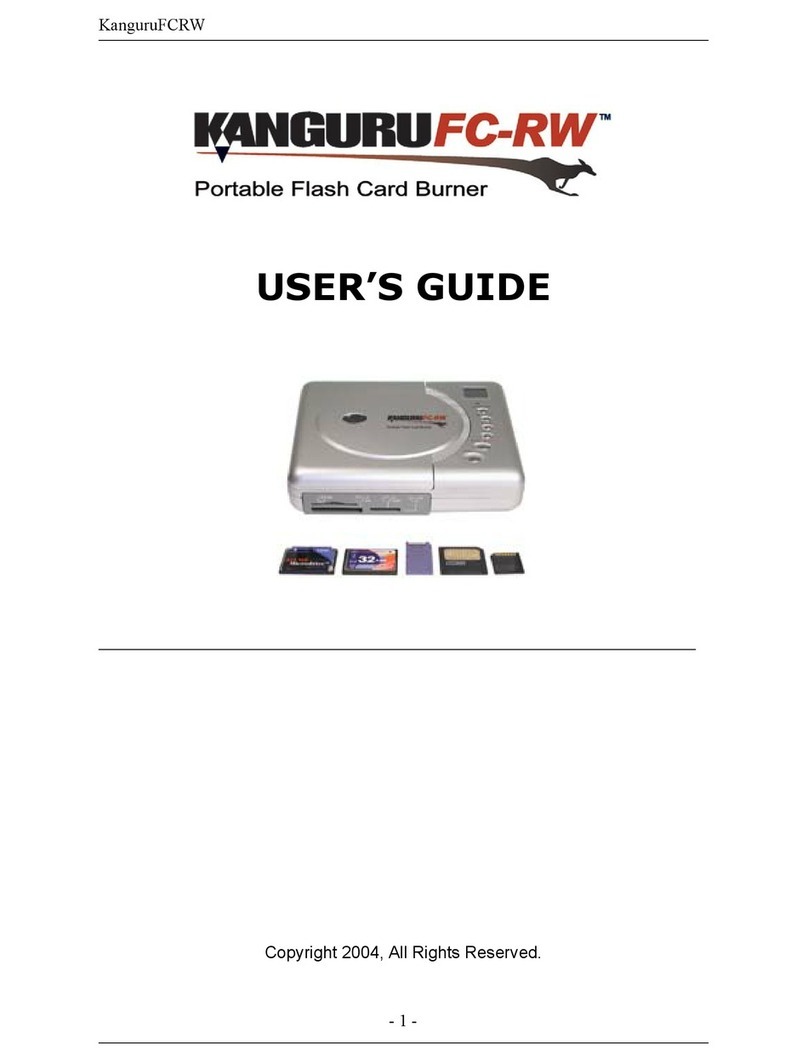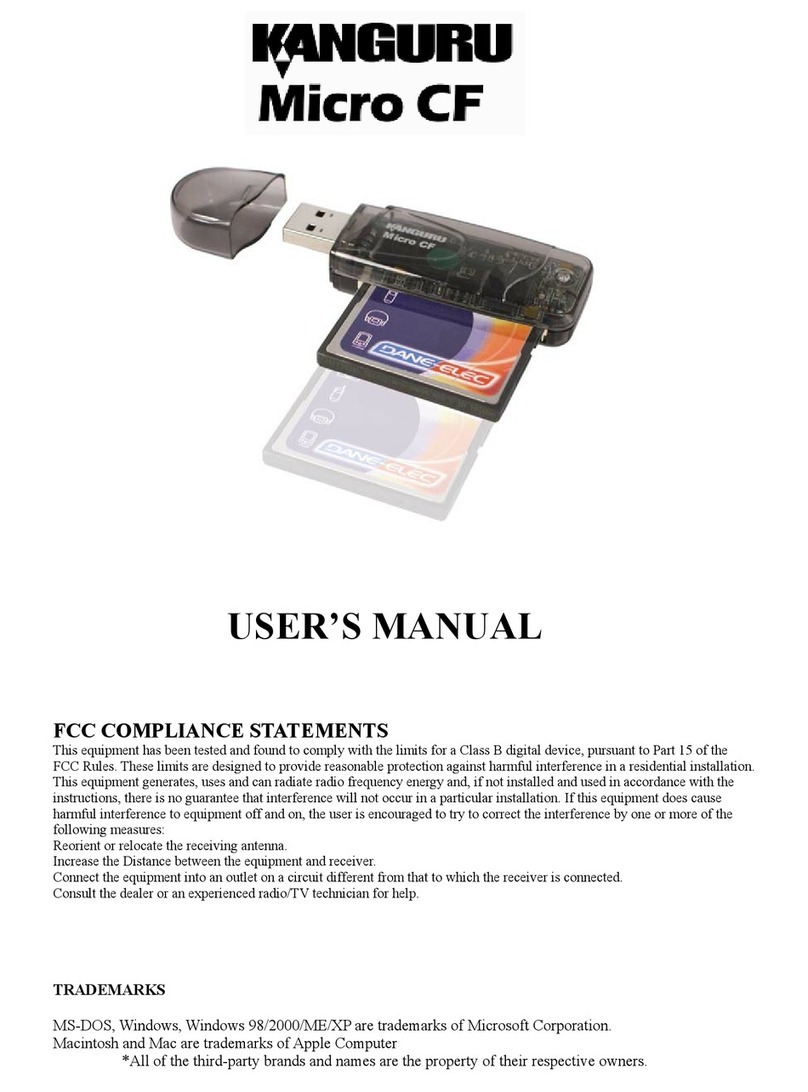Table of Contents:
1.) Introduction: ........................................................Error! Bookmark not defined.
2.) Features:...............................................................Error! Bookmark not defined.
3.) Specifications: .....................................................Error! Bookmark not defined.
4.) System Requirments............................................Error! Bookmark not defined.
Hardware:.............................................................Error! Bookmark not defined.
Operation system: ................................................Error! Bookmark not defined.
5.) Applications:........................................................Error! Bookmark not defined.
6.) Hardware Setup: ..................................................Error! Bookmark not defined.
7.) Driver Installation:...............................................Error! Bookmark not defined.
8.) Tech
Support…......………………………………………………………………Error!
Bookmark not defined.
1.) Introduction:
The Kanguru 6 in 1 Internal Card Reader utilizes Compact Flash Cards,
SmartMedia, MultiMedia Cards, Secure Digital, Sony Memory Stick and the IBM Micro
Drive. For convenience it can fit in either a 3.5" or 5.25" bay in your computer.
The Kanguru 6 in 1 Card Reader/Writer is a compact, lightweight, and easy to
install storage device that supports the following types of memory cards:
• SM SmartMedia™ Card
• CF Type I/II CompactFlash™ Card
• MMC MultiMedia™ Card
• Micro IBM Micro Drive™ Card
• SD Secured Digital™ Card
• MS Sony Memory Stick™ Card
2.) Features:
• Easy to install and use
• No external power required
• Plug and Play in any laptop or PC through USB port
• USB Connection (internal or external)
• Four slots in one device for 6 media types (see above)
• View and edit pictures/data directly on the reader/writer
• All Four slots can be used simultaneously for data exchange
3.) Specifications: