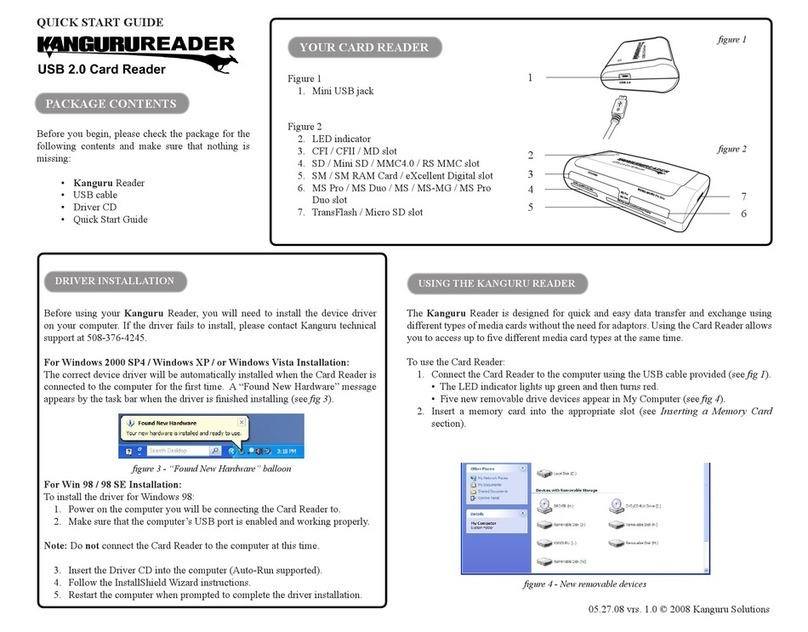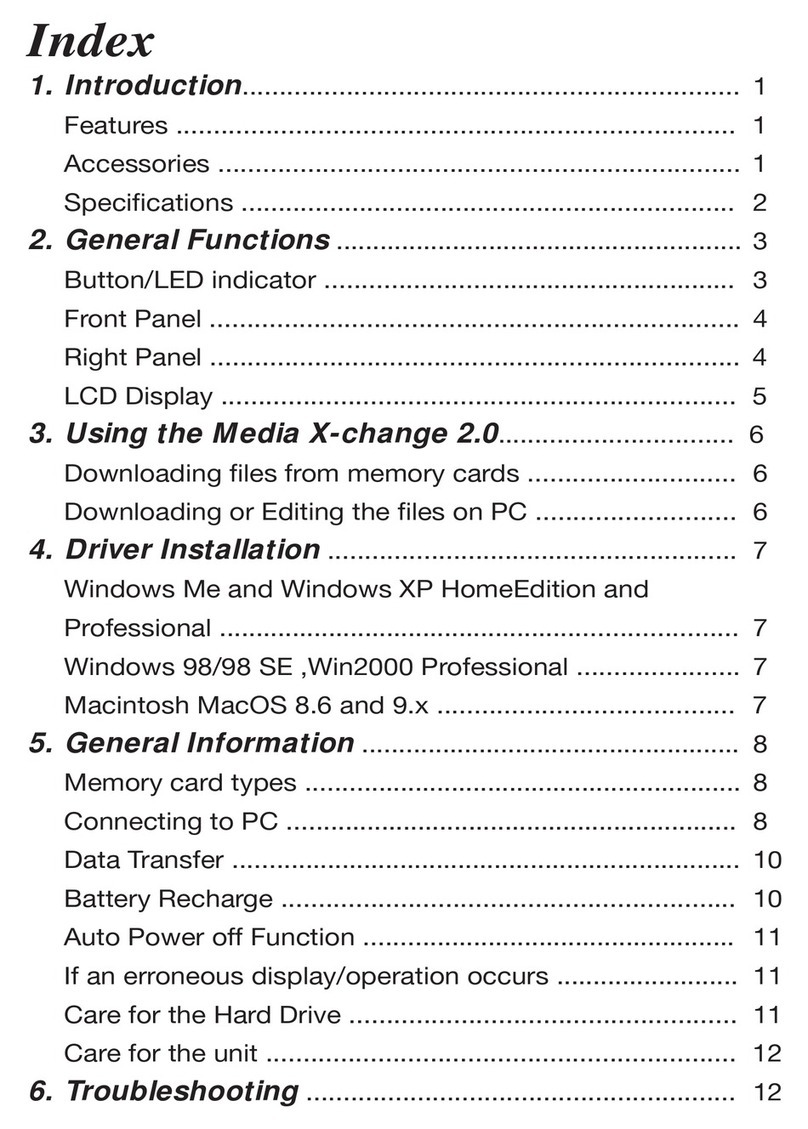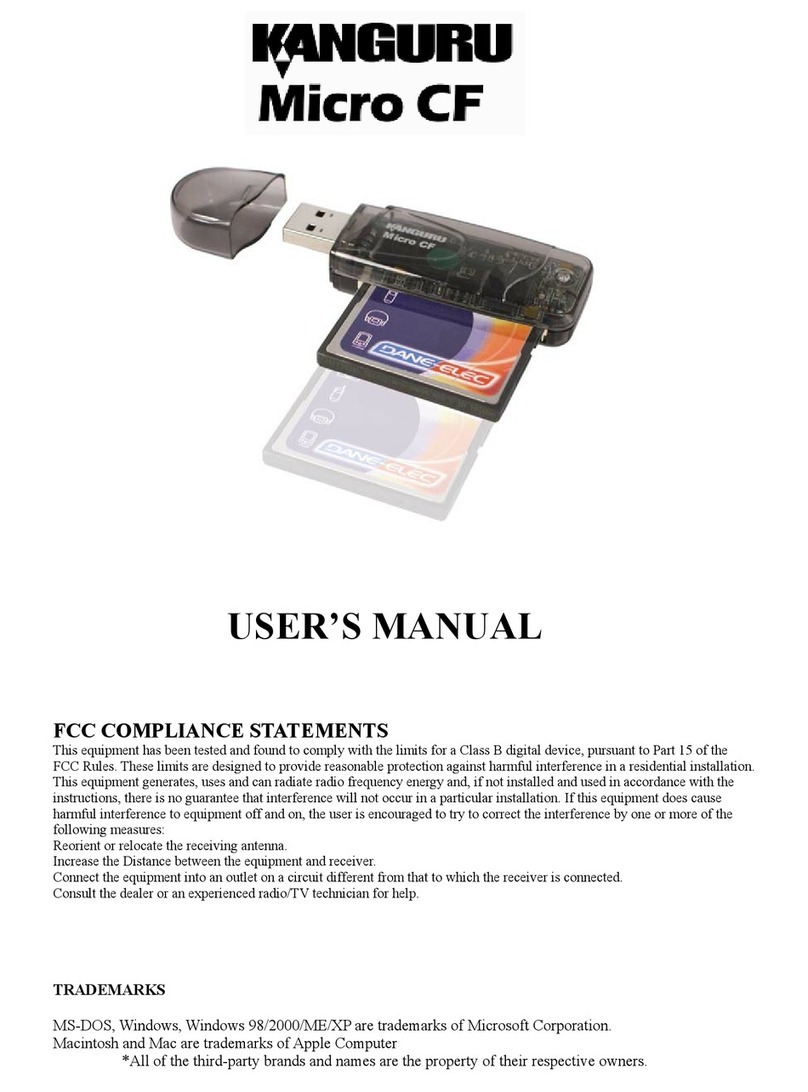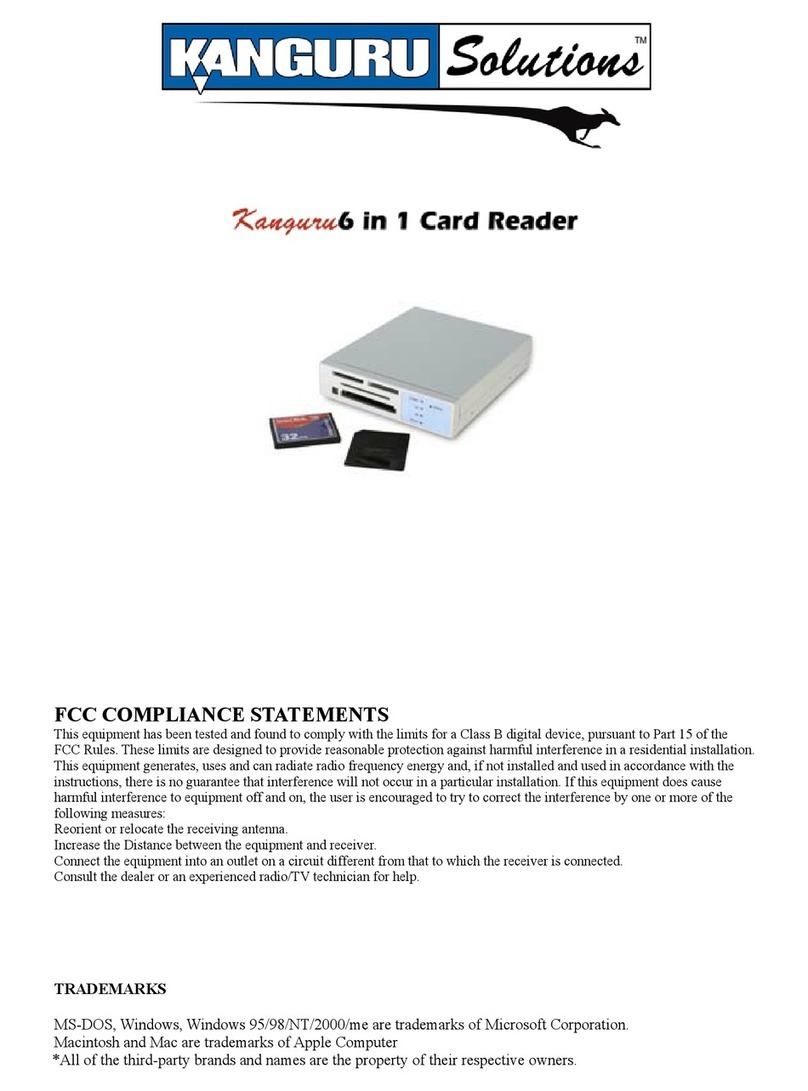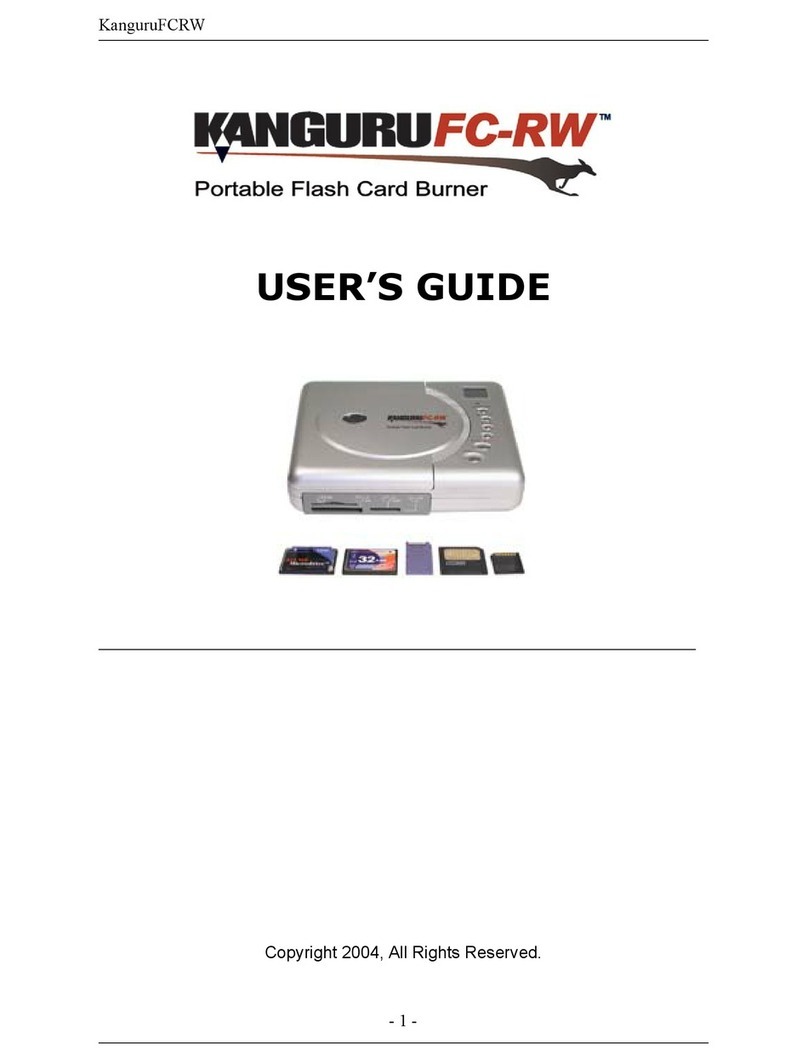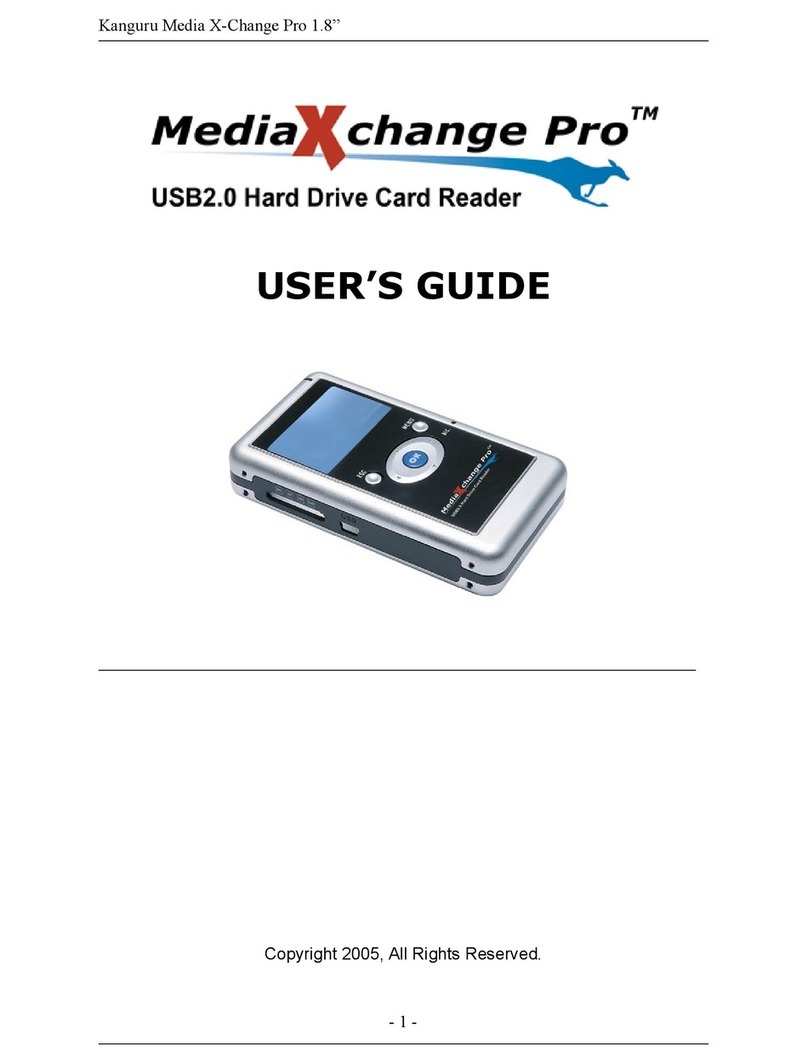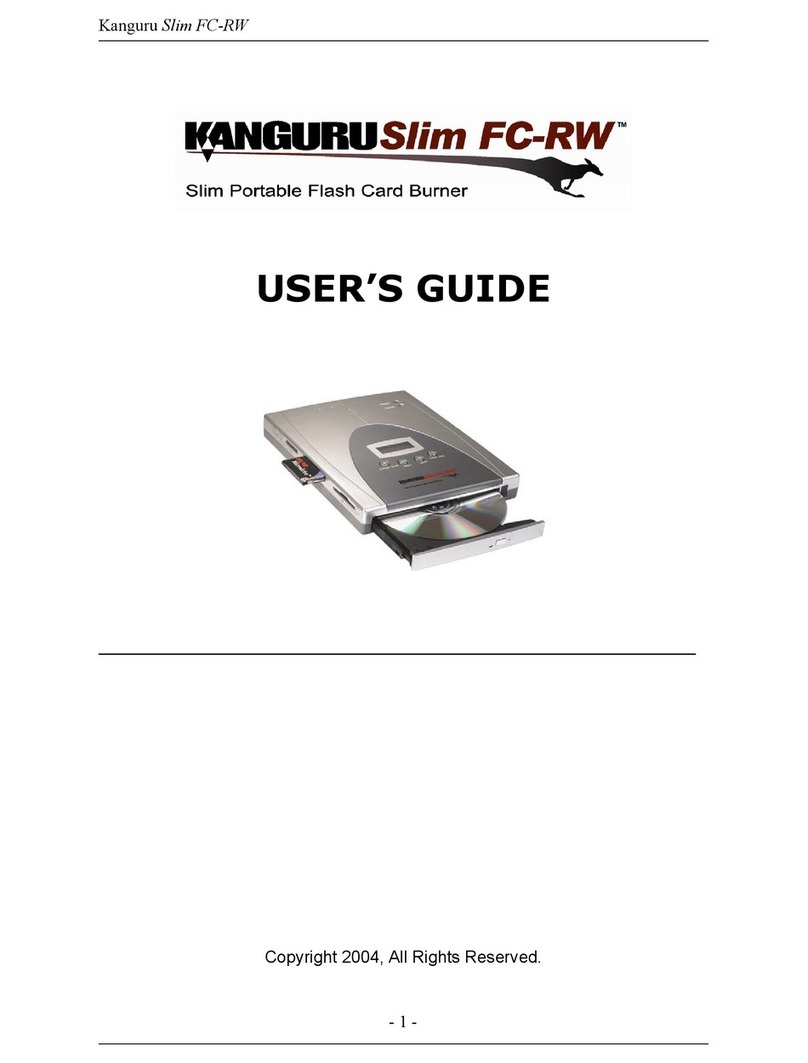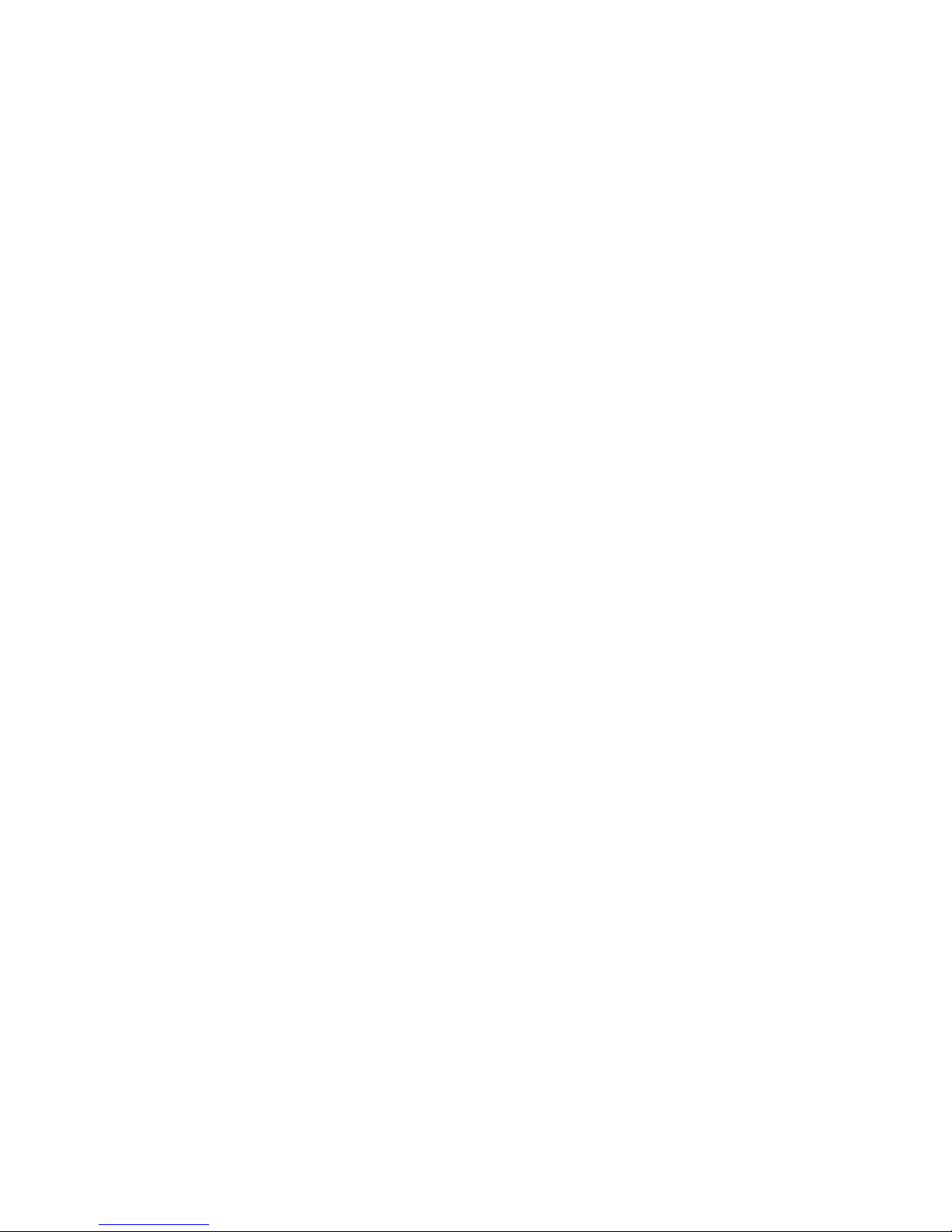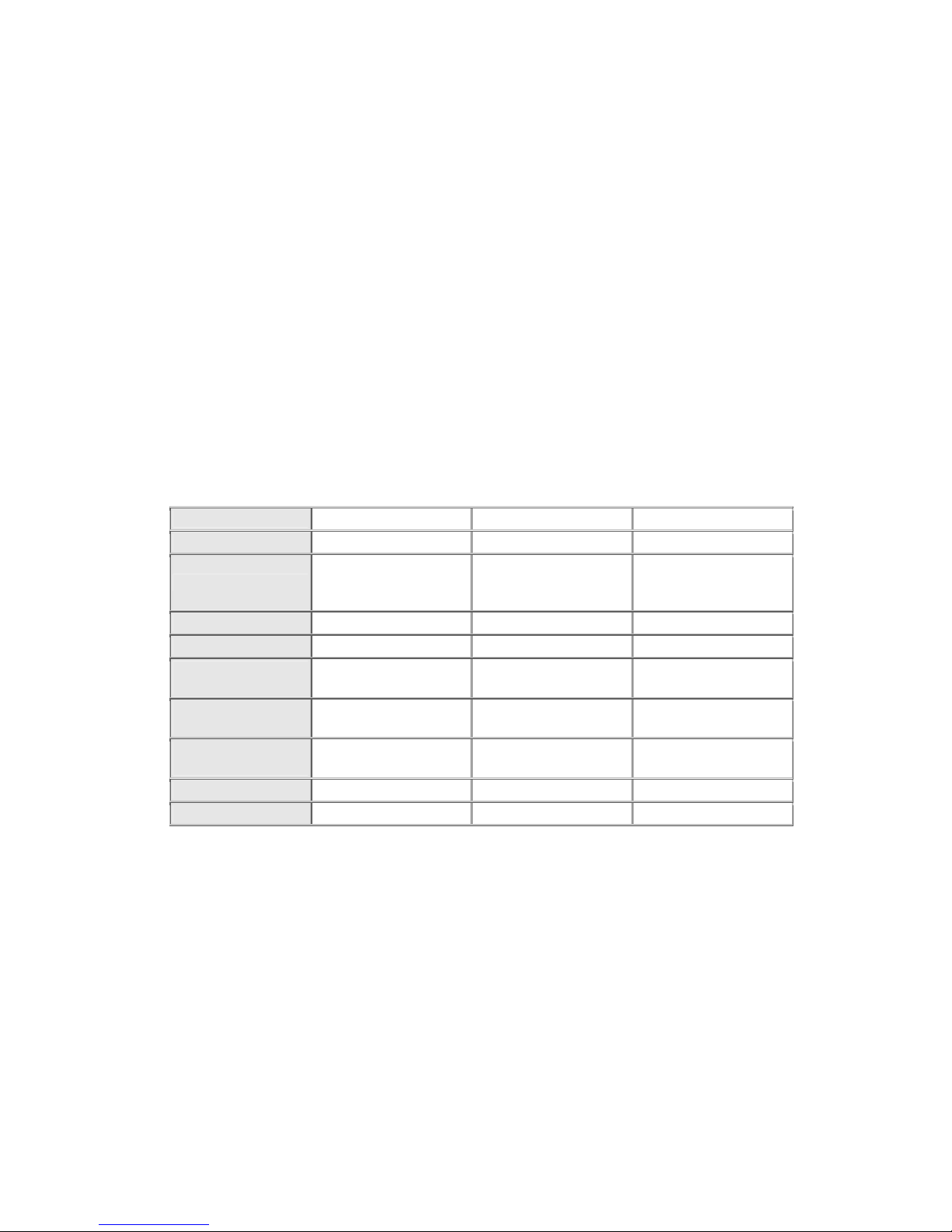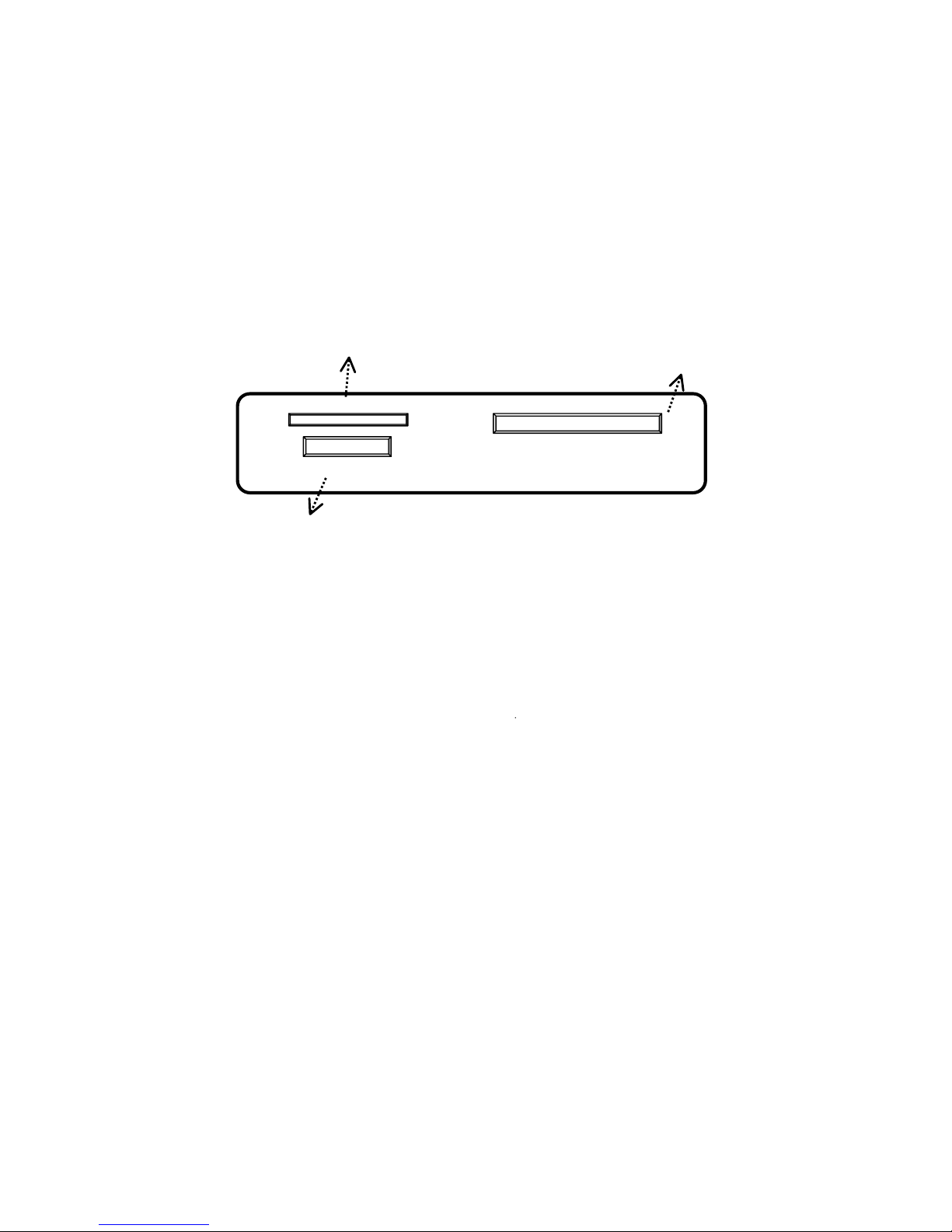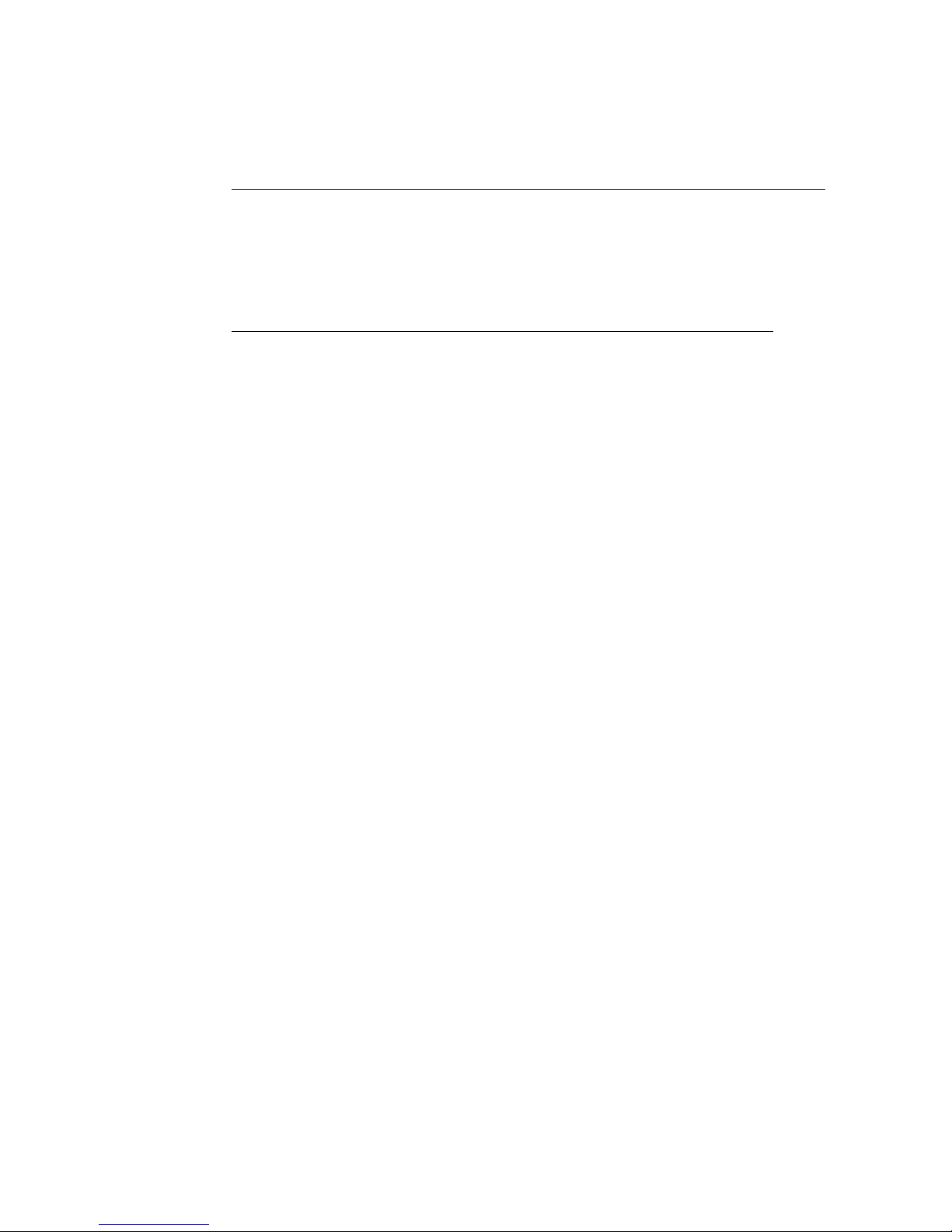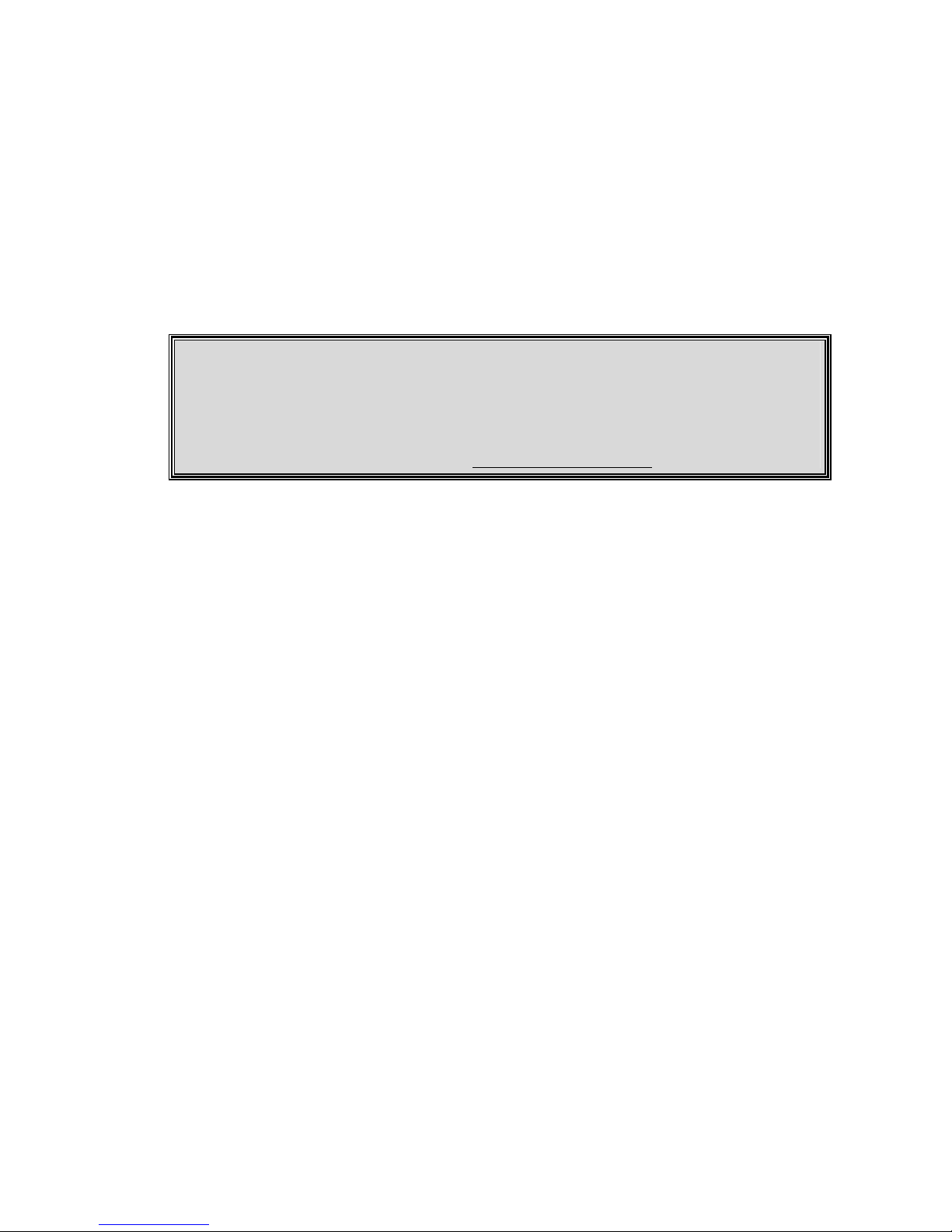7
Q2: Linux 2.4 does not automatically recognize my KanguruMedia X-change?
A2: Linux uses a so-called " USB Manager" , which automatically loads
kernel modules (drivers ) for USB devices . It loads only drivers for devices that are
present on the USB bus to reduce memory usage. Per default, the USB Manager does not
come with KanguruMedia X-change pre-configured . However , you can easily configure
the USB Manager to automatically recognize the KanguruMedia X-change yourself .Just
add the following to the configuration file, usbmgr.conf(usually in /etc/usbmgr):
vendor 0xd7d product 0x100 module scsi_mod, usb-storage
This line identifies the KanguruMedia X-change and tells the USB Manager to load the
SCSI as well as the USB storage module. The SCSI module is needed in order to talk to
both SCSI and USB Storage devices, while the USB-storage module is needed to talk to
USB storage devices. Do not forget to either reload the USB Manager's configuration or to
restart the USB Manager (for instance , do as root :/etc/init.d/usbmgr reload)
Q3: What operating systems can the KanguruMedia X-change operate on?
A3: The KanguruMedia X-change can be operated on any of the following OS : Windows 98,
Windows 98SE, Windows ME, Windows 2000, Windows XP, Mac 8.6 or above and
Linux 2.4.0 or above.
Q4: My computer cannot detect the KanguruMedia X-change .What should I do?
A4: If you are using Windows98/ Windows ME / Windows 2000 / Windows XP , make sure
the USB fucntion is enable in the BIOS , and Windows has detected the USB port
sucessfully , if the O/S is Windows 98/ 98SE/2000 ,then install the KanguruMedia X-
change driver.
If you still have problems setting up the KanguruMedia X-change, please contact tech
support at 508-663-0105
Q5: What kind of data can be stored on the KanguruMedia X-change?
A5: You can save any type of files on the KanguruMedia X-change, whether it is text, graphics,
programs, audio, or multimedia files.
Q6: Can a virus infect the KanguruMedia X-change? How can I prevent it?
A6: Yes , the KanguruMedia X-change is just like your hard drive , it can get a virus via any
files that you save onto it . Therefore anti-virus software is recommended .
Q7: Do I need to turn my computer off when installing the KanguruMedia X-change?
A7: No, the KanguruMedia X-change is a hot plug and play device . You can install the
KanguruMedia X-change at anytime
Q8: Can the KanguruMedia X-change work on earlier PC's?
A8: Yes, as long as it has a USB interface available , and drive has been set up properly. Also
the operating system must support USB devices.
Q9: When the light on the KanguruMedia X-change is flashing , what does that mean?
A9: When the light is flashing, it means the KanguruMedia X-change is in use and data
transfer is taking place between the KanguruMedia X-change and host machine.
Q10: Is it safe to remove the KanguruMedia X-change while files are being transferred?