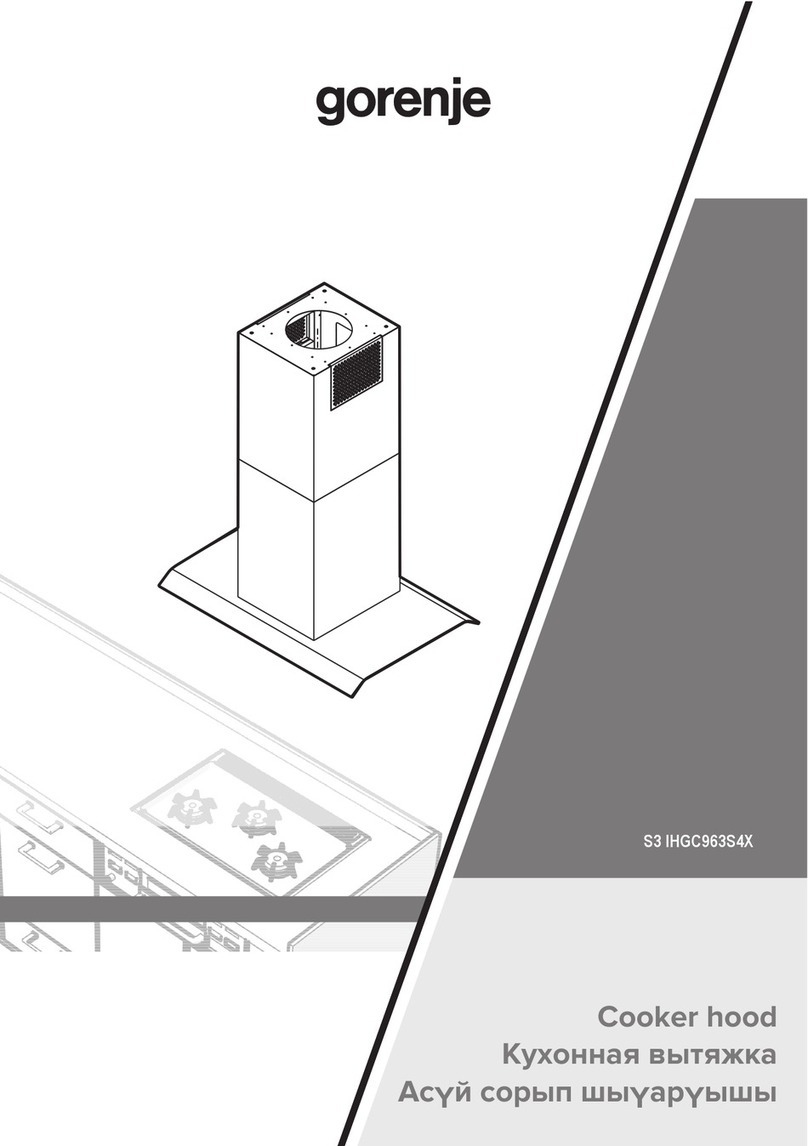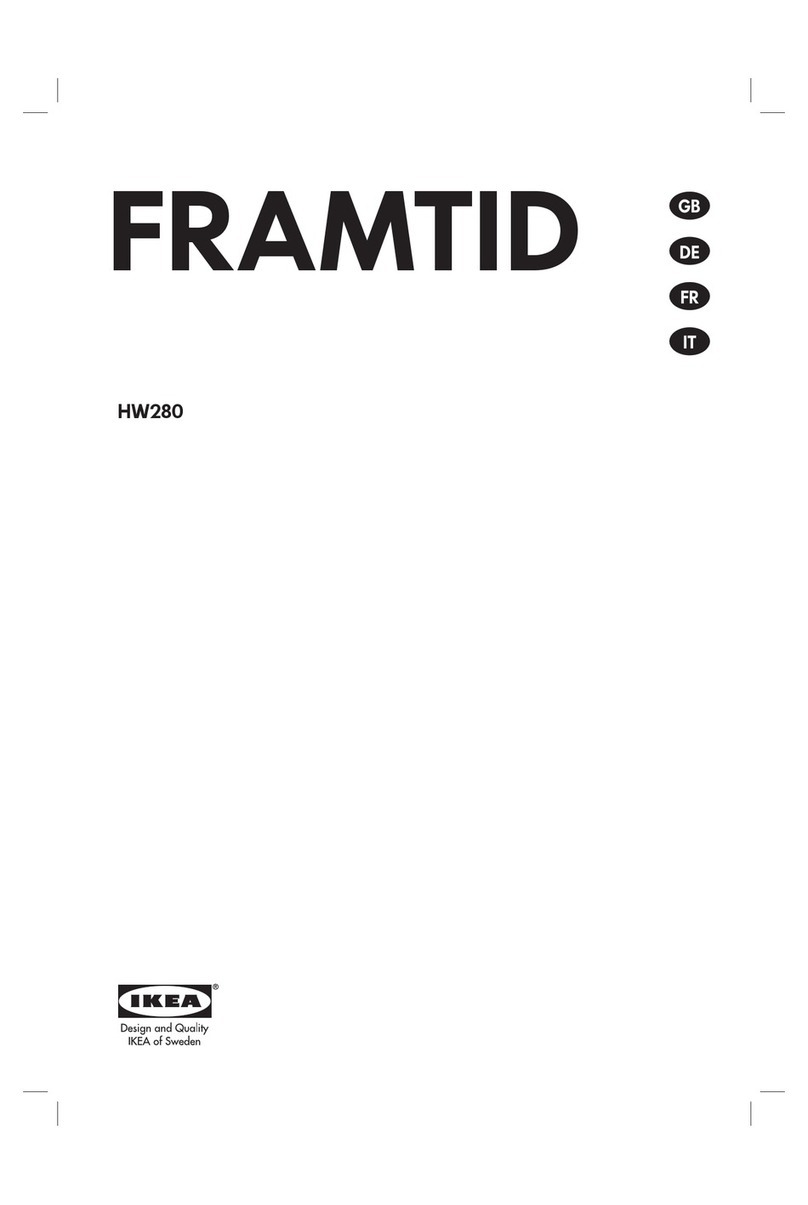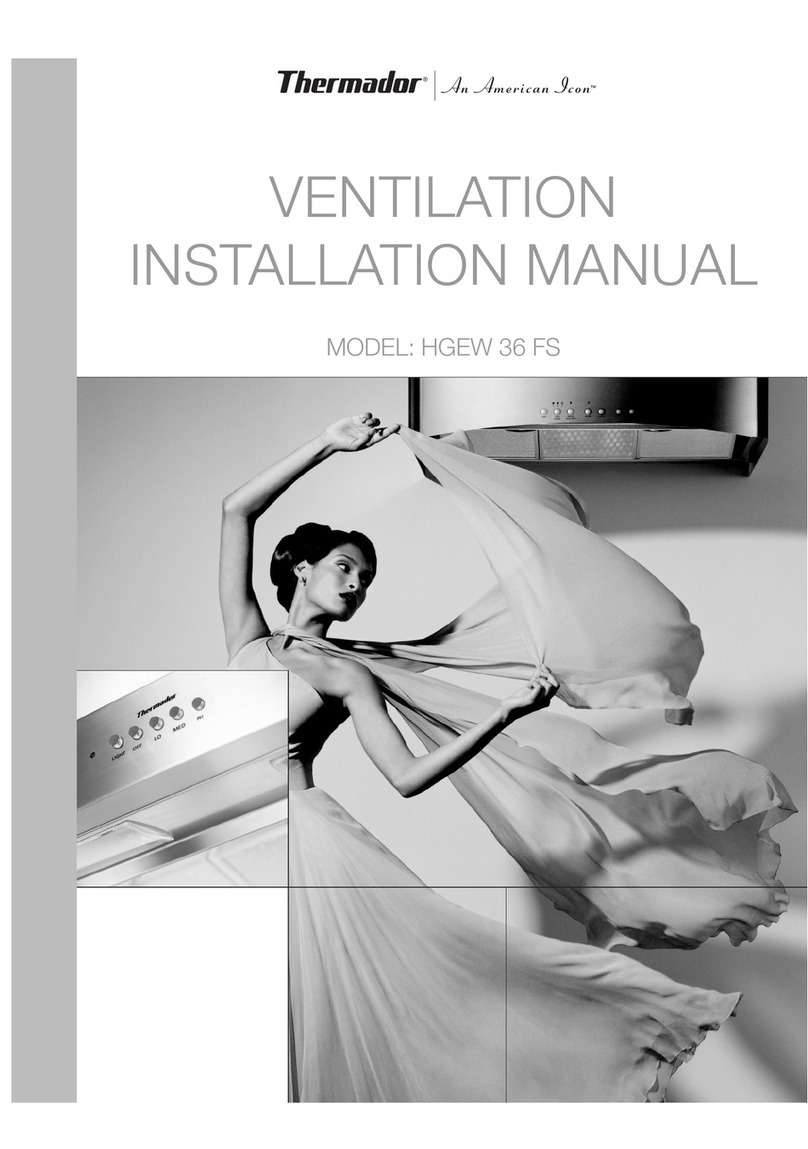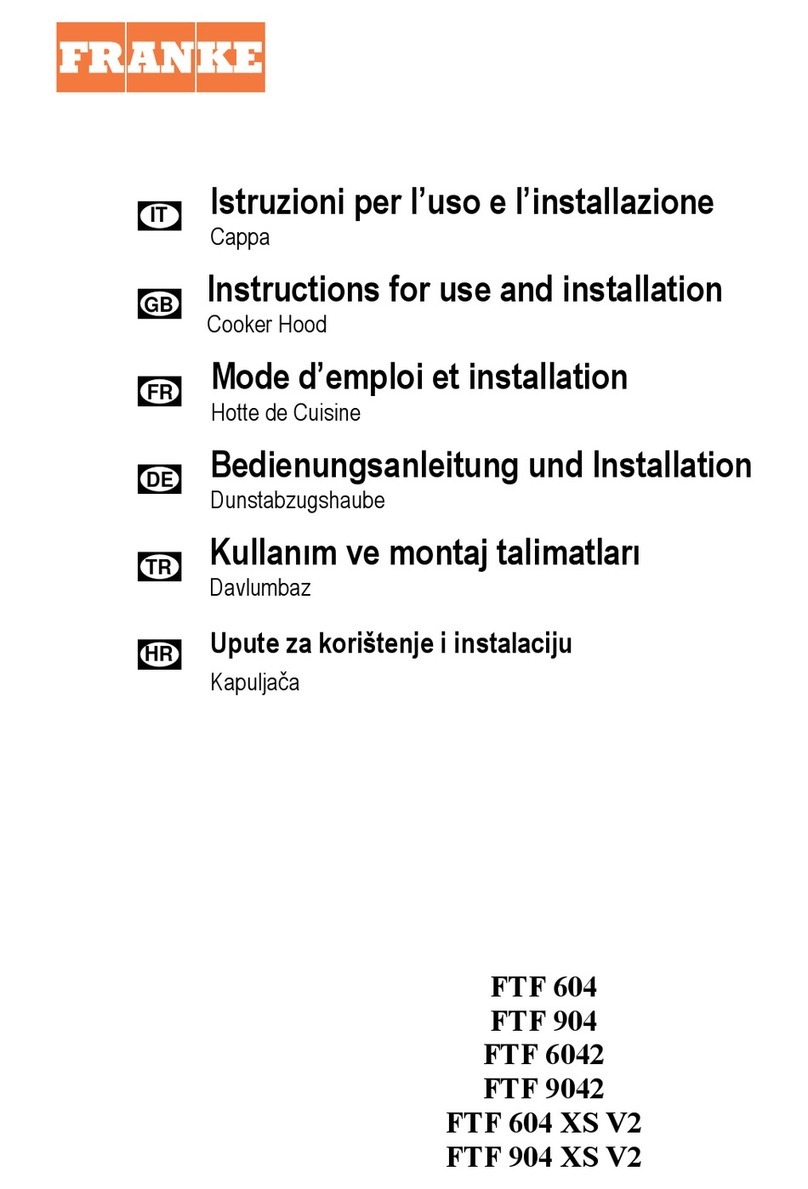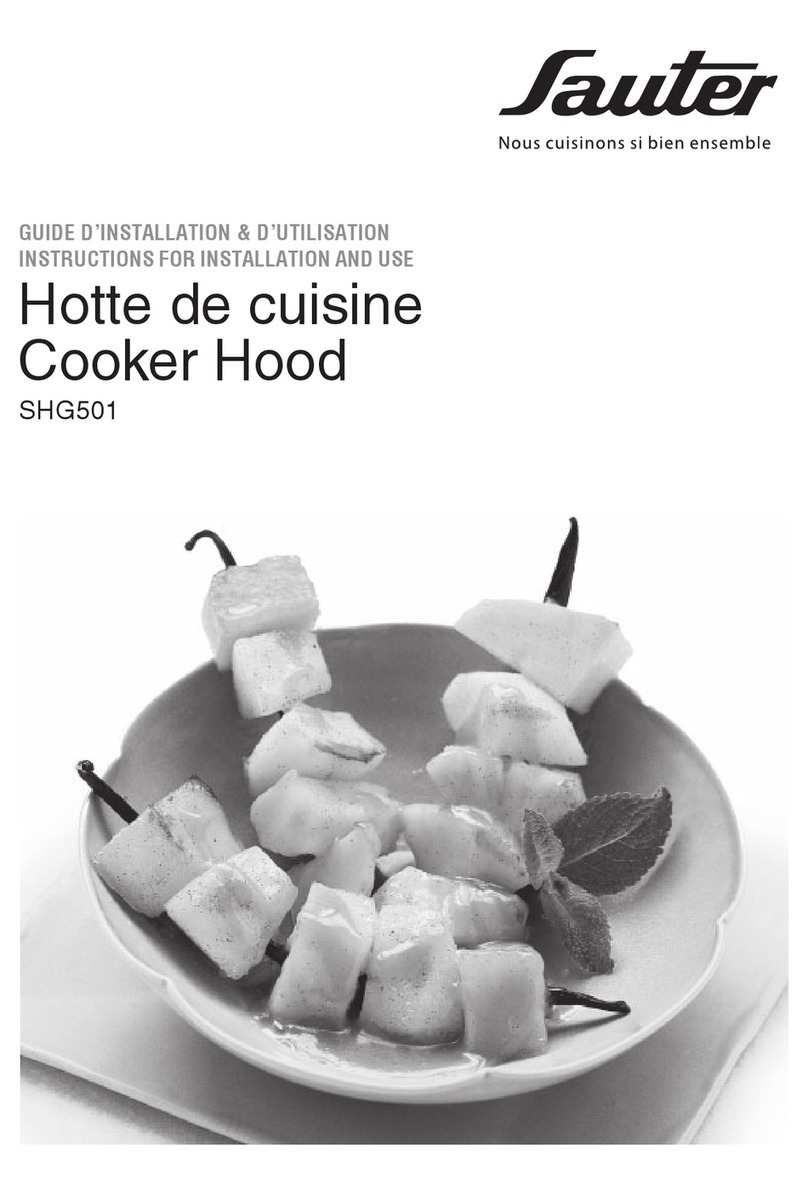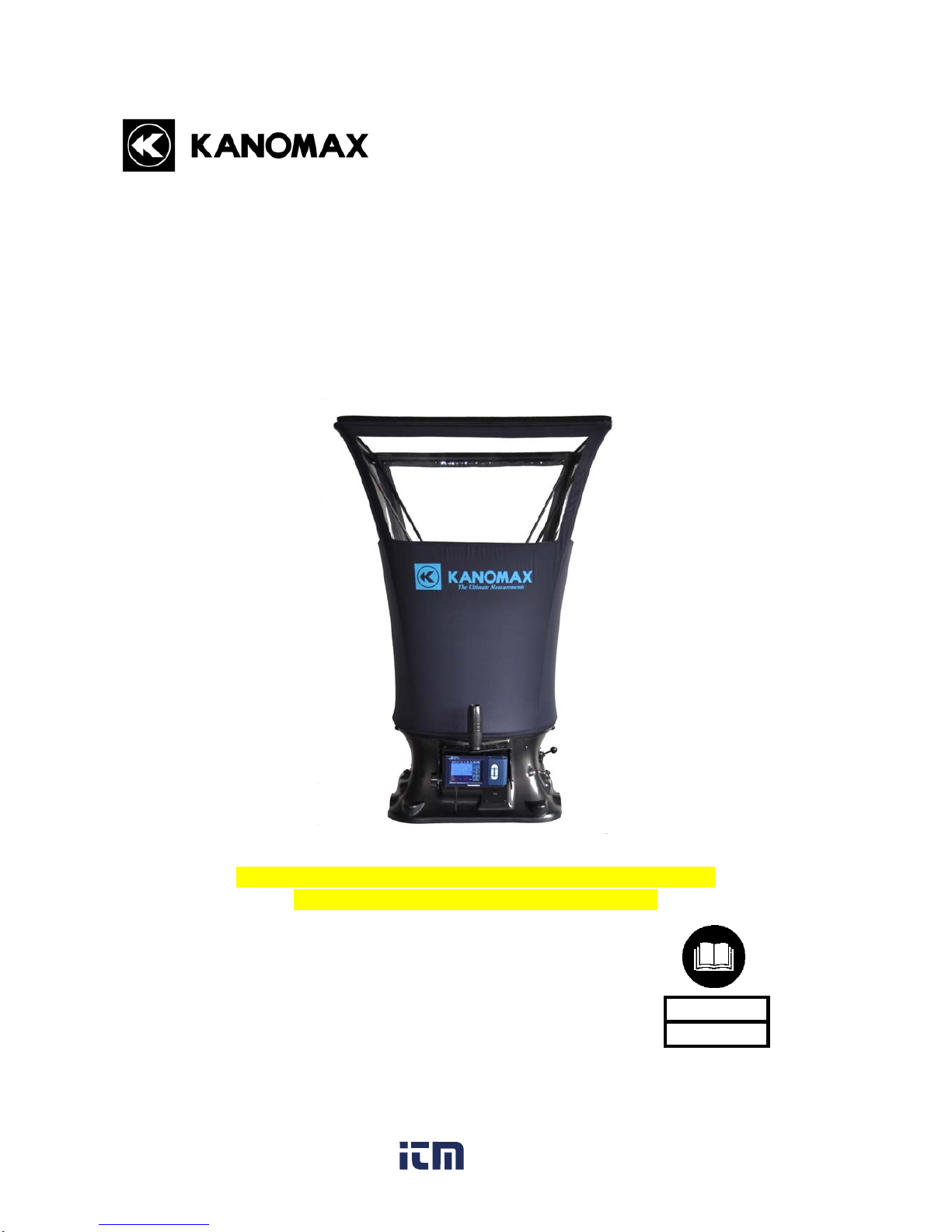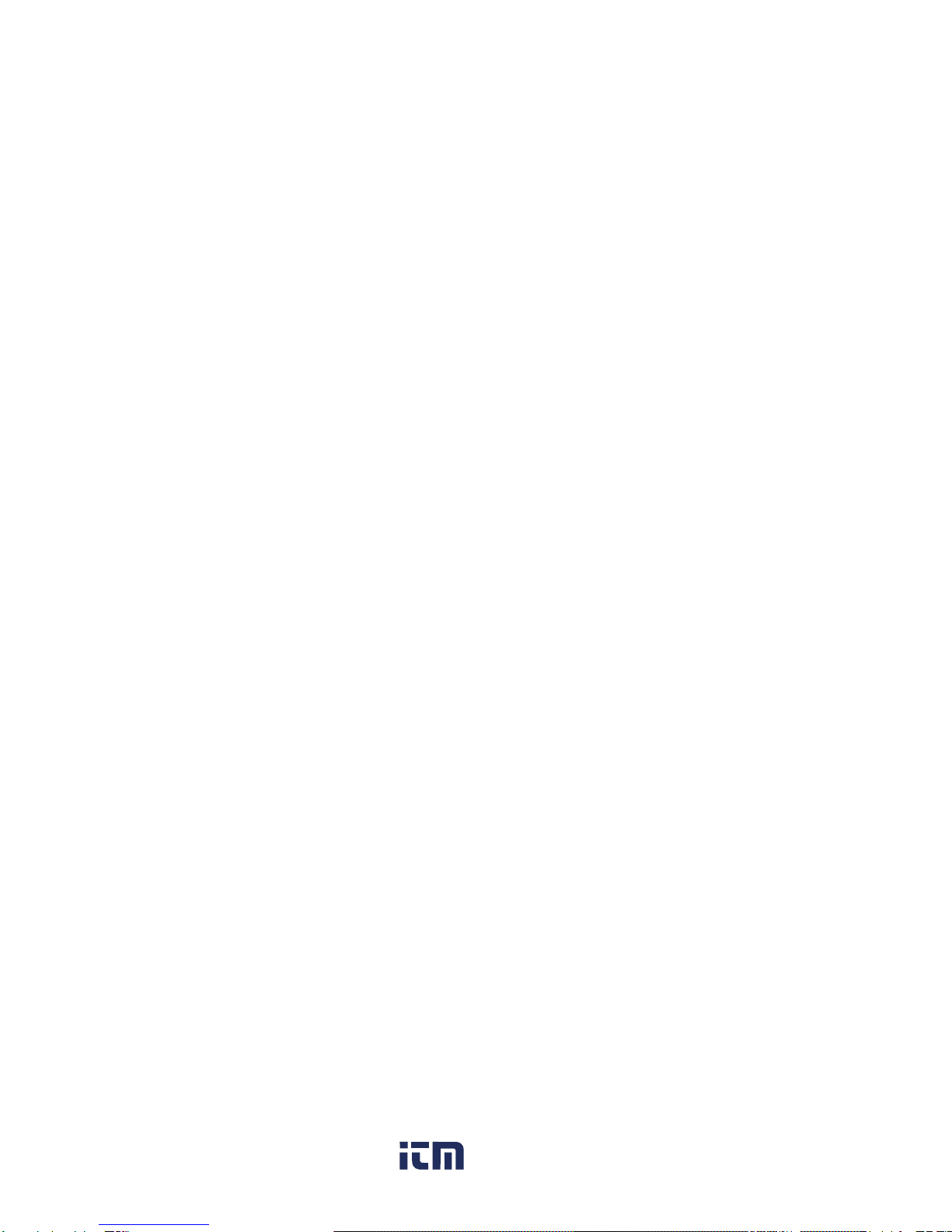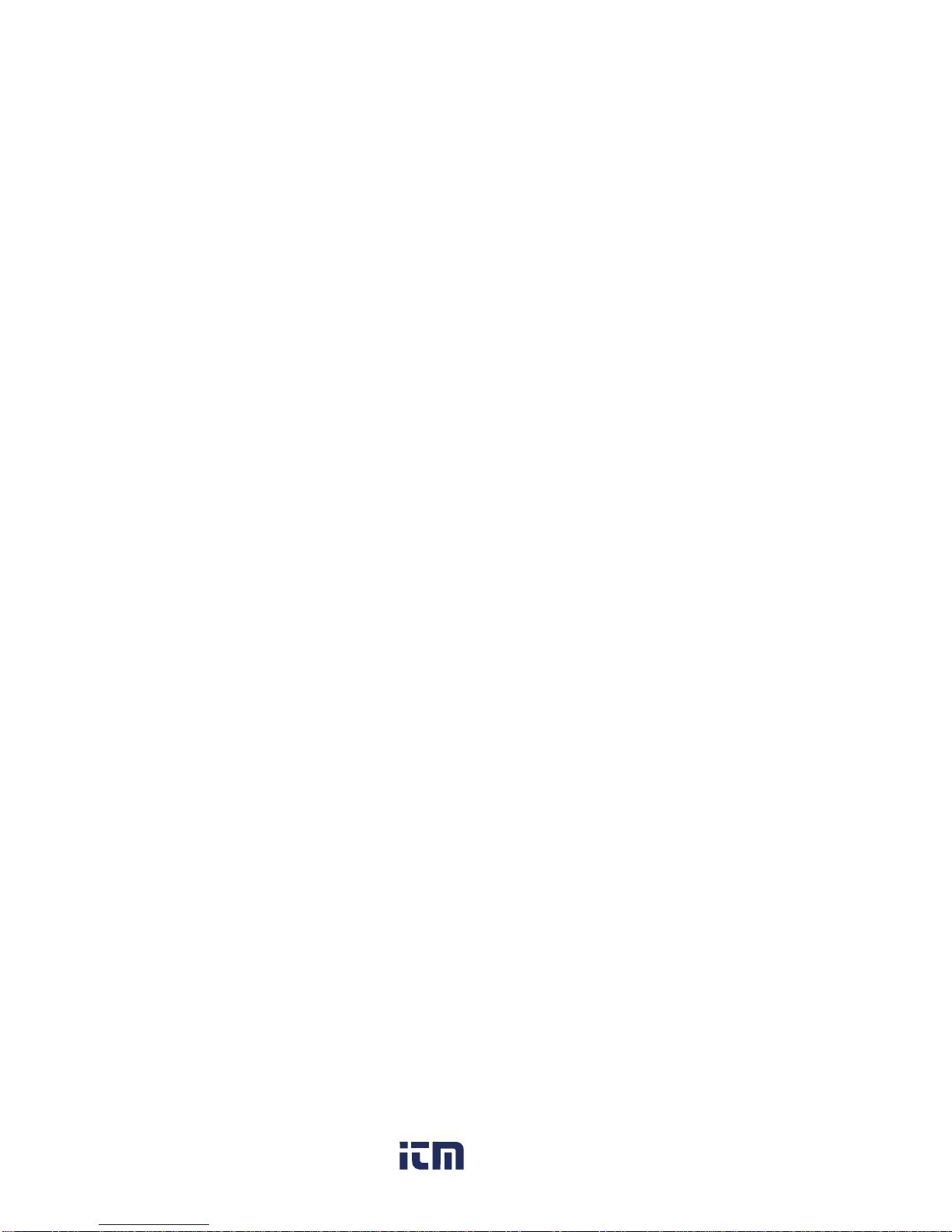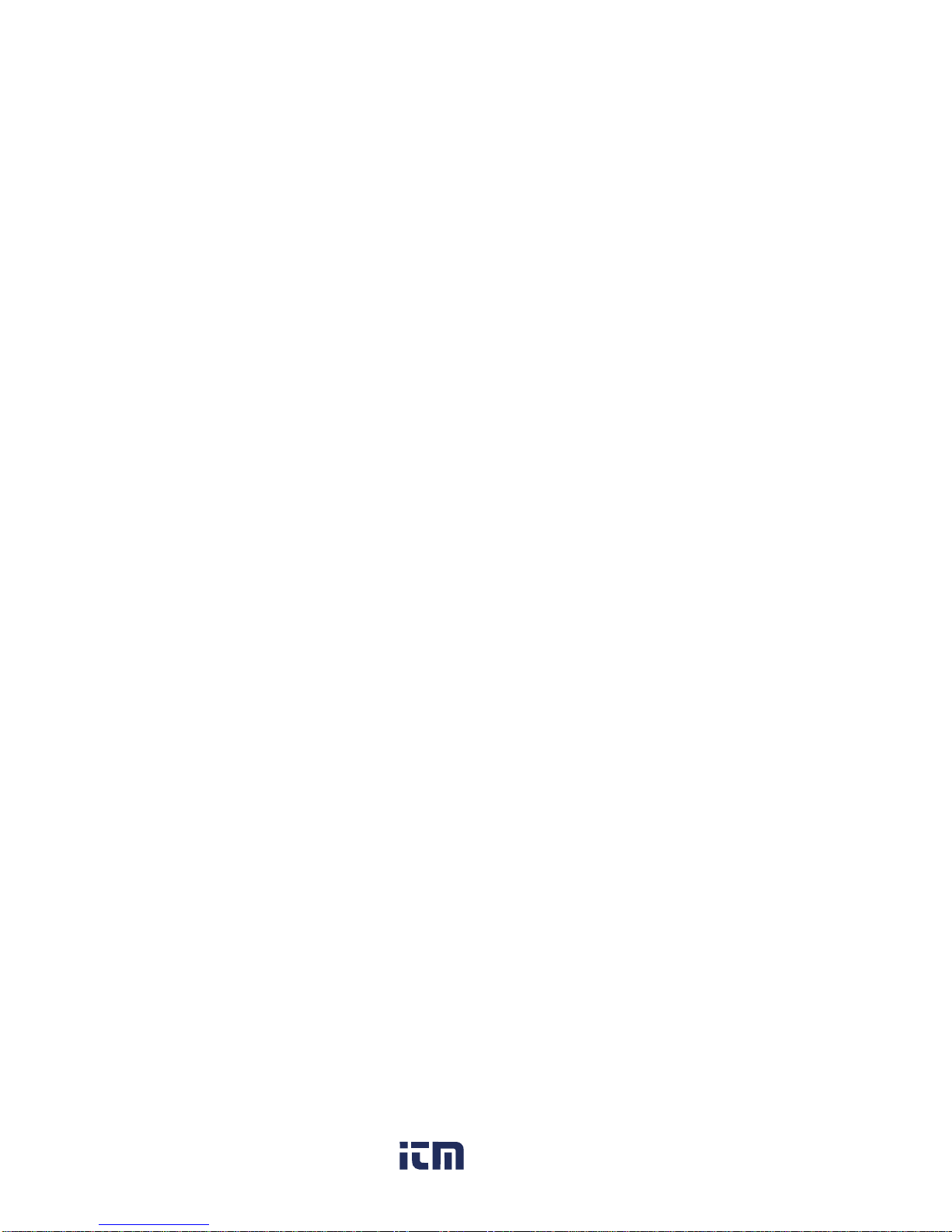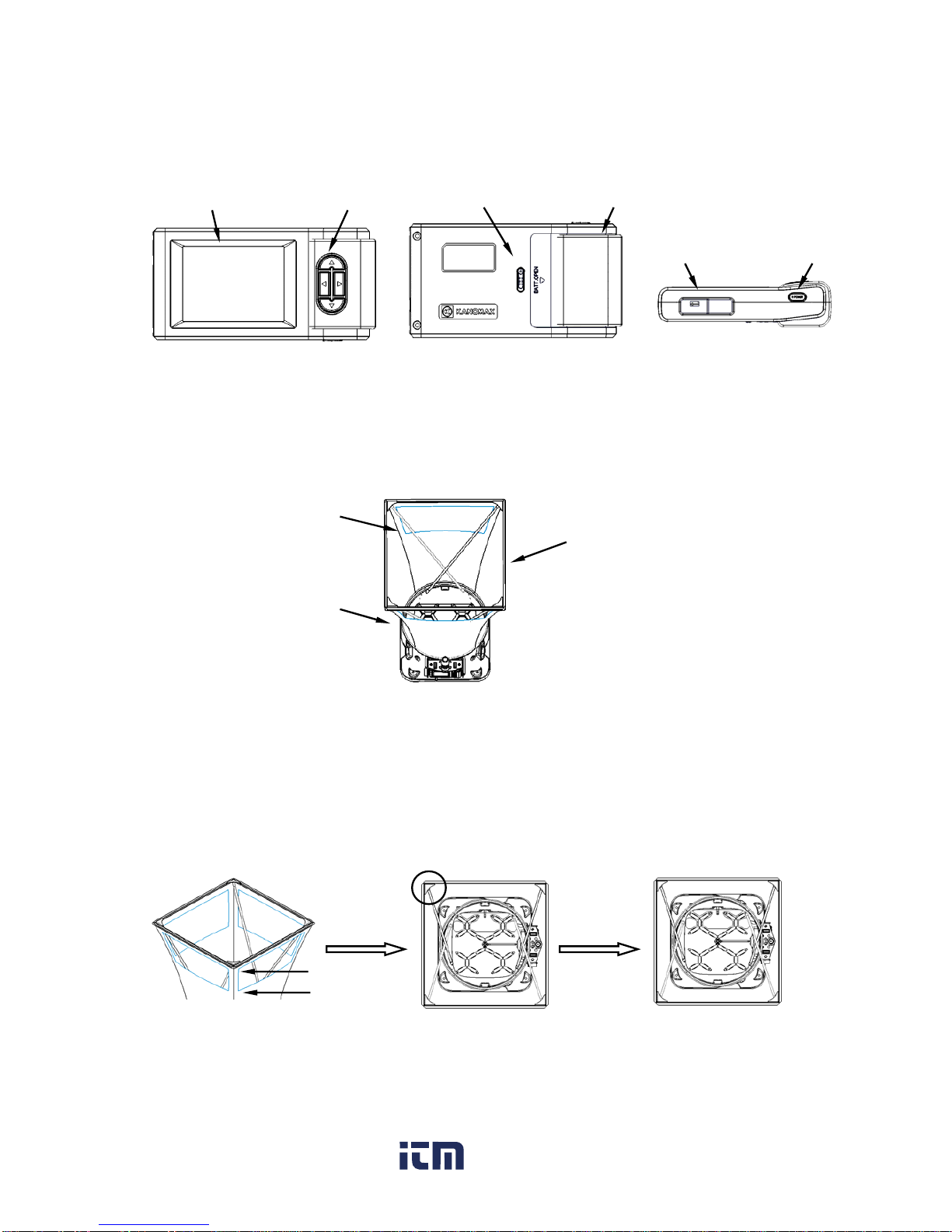1
CONTENTS
1.Introduction ........................................................................................................................1
1.1 Product features .........................................................................................................1
2. Capture Hood Structure.......................................................................................................2
2.1 Capture Hood Base....................................................................................................2
2.2 Main structure.............................................................................................................3
2.3 Fabric Hood................................................................................................................3
3. Installation and Assembling .................................................................................................3
3.1 Capture Hood Installation...........................................................................................3
3.2 Assembling the Frame (detail)....................................................................................4
3.3 Installing the Portable Handle.....................................................................................4
3.4 Installing the Main structure........................................................................................5
4. Operation directions ............................................................................................................5
4.1 Communication and Supplying Power with the AC Adapter .......................................5
4.2 Supplying Power with Batteries ..................................................................................6
4.3 ON/OFF......................................................................................................................7
4.4 Keypad Operation ......................................................................................................7
4.5 Incline Adjustment Settings of the Instrument.............................................................8
4.6 Back Pressure Compensation On / Off Settings.........................................................9
4.7 Measuring ................................................................................................................10
4.7.1 Start and enter into the main interface............................................................10
4.7.2 Single Measurement Mode ............................................................................10
4.7.3 Running Average Measurement Mode ........................................................... 11
4.7.4 Back Pressure Compensation Measurement Mode .......................................12
5. Display Menu settings .......................................................................................................12
5.1 Test Settings.............................................................................................................13
5.1.1 Test ID settings...............................................................................................14
5.1.2 Test Mode settings .........................................................................................15
5.1.3 Set Units of Measure for Airflow, Temperature, and Atmos ............................16