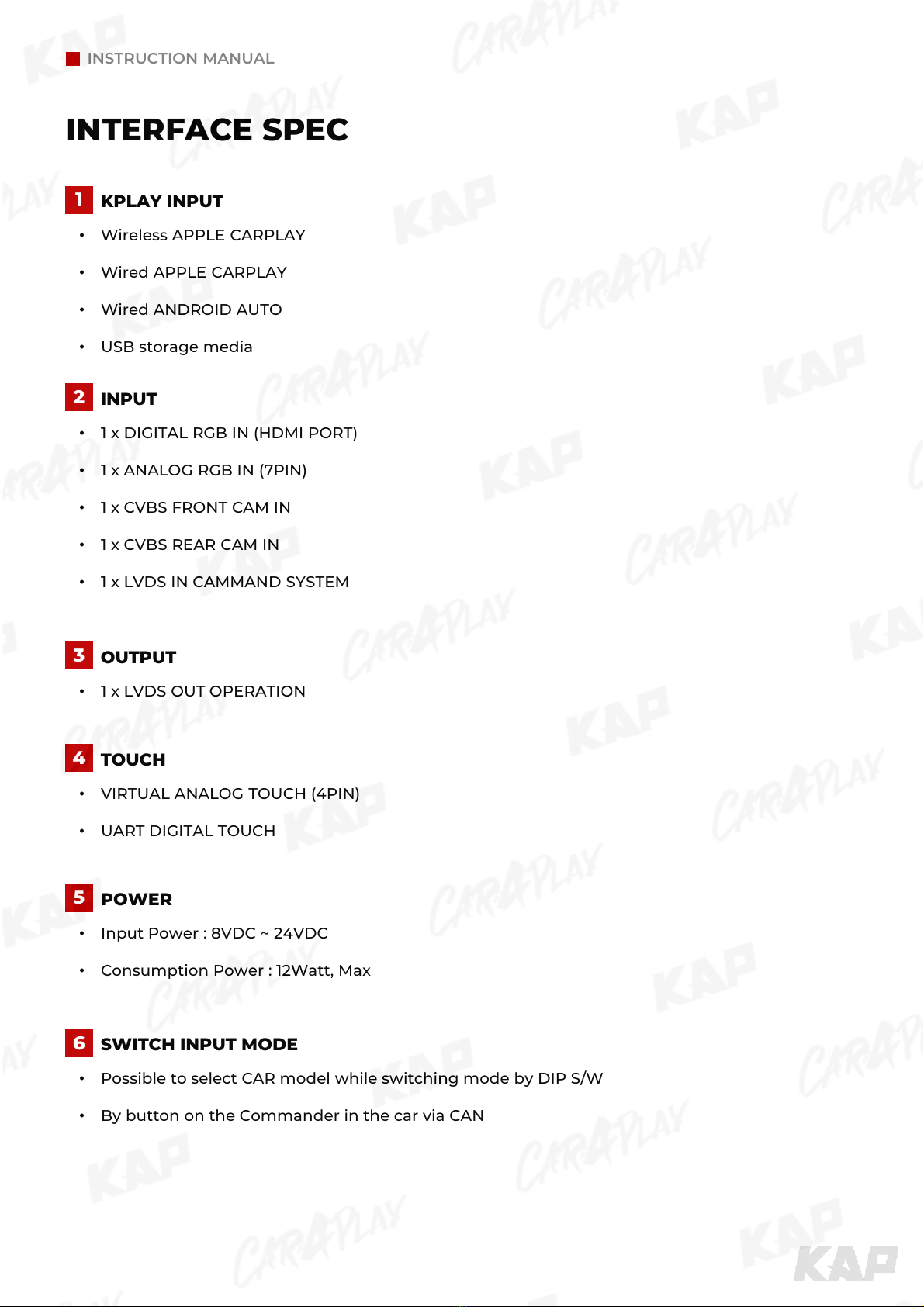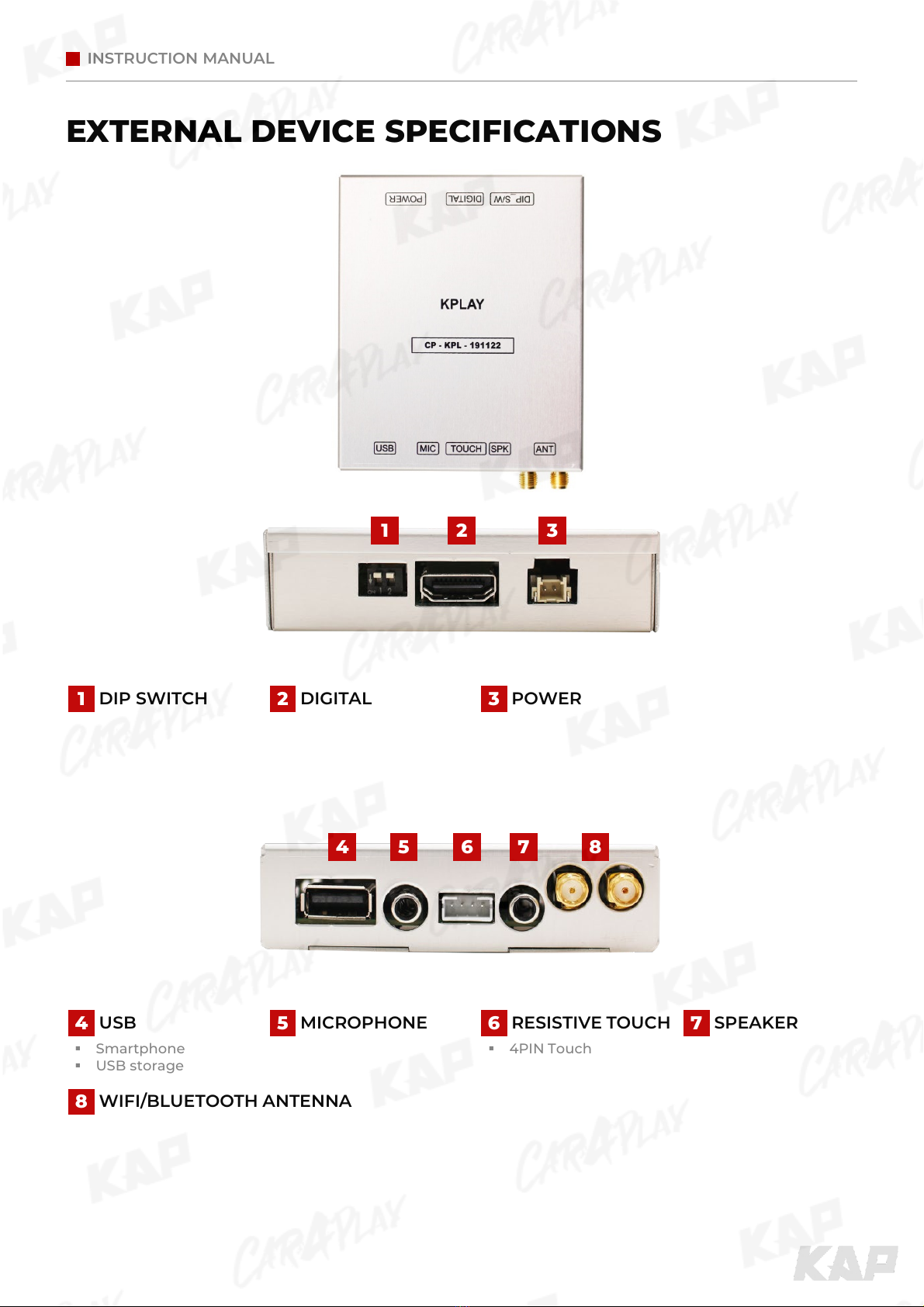INSTRUCTION MANUAL
INTERFACE SPEC
1KPLAY INPUT
•Wireless APPLE CARPLAY
•Wired APPLE CARPLAY
•Wired ANDROID AUTO
•USB storage media
2INPUT
•1 x DIGITAL RGB IN (HDMI PORT)
•1 x ANALOG RGB IN (7PIN)
•1 x CVBS FRONT CAM IN
•1 x CVBS REAR CAM IN
•1 x LVDS IN CAMMAND SYSTEM
3OUTPUT
•1 x LVDS OUT OPERATION
5POWER
•Input Power : 8VDC ~ 24VDC
•Consumption Power : 12Watt, Max
6SWITCH INPUT MODE
•Possible to select CAR model while switching mode by DIP S/W
•By button on the Commander in the car via CAN
4TOUCH
•VIRTUAL ANALOG TOUCH (4PIN)
•UART DIGITAL TOUCH