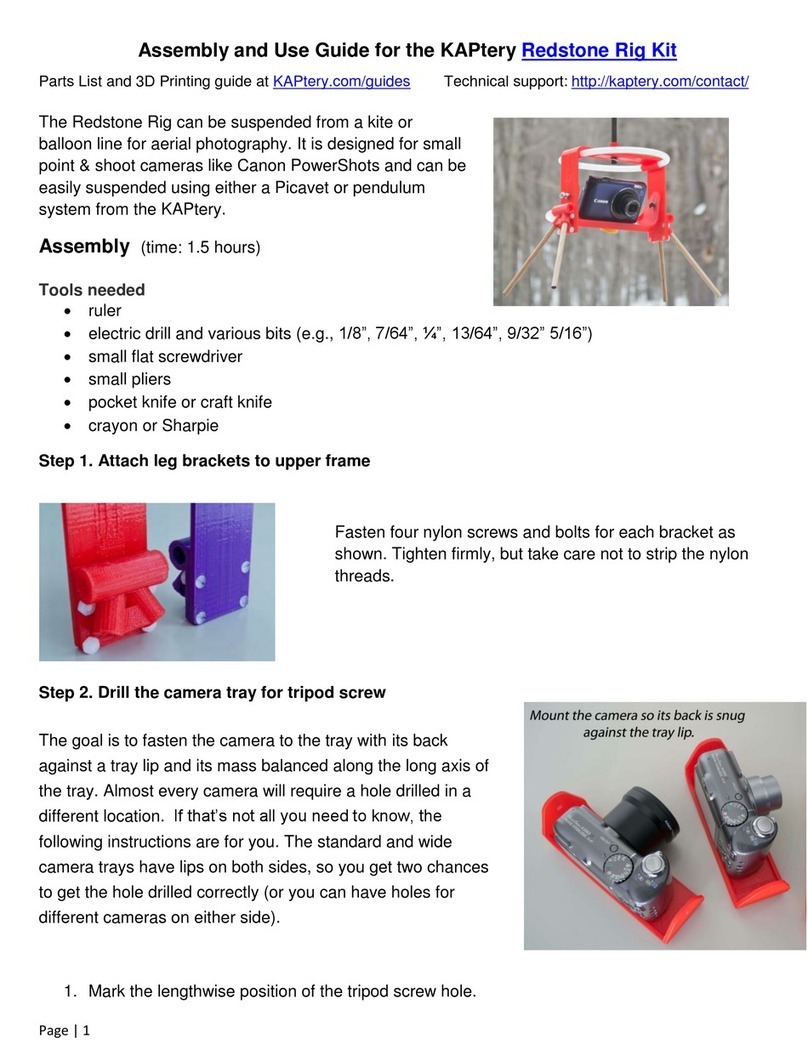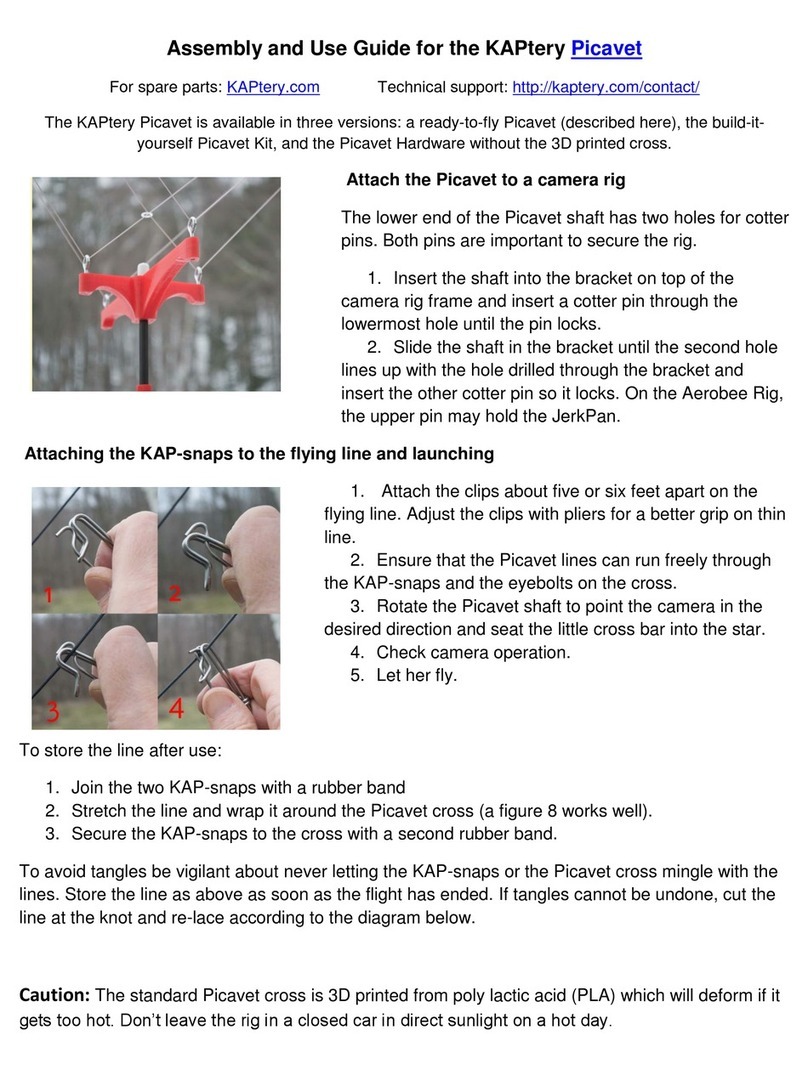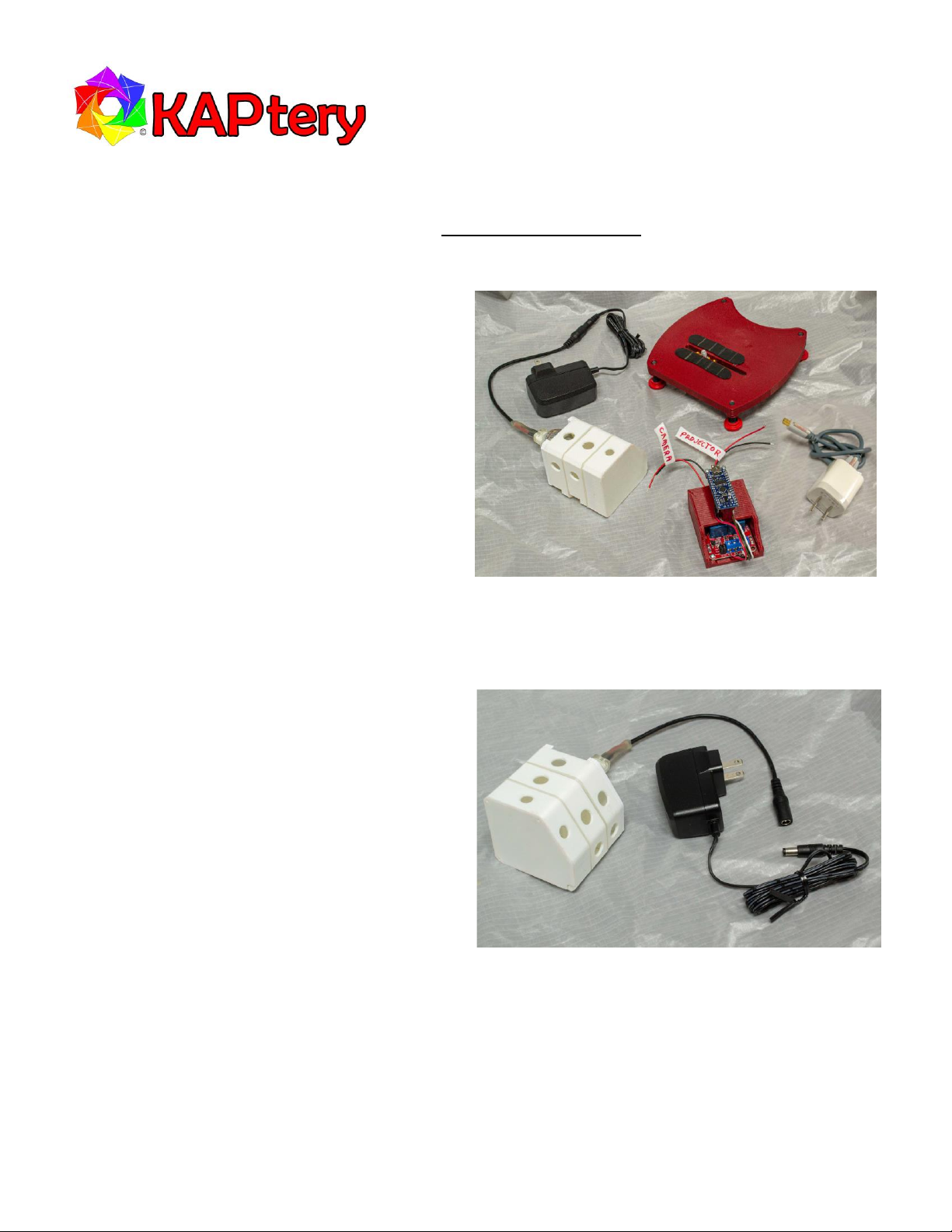Page 2of 3
good. If you can measure the brightness across a photo taken of a blank slide, more precise adjustment can be made.
The free FIJI (https://imagej.net/software/fiji/) can make such measurements. When you are satisfied with the results,
lock in the position of the SliderLamp with some pieces of cardboard or tape (not included).
It is best to have the SliderLamp powered on only when the projector fan is running. The bulb does not get very hot, but
it is contact with PLA plastic which gets soft when warm (130°F).
The color of the SliderLamp is similar to the warm color of a tungsten bulb. It is best to use the custom white balance
feature of your camera to compensate for this so your slide copies retain their original color balance. A blank slide is
included for this. Fill the frame with the light from the SliderLamp (exclude the slide mount) when setting the white
balance. A test photo of a blank slide should then be steely gray.
The SliderLamp fits nicely in the Carousel 4400 and 4600 projectors and probably other 4000 series models (but has not
been tested on them). It should also fit in Ektagraphic III projectors and maybe other Ektagraphic projectors (but has not
been tested in them).
SliderPlate
Remove the projector lens and set it aside in a safe place. Use the projector’s front tilt control and rear leveling foot to
make the projector as horizontal and as possible. Attach your camera (with a long focal length macro lens, e.g., 80mm to
120mm for APS-C sensors) to the SliderPlate with the included tripod screw. If your lens does not touch the SliderPlate,
you can insert something to prop it up (without interfering with the focus ring) to make it more solid. Position the
camera and plate so the lens points into the projector’s empty lens opening and the camera’s optical axis is aligned with
the projector’s optical axis. The height of the camera can be adjusted with the red thumb screws on the four leveling
feet.
Turn on the projector and have a slide drop into position
for projection. Plug in the SliderLamp and look through
the viewfinder of your camera. Move the SliderPlate and
camera until the slide satisfactorily fills the frame and is
in focus. View the camera from above and from the side
and adjust the position and tilt of the camera until the
lens seems to be on the axis of the projector’s empty
lens tube. Then make final adjustments while looking
through the camera viewfinder and focusing on the
slide.
The non-slip feet on the projector and the SliderPlate
prevent them from most unintended movements. Mark
the position of the projector and SliderPlate with tape so
they can be returned close to the correct position in case
either has to be moved (e.g., to change the camera
battery).
To fill the frame with certain slide formats (e.g., 126 film or Super 127 film) the SliderPlate can be slid back. Slides should
be sorted by format when organized in Carousel trays so the SliderPlate can stay in the same position while copying
batches of slides.