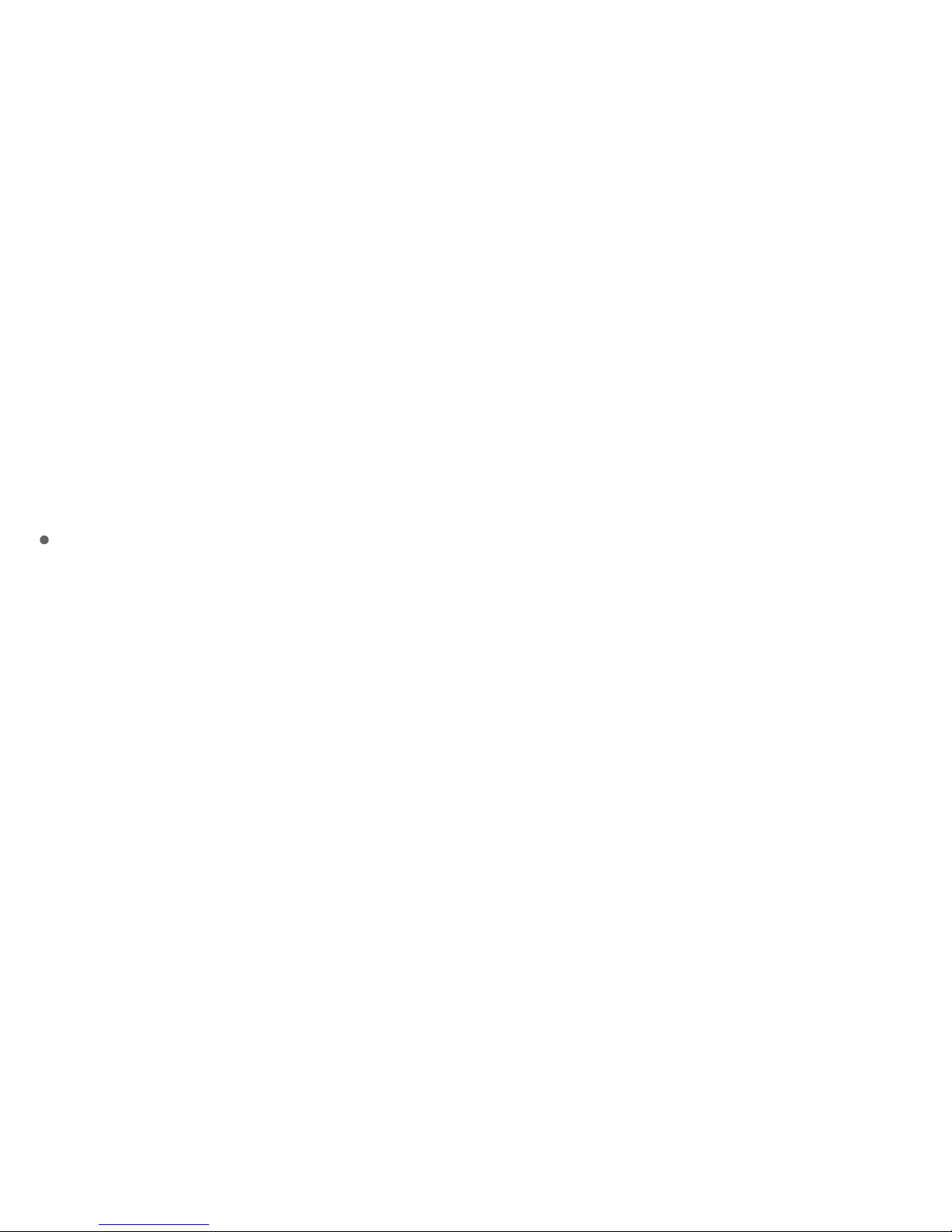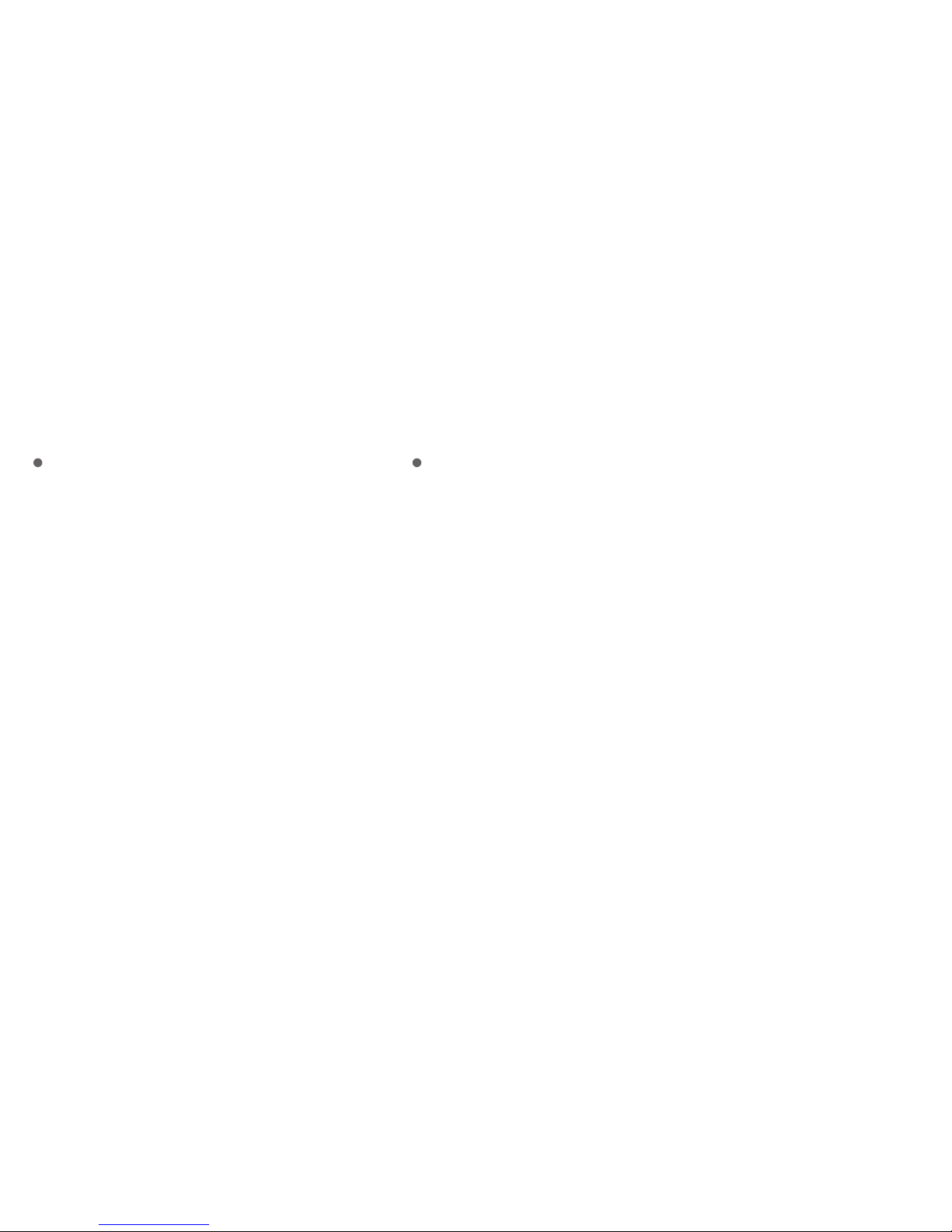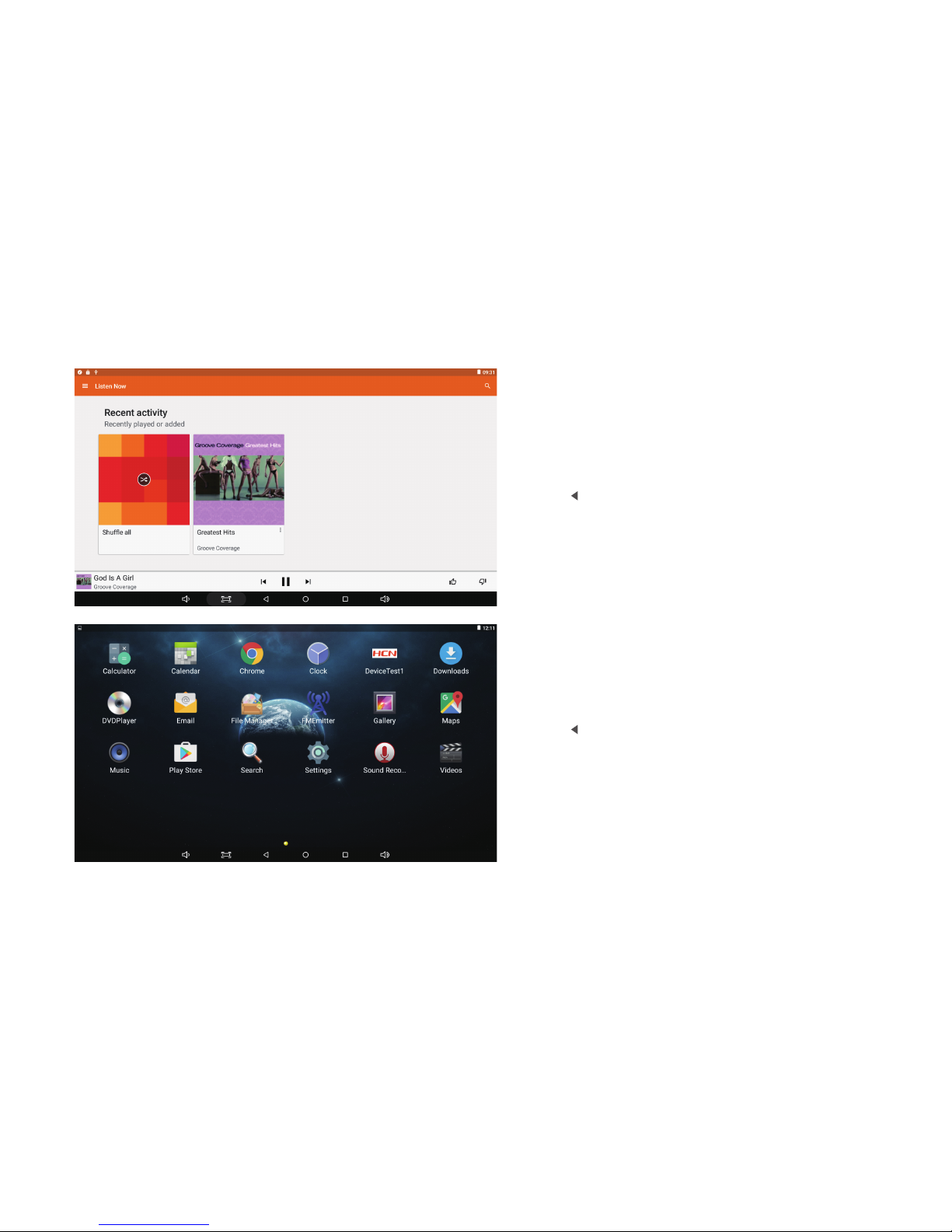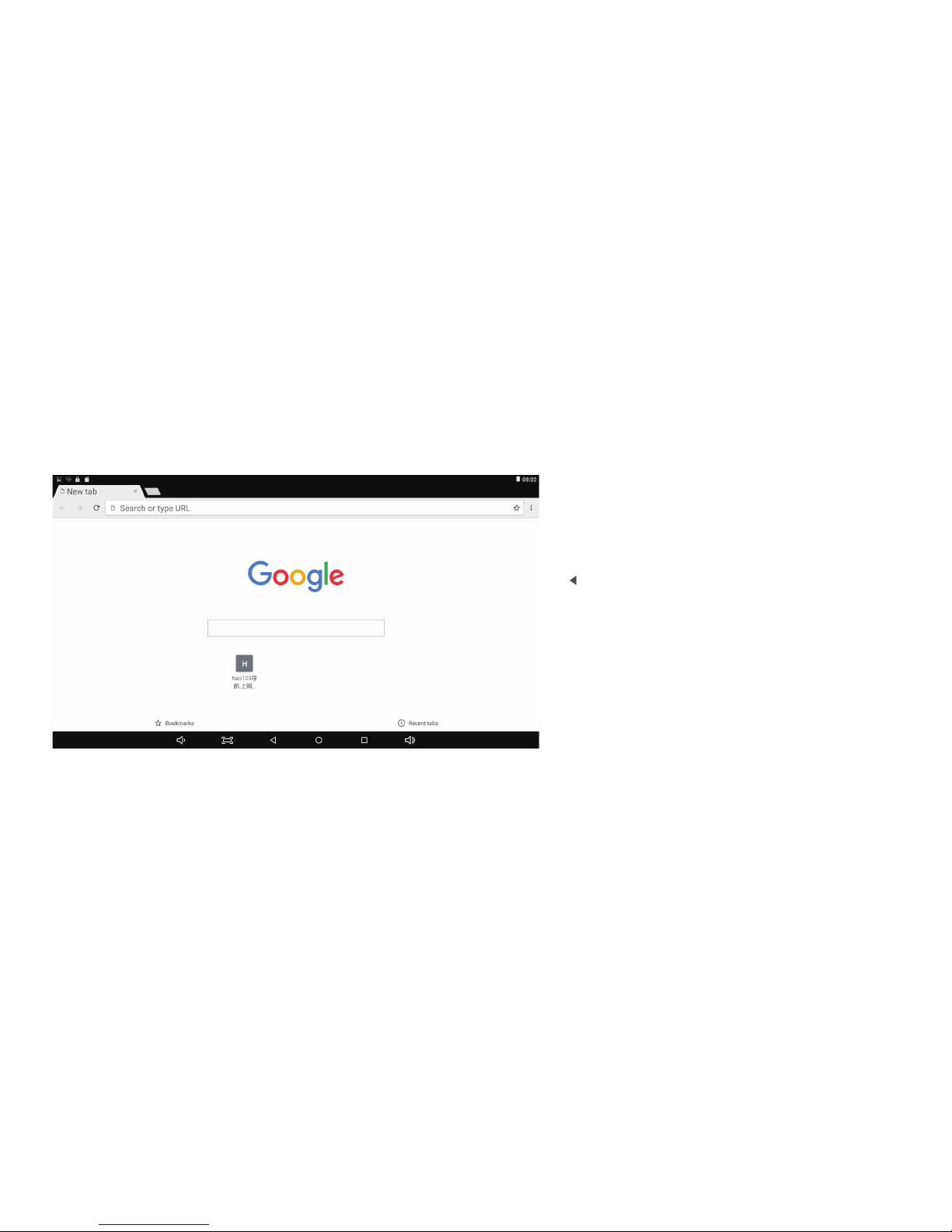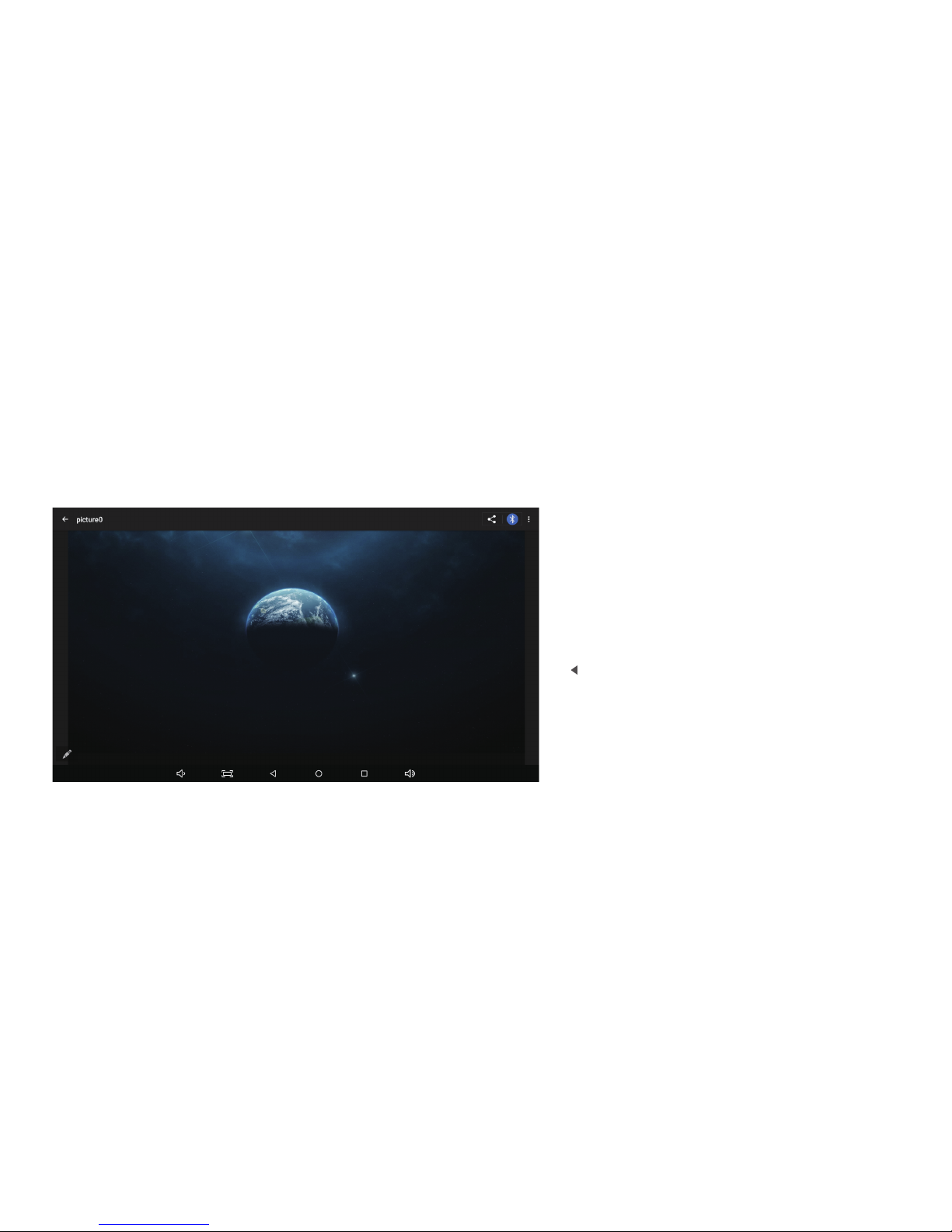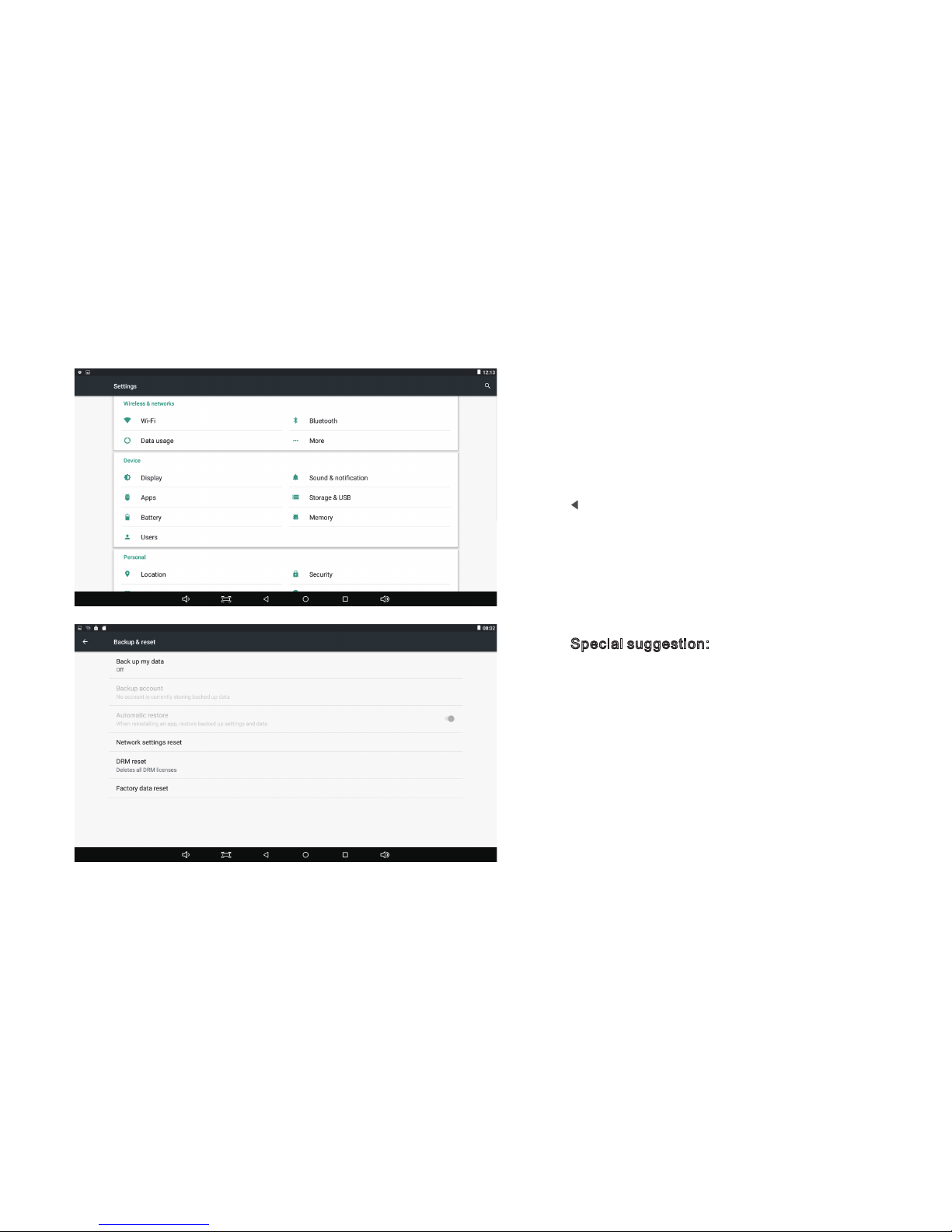Operation system: Android 6.0
Processor: ARM A7 Quad 1.3Ghz
GPU:Mali 400 Mp2
RAM/ROM:1G DDR3 8G
Extended storage: 32G
Screen size: 10.1 inch IPS(16:9)
Resolution ratio: 1366×RGB×768
Contrast ratio: 400
Luminance: 400cd /cm²
Touch screen: G+G capacitive multi-touch screen
Battery: li-Polymer Battery 3.7V/4000mAh (Optional)
Configuration Information:
WIFI: 2.4G 802.11 b/g/n
Smart link: Miracast / Airplay
DVD type: Slot-in DVD
Disc format: DVD,DVD+RW,DVD-RW,DVD+R, DVD-R ,CD-RW,
CD-R,CD...
Audio format: AAC,AC3,ARM,APE,DTS,MP2,MP3,OGG,
WAV,WMA...
Video format: DVD,DVD+RW ,DVD-RW,DVD+R ,DVD-R ,CD-RW,
CD-R,CD,ASF,AVI,DAT,FLV,M2TS,MKV,MOV,MP4,MPG,
RM,RMVB,TP,TS,VOB,WMV...
Picture format: BMP,GIF,JPG,PNG...
Built-in functions: Bluetooth, Microphone, FM Transmitter, G-Sensor
External connector: USB, HDMI output, TF card slot, Earphone jack,
Restoration jack.
Power adapter: DC 12V, 1A
Main Functions