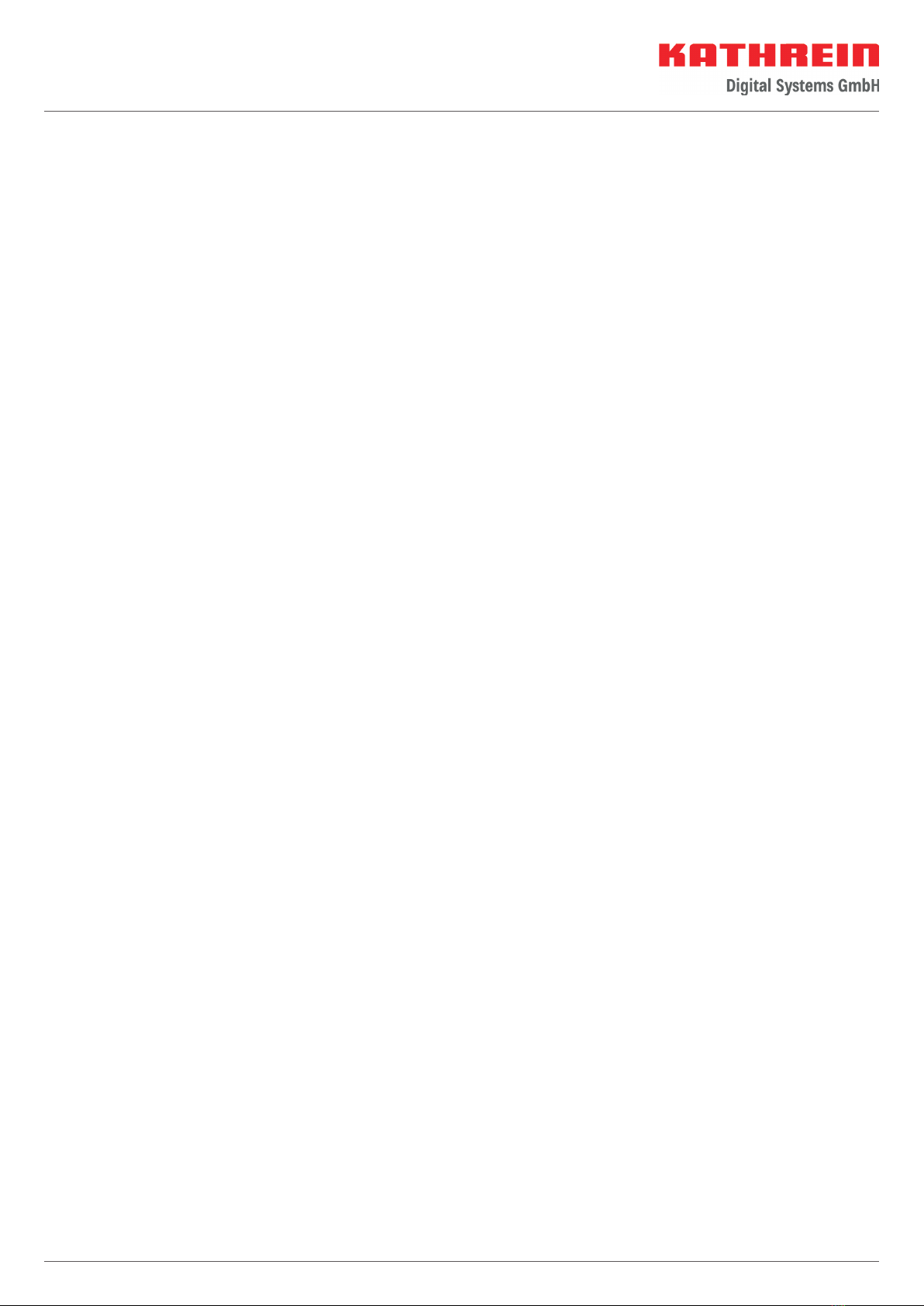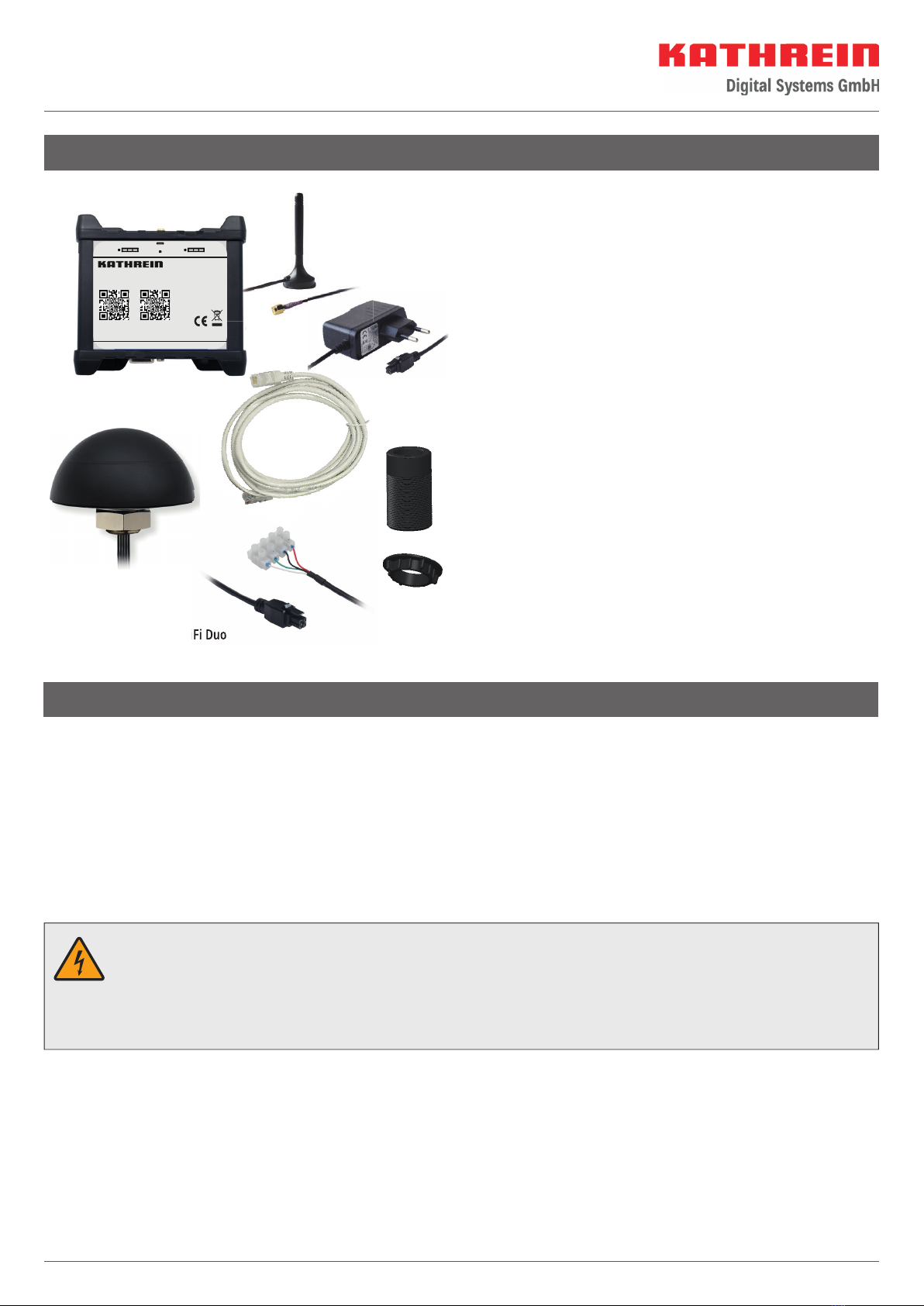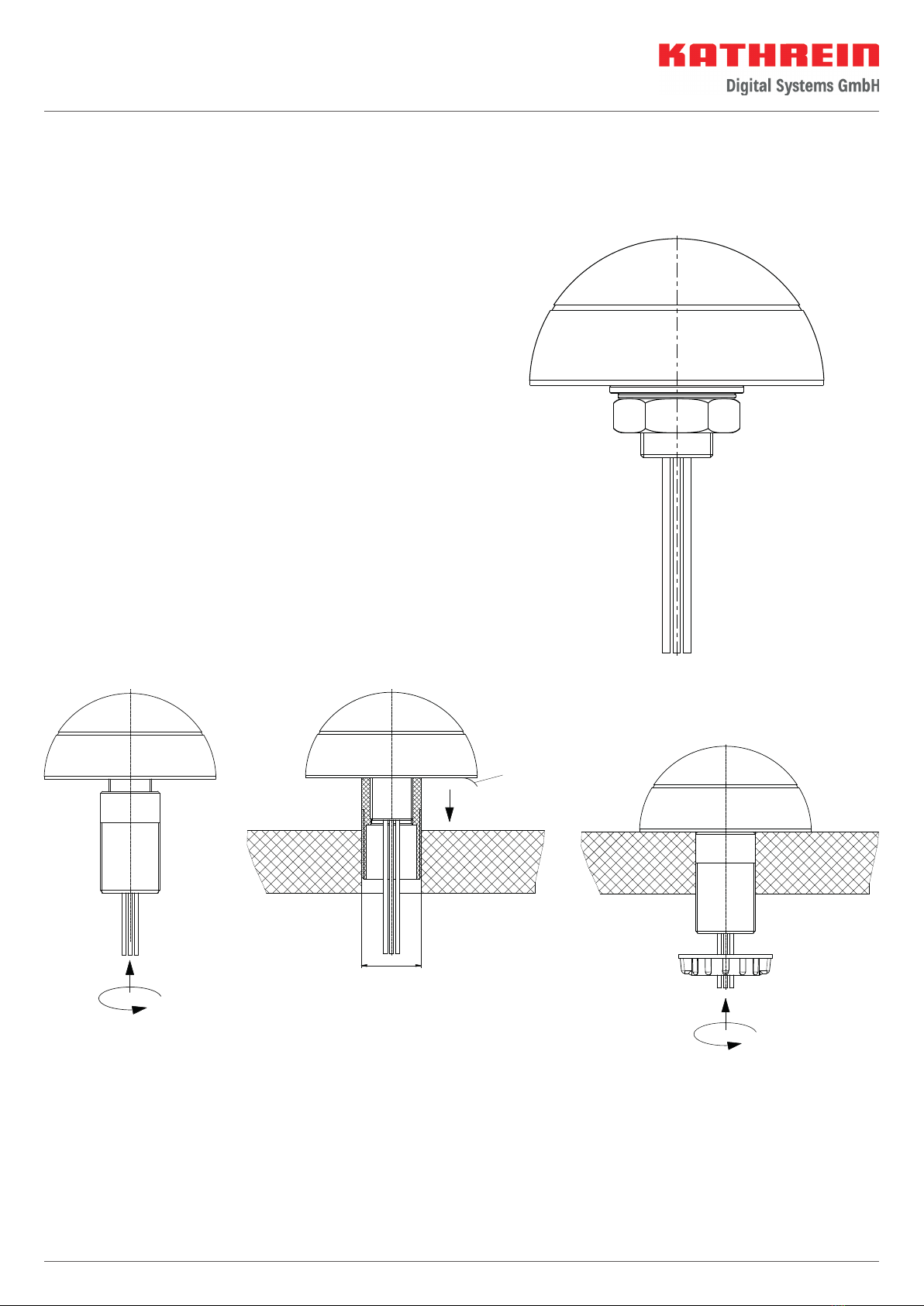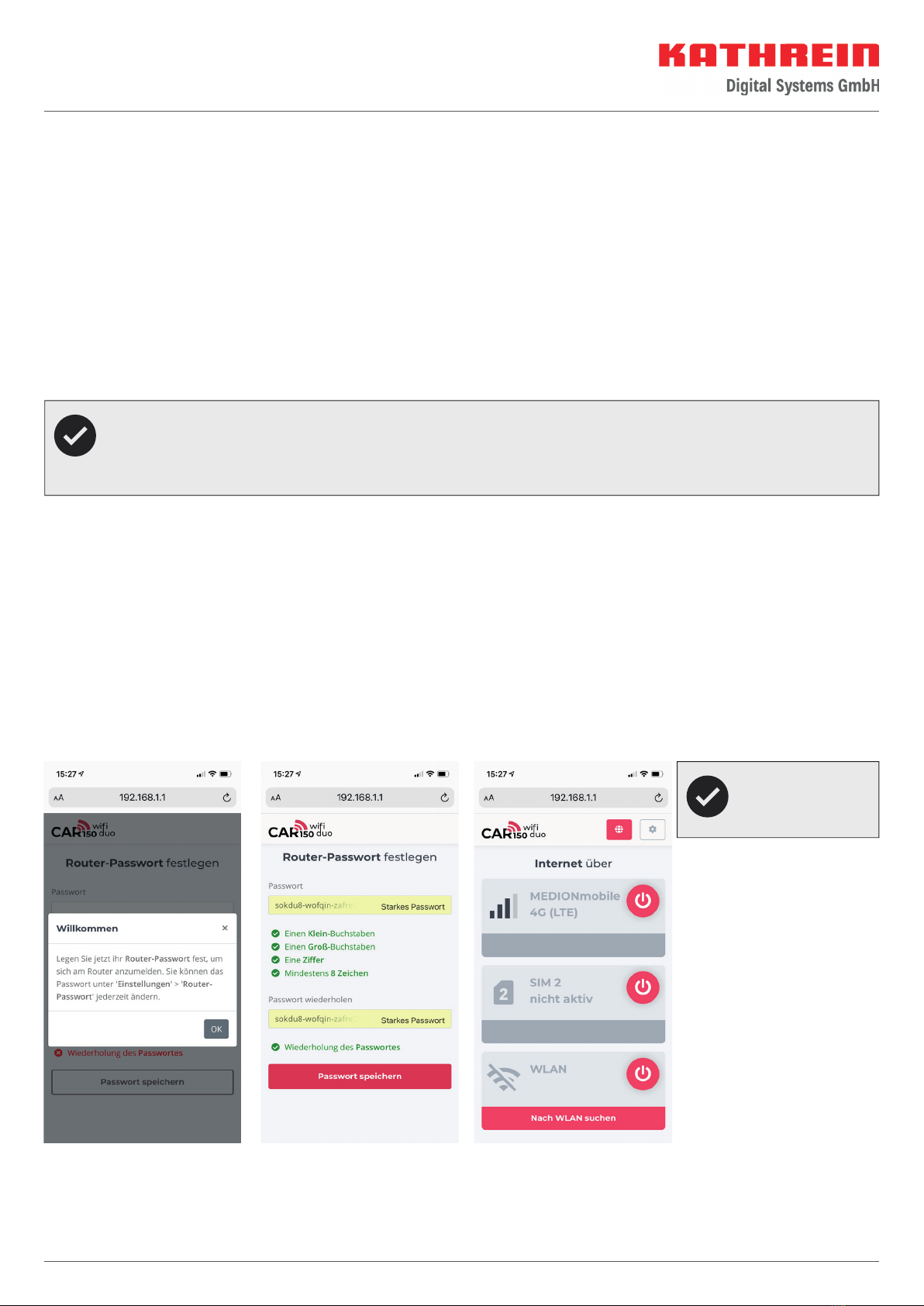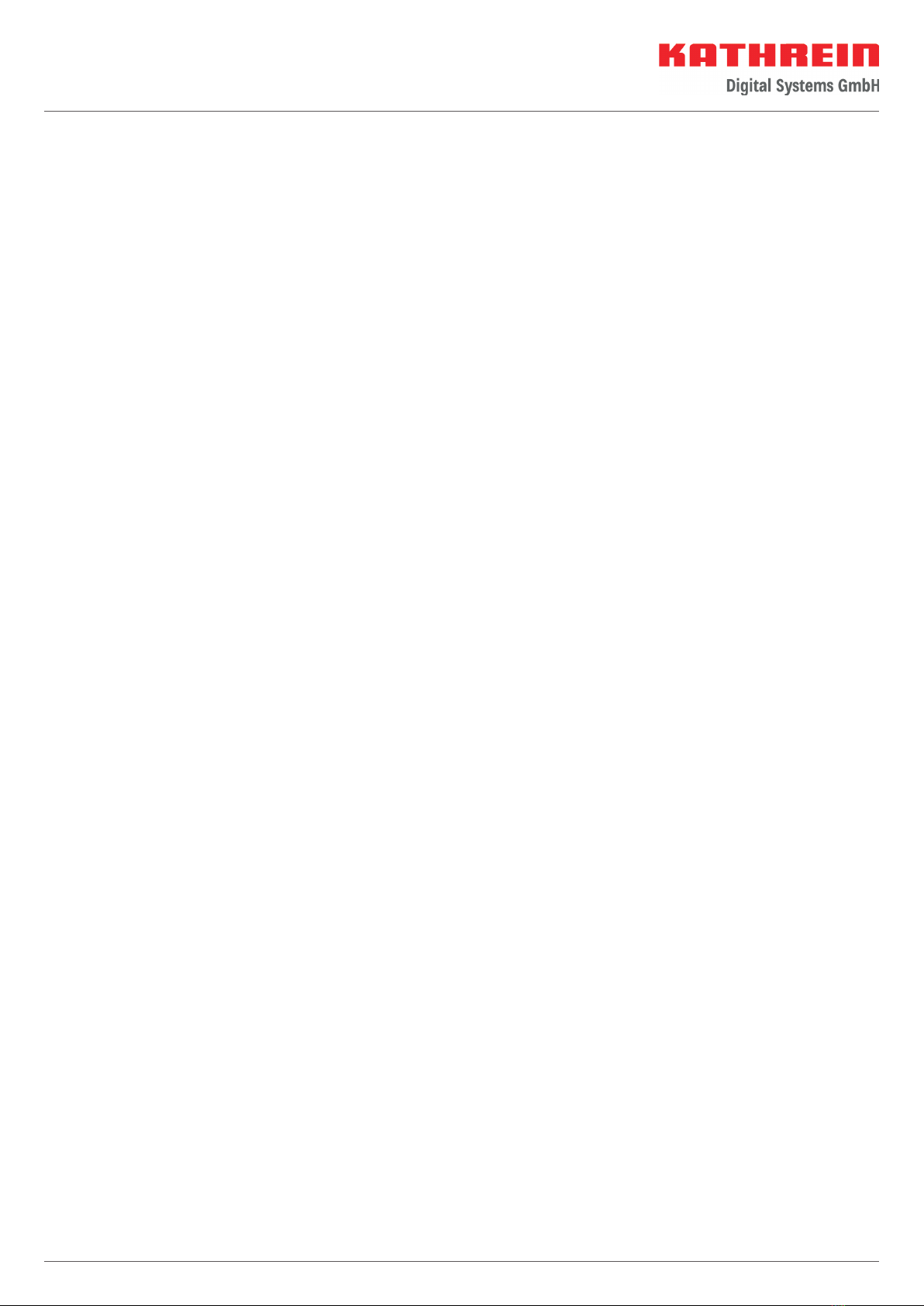
2 / 20
Contents
About This Manual ...................................................................................................................................................4
Intended Use ...........................................................................................................................................................4
Features 4
Scope of Supply.......................................................................................................................................................5
Notes 5
Legal notes ..........................................................................................................................................................................................5
Safety instructions and general notes..................................................................................................................................................5
Connections and Displays ........................................................................................................................................6
Front view 6
Connection description: power supply plug.........................................................................................................................................6
Back view 6
Installation and Connection ..................................................................................................................................... 7
Tools required ...................................................................................................................................................................................... 7
Dimensions external antenna, cable specification ............................................................................................................................... 7
Mounting the external antenna ........................................................................................................................................................... 7
... using the Kathrein roof gland............................................................................................................................................................................. 7
... with nut and washers.........................................................................................................................................................................................8
Getting Started ........................................................................................................................................................8
Connecting the router..........................................................................................................................................................................8
QR codes on the housing.....................................................................................................................................................................8
Connecting the end device to the router .............................................................................................................................................8
... via the QR code ..................................................................................................................................................................................................8
... manually by entering the access data ................................................................................................................................................................8
Open the router’s web interface ..........................................................................................................................................................9
... via the QR code ..................................................................................................................................................................................................9
... manually by entering the access data ................................................................................................................................................................9
Insert the SIM card(s) ..........................................................................................................................................................................9
Initial login to the router ......................................................................................................................................................................9
After Successful Start-up ....................................................................................................................................... 10
Icons used in the web interface ......................................................................................................................................................... 10
Connecting to the Internet ................................................................................................................................................................ 10
... via SIM1 or SIM2 .............................................................................................................................................................................................. 10
... via WiFi 11
SIM settings........................................................................................................................................................................................12
PUK code 12
General Router Settings ......................................................................................................................................... 13
Troubleshooting..................................................................................................................................................... 13
Reset to Factory Settings........................................................................................................................................ 13