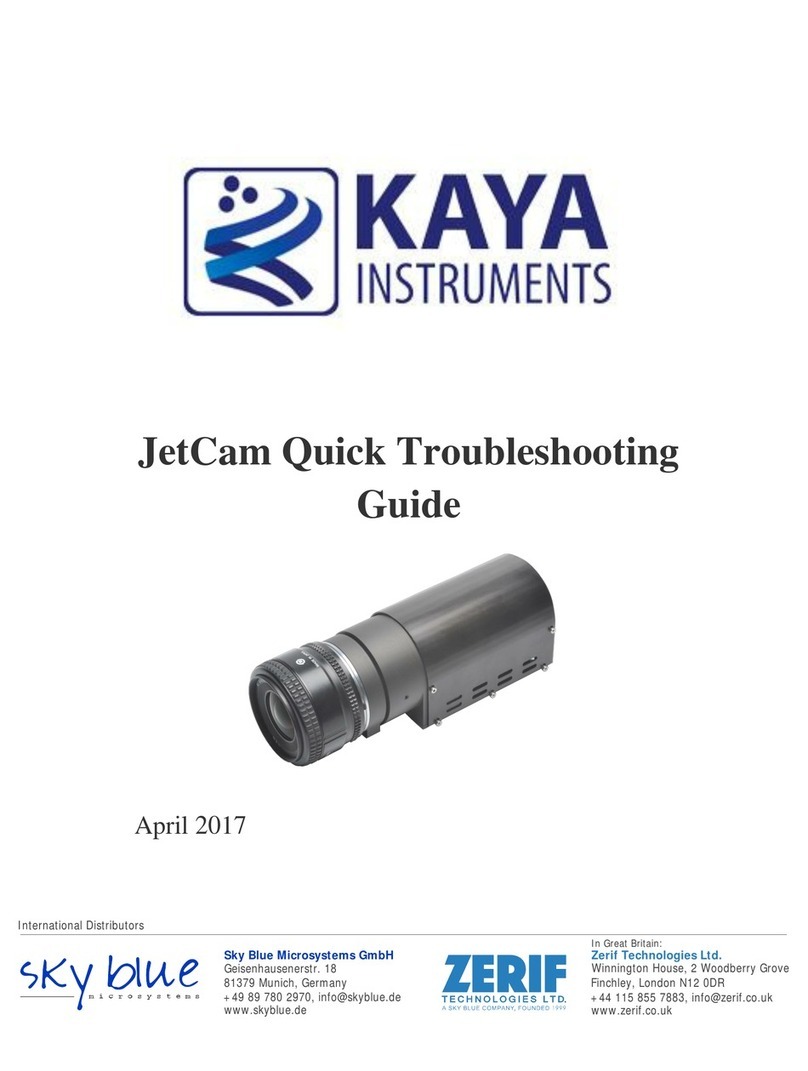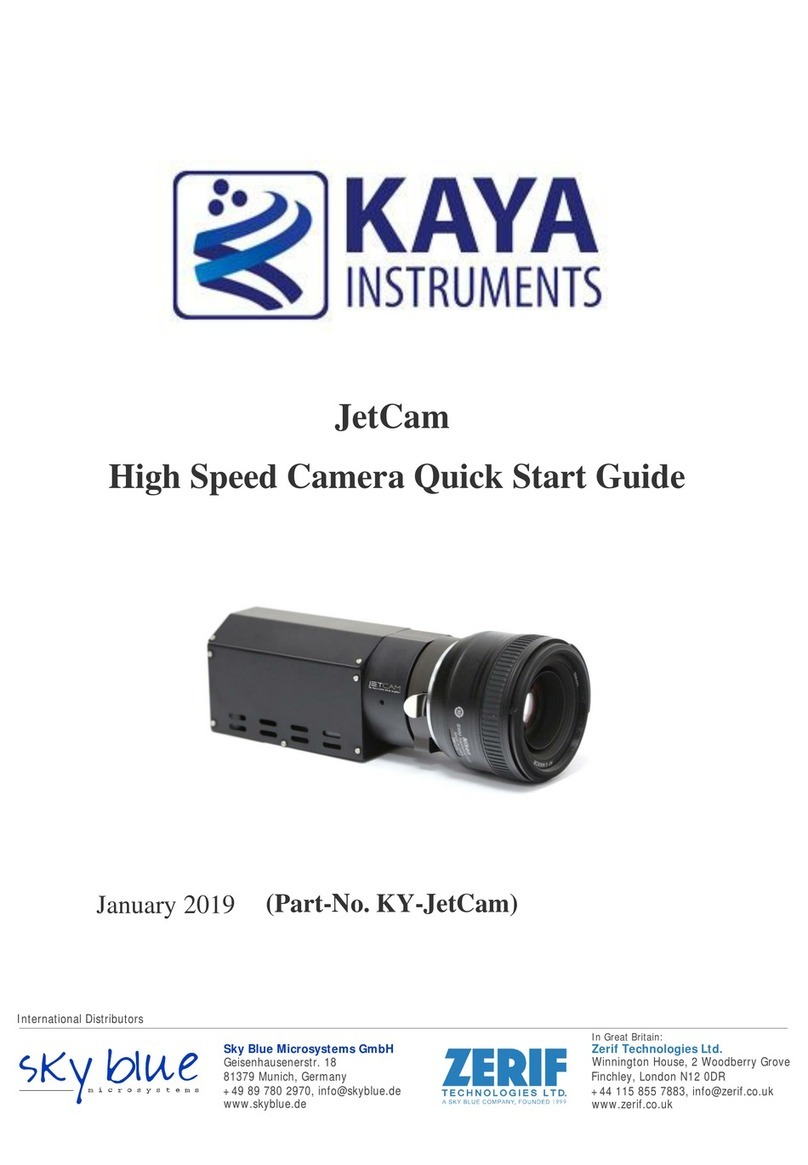Contents
1Contents and Figures................................................................................................................................... 1
2Introduction................................................................................................................................................. 2
2.1 Overview .............................................................................................................................................. 2
2.2 Requirements........................................................................................................................................ 2
2.3 System connection................................................................................................................................ 3
3Using the DSNU and PRNU corrections.................................................................................................... 4
3.1 Dark field calibration process............................................................................................................... 4
3.2 Flat field calibration process ................................................................................................................ 5
3.3 User Set Control category .................................................................................................................... 7
3.3.1 UserSet - save and load camera configuration............................................................................... 8
Figures
FIGURE 1:JETCAM CAMERA FRONT VIEW WITH LENS ..................................................................................... 2
FIGURE 2:JETCAM CAMERA SYSTEM CONNECTION DIAGRAM ........................................................................ 3
FIGURE 3:JETCAM CAMERA SIDE VIEW W/O LENS........................................................................................... 4
FIGURE 4:DARK FIELD CALIBRATION STEPS .................................................................................................... 5
FIGURE 5:FLAT FIELD CALIBRATION STEPS...................................................................................................... 6
FIGURE 6:UNIFORM LIGHT SOURCE BEFORE VS.AFTER FLAT FIELD CALIBRATION......................................... 6
FIGURE 7:SAVING CAMERA PARAMETER CONFIGURATION.............................................................................. 7
Revision History
Sky Blue Microsystems GmbH
Geisenhausenerstr. 18
81379 Munich, Germany
www.skyblue.de
In Great Britain:
Zerif Technologies Ltd.
Winnington House, 2 Woodberry Grove
Finchley, London N12 0DR
www.zerif.co.uk
International Distributors