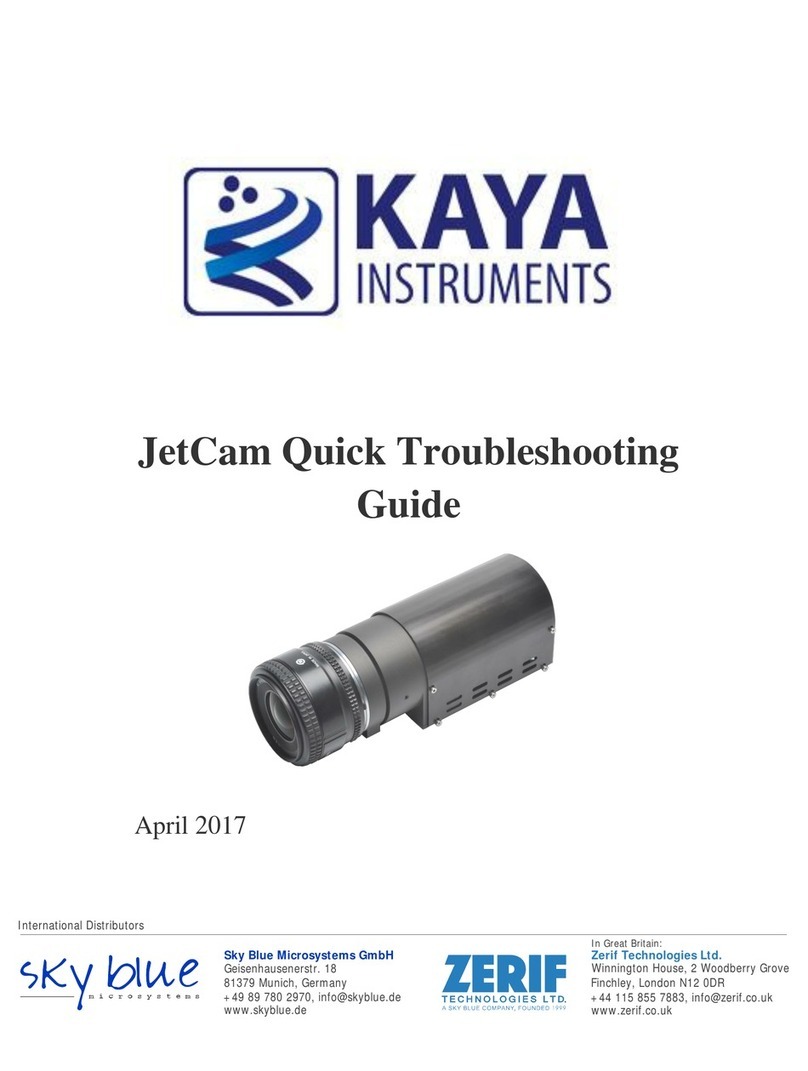High Speed Camera Quick Start Guide
Contents........................................................................................................................................1
Figures and Tables........................................................................................................................2
Introduction ..................................................................................................................................3
3.1 Safety Precautions ...............................................................................................................3
3.2 Disclaimer............................................................................................................................4
System Description.......................................................................................................................6
4.1 System Components............................................................................................................6
Installation and Connectivity.......................................................................................................8
5.1 Essentials to get started................................................................................................................ 8
5.2 Komodo board installation .......................................................................................................... 8
5.3 QSFP+ installation and connectivity.......................................................................................... 9
5.4 JetCam installation and connectivity.......................................................................................... 9
5.5 Vision Point Application installation....................................................................................... 10
Using JetCam Camera...............................................................................................................11
6.1 Selecting a Grabber board.......................................................................................................... 11
6.2 Detecting the JetCam camera.................................................................................................... 11
6.3 Starting and controlling acquisition.......................................................................................... 12
Sky Blue Microsystems GmbH
Geisenhausenerstr. 18
81379 Munich, Germany
www.skyblue.de
In Great Britain:
Zerif Technologies Ltd.
Winnington House, 2 Woodberry Grove
Finchley, London N12 0DR
www.zerif.co.uk
International Distributors