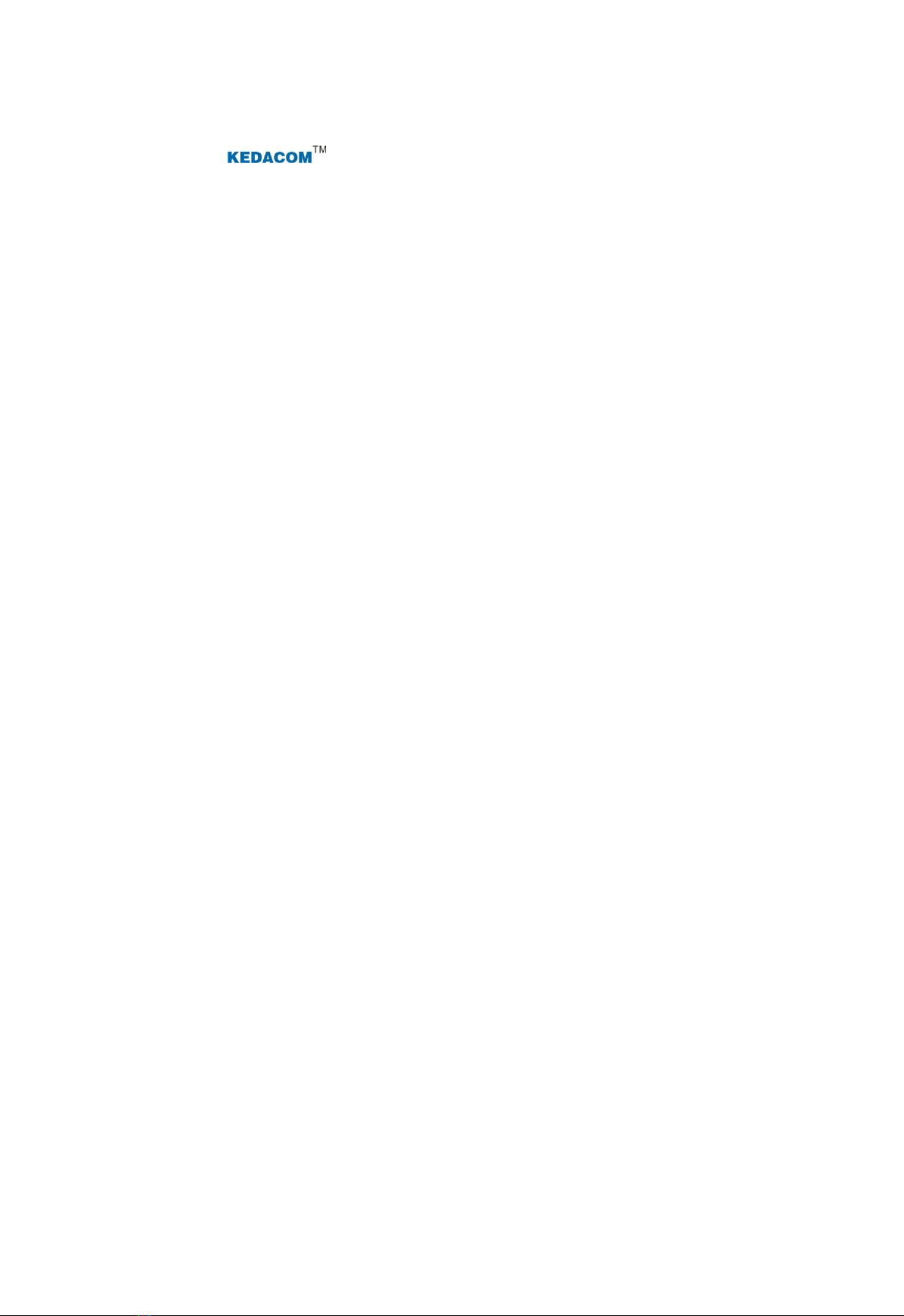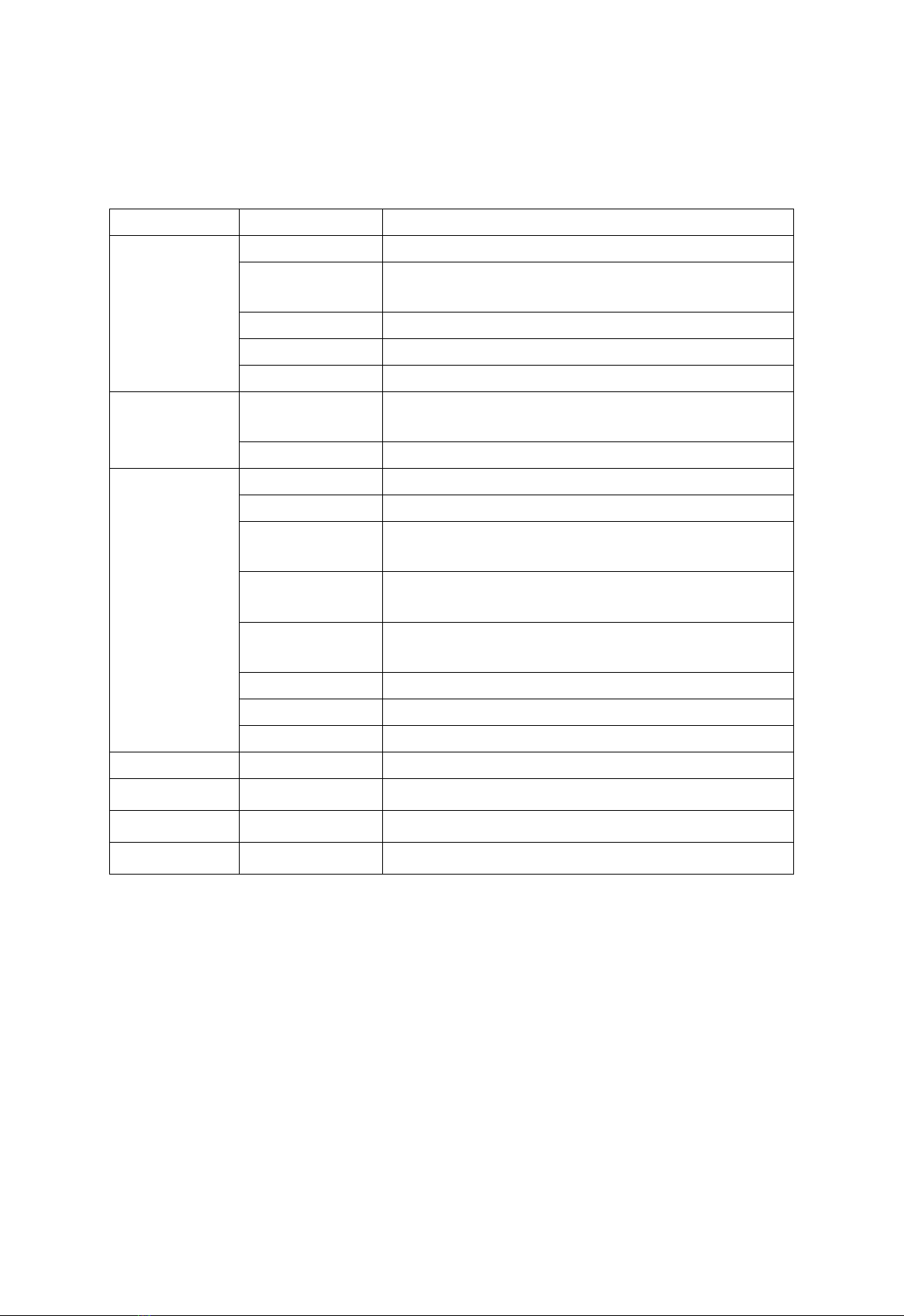HD Lecture Recorder User Manual
Contents
1Product Brief ...................................................................................................................................5
2Specification ...................................................................................................................................6
3Installation.......................................................................................................................................7
3.1 Environment ............................................................................................................................7
3.2 Topology ..................................................................................................................................8
3.3 Installation Steps .....................................................................................................................8
3.3.1 Download and Install SVR Client ....................................................................................8
3.3.2 Login to SVR Client .........................................................................................................8
3.3.3 Add SVR..........................................................................................................................9
3.3.4 Add IPC ...........................................................................................................................9
3.3.5 Go to Direct Interface ....................................................................................................11
3.3.6 Go to Interact Interface .................................................................................................12
4General Information ......................................................................................................................15
4.1 Device Info ............................................................................................................................15
4.2 Current Status .......................................................................................................................15
4.3 Version ..................................................................................................................................15
5Resources.....................................................................................................................................16
5.1 Search Videos .......................................................................................................................16
5.2 View Videos...........................................................................................................................16
5.3 Download Videos ..................................................................................................................16
5.4 Delete Videos ........................................................................................................................16
6Settings .........................................................................................................................................17
6.1 Manage Camera ...................................................................................................................17
6.1.1 Search Device and Add IPC..........................................................................................17
6.1.2 Add IPC Manually..........................................................................................................17
6.2 Registration ...........................................................................................................................18
6.2.1 Register to VMS ............................................................................................................18
6.2.2 MSS...............................................................................................................................18
6.2.3 Register to Tracker ........................................................................................................19
6.3 Scenario ................................................................................................................................19
6.3.1 Video Matrix ..................................................................................................................20
6.3.2 Audio Matrix ..................................................................................................................20
6.3.3 Direction Command.......................................................................................................21
6.3.4 Central Device...............................................................................................................23
6.4 Network .................................................................................................................................23
6.4.1 NIC ................................................................................................................................23
6.4.2 DHCP ............................................................................................................................24
6.4.3 Static Route...................................................................................................................25
6.5 Recording ..............................................................................................................................26
6.6 Maintenance..........................................................................................................................26
6.6.1 Basic Setting .................................................................................................................26
6.6.2 Maintenance..................................................................................................................26
6.6.3 Time Setting ..................................................................................................................27
6.6.4 Network Test..................................................................................................................27