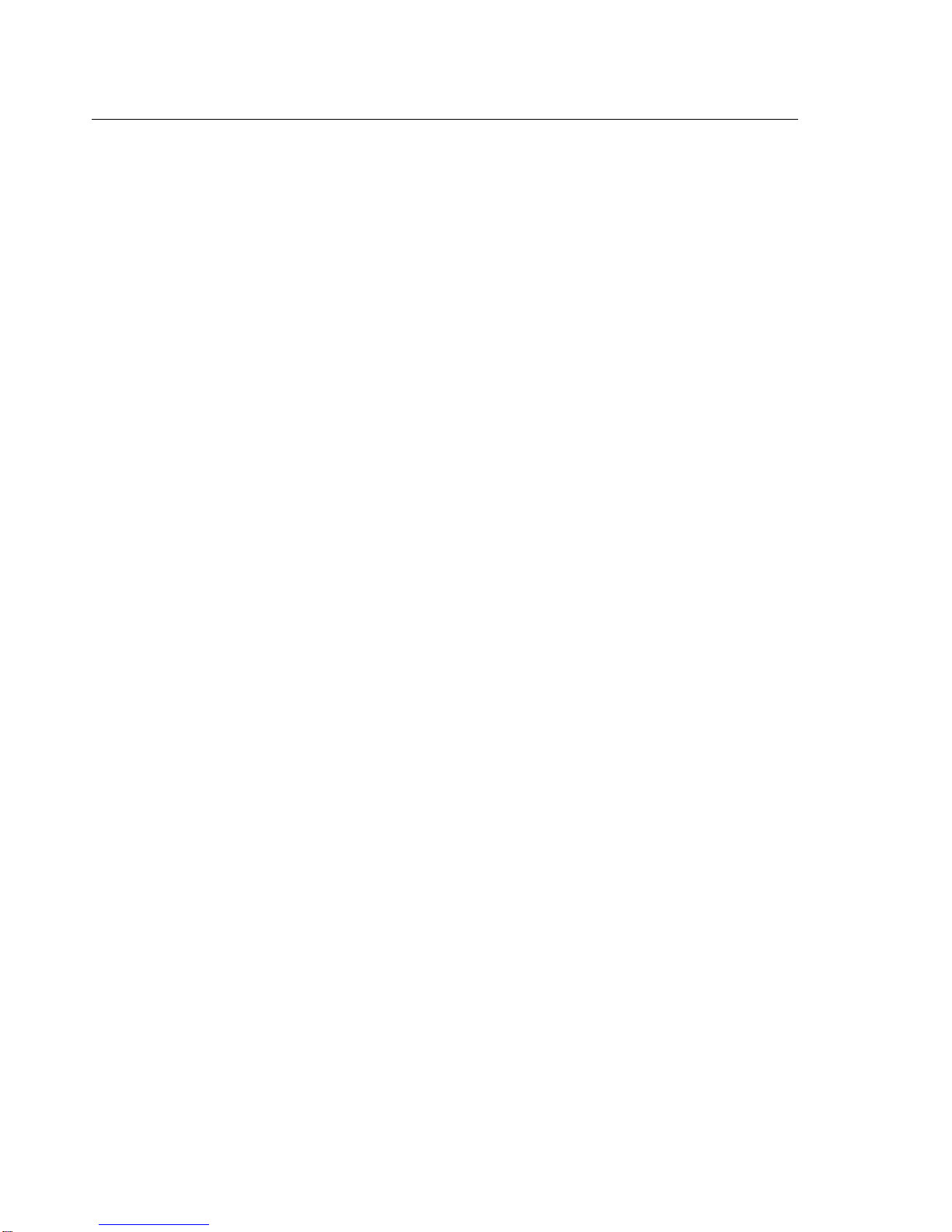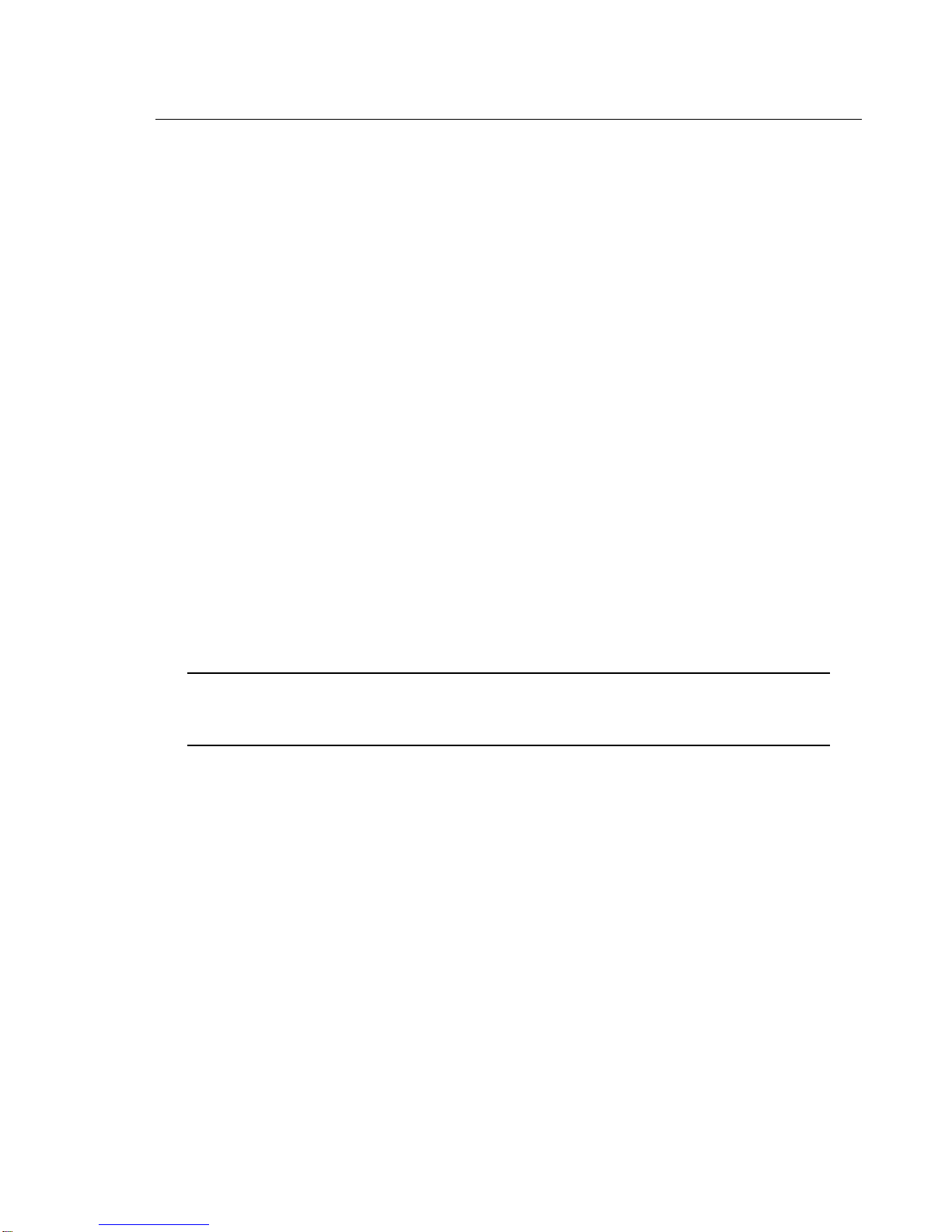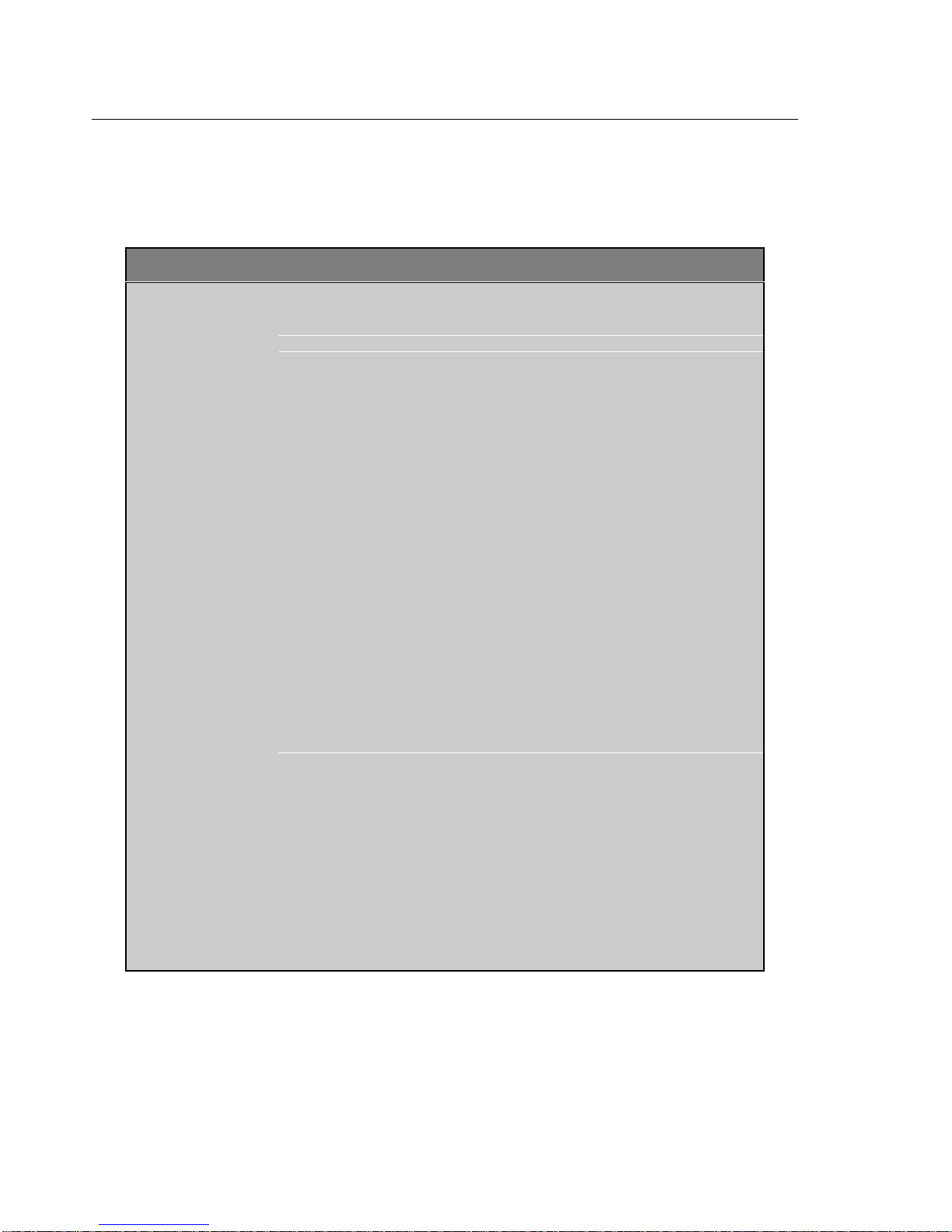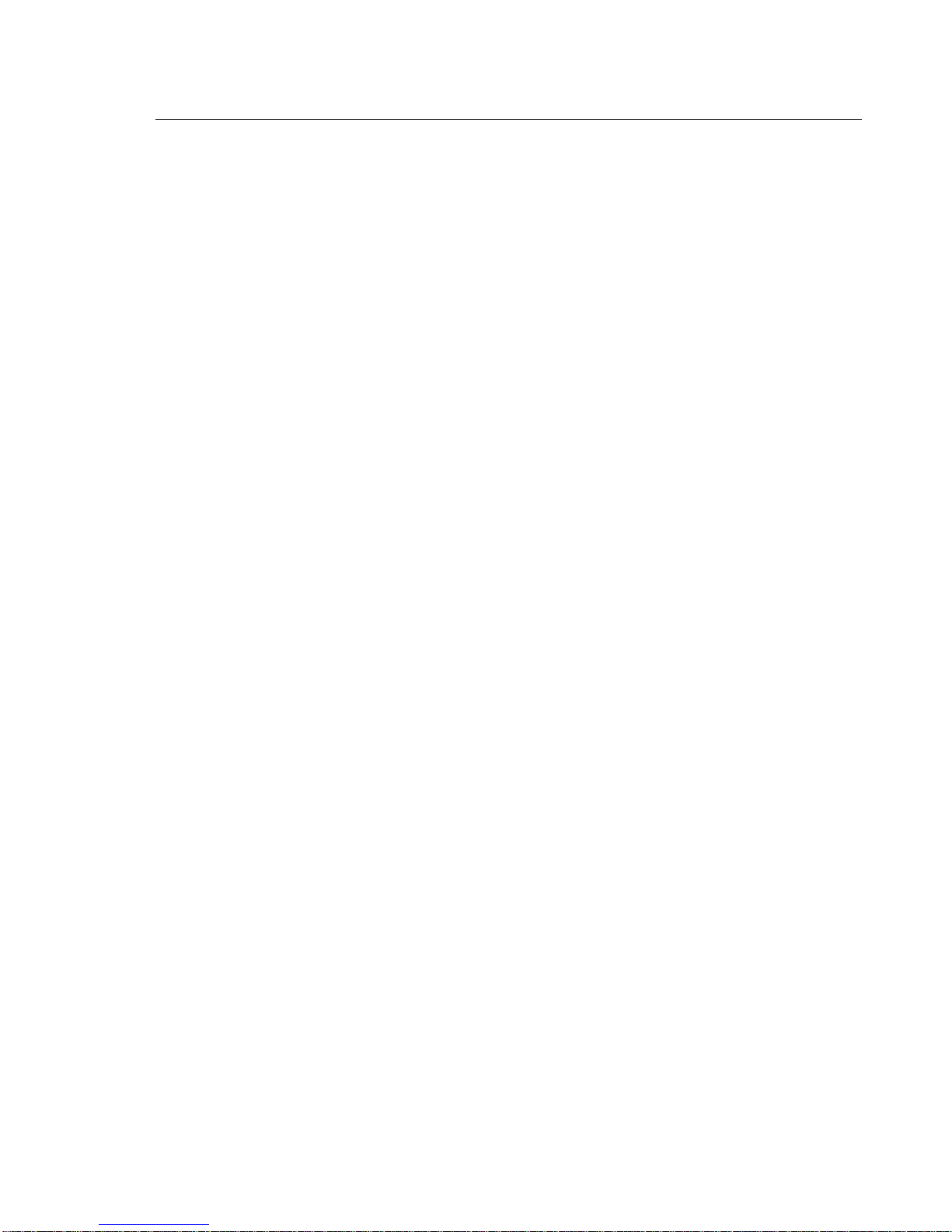MCB517AC Evaluation Board User’s Guide v
Contents
Chapter 1. Introduction..................................................................................... 1
Quick Start.....................................................................................................................2
Chapter 2. Setup................................................................................................. 3
Using the MCB517AC..................................................................................................4
Configuring the MCB517AC........................................................................................5
DIP Switches.................................................................................................................6
Configuration Jumper....................................................................................................9
Monitor Modes..............................................................................................................9
Monitor Status Display................................................................................................10
Chapter 3. Hardware....................................................................................... 11
Schematics...................................................................................................................17
Printed Board Assembly..............................................................................................21
Technical Data.............................................................................................................22
PAL Equations ............................................................................................................22
Monitor EPROM Addresses........................................................................................27
Chapter 4. Programming................................................................................. 29
Monitor Memory Map.................................................................................................29
Monitor Data & Interrupt Vectors...............................................................................31
Writing Programs for the 8051 Monitor......................................................................32
BLINKY Example Program........................................................................................33
External CAN Example...............................................................................................43
Code Banking Example...............................................................................................45
Chapter 5. Using the 8051 Monitor ................................................................ 50
MON51 Terminal Program.........................................................................................50
Index................................................................................................................... 54