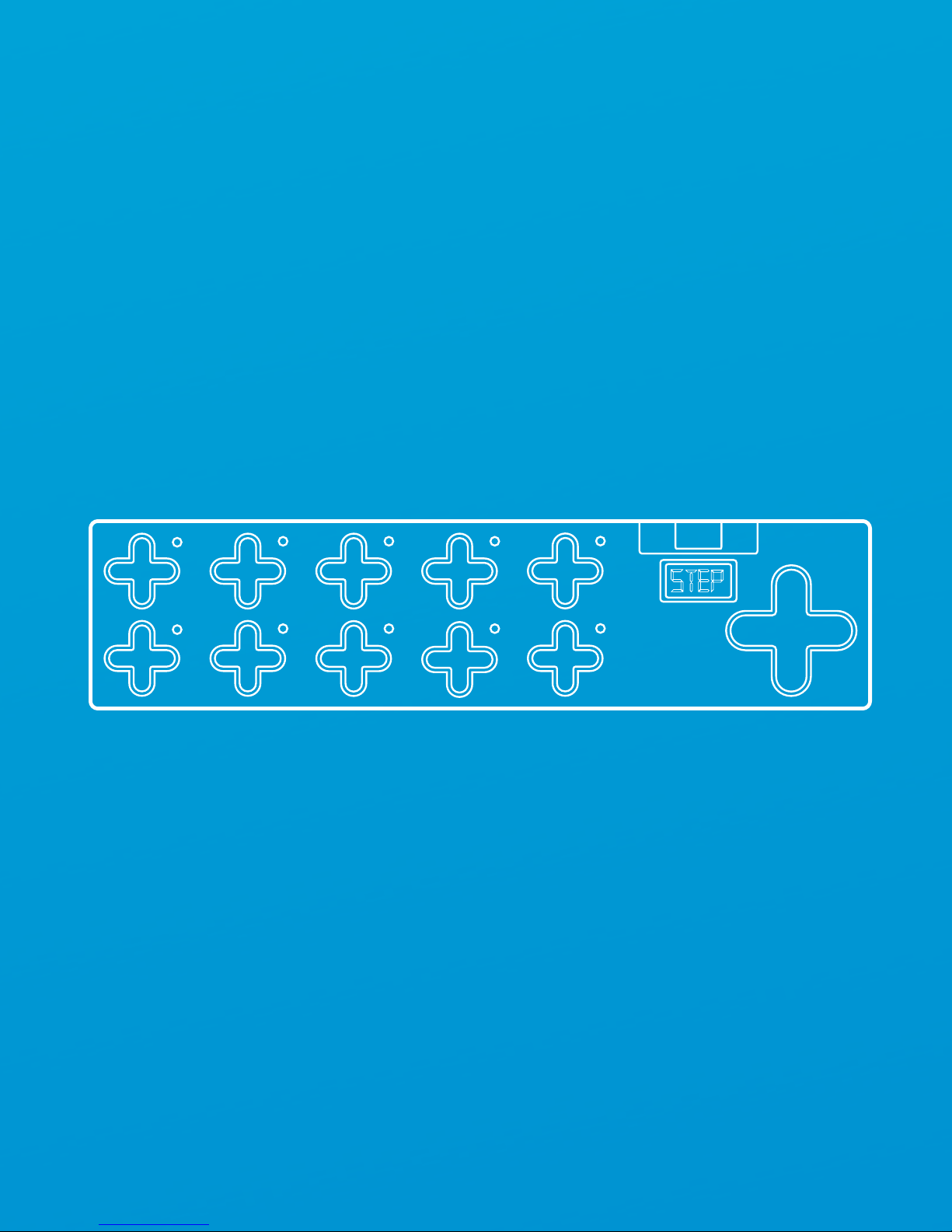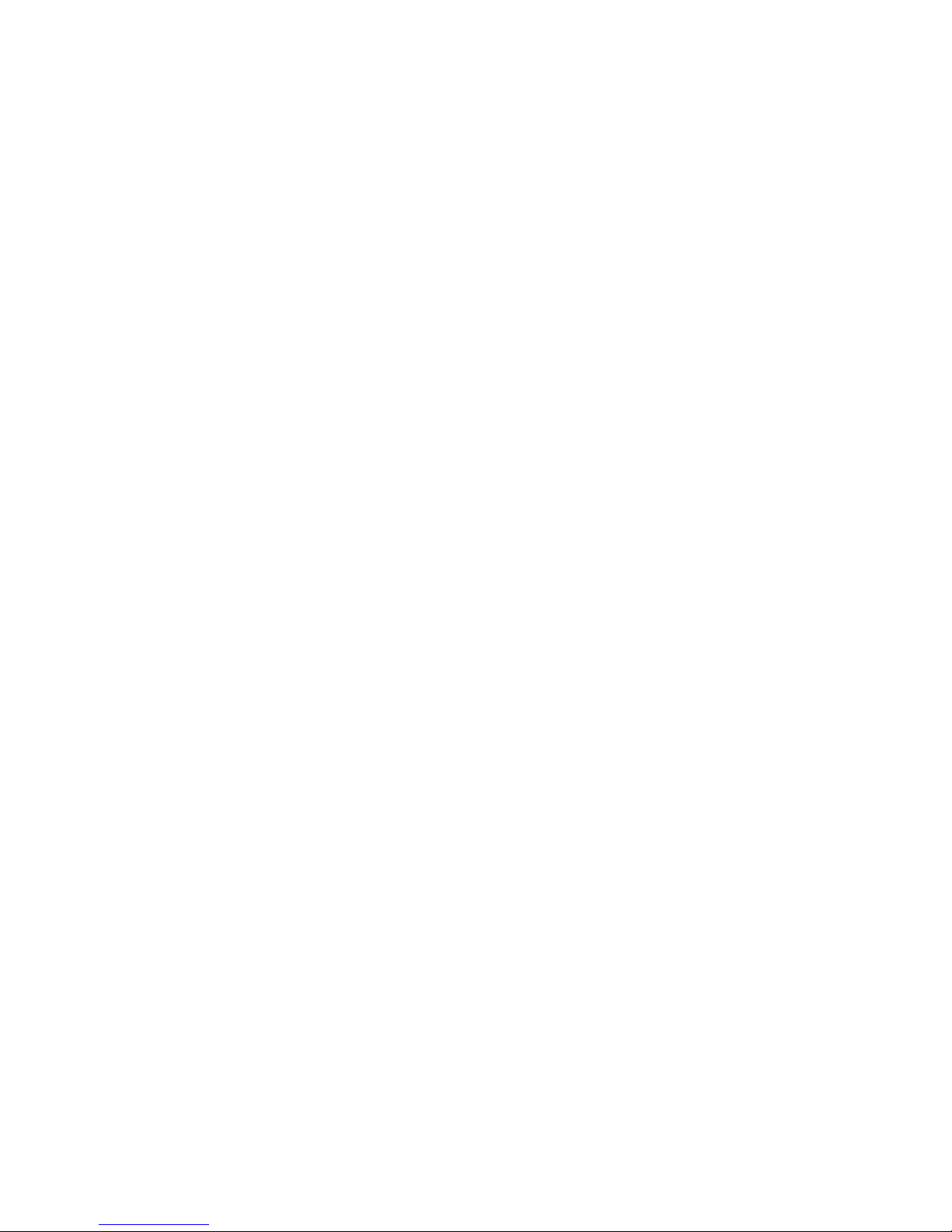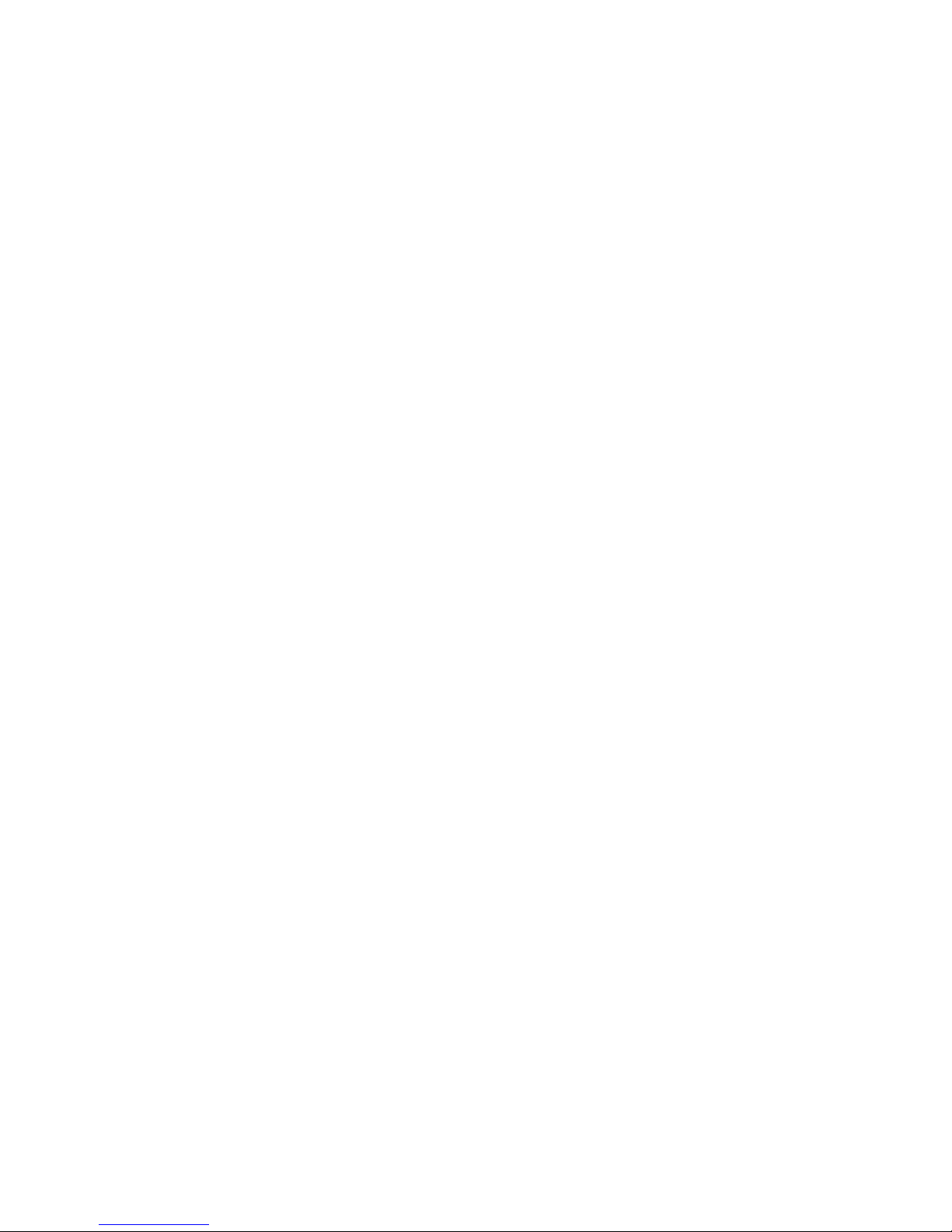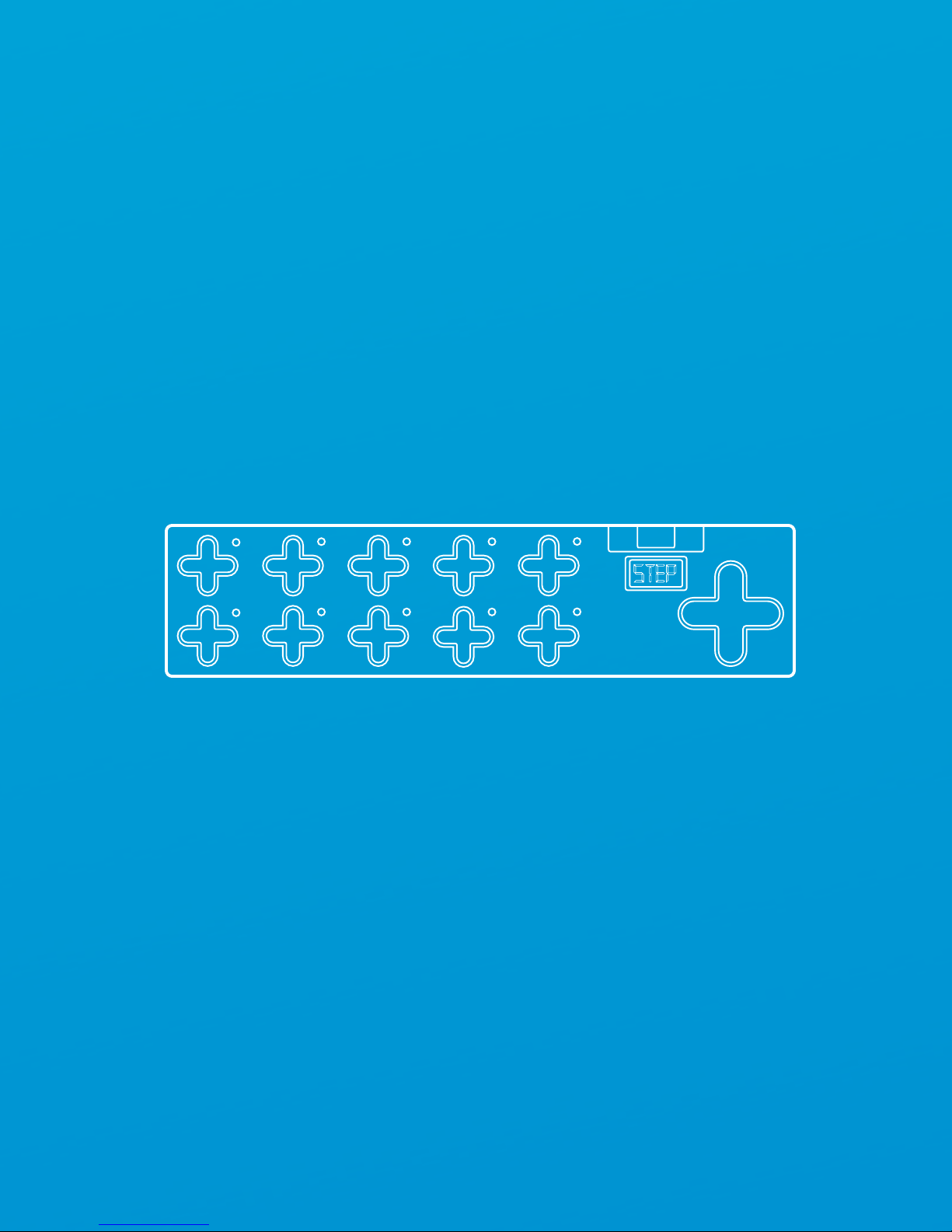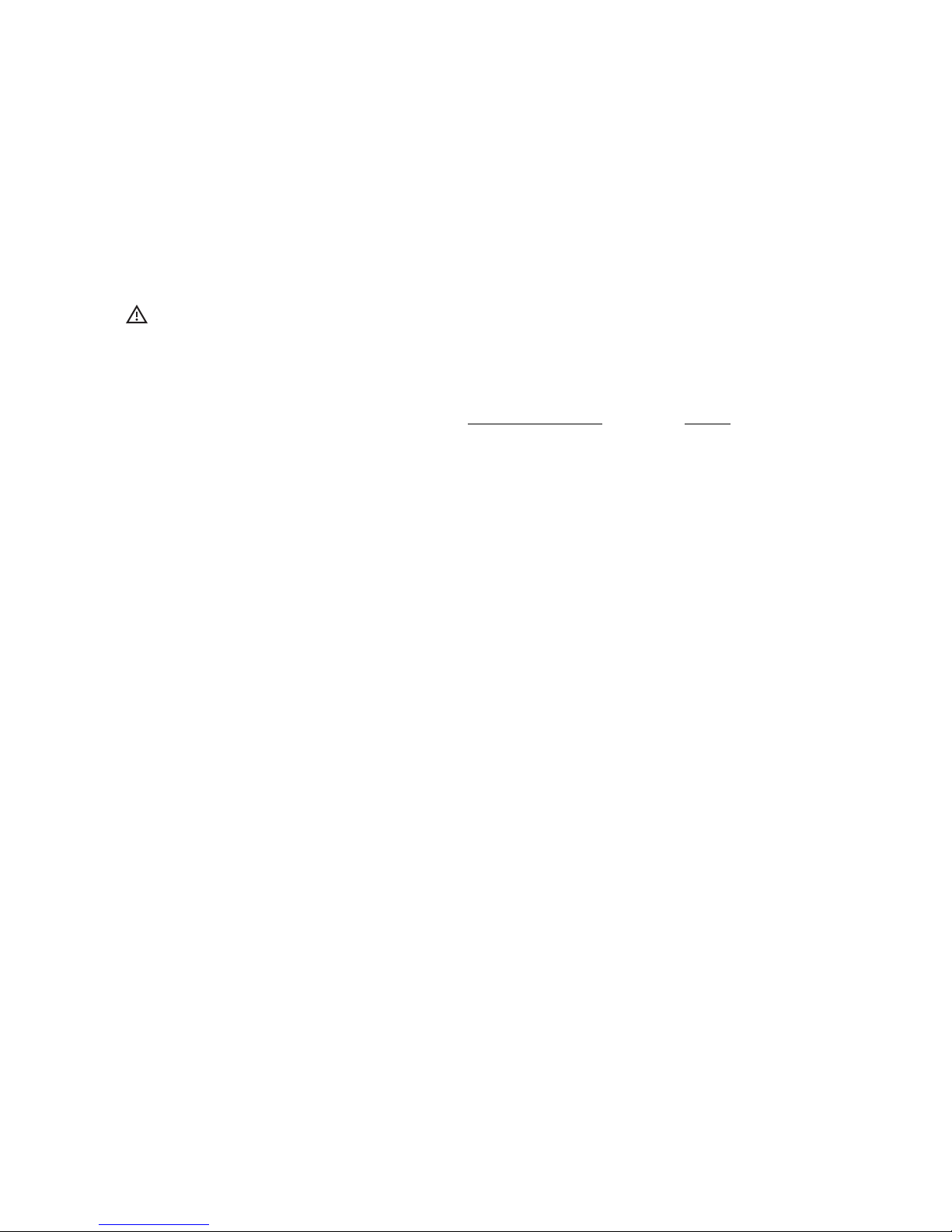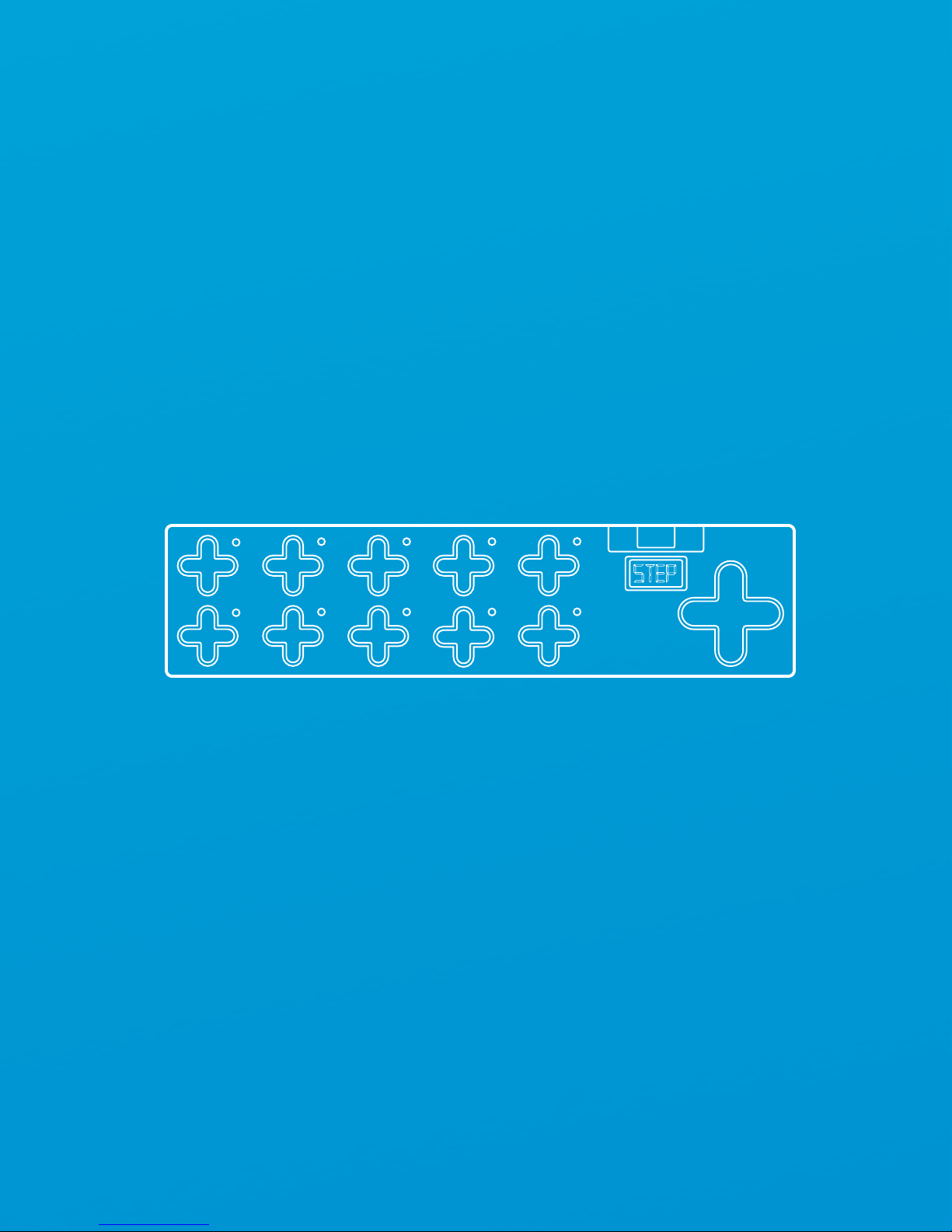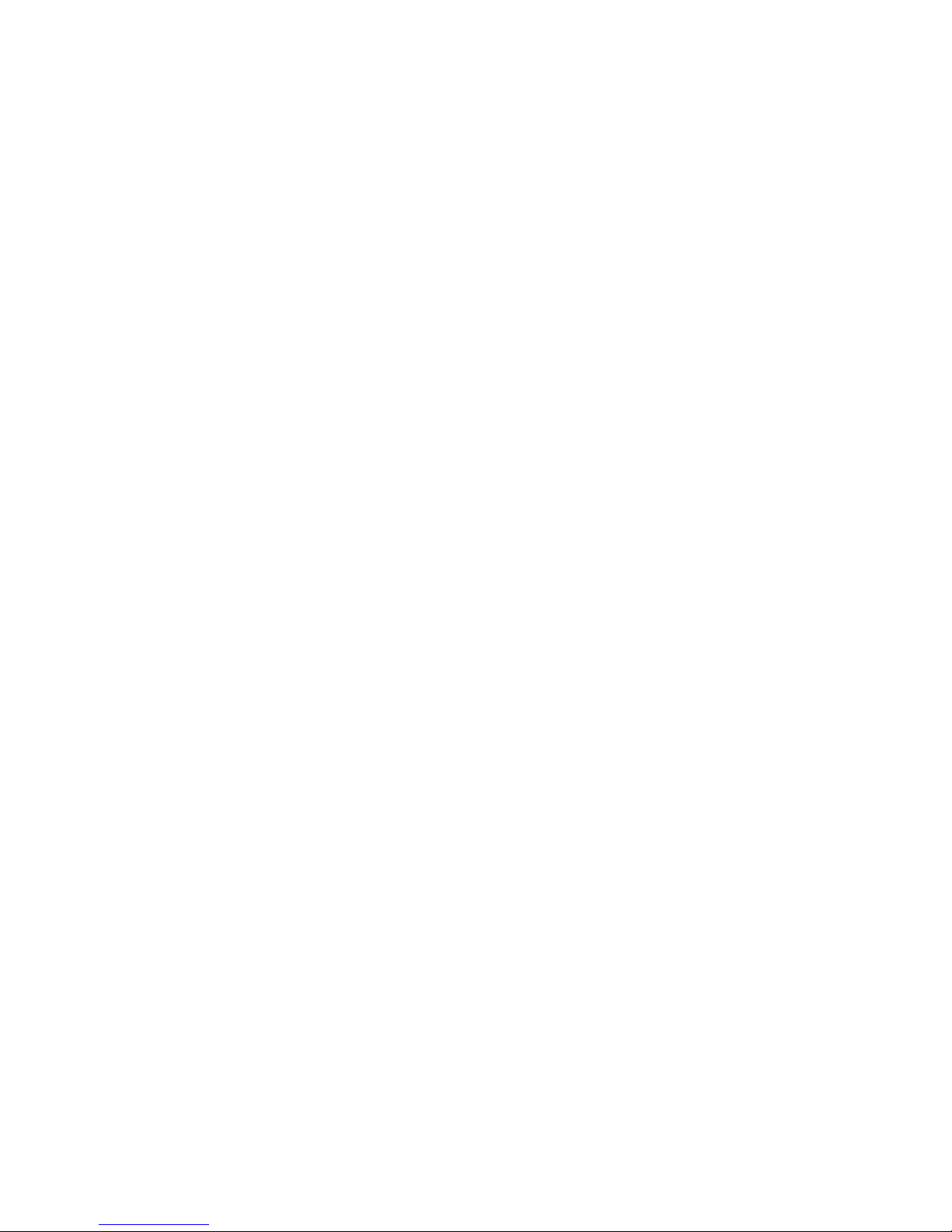
SoftStep
Version 2.0
February 2014
Copyright 2007-2014 Keith McMillen Instruments, a wholly owned subsidiary of Kesumo LLC. All rights
reserved. Made in USA.
No part of this manual may be reproduced or transmitted in any form or for any purpose without the
express written permission of the copyright holders.
The content of this manual is furnished for informational use only, is subject to change without notice,
and should not be construed as a commitment by Keith McMillen Instruments. Every effort has been
made to ensure that the information in this manual is accurate. No warranties, express or implied, are
made with regard to the quality, suitability, or accuracy of this document. Keith McMillen Instruments
reserves the right to change the contents of this document and/or the associated products at any time
without the provision of prior notice to specific persons or organizations. Keith McMillen Instruments
shall not be held liable for damages of any kind arising from the use, or the inability to use this product
or its documentation, even if the possibility of such damage is known.
Product and brand names contained in this document are used for identification purposes only. Keith
McMillen Instruments, the Keith McMillen Instruments Logo, the SoftStep and SoftStep logo are
trademarks of Kesumo LLC. Apple, Finder, GarageBand, Logic, Mac, MacBook, Macintosh, Mac OS,
and QuickTime are trademarks of Apple Inc, registered in the U.S. and other countries. Windows is a
registered trademark of Microsoft Corporation in the United States and other countries. Intel is a
registered trademark of Intel Corporation or its subsidiaries in the United States and other countries.
All other product and company names are trademarks or registered trademarks of their respective
holders. All other names and designations of companies, products, trademarks, or brands used in this
document are the registered property of their respective holders.
Created by Keith McMillen, Conner Lacy, Chuck Carlson, Evan Adams, Evan Bogunia, Diane Douglas,
Tom Ferguson, Matt Hettich, David Hishinuma, Sarah Howe, Daniel McAnulty, Dennis Saputelli, Dustin
Schultz, Barry Threw, Nick Wang, Carson Whitley, and Steve Wright
This reference manual was written by Carson Whitley.
Keith McMillen
INSTRUMENTS