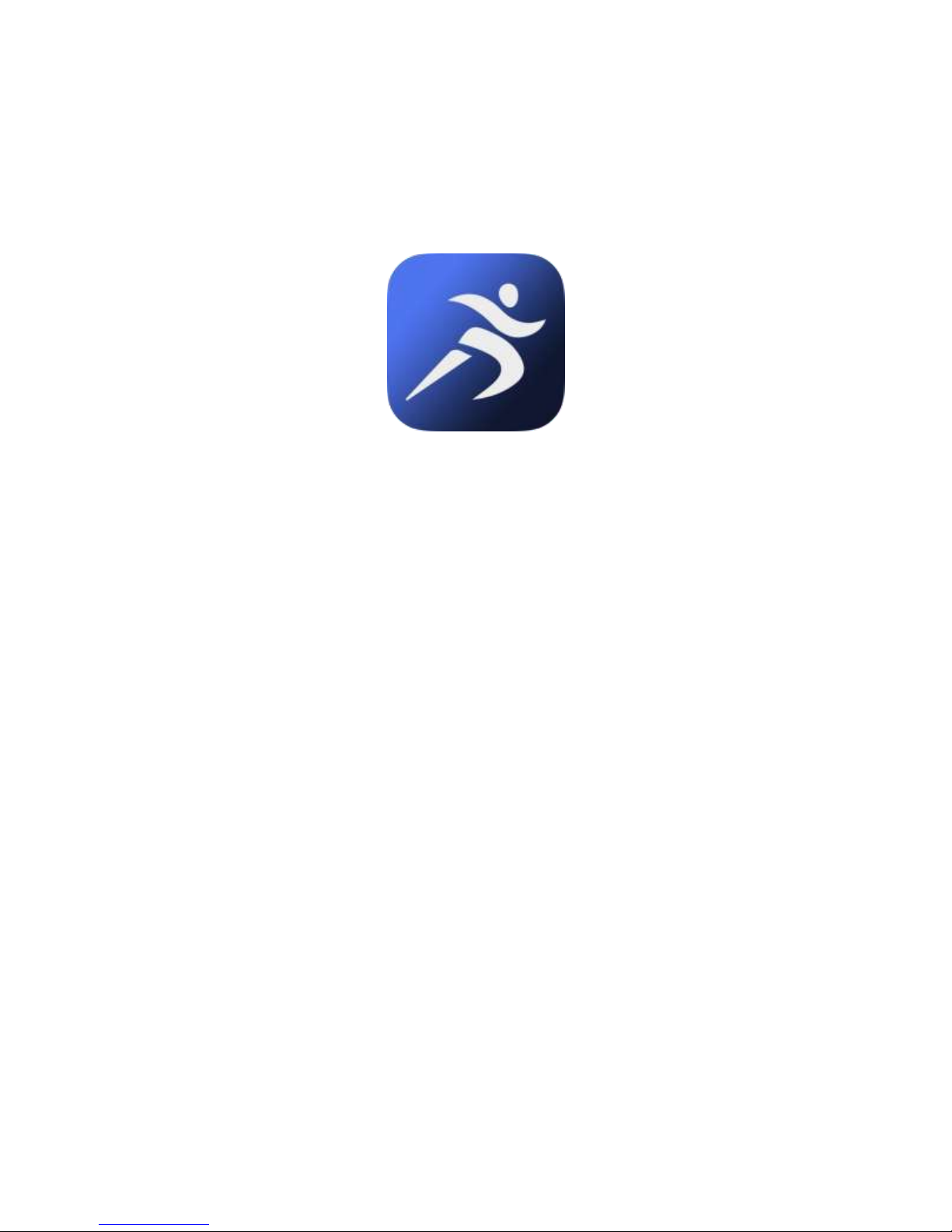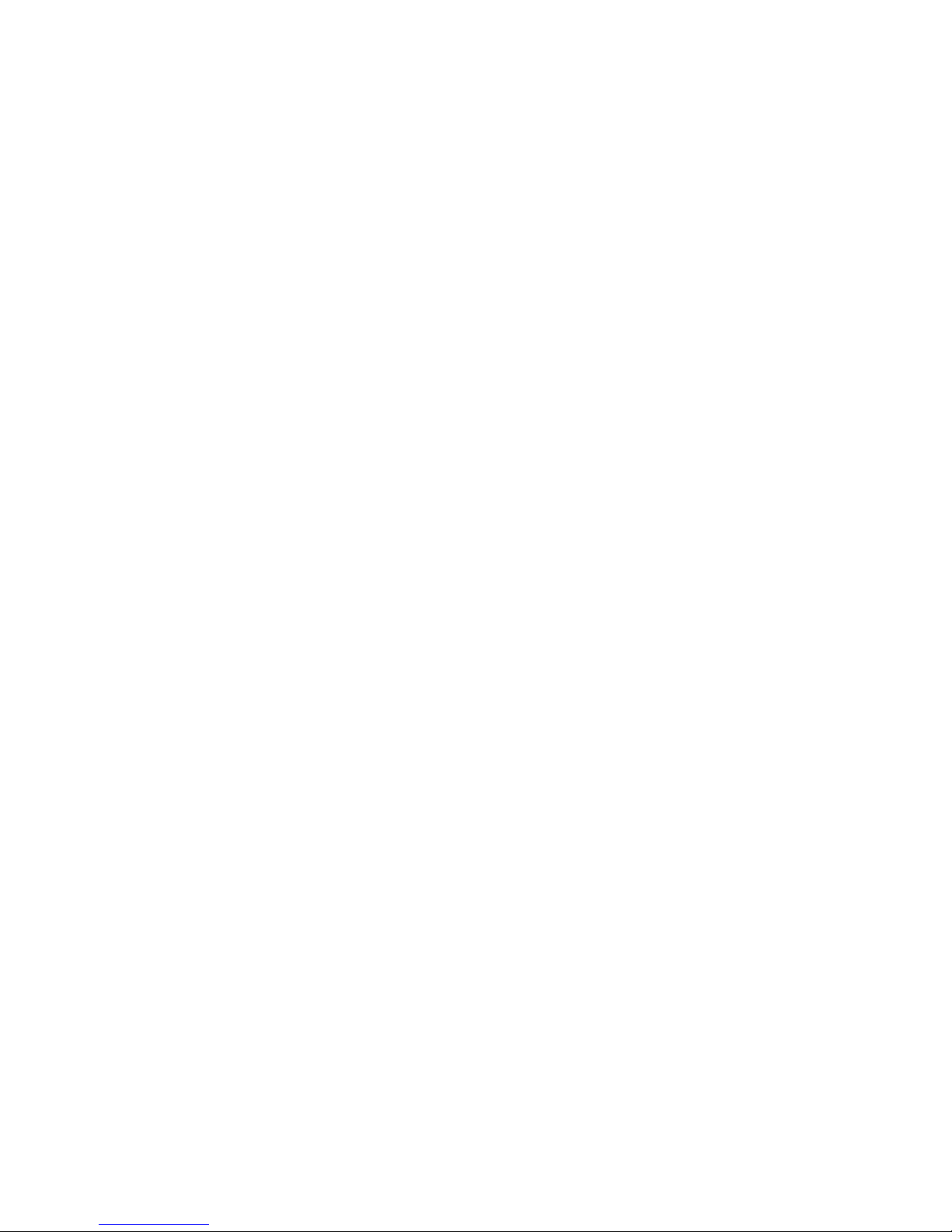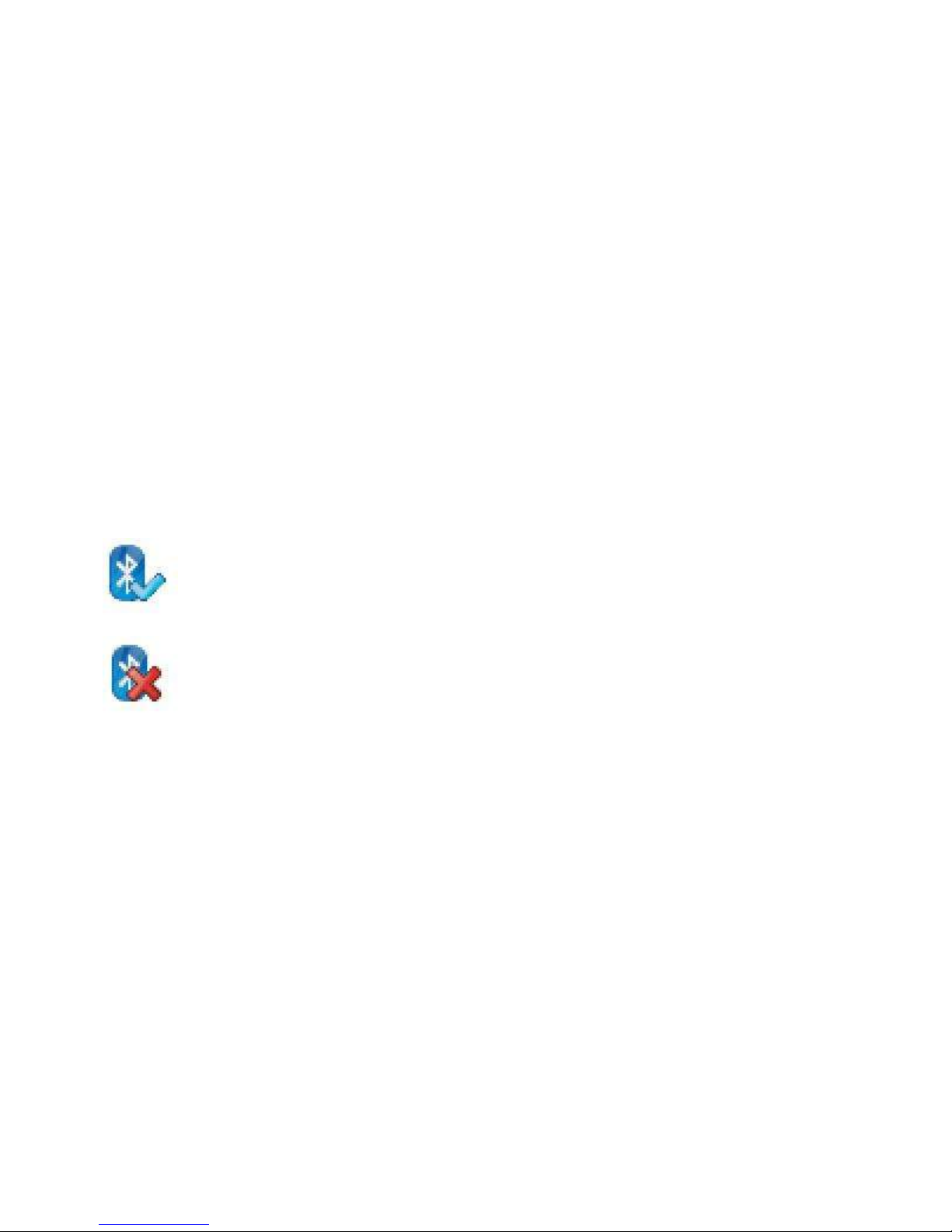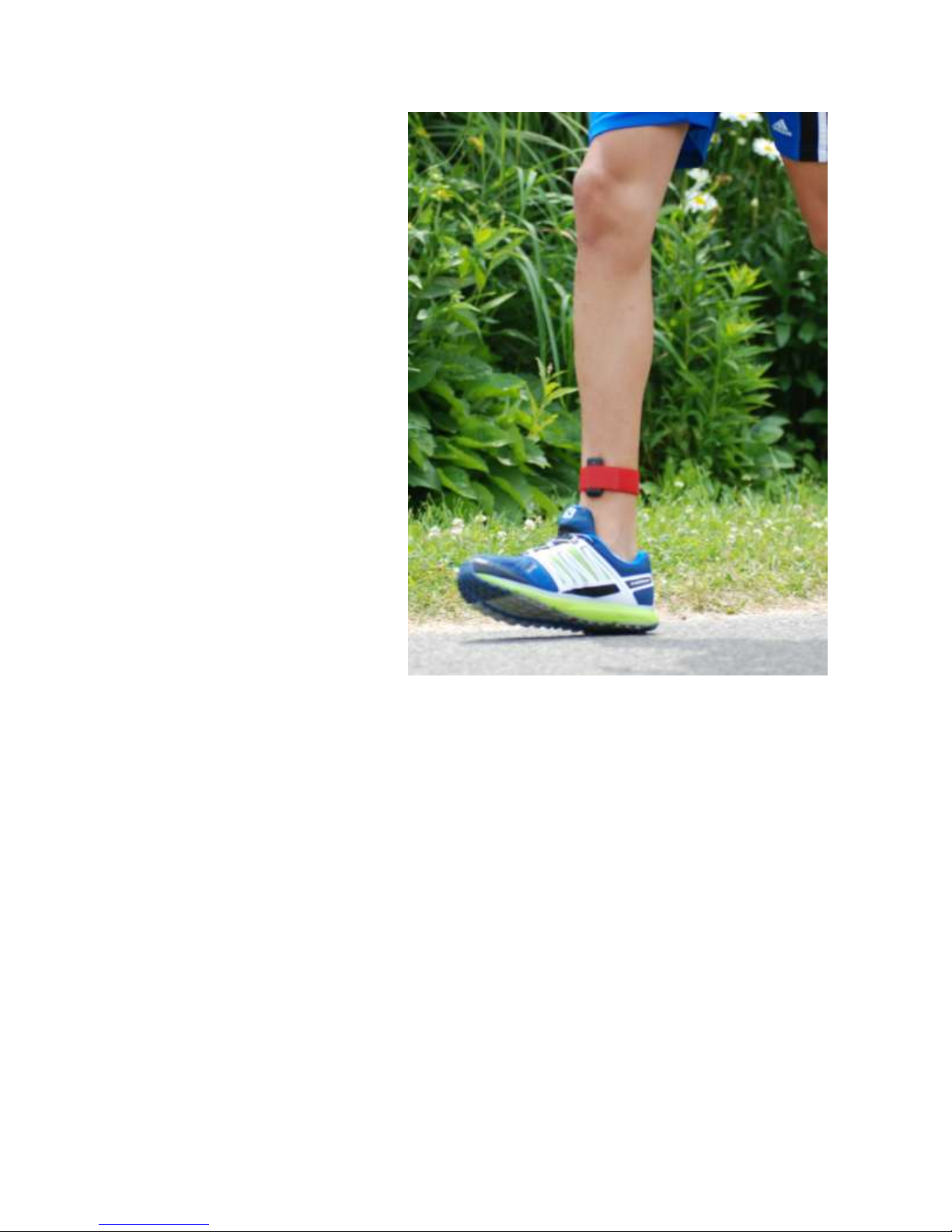Version 1.4 TgForce Sensor User Guide P a g e | 4Page 4
Contents
Product Overview ......................................................................................................................................... 6
Getting Started.............................................................................................................................................. 6
What's included ........................................................................................................................................ 6
Apple iOS Requirements ....................................................................................................................... 6
Downloading the TgForce App.............................................................................................................. 6
Charging and activating the sensor........................................................................................................... 7
Charging ................................................................................................................................................ 7
Activating the sensor ............................................................................................................................ 7
Pairing the TgForce Sensor ....................................................................................................................... 7
Attaching the TgForce Sensor ................................................................................................................... 8
Start Running ............................................................................................................................................ 9
Getting to know the TgForce App............................................................................................................... 10
The main Session view ............................................................................................................................ 10
PPA...................................................................................................................................................... 10
AVG .....................................................................................................................................................10
Cadence............................................................................................................................................... 10
gMax Red threshold line ..................................................................................................................... 10
Start/Stop............................................................................................................................................ 10
The History view ..................................................................................................................................... 11
The Review chart.....................................................................................................................................12
The Settings view .................................................................................................................................... 13
TgForce Sensor.................................................................................................................................... 13
gMax Warning & Adjustment .............................................................................................................13
Audio Feedback................................................................................................................................... 13
Real Time Graphic ............................................................................................................................... 13
Advanced Settings............................................................................................................................... 13
Understanding Peak Positive Acceleration (PPA) Value ............................................................................14
Treadmill & Pavement Running ..................................................................................................................14