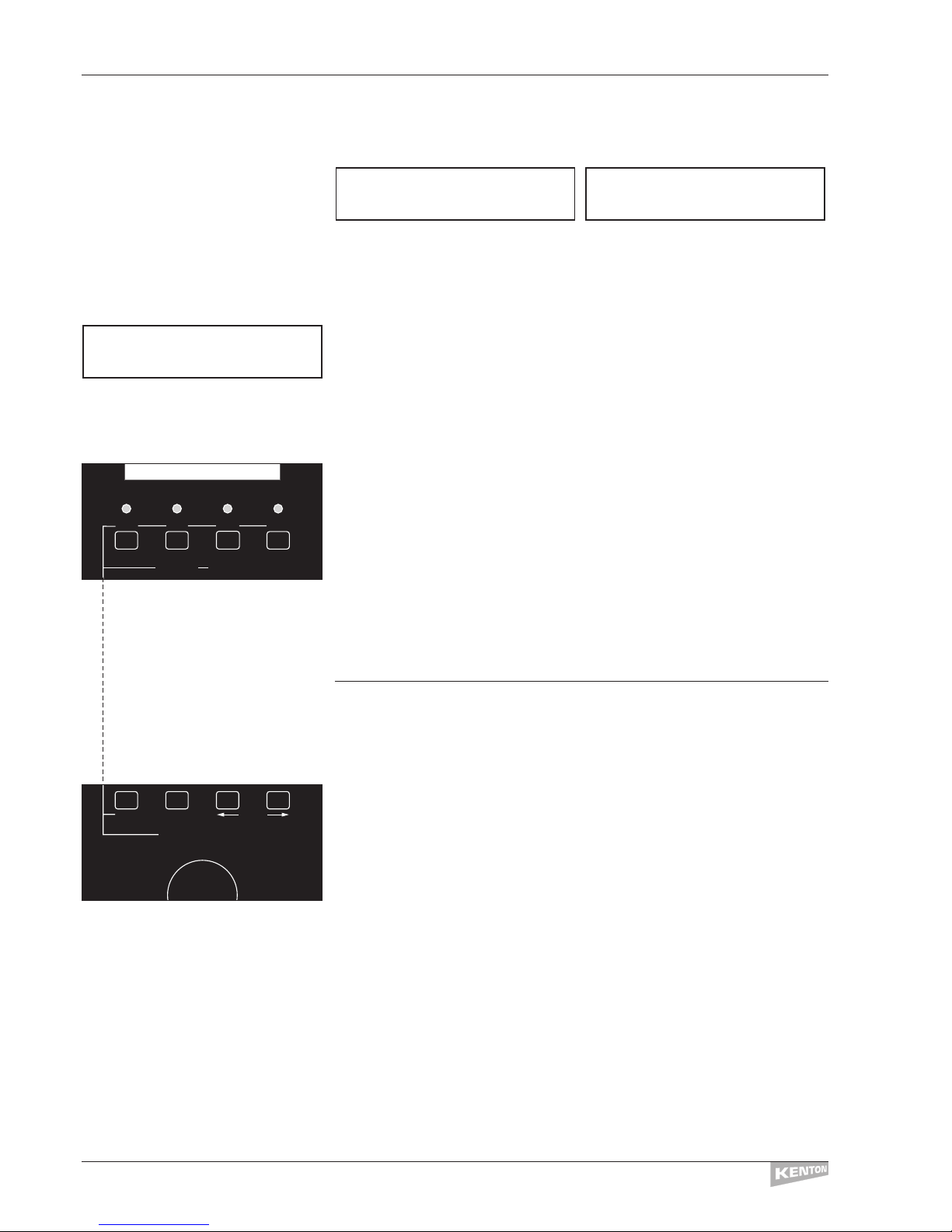Foreword . . . . . . . . . . . . . . . . . . . . . . . . . . . . . . . . . . . . 1
Connecting Up . . . . . . . . . . . . . . . . . . . . . . . . . . . . . . . . 2
Getting Started . . . . . . . . . . . . . . . . . . . . . . . . . . . . . . . . 3
Switching On . . . . . . . . . . . . . . . . . . . . . . . . . . . . . . . . . 4
The Edit Buttons in Play Mode . . . . . . . . . . . . . . . . . . . . 5
The Data Wheel in Play Mode . . . . . . . . . . . . . . . . . . . . . 6
How the Freak uses MIDI channels . . . . . . . . . . . . . . . . . 7
Editing Overview . . . . . . . . . . . . . . . . . . . . . . . . . . . . . . 8
Overall Map of Editing system. . . . . . . . . . . . . . . . . . . . 10
Edit Slider Name . . . . . . . . . . . . . . . . . . . . . . . . . . . . . . 12
Edit Slider Data . . . . . . . . . . . . . . . . . . . . . . . . . . . . . . . 12
Edit Button Name . . . . . . . . . . . . . . . . . . . . . . . . . . . . . 13
Edit Button Data . . . . . . . . . . . . . . . . . . . . . . . . . . . . . . 13
Edit F key Name . . . . . . . . . . . . . . . . . . . . . . . . . . . . . . 14
Edit F key Data . . . . . . . . . . . . . . . . . . . . . . . . . . . . . . . 14
Edit Program Name . . . . . . . . . . . . . . . . . . . . . . . . . . . . 15
Edit Program Data . . . . . . . . . . . . . . . . . . . . . . . . . . . . . 15
Edit Global Name . . . . . . . . . . . . . . . . . . . . . . . . . . . . . 17
Edit Global Data . . . . . . . . . . . . . . . . . . . . . . . . . . . . . . 17
Sysex RX Prog Map . . . . . . . . . . . . . . . . . . . . . . . . . . . . 18
Sysex Dump Single . . . . . . . . . . . . . . . . . . . . . . . . . . . . 18
Sysex Dump Program . . . . . . . . . . . . . . . . . . . . . . . . . . 18
Sysex Dump Block . . . . . . . . . . . . . . . . . . . . . . . . . . . . 19
Copy Single. . . . . . . . . . . . . . . . . . . . . . . . . . . . . . . . . . 19
Copy Program. . . . . . . . . . . . . . . . . . . . . . . . . . . . . . . . 20
Commands . . . . . . . . . . . . . . . . . . . . . . . . . . . . . . . . . . 21
Data Variables . . . . . . . . . . . . . . . . . . . . . . . . . . . . . . . . 22
Editing Examples . . . . . . . . . . . . . . . . . . . . . . . . . . . . . 23
Using the External Inputs . . . . . . . . . . . . . . . . . . . . . . . 34
CV to MIDI conversion . . . . . . . . . . . . . . . . . . . . . . . . . 37
NRPNs Explained . . . . . . . . . . . . . . . . . . . . . . . . . . . . . 38
RPNs Explained . . . . . . . . . . . . . . . . . . . . . . . . . . . . . . 39
SysEx Explained . . . . . . . . . . . . . . . . . . . . . . . . . . . . . . 40
Dealing with SysEx variable data bytes . . . . . . . . . . . . . 41
Profiles and programs . . . . . . . . . . . . . . . . . . . . . . . . . . 42
Cubase VST users . . . . . . . . . . . . . . . . . . . . . . . . . . . . . 43
Cakewalk Pro Audio users . . . . . . . . . . . . . . . . . . . . . . . 44
Logic Audio users . . . . . . . . . . . . . . . . . . . . . . . . . . . . . 45
Saving a SysEx file. . . . . . . . . . . . . . . . . . . . . . . . . . . . . 46
The Virtual Control Freak . . . . . . . . . . . . . . . . . . . . . . . 47
Control Freak STUDIO EDITION SysEx specification . . . . . . 48
Control Freak ORIGINAL SysEx specification . . . . . . . . . . 50
MIDI Analyser Mode . . . . . . . . . . . . . . . . . . . . . . . . . . . 52
Overview of the MIDI message format . . . . . . . . . . . . . 53
Specifications . . . . . . . . . . . . . . . . . . . . . . . . . . . . . . . . 54
Features and contact details . . . . . . . . . . . . . . . . . . . . . 55
CONTROL FREAK CONTENTS