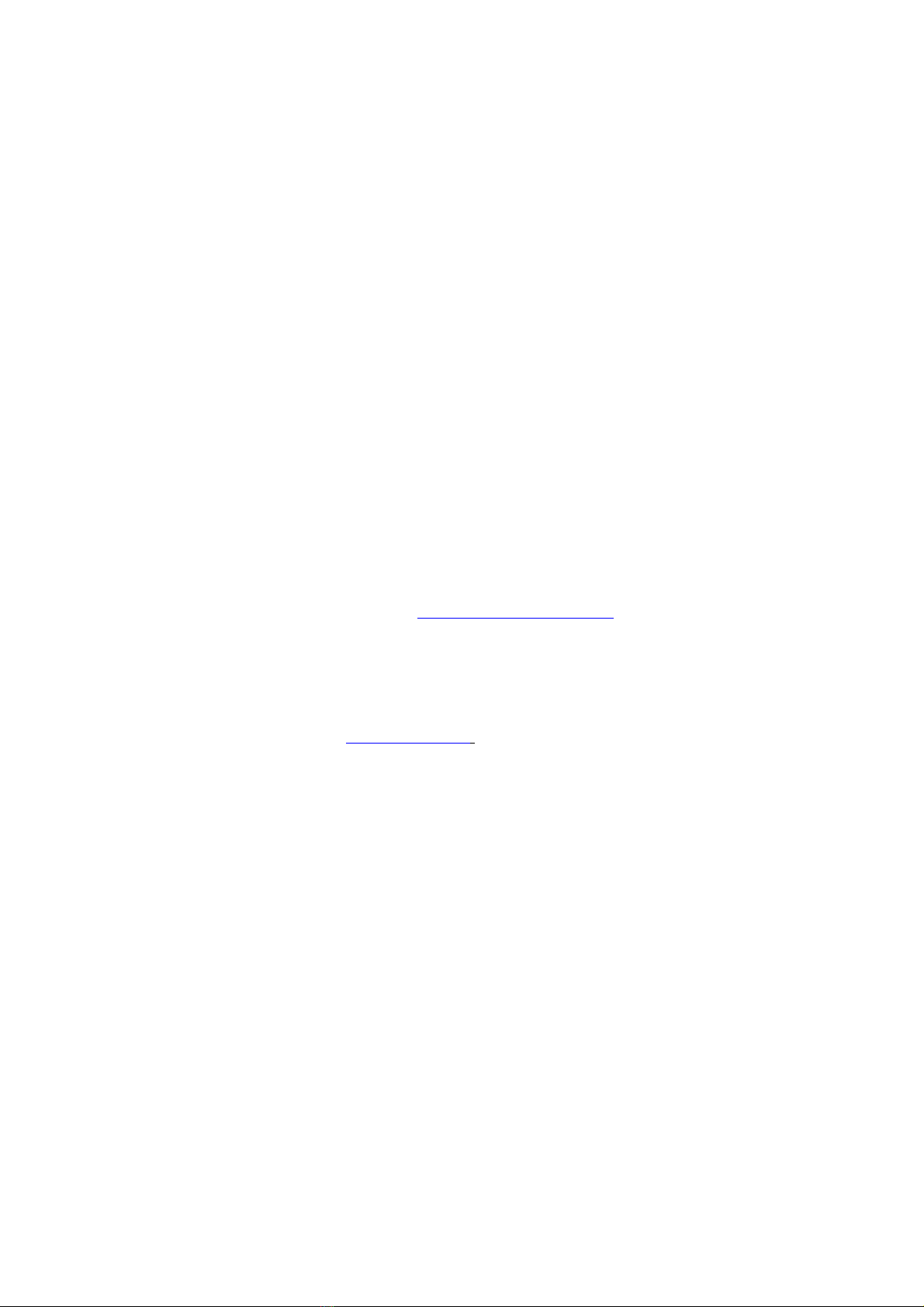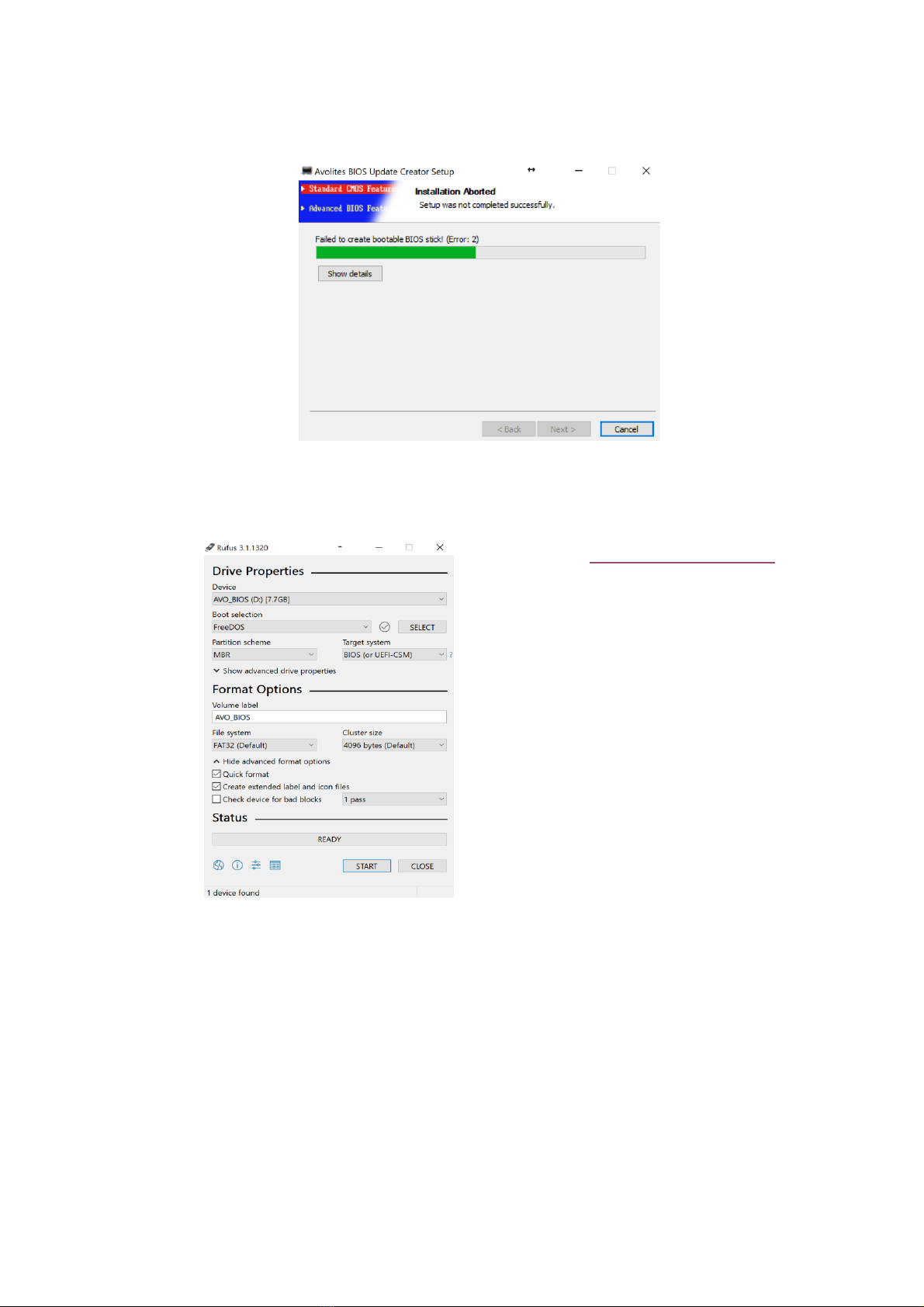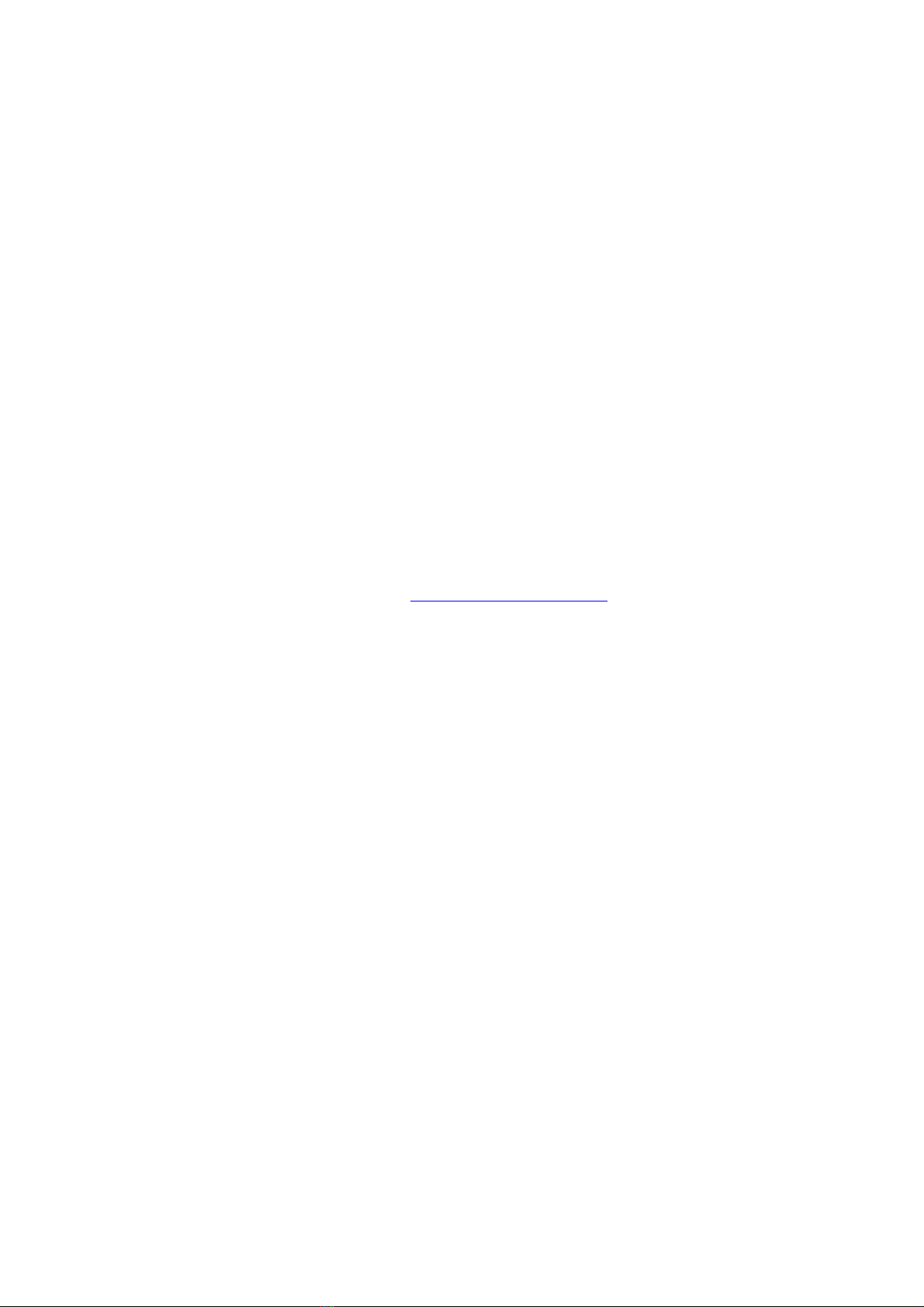2. Overview of process
It is assumed that you have an Avolites Titan Console running version 9.1 software.
This install is in five parts:
1As a security measure backup your show data
2Upgrade your BIOS (for newer motherboards, see table above)
3Carry out a Standard Recovery
4Upgrade the Windows Shell
5Re Licence your console
3. Preparation
You will need a number of blank USB sticks, two of at least 25MB in size and one of 3GB. The
BIOS and Shell upgrades require the 25MB sticks, whilst the recovery stick will require a 3GB
stick. You may need an additional memory stick to back up your shows on if you don’t already
have a backup.
This upgrade should not normally take more than 60 minutes to perform, however you will
also need to relicense your console, and you will initially be issued a temporary licence. A full
licence will follow normally within a day but can take up to 5 days. If you need a full licence
immediately you should contact TitanLicensing@avolites.com before starting this upgrade to
ensure a full licence can be sent to you as soon as you request it. This will require you to be
upgrading the console during normal working hours 09:00 to 17:00 UK time, Monday to Friday
excluding holidays.
You will require access to the internet for relicensing your console.
You should download into a PC the file BIOS and Shell Upgrade.zip which can be found on
the Avolites Web Site www.avolites.com and navigate to Software and Downloads.
In this compressed file you will find two files along with a copy of this document:
Avolites BIOS Update Creator 2.0 (size approximately 13,721 KB)
And
TitanShellSetupV2.6Release3 (size approximately 3,308 KB)
You should download the latest software if you do not already have this.
During the BIOS upgrade it is essential that the mains supply is continuous. A mains
failure may render your motherboard in-operable and requiring it to be returned to
Avolites for replacement.