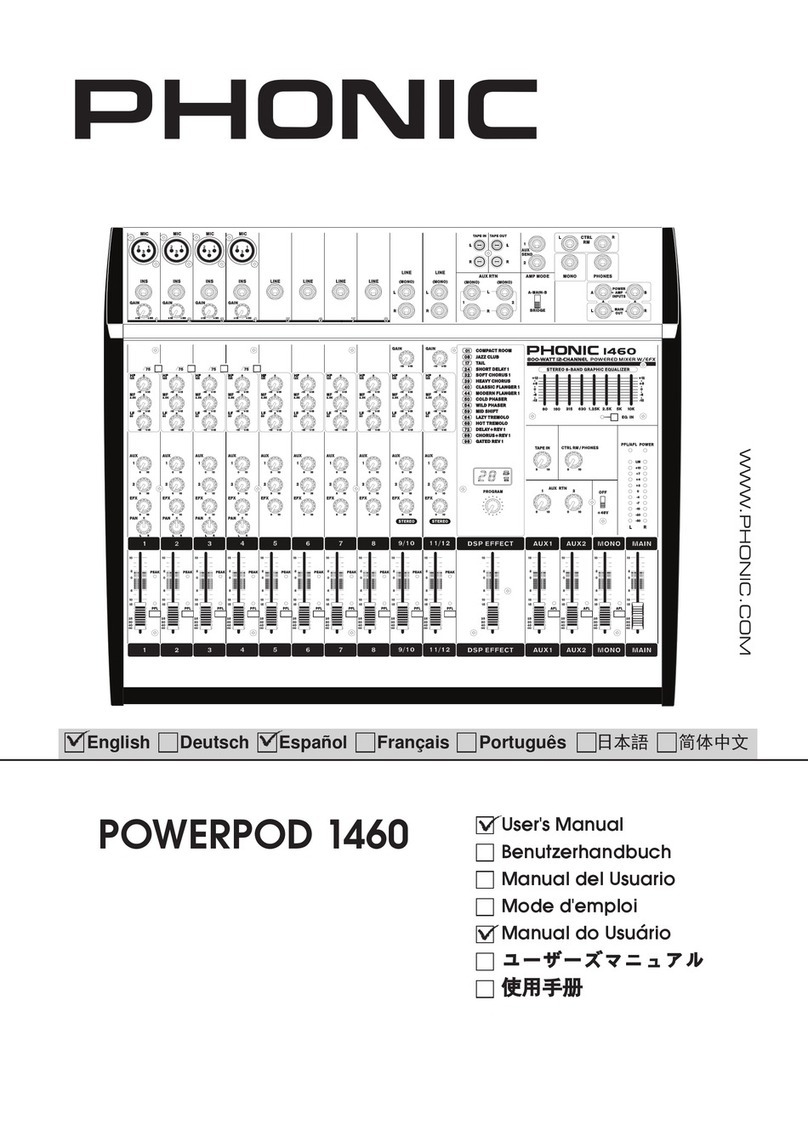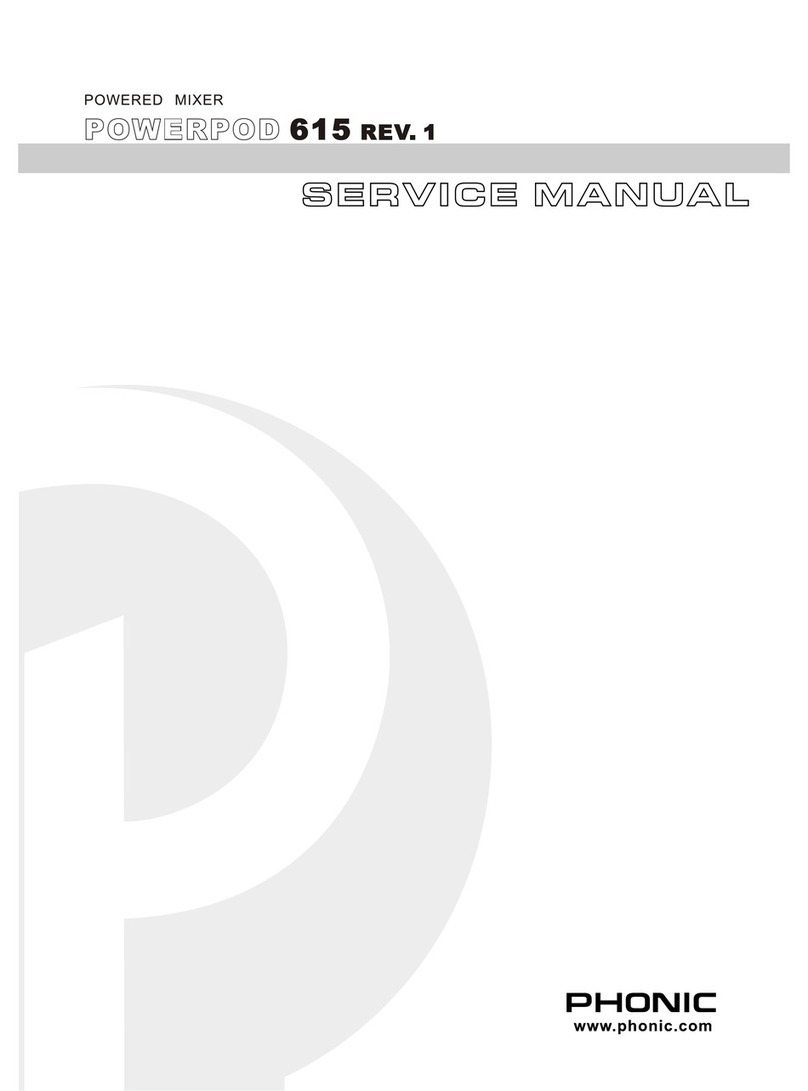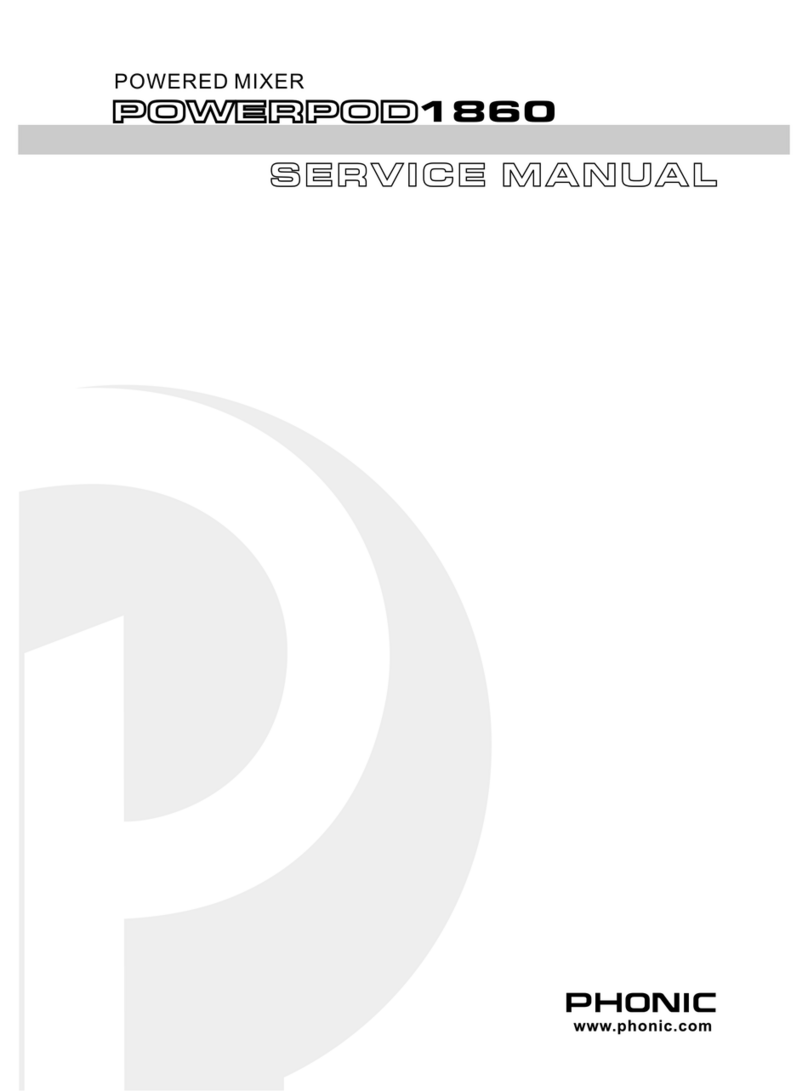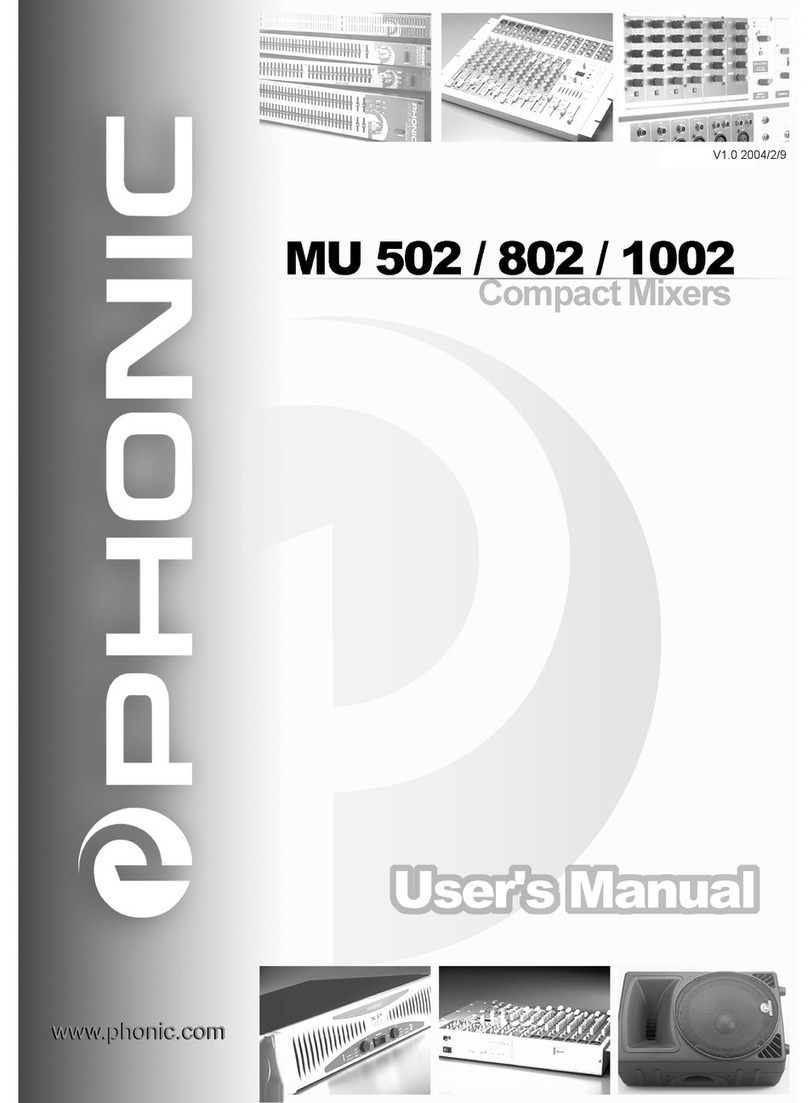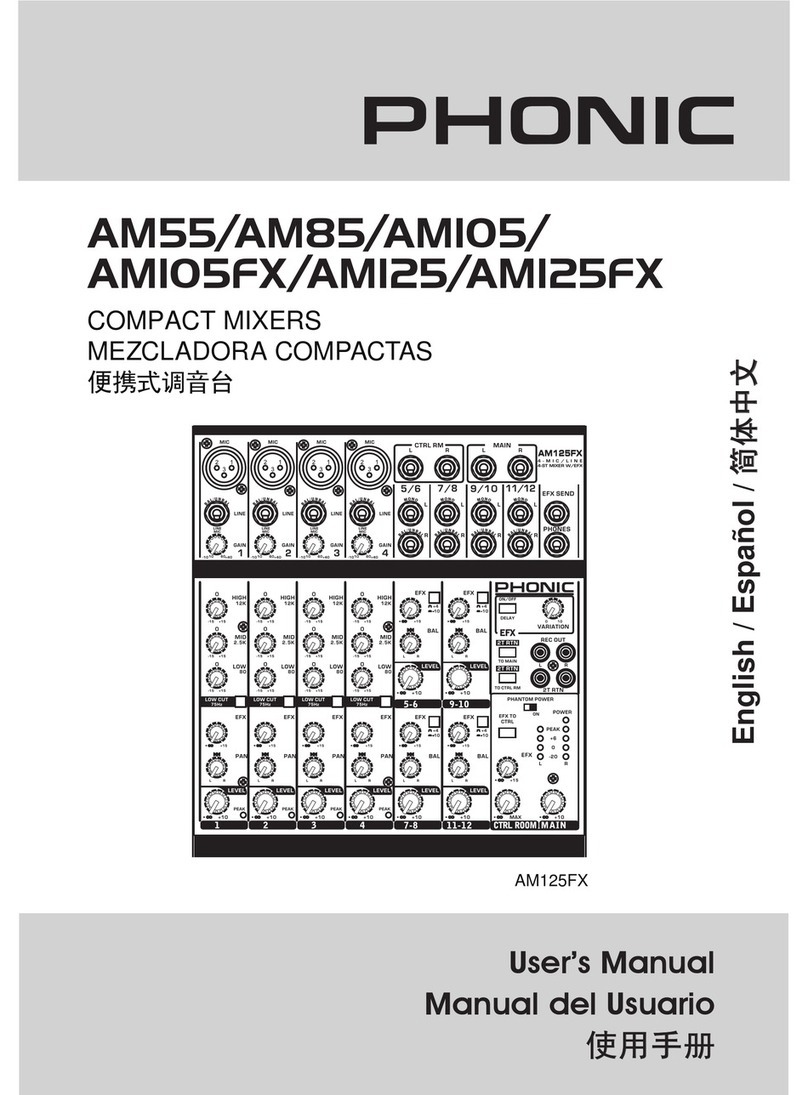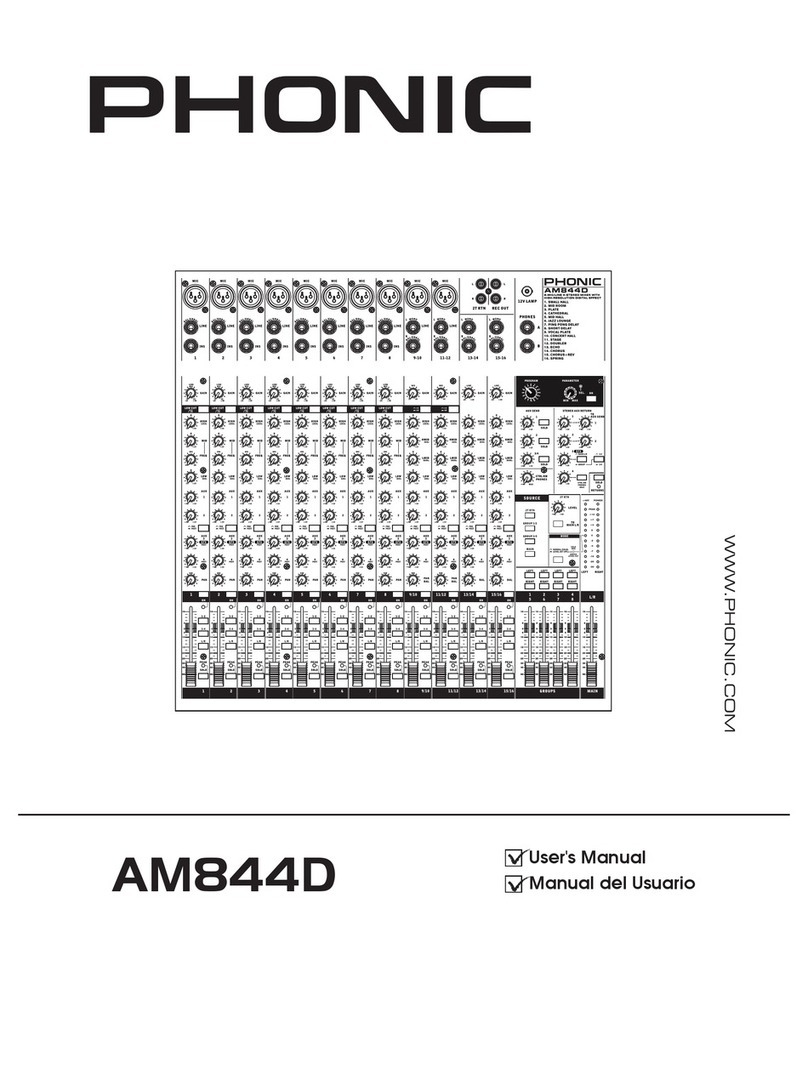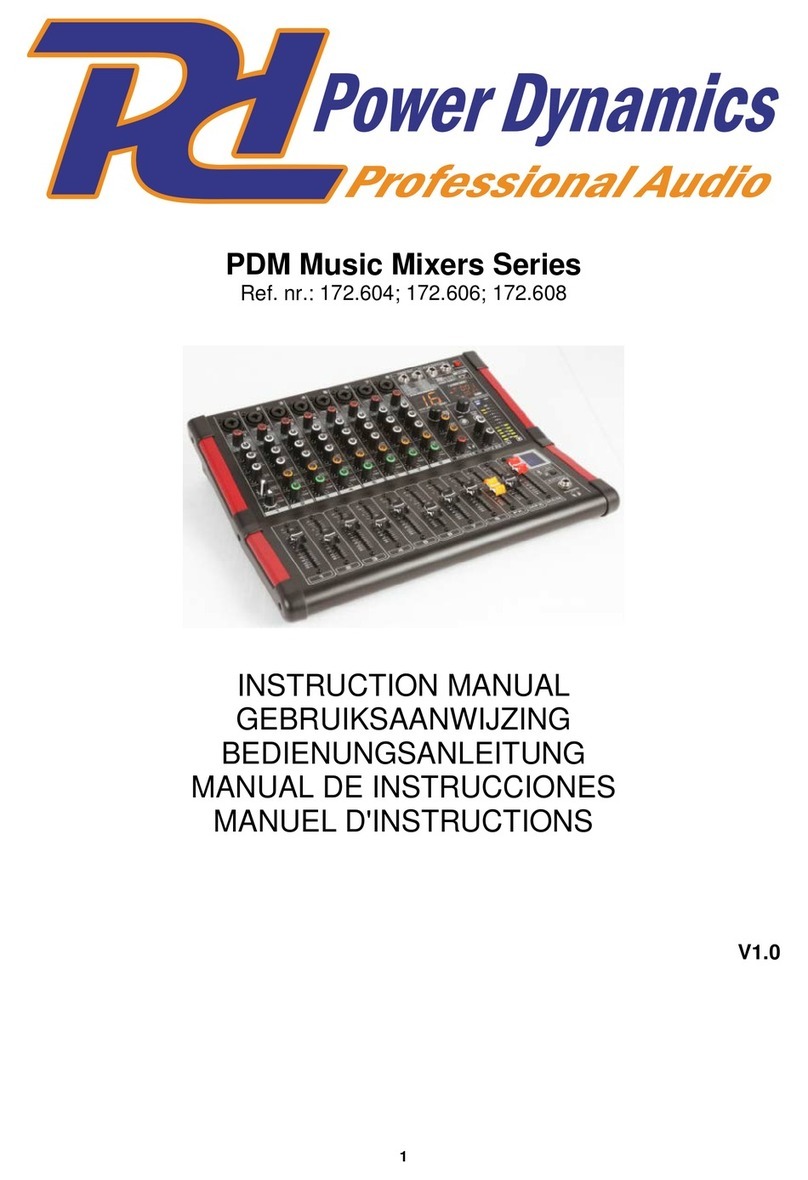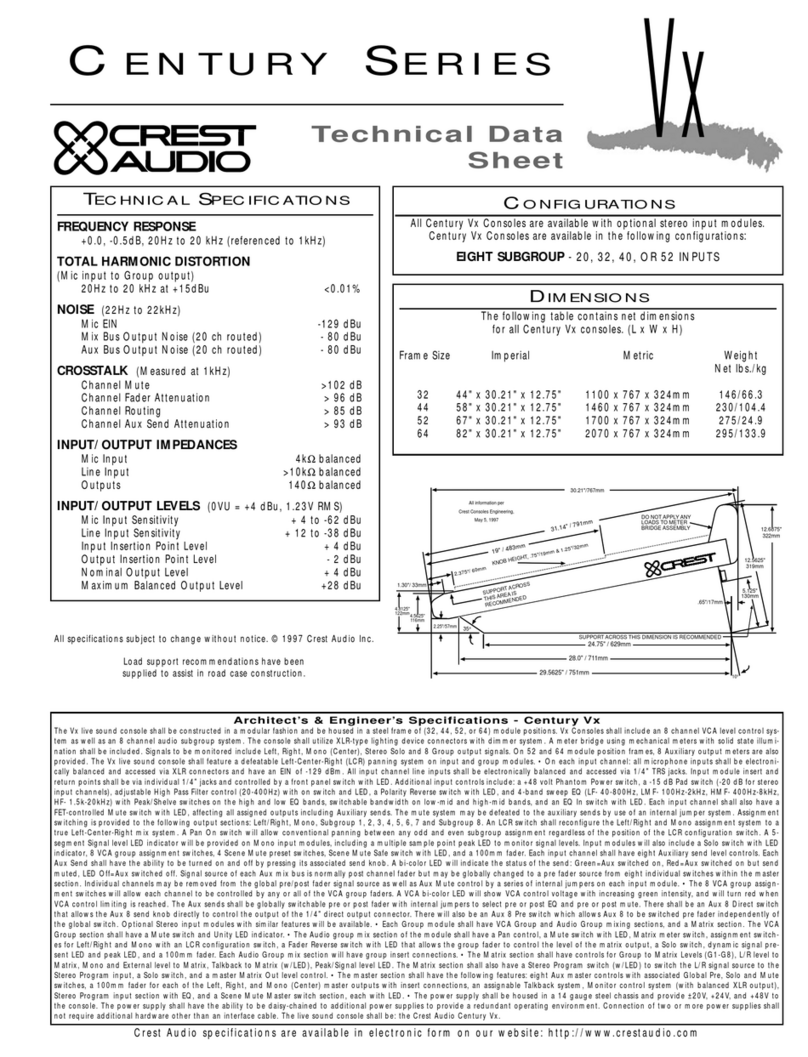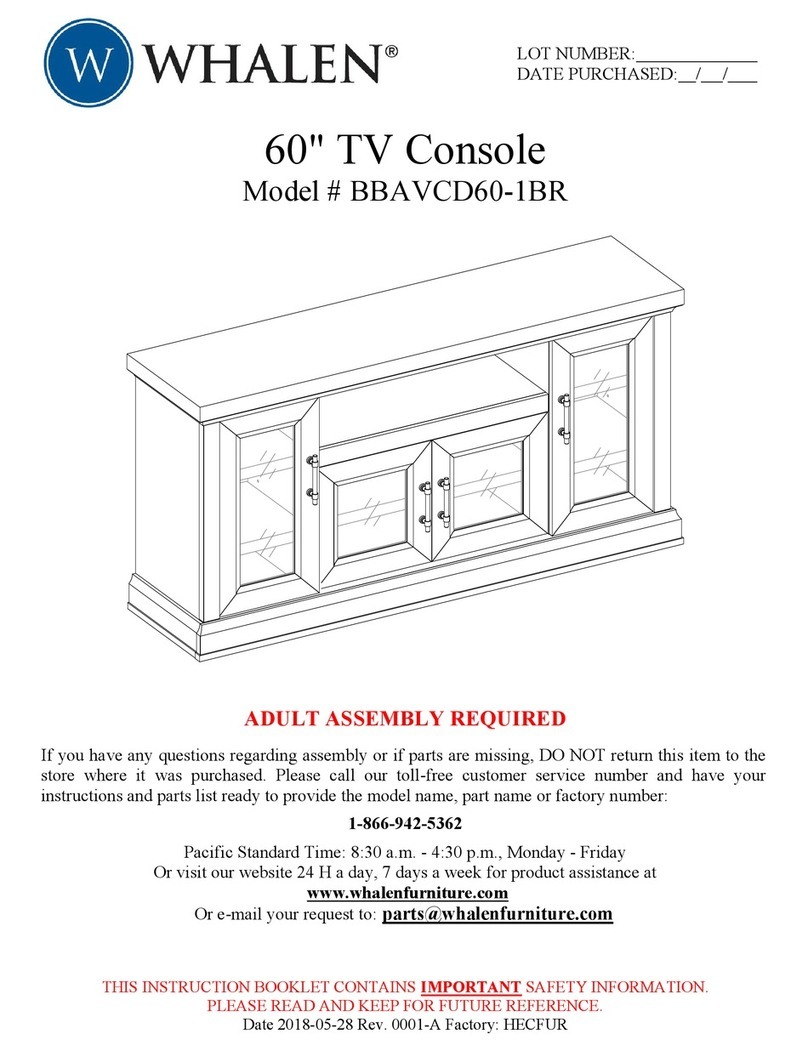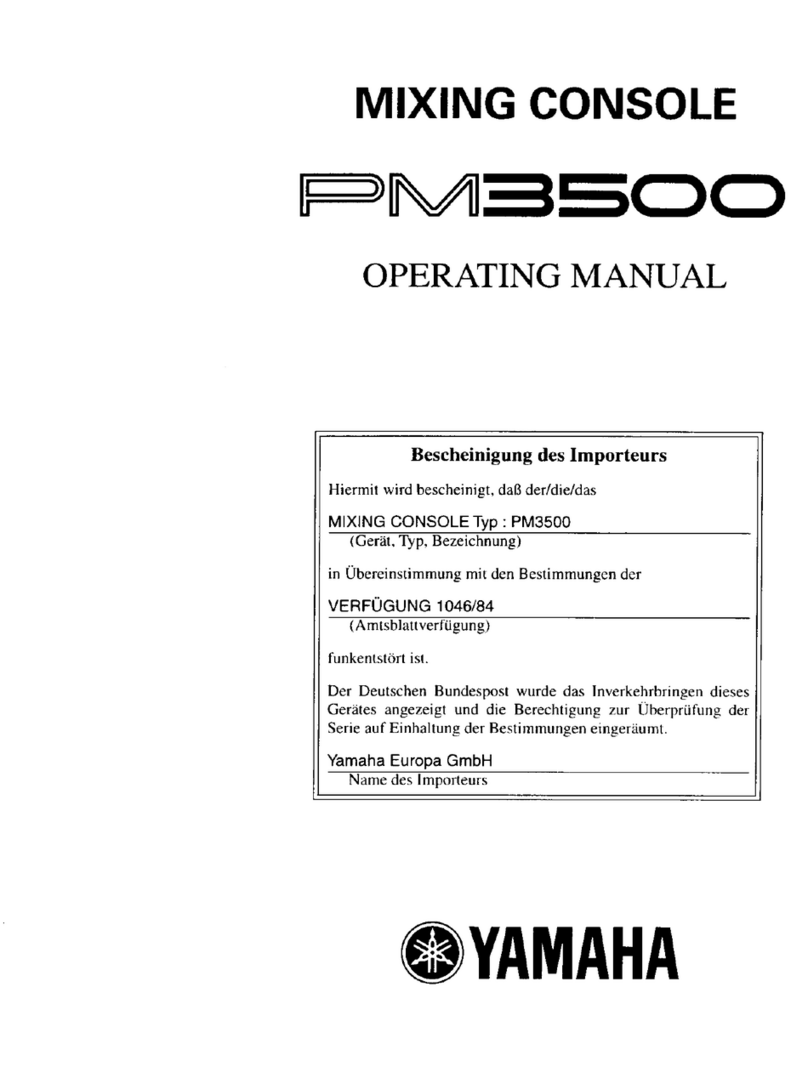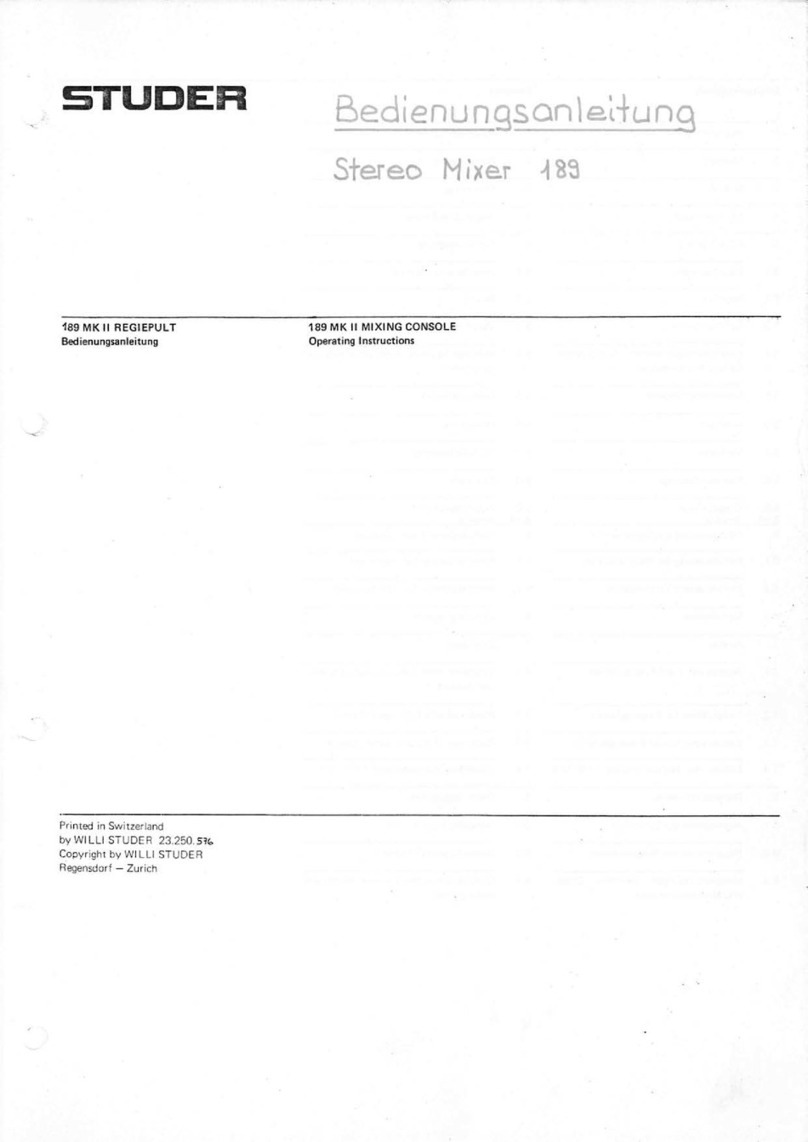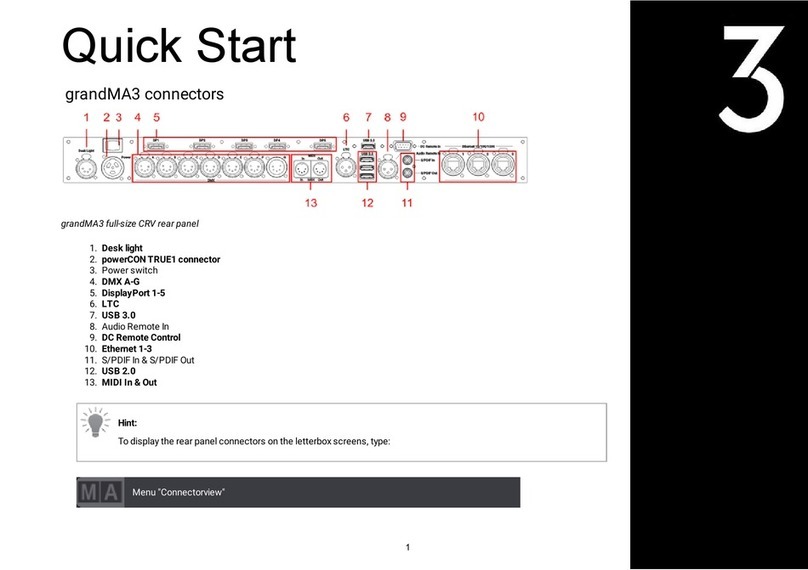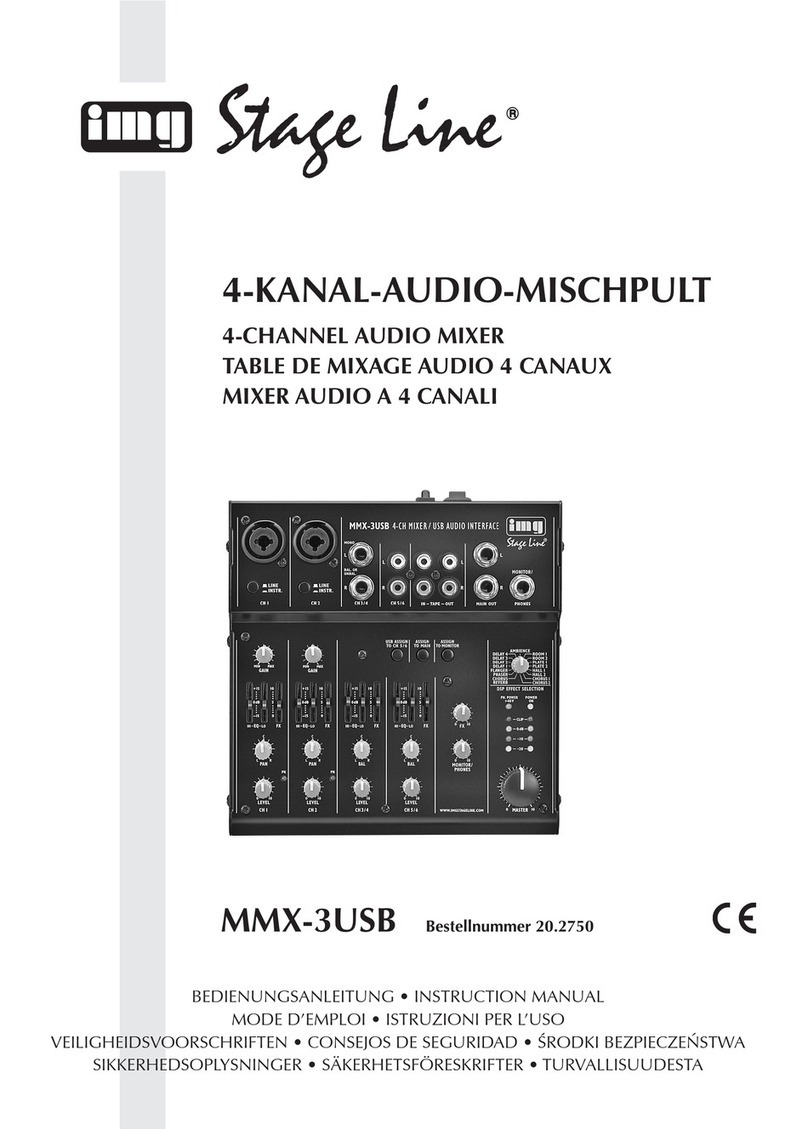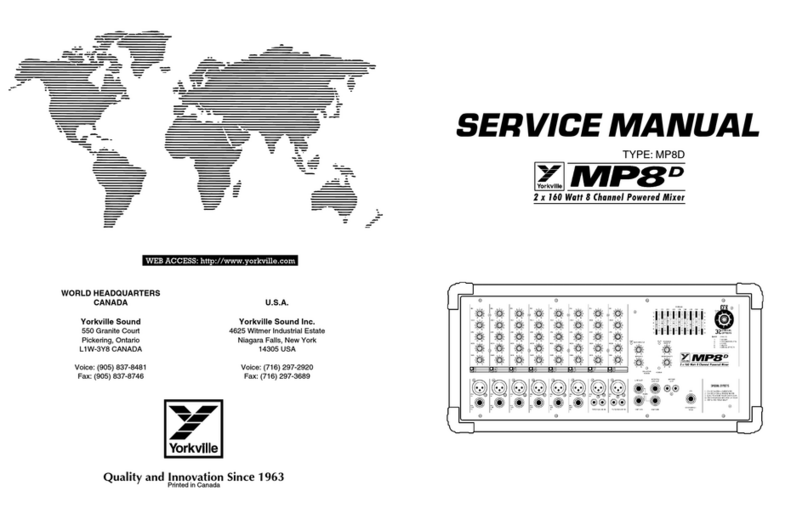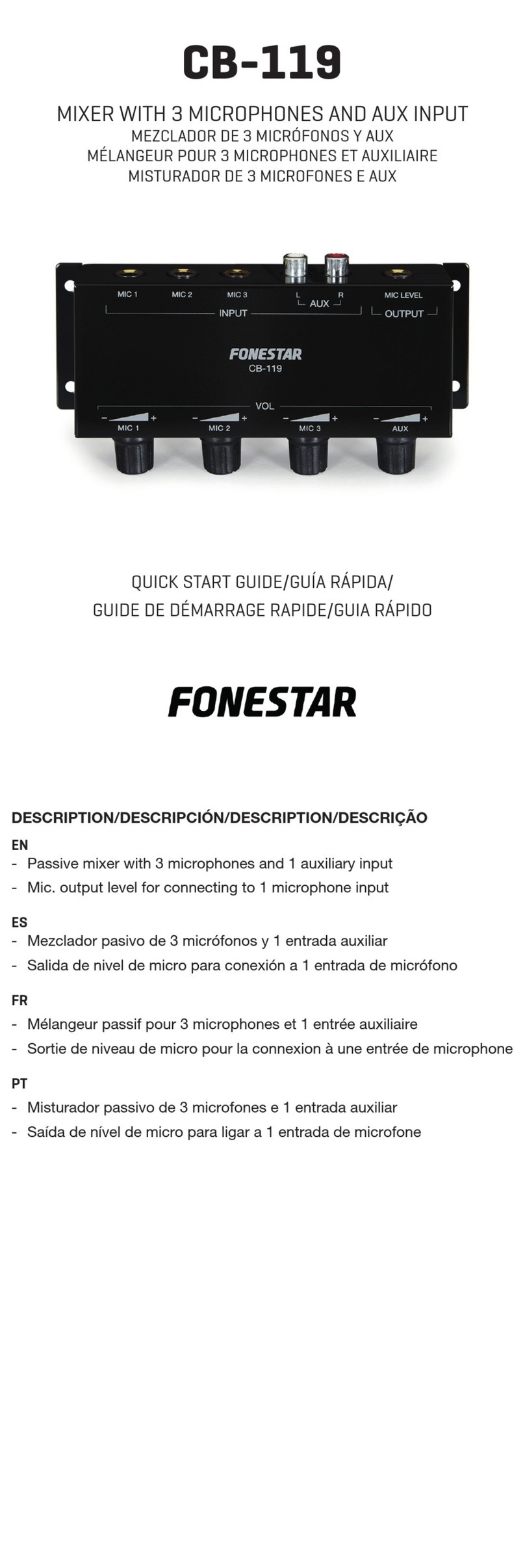8 Helix Board 18 Universal
15. S/PDIF Output
This RCA S/PDIF (Sony / Phillips Digital Interface) jack is
for the output of digital audio signals, allowing the Main
L&R audio from the mixer to be passed to another device
without having to convert the signal from digital to analog
and back again. The output sampling rate is permanently
set to 44.1 kHz per second when no FireWire or USB
connection is made. If a FireWire / USB connection is
established between the unit and computer, then the S/
PDIF output sampling rate will be the same as that set by
the Helix Board Control Panel software.
16. FireWire / USB Connections
The two FireWire connectors and the single USB
connector are for linking the Helix Board 18 Universal to
a PC or Macintosh computer. It will allow 16 channels to
be streamed to the computer (the amount of channels you
are able to record simultaneously depends on the DAW
software used), and 2 audio channels of the computer to
be returned to the mixer. Please observe the FireWire /
USB section of this manual for more information.
17. Power Connector
This port is for the addition of a power cable, allowing
power to be supplied to the mixer. Please use the power
cablethat is included with thismixer only. TheHelix Board
18 Universal features a switching power supply, suitable
for all zones.
CONTROLS AND SETTINGS
REAR PANEL
18. Phantom Power Switch
When this switch is in the on position, it activates +48V
of phantom power for all microphone inputs, allowing
condenser microphones (well, the ones that don’t use
batteries) to be used on these channels. Activating
Phantom Power will be accompanied by an illuminated
LED above the left channel Level Meter. Before turning
Phantom Power on, turn all level controls to a minimum
to avoid the possibility of a ghastly popping sound from
the speakers.
NB. Phantom Power should be used in conjunction with balanced
microphones. When Phantom Power is engaged, single ended
(unbalanced) microphones and instruments should not be used on the
Mic inputs. Phantom Power will not cause damage to most dynamic
microphones, however if unsure, the microphone’s user manual should
be consulted.
19. Power Switch
This switch is used to turn the mixer on and off. Ensure
you turn all level controls down before activating.
CHANNEL CONTROLS
20. Low Cult Filter (75 Hz)
This button will activate a high-pass lter that reduces all
frequencies below 75 Hz at 18 dB per Octave, helping to
remove any unwanted ground noise or stage rumble. On
stereo channels 7/8 and 9/10, the low cut lter affects only
the XLR Microphone inputs (and not the line inputs).
21. Line/Mic Gain Control
This controls the sensitivity of the input signal of the
Line/Microphone input. The gain should be adjusted to
a level that allows the maximum use of the audio, while
still maintaining the quality of the feed. This can be
accomplished by adjusting it to a level that will allow the
peak indicator occasionally illuminate.
22. High Frequency Control
This control is used to give a shelving boost or cut of ±15
dB to high frequency (12 kHz) sounds. This will adjust
the amount of treble included in the audio of the channel,
adding strength and crispness to sounds such as guitars,
cymbals, and synthesizers.
23. Middle Frequency Control
This control is used to provide a peaking style of boost
and cut to the level of middle frequency sounds at a range
of .±15 dB. These mixers also provide a sweep control,
allowing you to select a center frequency between 100
Hz and 8 kHz. Changing middle frequencies of an audio
feed can be rather difcult when used in a professional
audio mix, as it is usually more desirable to cut middle
frequency sounds rather than boost them, soothing overly
harsh vocal and instrument sounds in the audio.
Stereo channels 11/12 and 13/14 of the Helix Board 18
Universal feature a High-Mid and Low-Mid control instead
of the typical controls described above. They provide a
peaking style of boost and cut to middle frequencies,
where the frequencies are set at 3 kHz and 800 Hz (High-
Mid is set at 3 kHz and Low-Mid is set at 800 Hz). Stereo
channels 9/10 and 11/12 have a single Middle Frequency
control, with the center frequency set at 2.5 KHz.
24. Low Frequency Control
This control is used to give a shelving boost or cut of +/-
15dB to low frequency (80Hz) sounds. This will adjust
the amount of bass included in the audio of the channel,
and bring more warmth and punch to drums and bass
guitars.
18
1516
1917