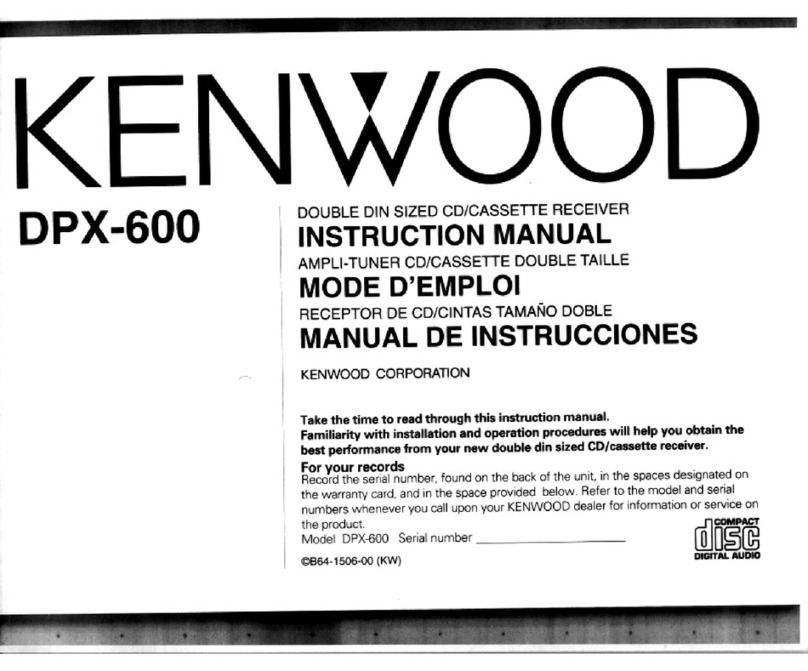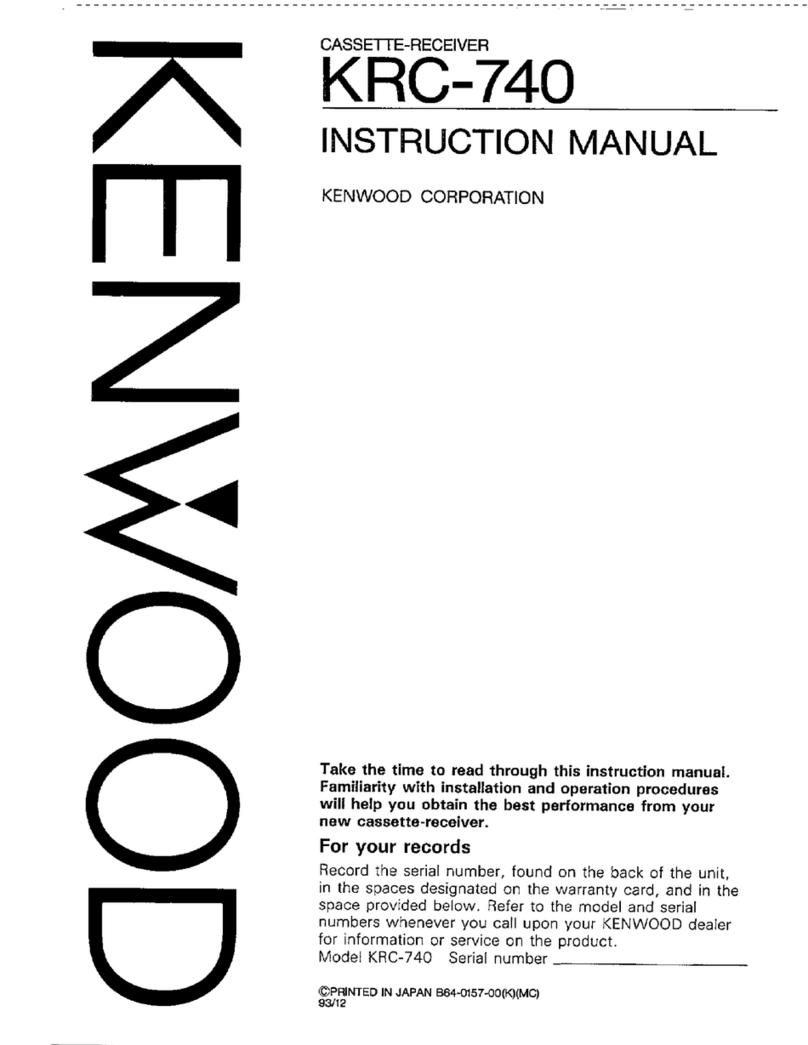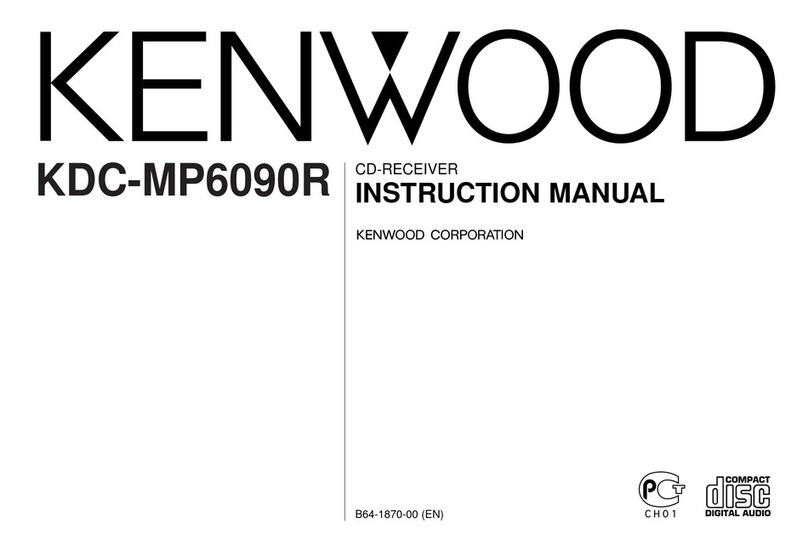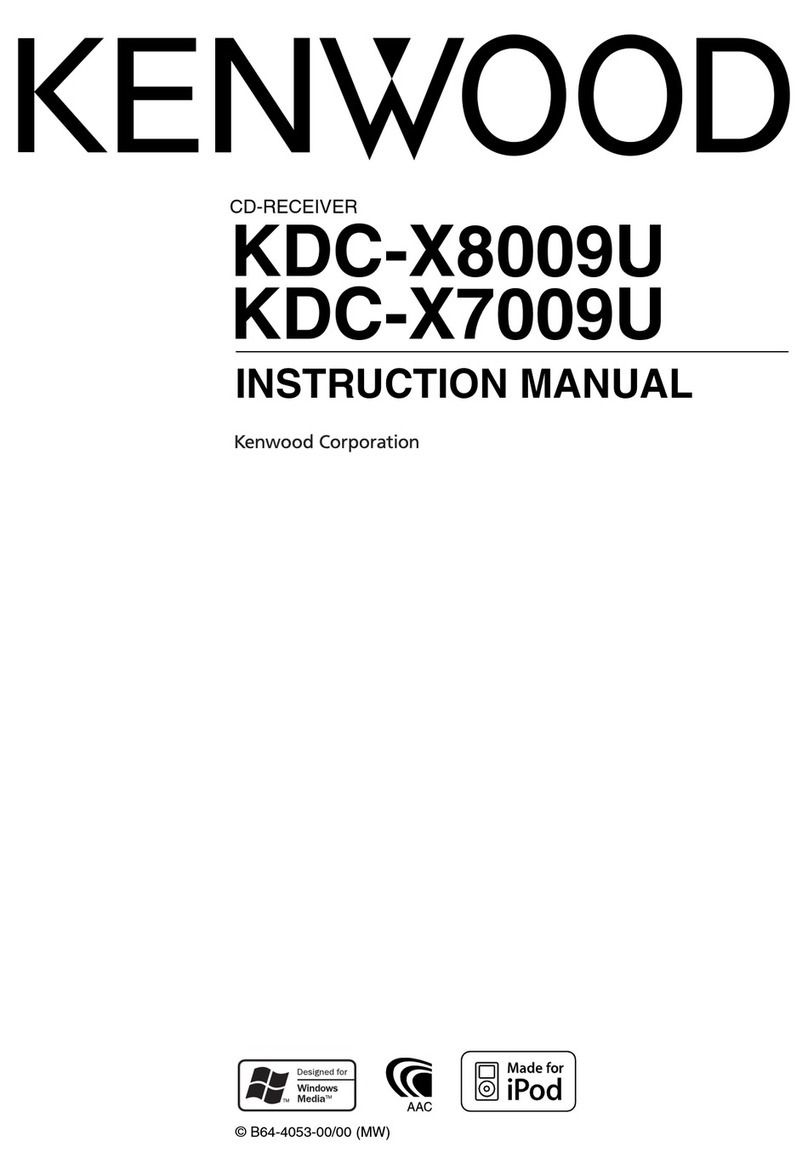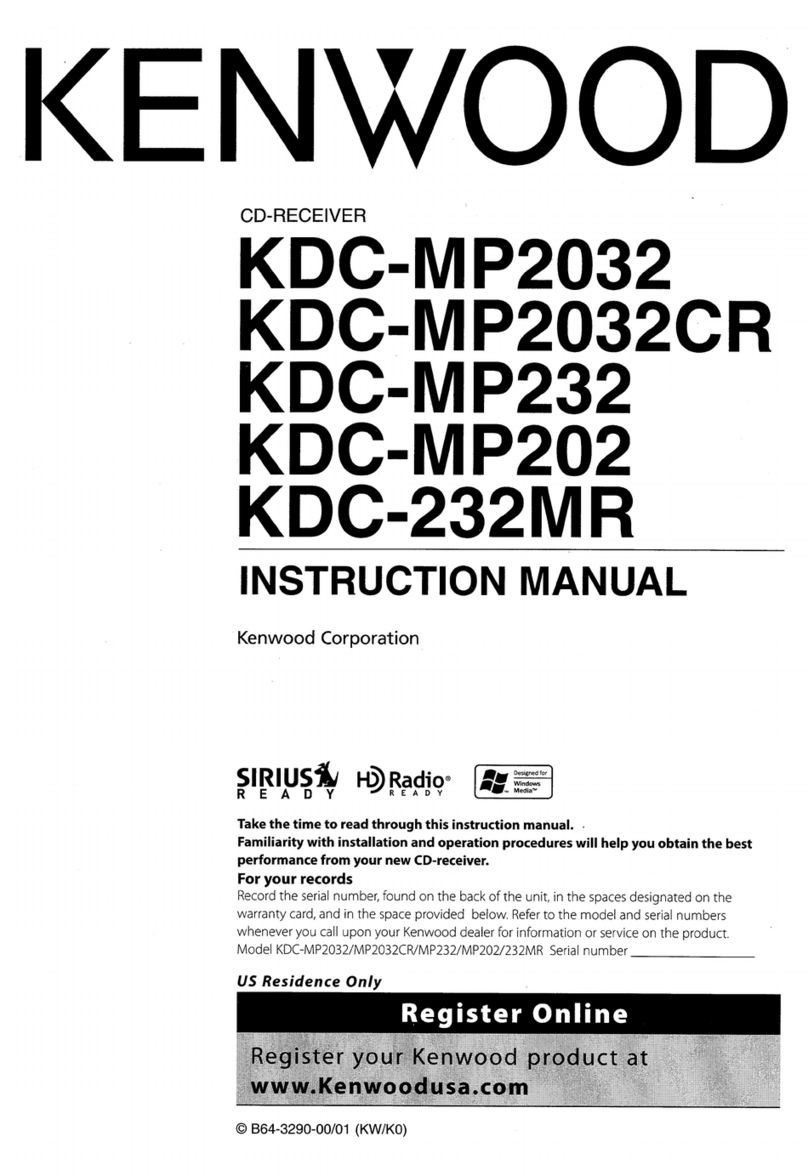6
DDX6034/6034M/6054/7034BT/7034BTM/714
DNX7000EX/7140/7240BT/7340BT
Ref. No. Application / Function Operation / Condition / Compatibility
IC4 Regulator 1.8V regulator
IC5 Regulator 3.3V regulator
IC200 F ROM QVGA MODEL (MP) for Mstar FW
IC200 F ROM VGA MODEL (MP) for Mstar FW
IC201 Chroma and Gamma T/C scalar Control LCD module
IC203 SD RAM For video signal storage
IC400,401 Op amp For VCOM amplifier
Q1 Switch SW to change the free run frequency of DC/DC converter / Inverter control IC
Q2 Step-down circuit 5V for DC/DC step-down
Q3 Switch SW to change the free run frequency of DC/DC converter / Inverter control IC
(for DC/DC)
Q4 Step-down circuit DC/DC step-down (for 3.3V)
Q6 Step-up circuit DC-DC step-up (for +10V and +18V)
Q7,8 Inverter driver Drive inverter circuit
Q9,10 Switch SW to change the free run frequency of DC/DC converter / Inverter control IC
(for INVERTER)
Q11,12 -6V regulator control -6V regulator for LCD (for QVGA MODEL)
Q13-16 +12V regulator control +12V regulator for VCOM amplifier
Q17 Inverting circuit DC/DC inversion (for -12V)
Q18-20 Switch -12V rising sequence delay
Q21,22 Switch +18V rising sequence delay
Q23,24 Switch -12V rising sequence delay
Q25,26 Switch +12V rising sequence delay
Q27,28 Switch +18V rising sequence delay
Q200 Switch For Mstar RESET
Q201 Buffer Extract SYNC from video G signal.
Q401,402 Buffer For VCOM current amplification
Q403 Buffer For VCOM auto adjustment
Q500 Touch panel X1 SW X1 SW: Be turned on when the touch panel is touched or when there is an
input at X axis, and apply voltage
Q501 Touch panel X0 SW X0 SW: Be turned on when there is an input at X axis, and apply voltage
Q502 Touch panel X1 SW X1 SW: Be turned on when the touch panel is touched or when there is an
input at X axis, and apply voltage
Q503 Touch panel Y0 SW Y0 SW: Be turned on when there is an input at Y axis, and apply voltage
Q504 Touch panel Y1 SW Y1 SW: Be turned on when there is an input at Y axis, and apply voltage
Q505 Touch panel Y0/Y1 SW Y0/Y1 SW: Be turned on when there is an input at Y axis, and be turned off
when there is an input at X axis
Q600 For turning on LED R Constant current circuit controlled by LED R PWM
Q601 For turning on LED G Constant current circuit controlled by LED G PWM
Q602 For turning on LED B Constant current circuit controlled by LED B PWM
Q603 For turning on LED R Constant current circuit controlled by LED R PWM
●DAUGHTER UNIT (X89-3062-72)
Ref. No. Application / Function Operation / Condition / Compatibility
Q1 AMP GAIN_AMP in FM band
COMPONENTS DESCRIPTION