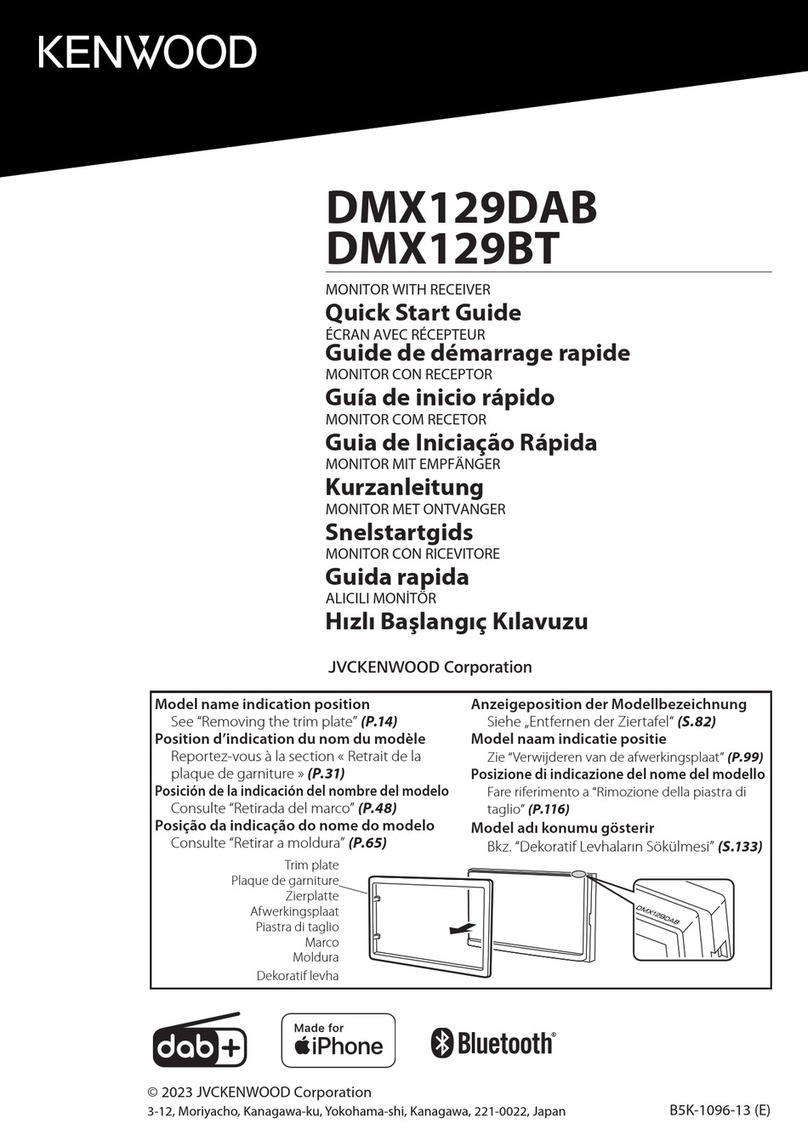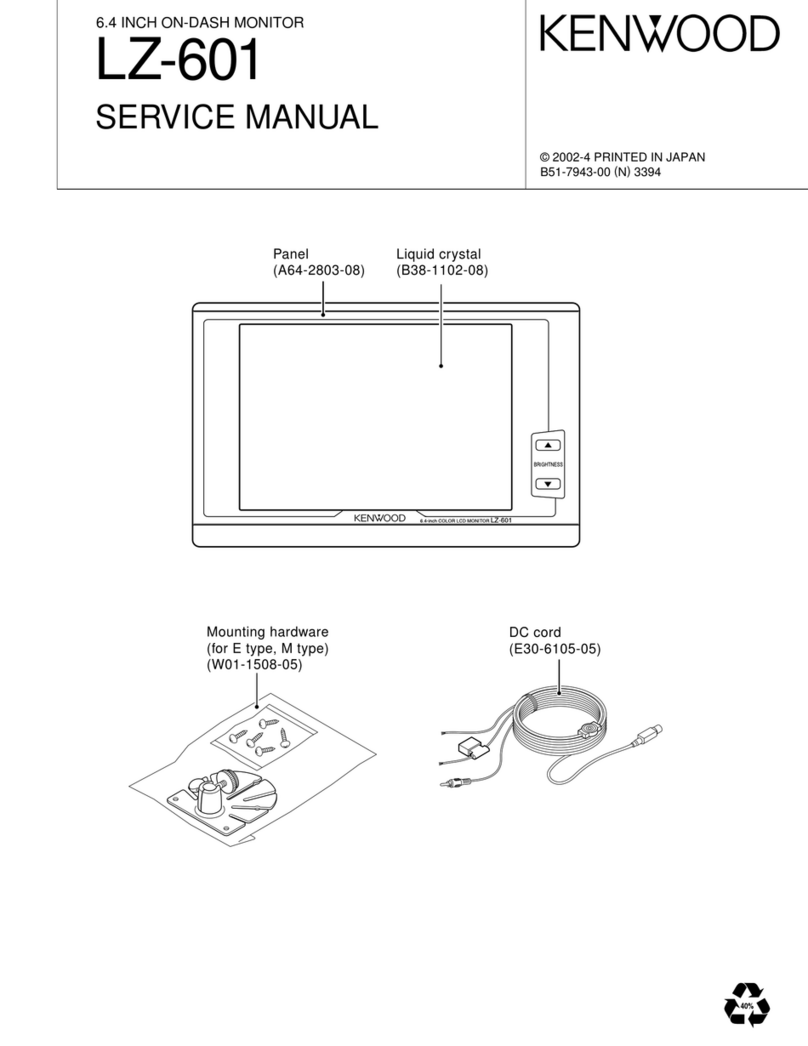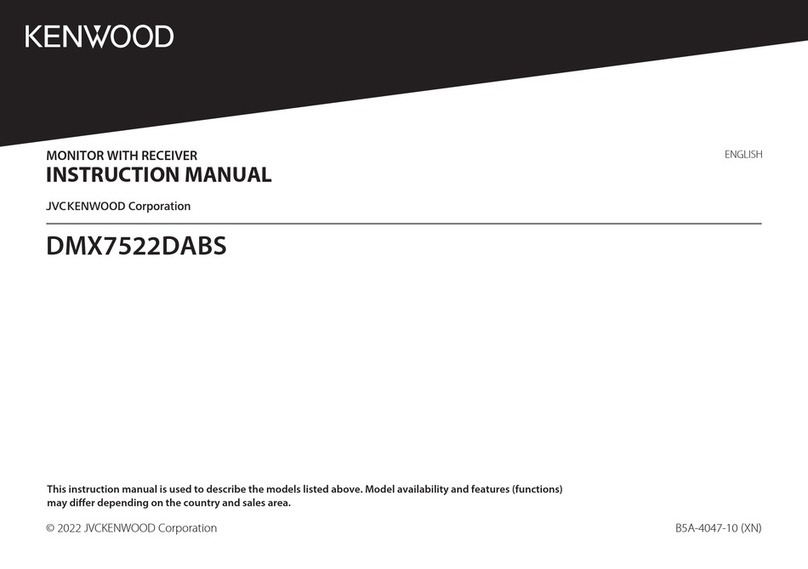2EN
Safety Precautions
Caution: Read this page carefully to ensure safe operation.
WARNING: TO PREVENT FIRE OR ELECTRIC SHOCK, DO NOT
EXPOSE THIS APPLIANCE TO RAIN OR MOISTURE.
IMPORTANT SAFEGUARDS
Please read all of the safety and operating instructions before operating this unit. For best
results, follow all warnings placed on the unit and adhere to the operating and use instruc-
tions. These safety and operating instructions should be retained for future reference.
1. Power sources — Theunitshould be connected
to a power supply only of the type described in
the operating instructions or as marked on the
appliance.
2. Power-cord protection — Power-supply cords
should be routed so that they are not likely to be
walked on or pinched by items placed upon or
againstthem. Payparticular attention to cords at
plugs, convenience receptacles, and the point
where they exit from the unit.
3. Enclosure removal — Neverremove the enclo-
sure. If the internal parts are touched acciden-
tally, a serious electric shock might occur.
4. Drop — Do not drop the unit or apply strong
shock to it. (Damage due to dropping the unit is
not covered by the warranty.)
5. Ventilation — Avoidhindering the ventilation of
the unit by covering it with a cloth, etc.
6. Abnormal smell — If an abnormal smell or
smoke is detected, immediately turn the power
OFF and pull out the power cord. Contact your
dealer or nearest service center.
7. Heat — Avoid placing the unit under direct sun-
light or near a source of heat such as heating
equipment.
8. Temperature — Theunit may notfunction prop-
erlyifusedatextremelylow, or freezing tempera-
tures. The ideal ambient temperature is above
+5°C (41°F).
9. Water and moisture — The unit should not be
used near water — for example, near a bathtub,
washbowl, kitchen sink, laundry tub, in a wet
basement, or near a swimming pool, etc.
10. Dust and moisture — Avoid places where is
dusty or where the humidity is high.
11. Vibrations — Avoid placing the unit on an un-
stable place such as a shelf or in a place subject
to vibrations.
12. Magnetic fields — Keep the unit away from
sources of magnetic fields such as TV sets,
speakersystems, radios, motorized toysor mag-
netized objects.
13. Handling of the LCD Panel
• Do not scratch the LCD panel, apply a strong
pushing force to it or subject it to strong im-
pacts. Doing so could cause damage to the
panel.
• If the LCD panel is broken, do not touch the
liquidinsidethe panel. Ifthisliquid gets in your
eyes or mouth, or gets on the skin, rinse thor-
oughlywith water andconsult your physician.
14. About the Unit’s Stand
• Do not apply strong force when opening the
stand. Doing so could damage the stand.
• Thestand could be damaged if a strong push-
ing force is applied to unit when the stand is
in use. Be careful not to apply a strong force
to the unit.
15. Cleaning— Do not use volatile solvents such as
alcohol, paint thinner, gasoline, or benzine, etc.
to clean the cabinet. Use a clean dry cloth.
16. Nonuse periods — The power cord of the unit
should be unplugged from the outlet when left
unused for a long period of time.
17. Damage requiring service — The unit should
beserviced by qualified servicepersonnel when:
A. The power-supply cord or the plug has been
damaged.
B. Objectshave fallen, orliquid has beenspilled
into the unit.
C. The unit has been exposed to rain.
D. Theunit does not appear tooperate normally
orexhibits a marked change in performance.
E. The unit has been dropped, or the enclosure
damaged.
18. Servicing — The user should not attempt to
service the unit beyond that described in the
operatinginstructions. All other servicing should
be referred to qualified service personnel.
19. CAUTION —TO PREVENT ELECTRIC
SHOCK DO NOT USE THE AC PLUG WITH AN
EXTENSION CORD, RECEPTACLE OR OTHER
OUTLET UNLESS THE BLADES CAN BE FULLY
INSERTED TO PREVENT BLADE EXPOSURE.