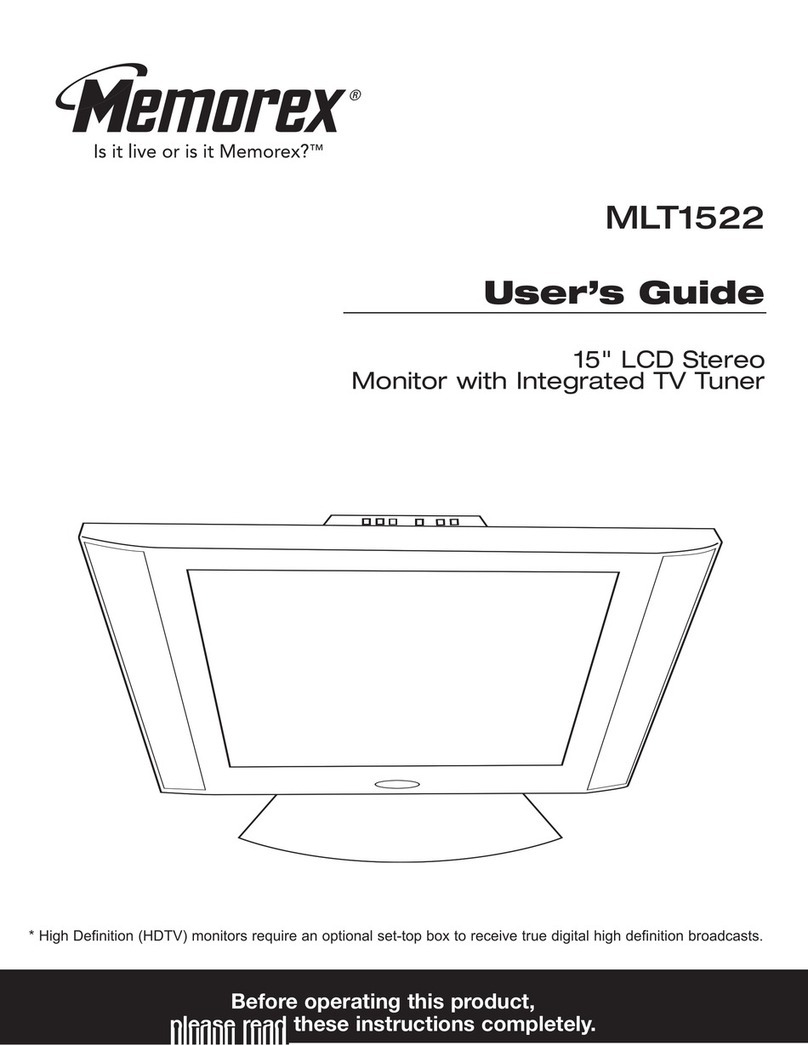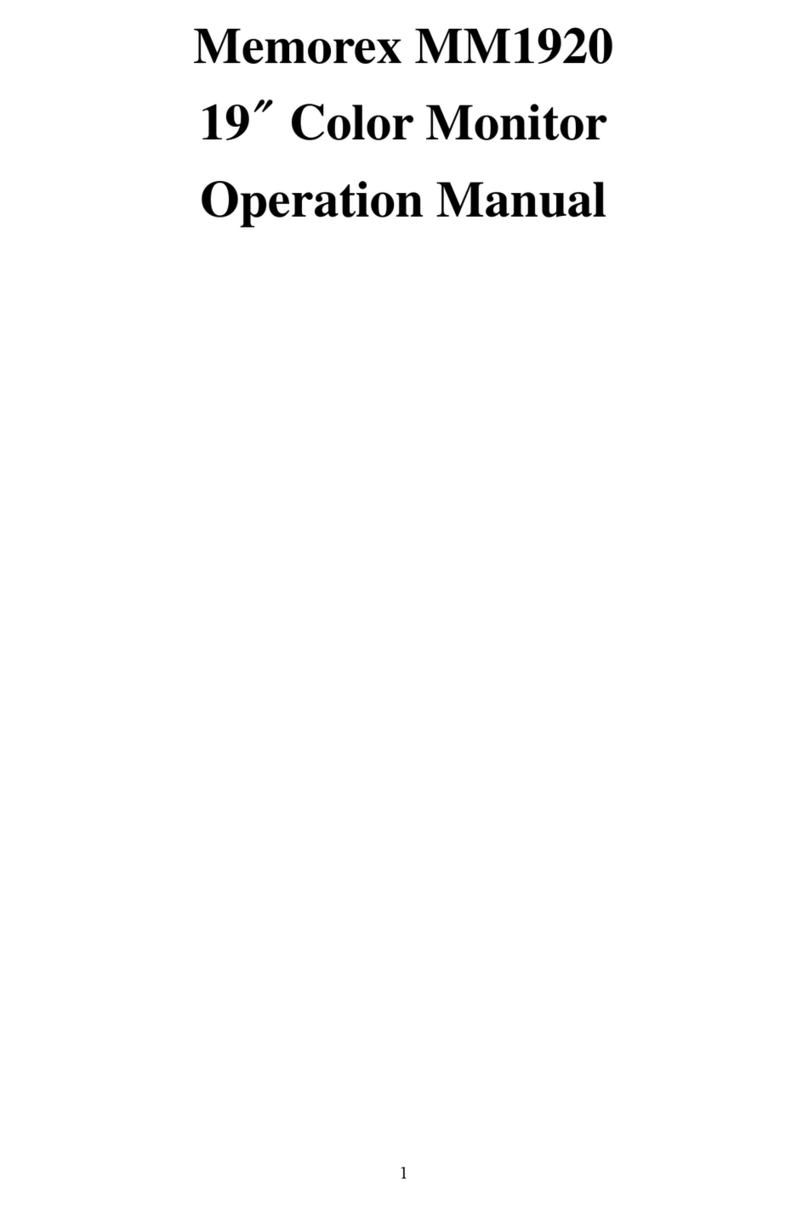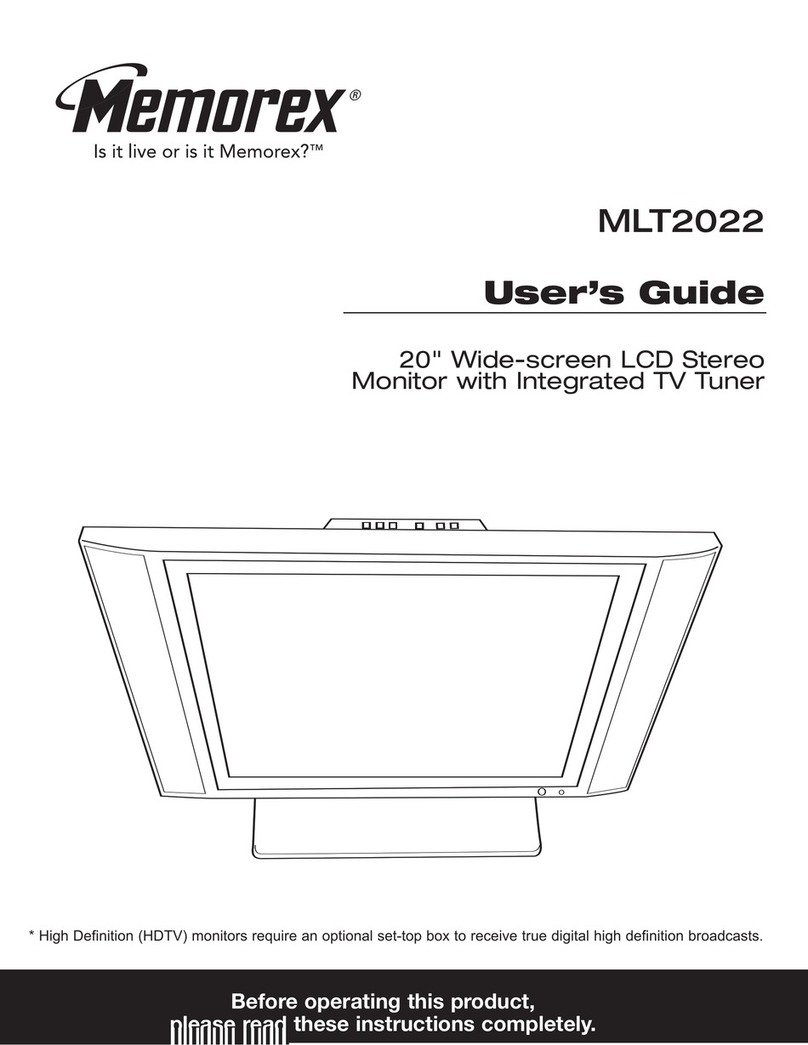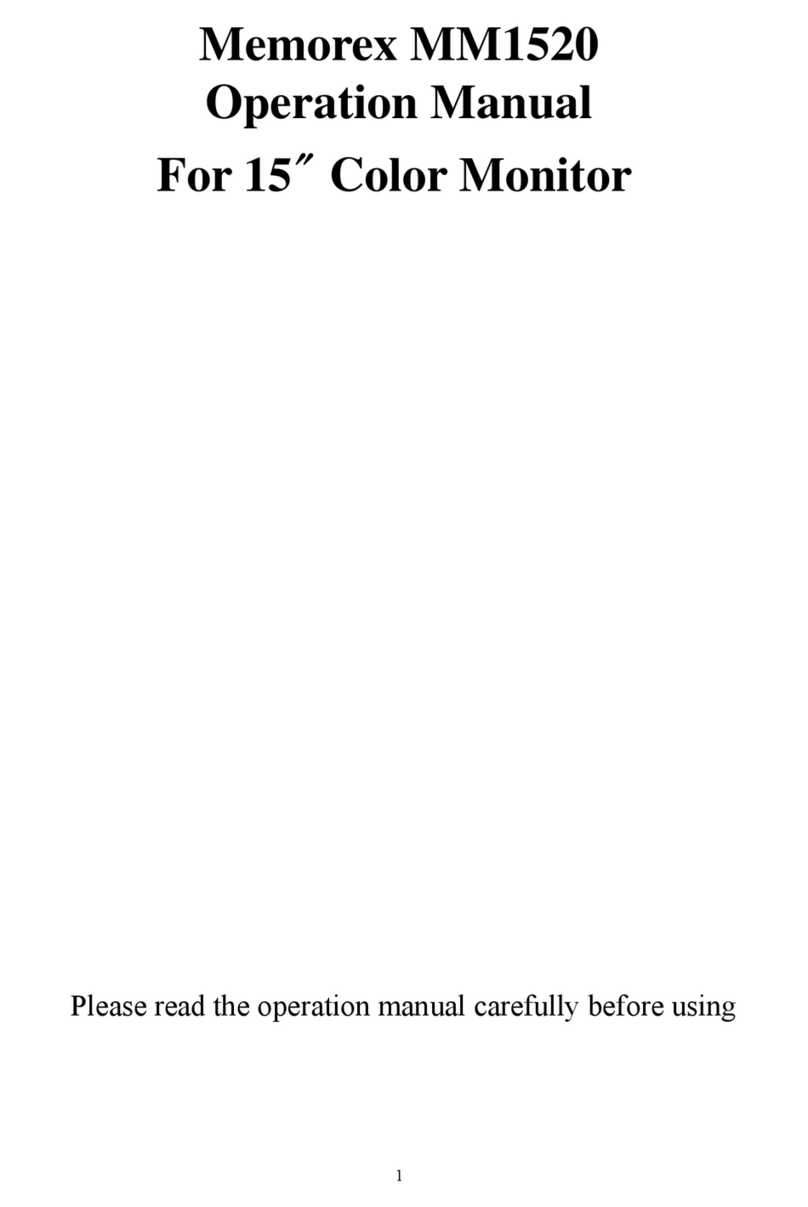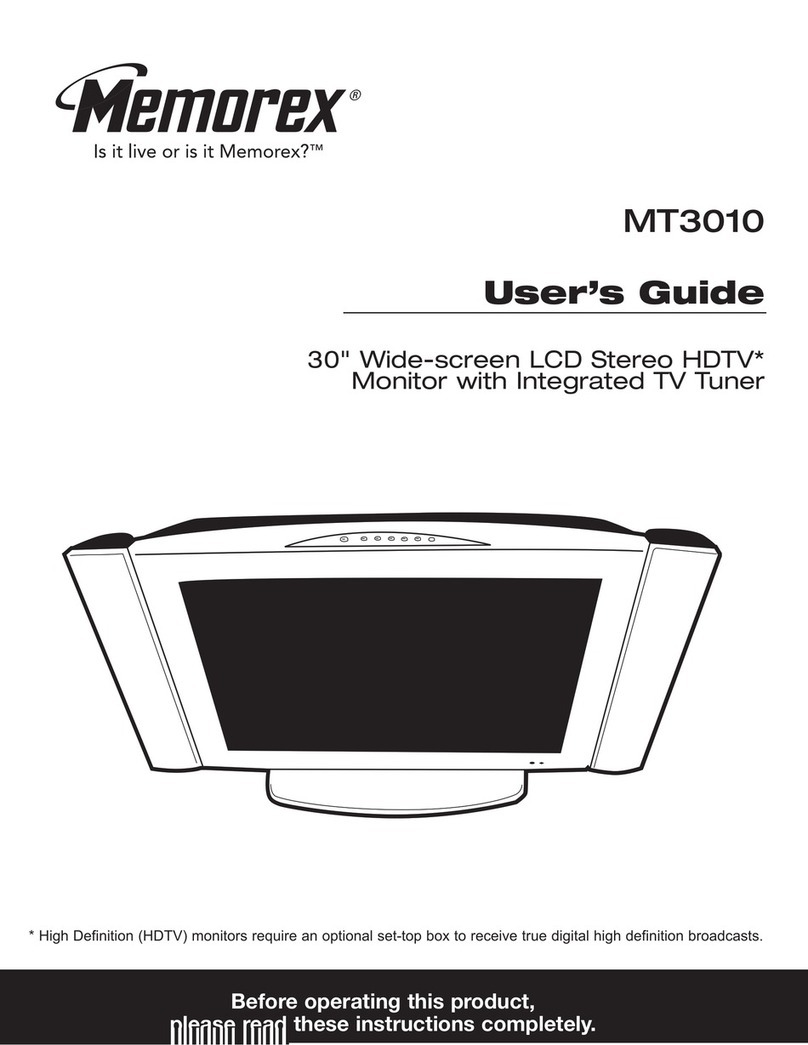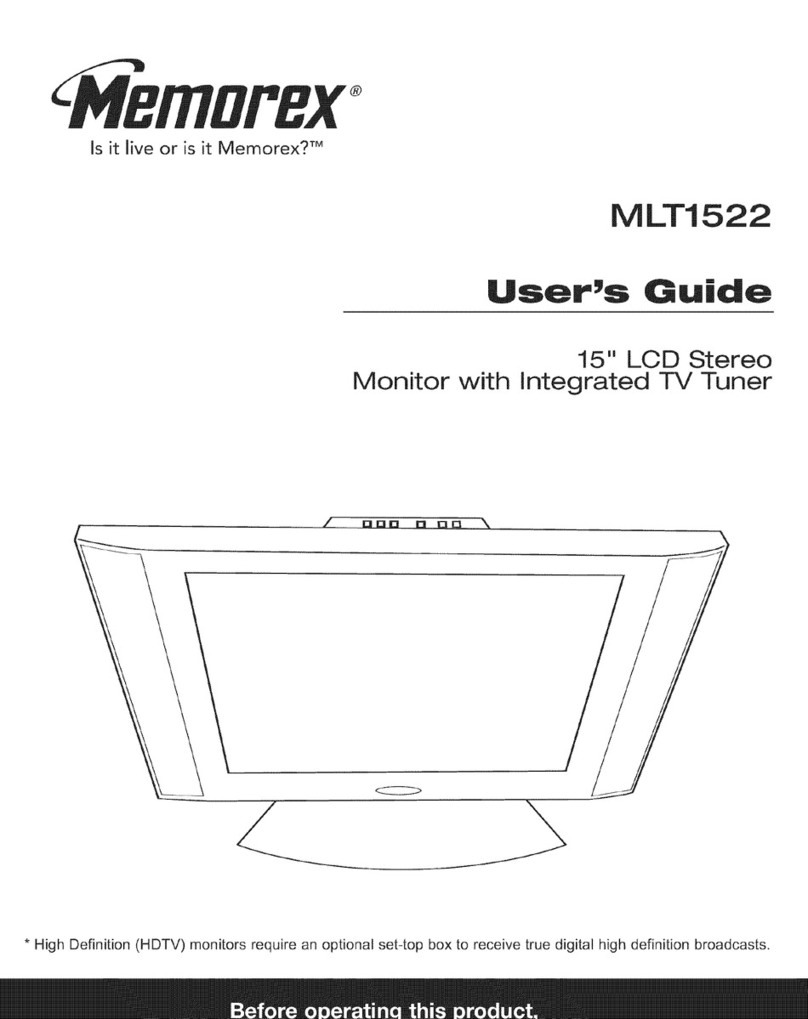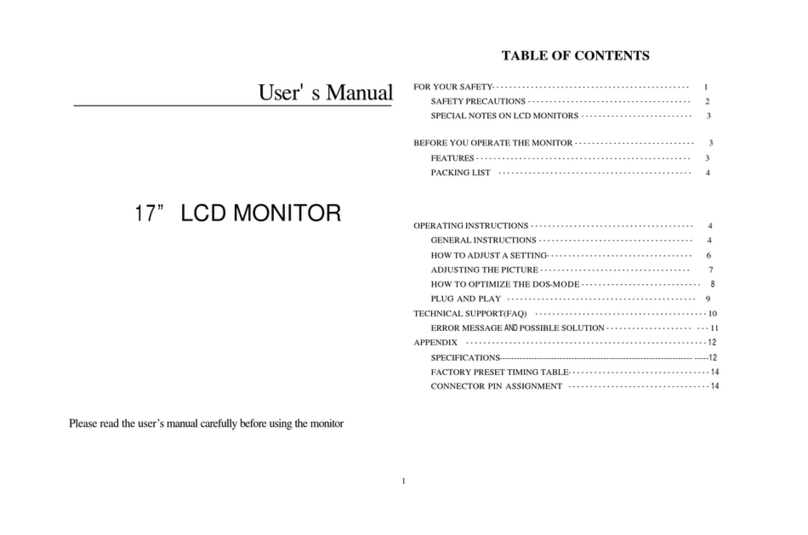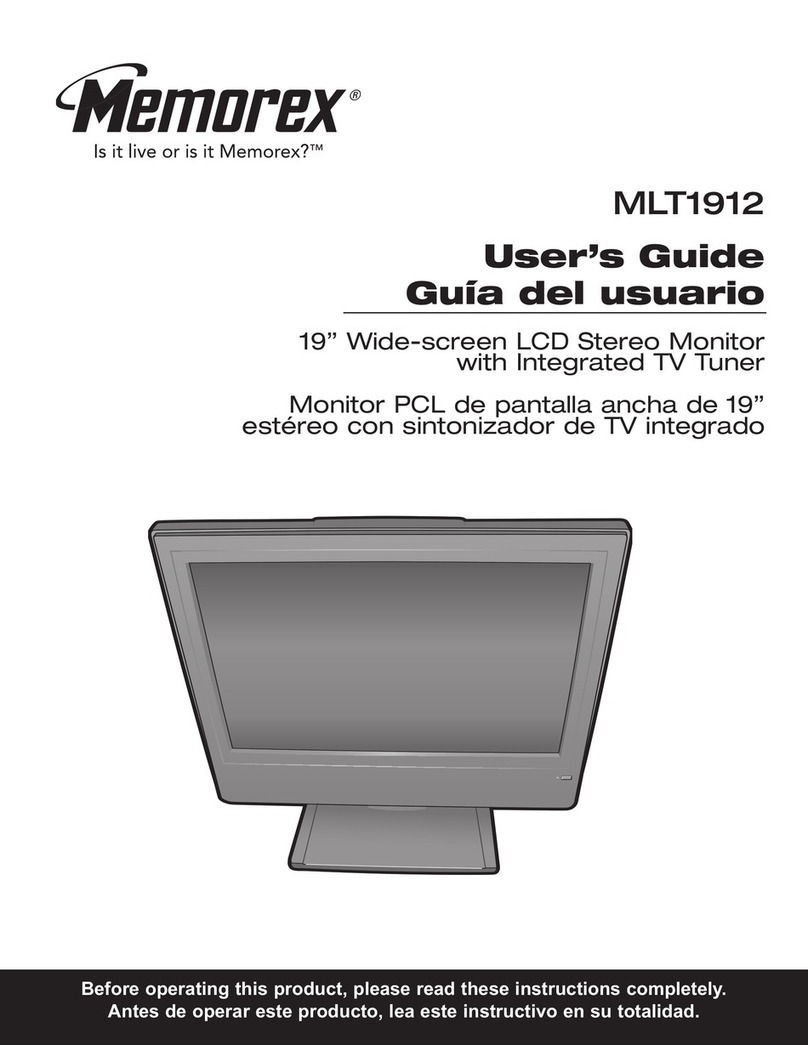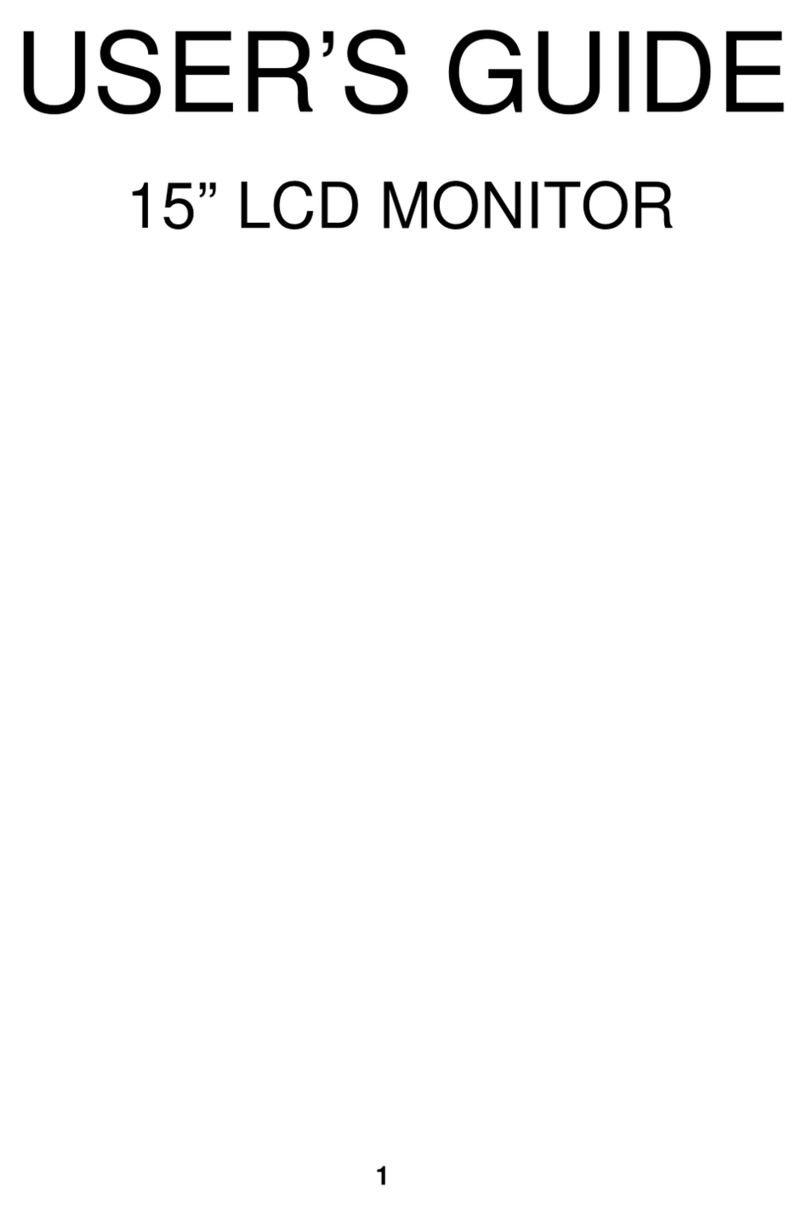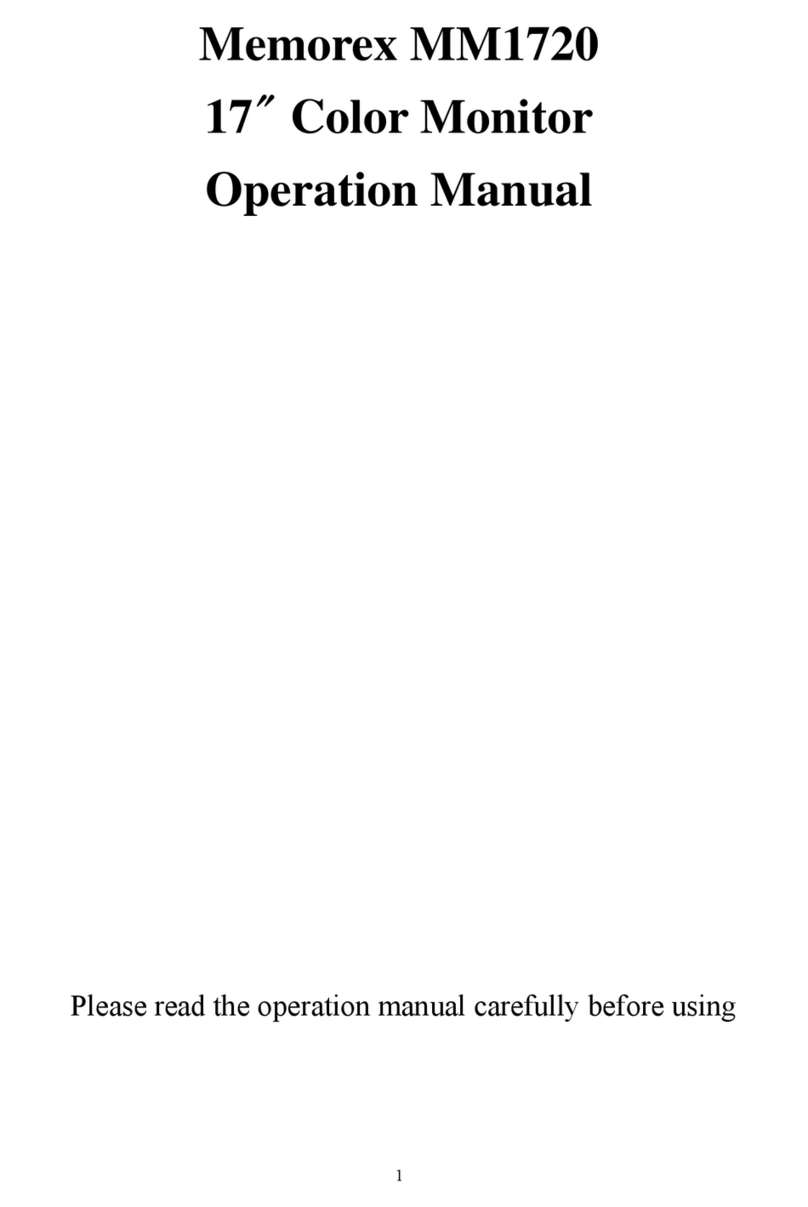Some
of
the fields on a formatted screen are protected
by
the program. Any attempt to
enter data in a field that is protected is inhibited. A protected field is generally the title
of
the information to be entered by the operator (Le., MODEL NO.). Data
mayor
may
not
be displayed, depending on the program. In a personnel history,
for
example,
SALARY display and/or modification would probably be inhibited to the operator.
Since the program knows what type
of
information to expect from the fields set up on
a formatted screen, it can process the data much more rapidly than
it
can process data
entered randomly on an unformatted screen.
The Power.
switc/1foroperation
of
the 1377 Display Station is located in
the
.Iower
lefthand corner
of
the display
as
shown in Figure 2-1. The switch is a push.,.pull switch
which provides power to the Display Station when pulled
out
and removes power
when pushed in.
In
addition, the operator can adjust the brightness
of
the display by
turning the switch clockwise
for
a brighter image
or
counterclockwise to dim the
image.
To accommodate a variety
of
viewing angles, the 1377 display may be adjusted to
individual preference. This adjustment is made by turning the knobs located on each
side
of
the display (reference Figure 2-1) in a counterclockwise motion to release the
display, adjusting the
screenas
desired, and turning the knobs in a clockwise motion
to tighten. them, thus securing the desired viewing angle.
As noted
in
the Introduction, the 1377 display has several advantages
for
the operator
that are provided
as
standard features
of
the Display Station. A non-glare screen and a
rapid refresh cycle
(60
Hz) eliminate eye fatigue caused by glare and blinking
of
the
display. Features are also provided
for
quick reference and early
error
detection
purposes. The reverse video cursor (light rectangular area
on
a dark background
as
shown in Figure 2-1) indicates clearly where the next character to be entered will
appearon the screen.
In
addition to this quick reference aid, the 25th line continuously
displays the cursor line number and column number and spells
out
the current status
information
for
the operator.
2.2
KEYBOARD
OPERATION
Two keyboards are available with the Memorex 1377 Display Station: a standard 78-
key EBCDIC typewriter keyboard (Figure 2-2) and a78-key EBCDIC operatorconsole
keyboard (Figure 2-3). In addition, six local function keys
(F1
through
F6)
are available
for
future capabilities.
The unshaded keys in Figures 2-2 and 2-3 are those keys which have an automatic
repeat capability
as
long
as
they are pressed down (Le., the SPACE bar). All other keys
must be pressed down once
for
each .keystroke
..
·NOTE
Any character key can automatically repeat itself when the operator
simultaneously presses the SPACE bar and the character to be
repeated. A Space will occupy the first position on the screen,
but
the character will repeat from that point until the operator releases
the keys.
1377.20-01-3/76