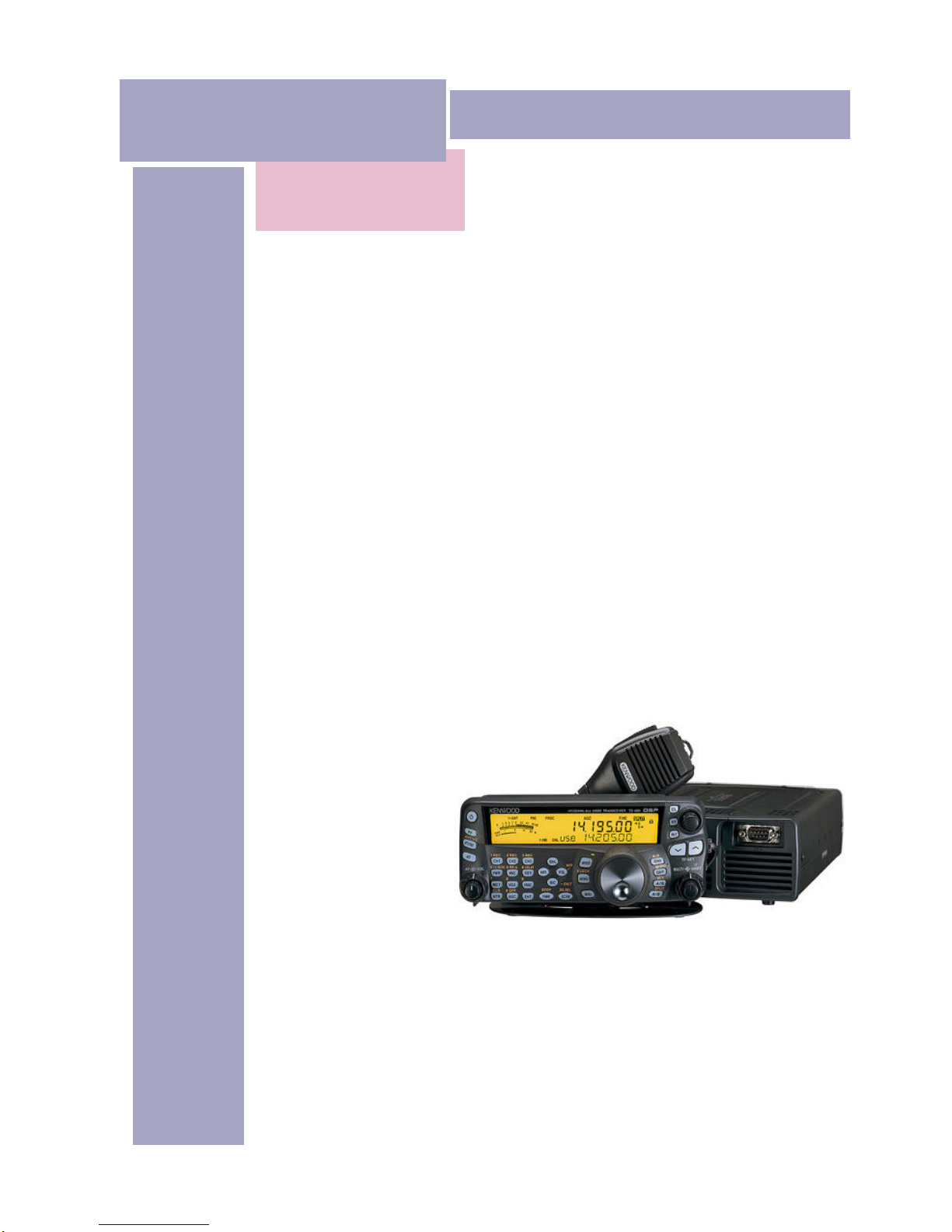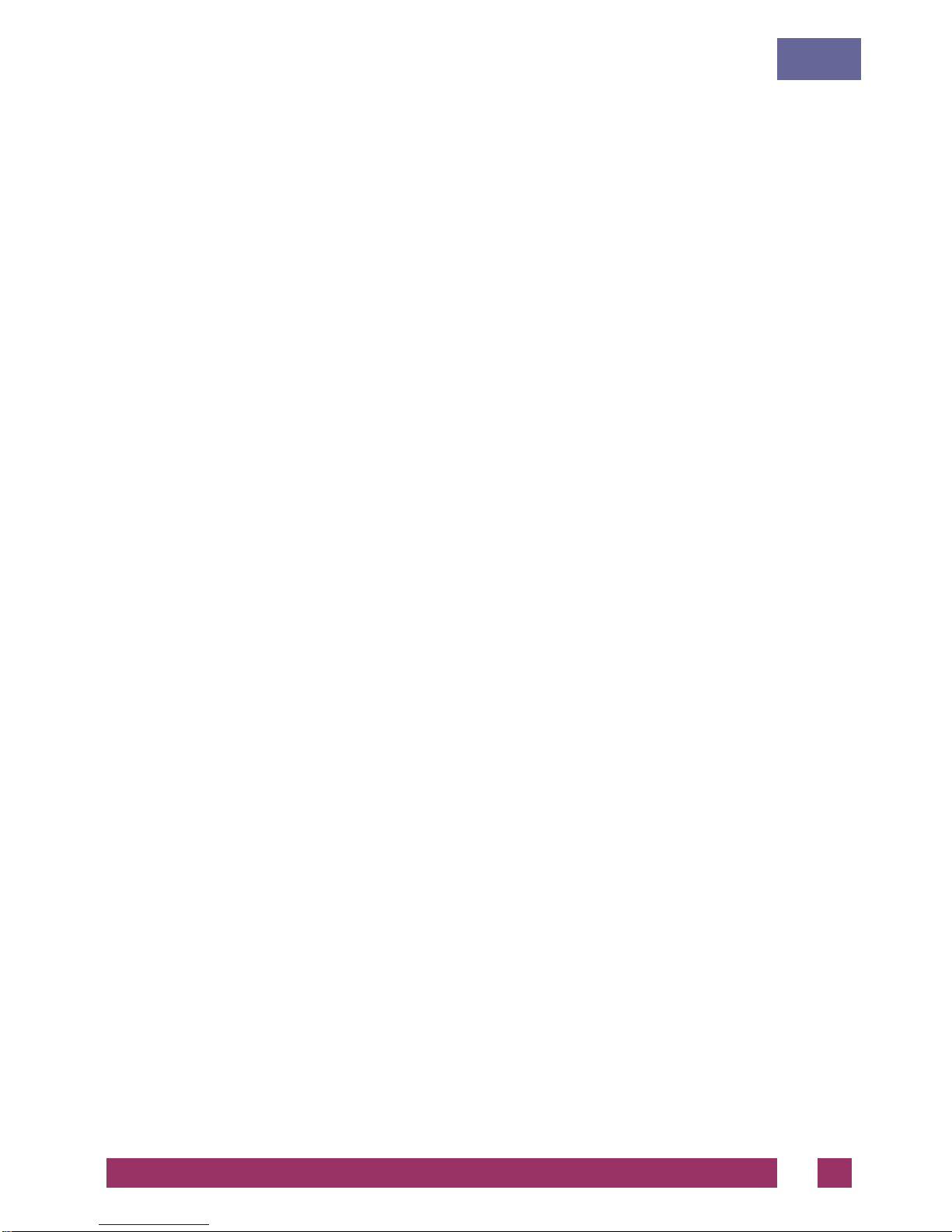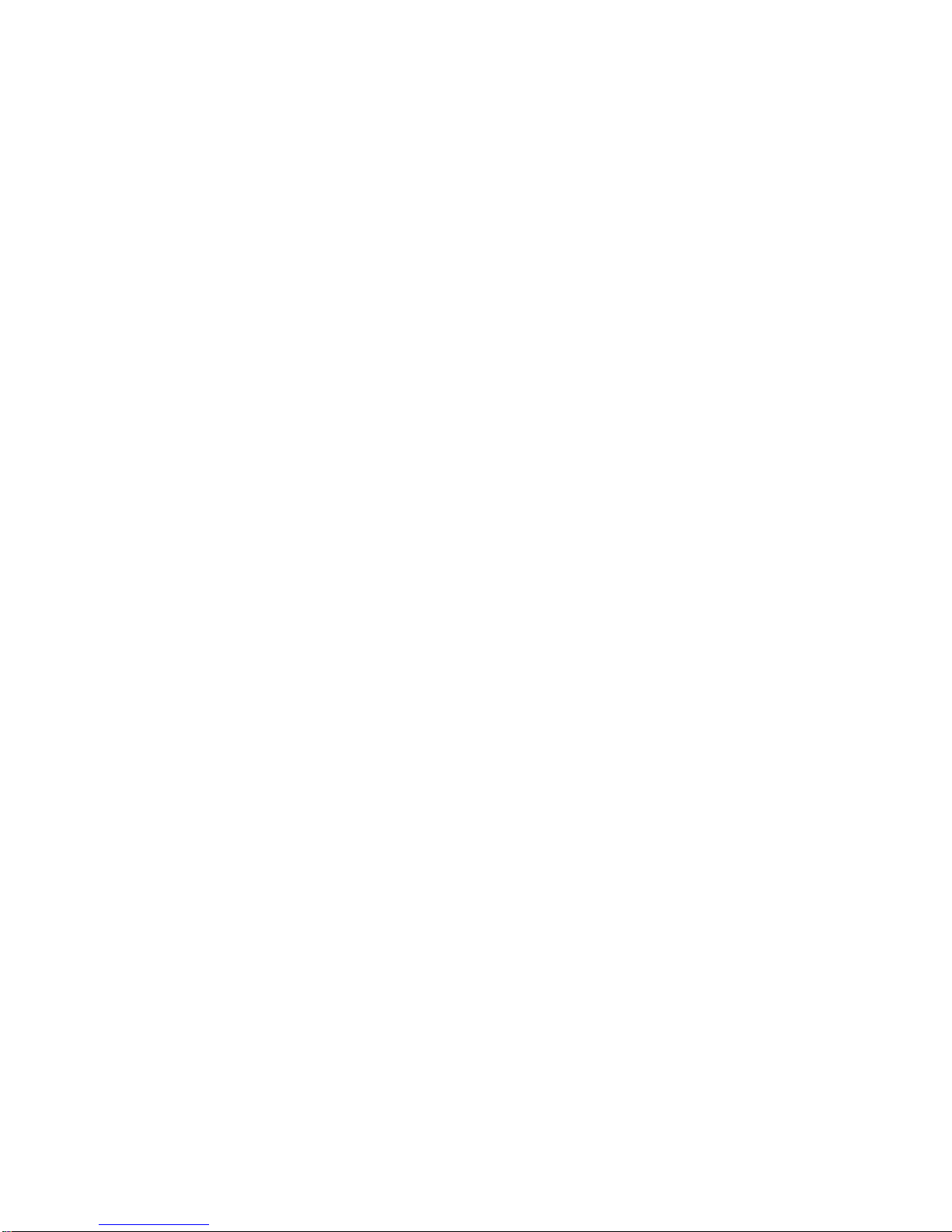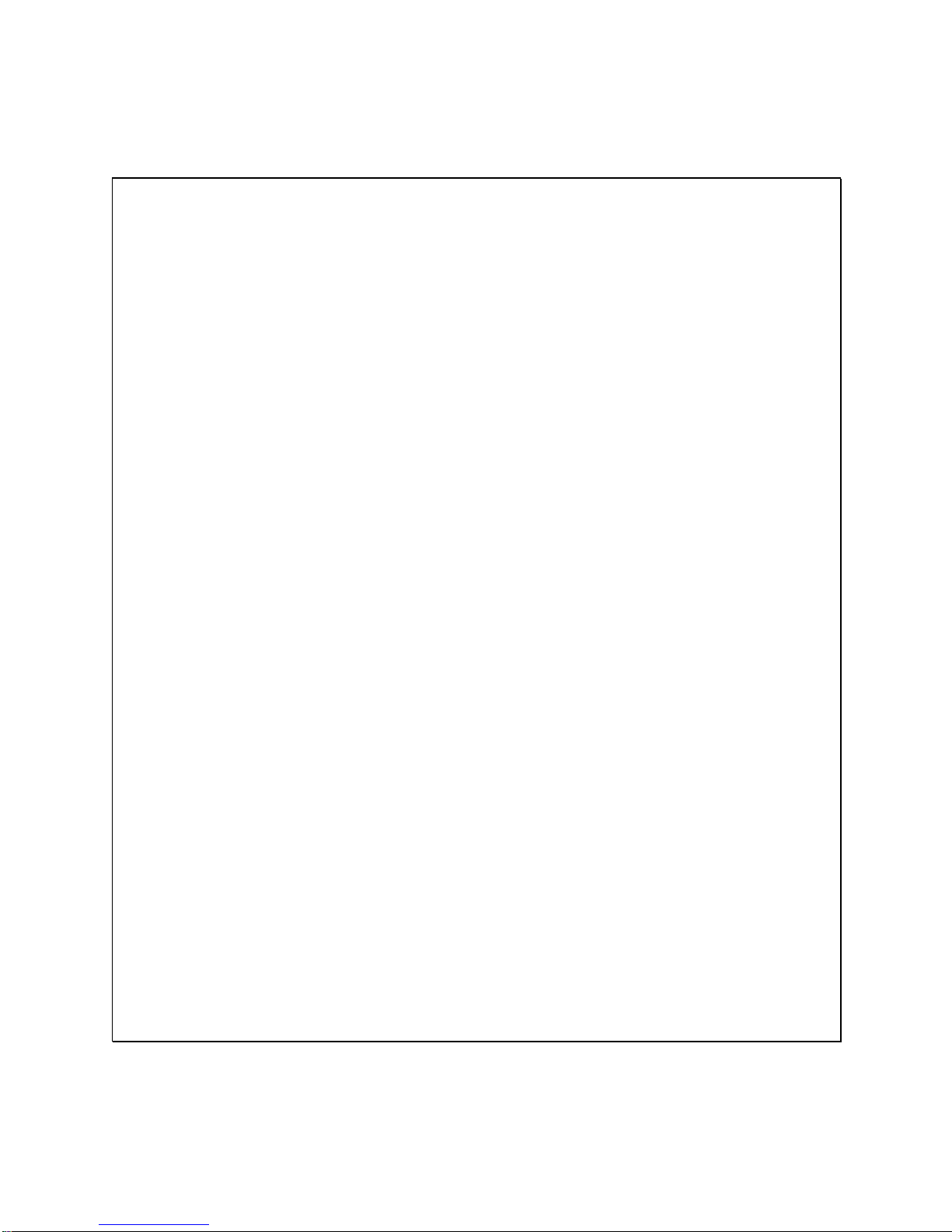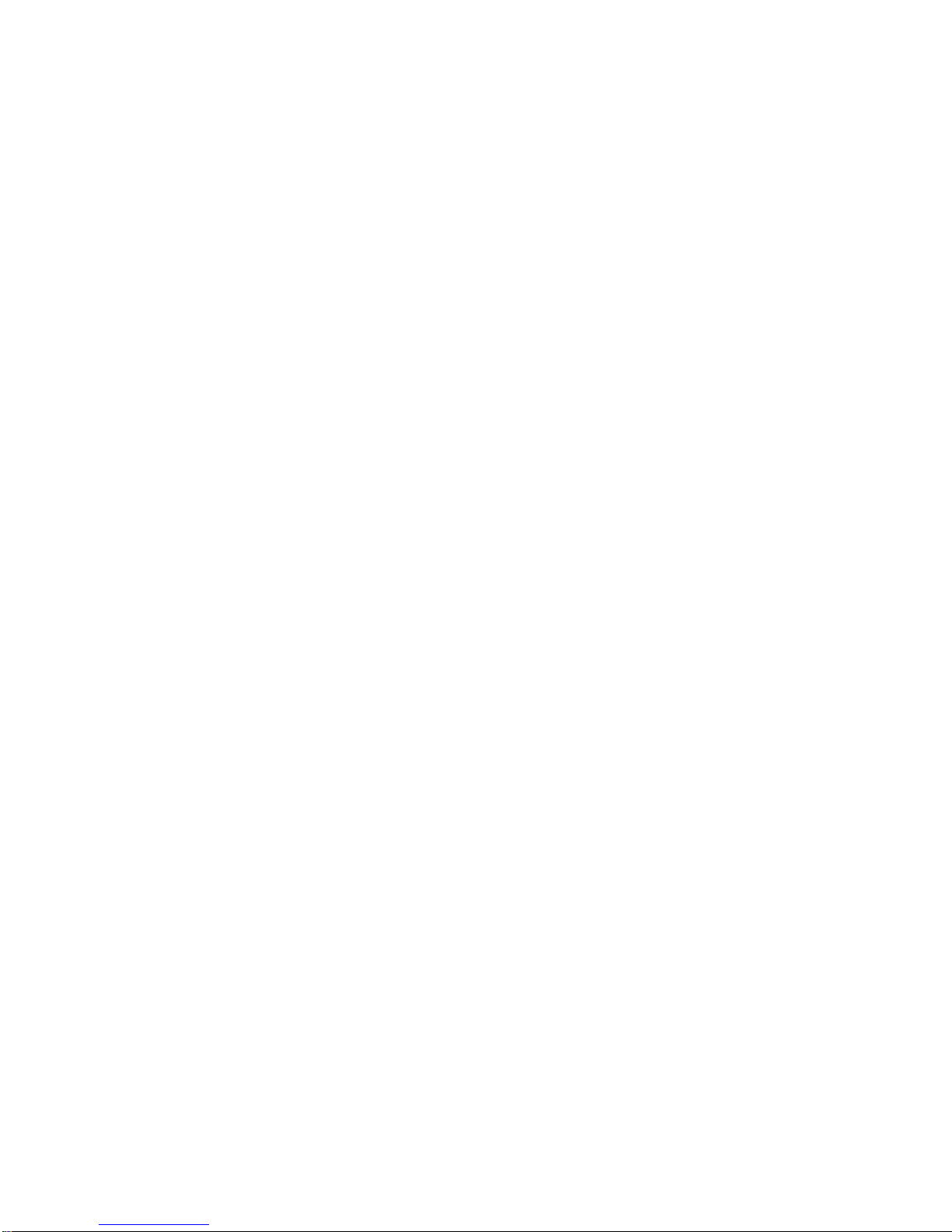CONFIGURING
The service is configured with HRDRemoteSvr.cfg –you can edit this file with Notepad or the
editor of your choice.
#
# Ham Radio Deluxe Remote Access Server
# -------------------------------------
#
# Copright (c) 2004 by Simon Brown, HB9DRV.
#
# Note: this only runs on Windows NT/2K/XP. It does not run
# on Windows 95/98/ME/SE.
#
# This file defines the configuration of the Remote Access Server.
# The format of each entry is TOKEN = VALUE.
#
# Supported tokens
# ----------------
# COM
# PORT
# USER1 to USER20
# WELCOME
#
#
# A comma-separated list of COM ports that are returned. If not defined then
# the server returns a list of all COM ports available on the computer.
#
#COM = COM1,COM2,COM3,COM4
#COM = COM1
#
# The TCP/IP port on which the server listens for connections. If not defined
# then the default value of 7805 is used. Select any port number you want which
# is not in use by other programs.
#
PORT = 7805
#
# Username/passwords, these are case-insensitive. Spaces are removed
# from the beginning and end of the username and password.
#
# The format is USERx = username,password
#
USER1 = Simon,SnowTime
USER2 = Peter,Uberwald
USER20 = Donald,California
#
# Welcome text, displayed on the remote user's computer. Note that
# \n is replaced with a newline. Enter up to 511 characters on a single line.
#
WELCOME = Welcome to the HRD Remote Access Server.\n\nPlease don't break anything!
The contents of this file should be obvious.