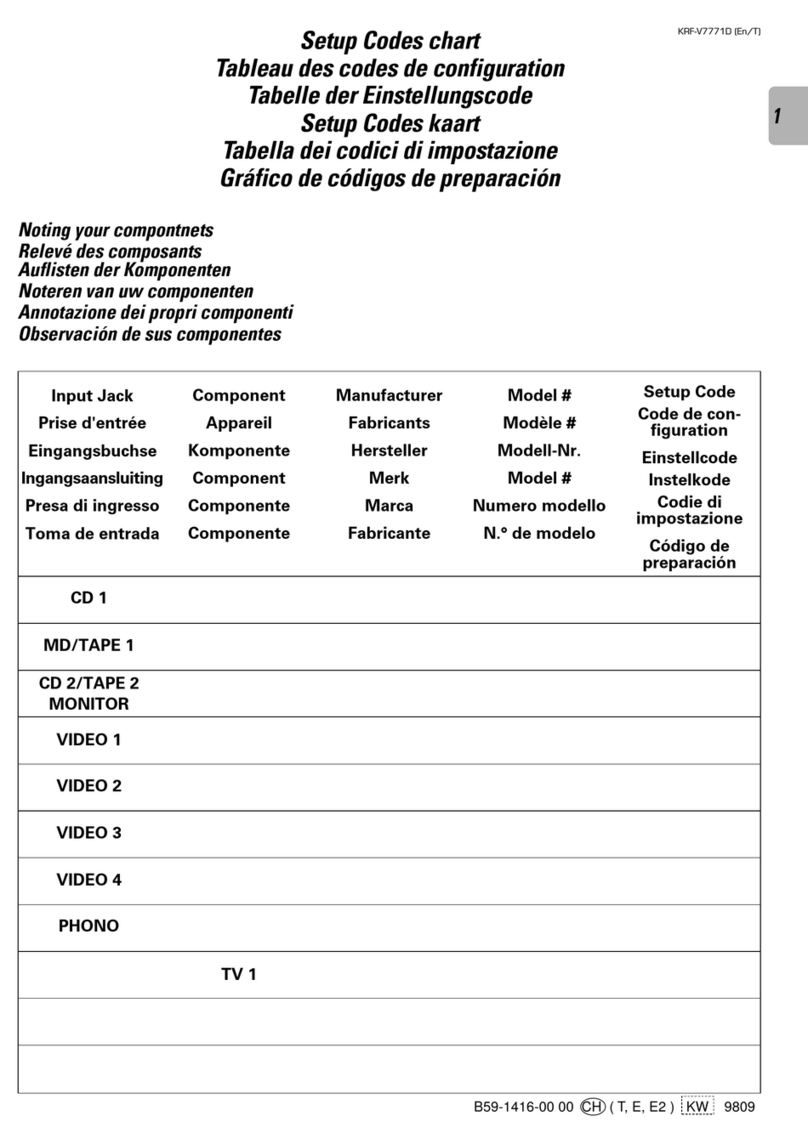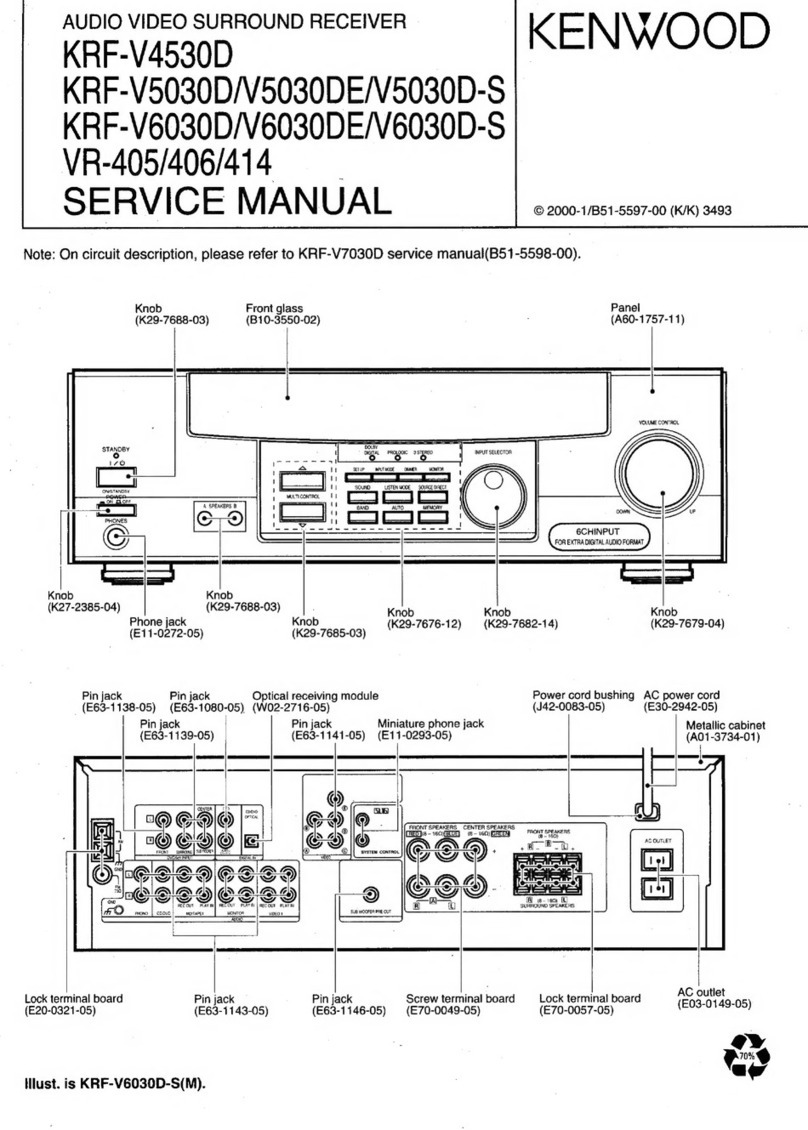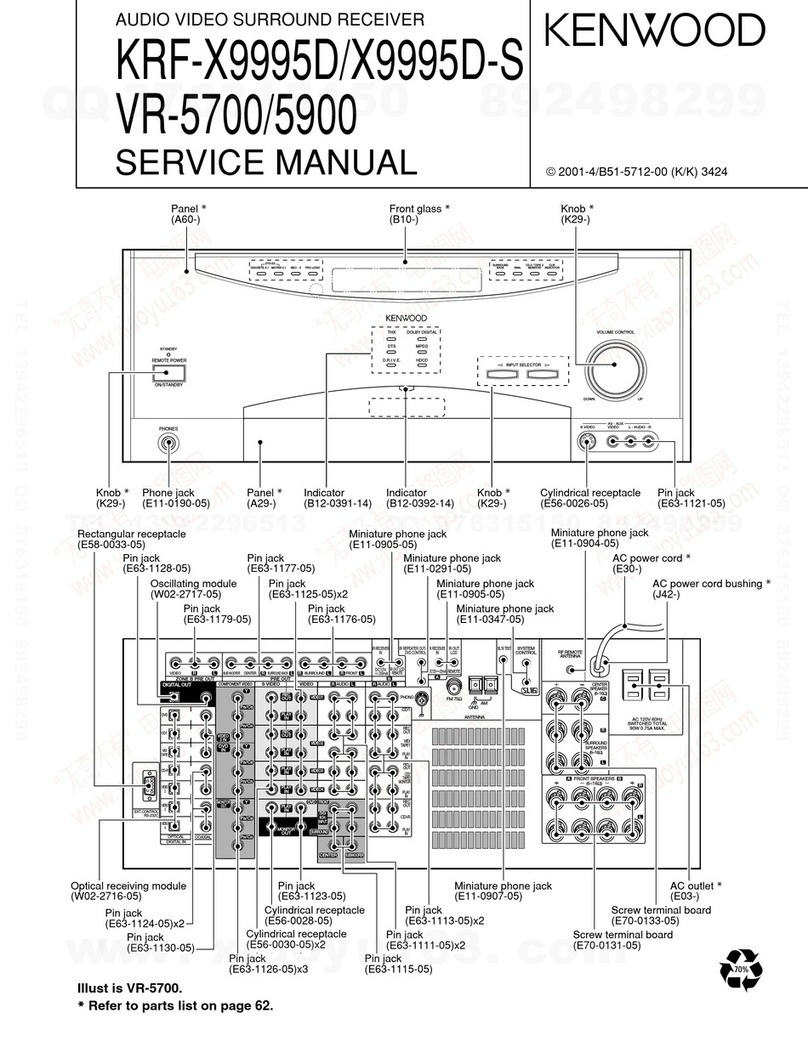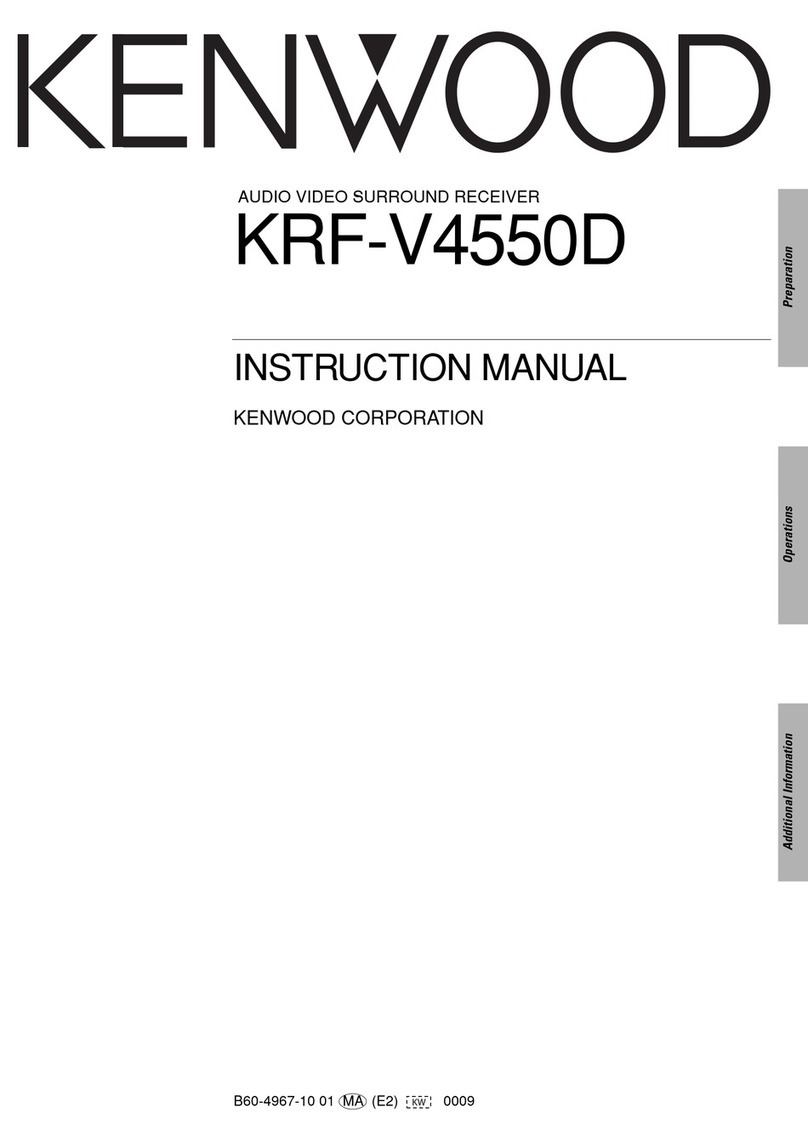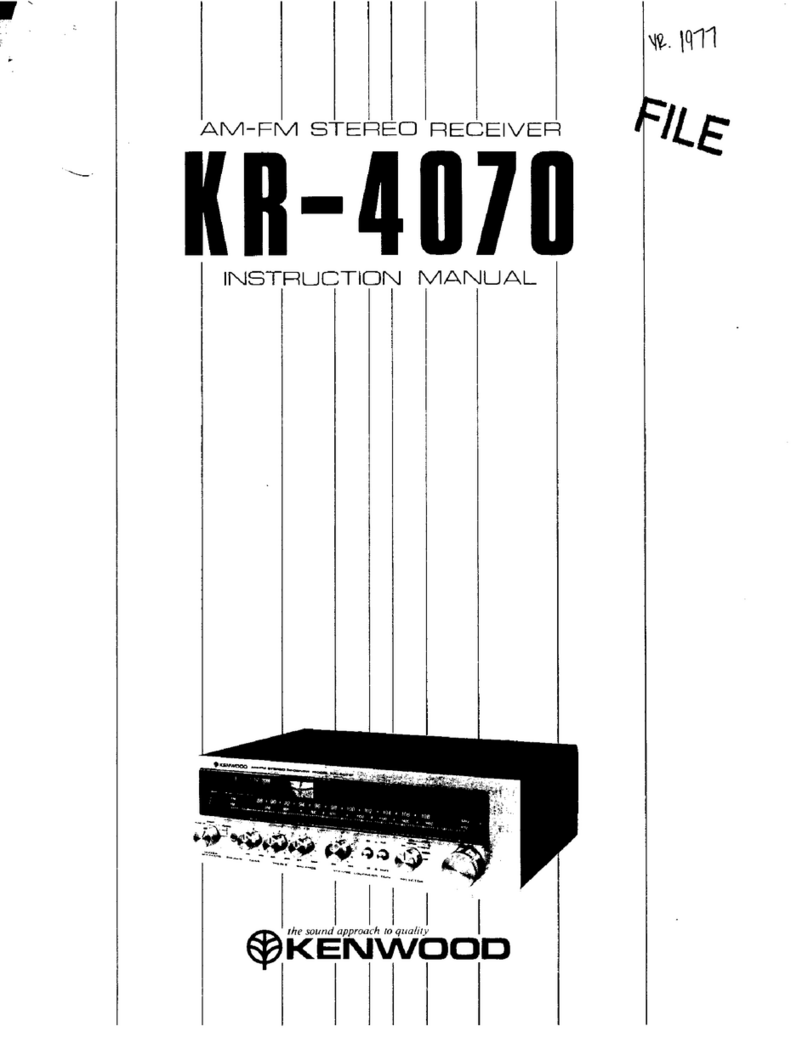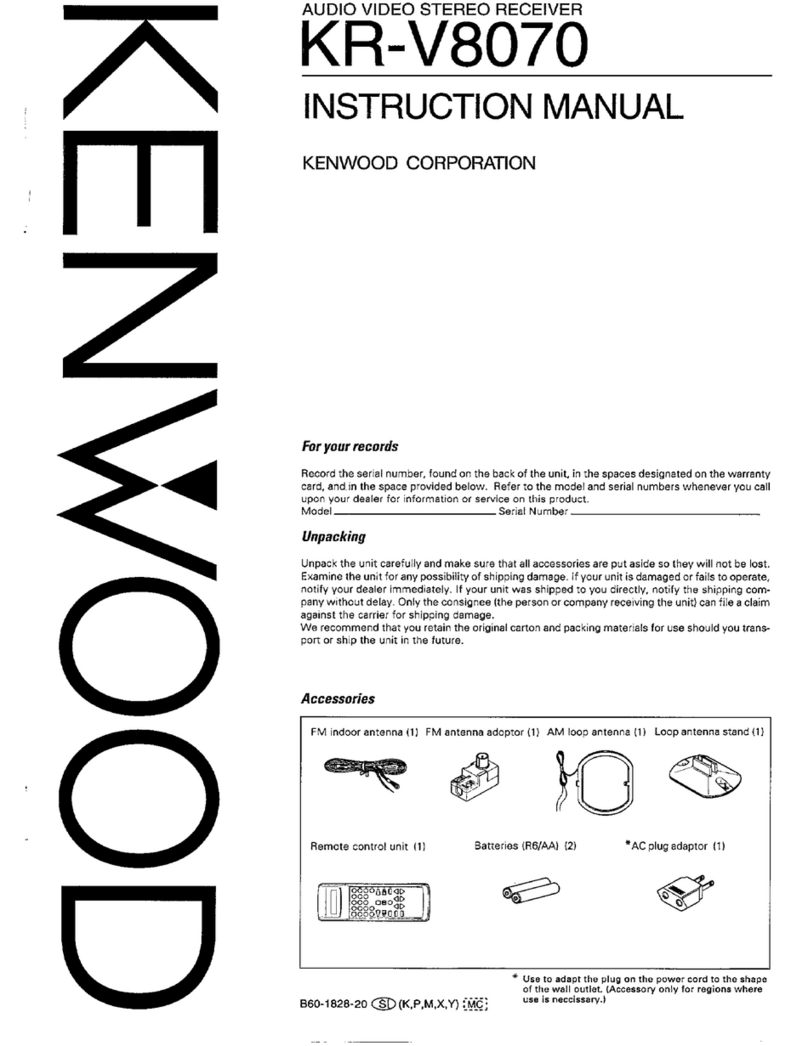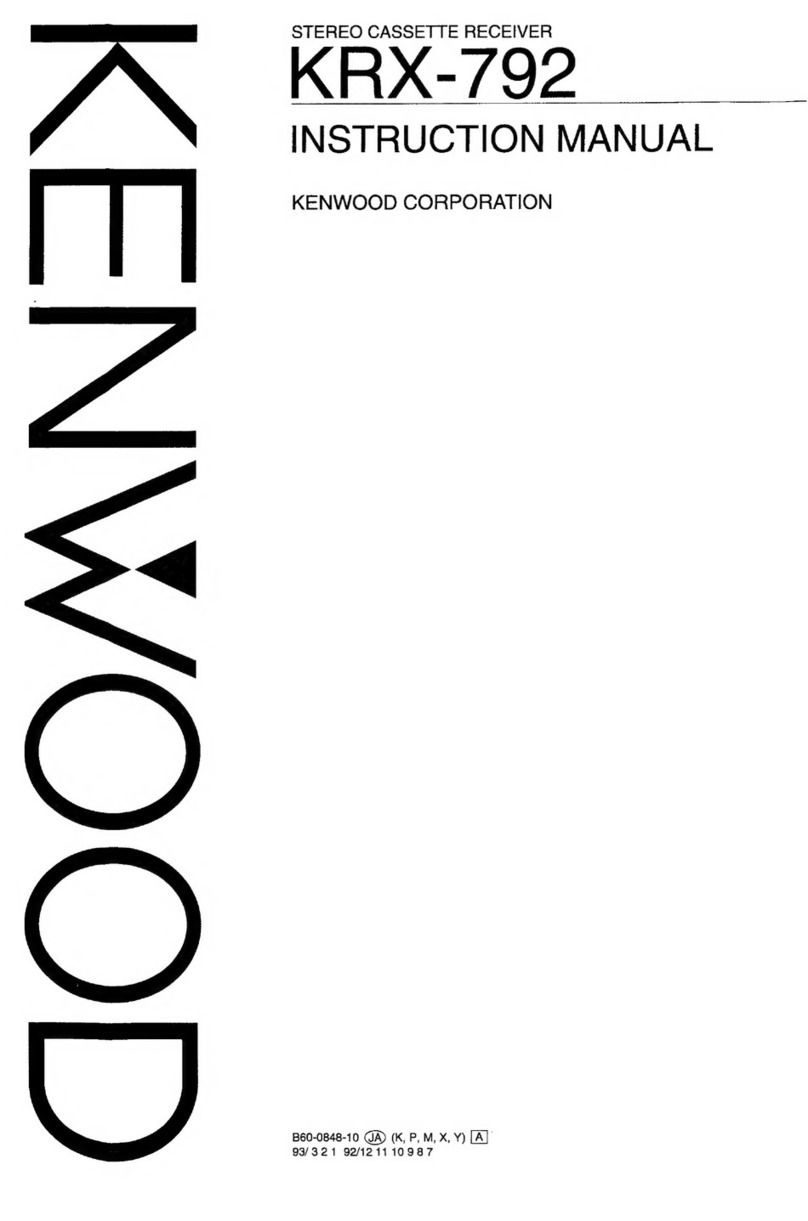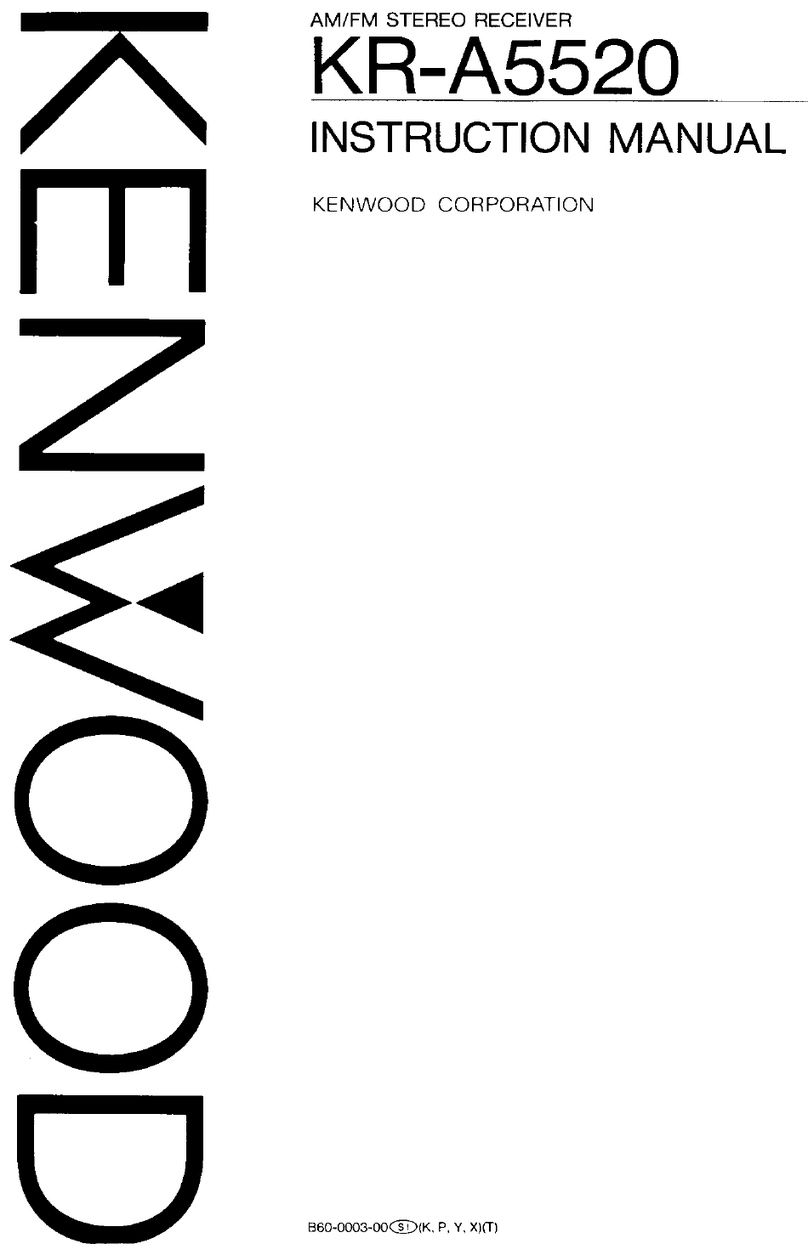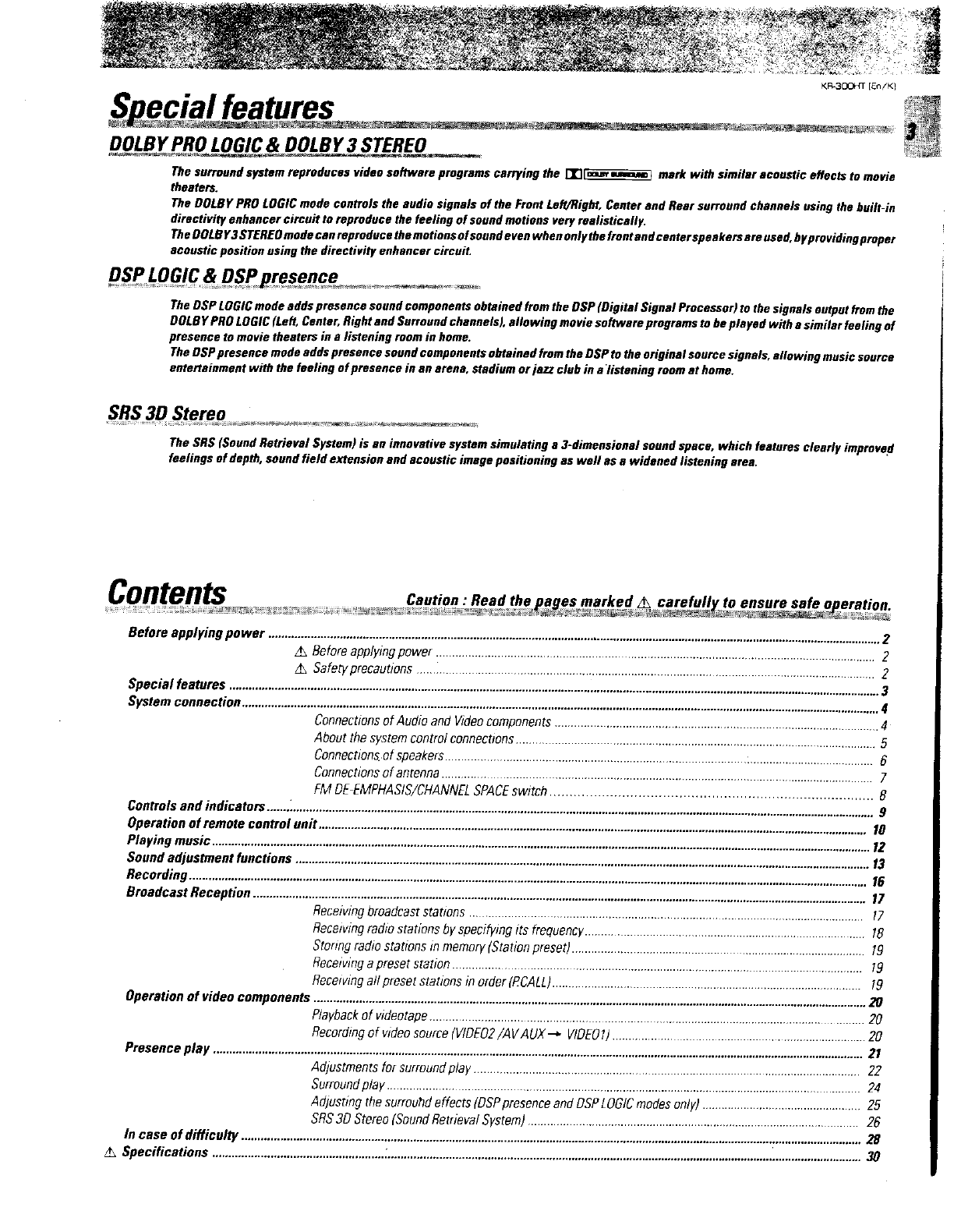KR-3OOHT
[En/K]}
Special
features
_.
DOLBY
PRO
LOGIC
&
DOLBY
3
STEREO
The
surround
system
reproduces
video
software
programs
carrying
the
[X\[samexeasn)
mark
with
similar
acoustic
effects
to
movie
theaters.
The
DOLBY
PRO
LOGIC
mode
controls
the
audia
signals
of
the
Front
Lef(/Right,
Center
and
Rear
surround channels
using
the
built-in
directivity
enhancer
circuit
te
reproduce
the
feeling
of
sound
motions
very
realistically.
The
DOLBY
3
STEREO
mode
can
reproduce
the
motions
of
sound
even
when
only
the
front
and
center
speakers
are
used,
by
providing
proper
acoustic
position
using
the
directivity
enhancer
circuit.
DSP
LOGIC
&
DSP
presence
The
DSP
LOGIC
mode
adds
presence
sound
components
obtained
from
the
DSP
(Digital
Signal
Processor)
to
the
signals
output
from
the
DOLBY
PRO
LOGIC
(Left,
Center,
Right
and
Surround
channels),
allowing
movie
software
programs
to
be
played
with
a
similar
feeling
of
Presence
to
movie
theaters
in
a
listening
reom
in
home.
The
DSP
presence
mode
adds
presence
sound
components
obtained
from
the
DSP
to
the
original
source
signals,
allowing
music
source
entertainment
with
the
feeling
of
presence
in
an
arena,
stadium
or
jazz
club
in
a
listening
room
at
home.
SRS
3D
Stereo
The
SRS
(Sound
Retrieval
System)
is
an
innovative
system
simulating
a
3-dimensional
sound
space,
which
features
clearly
improved
feelings
of
depth,
sound
field
extension
and
acoustic
image
positioning
as
well
as
a
widened
listening
area.
to
ensure
safe
operation.
SEee
Contents
ution
:
Read
the
pages
marked
AN
carefully
Before
applying
POWER
o....s.ssecssessssssssssssecsseessseesssesssssssnsnssesssssssssssssssesnsnscenanseens
2
A\
Before
applying
power
2
ay
Safety
precautions
2
Special
features
0...
3
SYSlOMI
CORMECTON
..sesccsccoseeessscerssscessssseneesecesesnsstsinsasssecsenssssesssstuennssssssseneasinnneessseressensaressenitaee
4
4
About
the
system
control
connections
.
5
Connections.of
SPCAKEFS
00...
6
Connections
of
ANt@NN
oo...
7
FM
DE-EMPHASIS/CHANNEL
SPACE
SWITCH
......cc.ccccccccssesecscescssessesetsssreevessearessistisasessisesteeeeeeeeecs
8
Controls
and
indicators
$
Operation
of
remote
Control
UMit....ecccecsecossusssesssissssssenssssrasesssesscesssineeissvissssssneesisiseeeiees
10
Playing
music
12
Sound
adjustment
functions
Recording
16
Broadcast
Reception
17
Receiving
broadcast
stations
17
Receiving
radio
stations
by
specifying
its
frequenc
18
Storing
radio
stations
in
memory
(Station
preset)
Receiving
a
preset
station
Receiving
all
preset
stations
in
order
(PCALL}.
Operation
of
video
components
Playback
of
videotape
a
Recording
af
video
source
(VIDEO2
/AV
AUX
>
VIDEO?)
.
Presence
play
Adjustments
for
surround
play
Surround
Play
occ
Adjusting
the
surrouhd
effects
(DSP
presence
and
DSP
LOGIC
modes
only)
SRS
3D
Stereo
(Sound
Retrieval
System}
in
case
of
difficulty
A\
Specifications
....