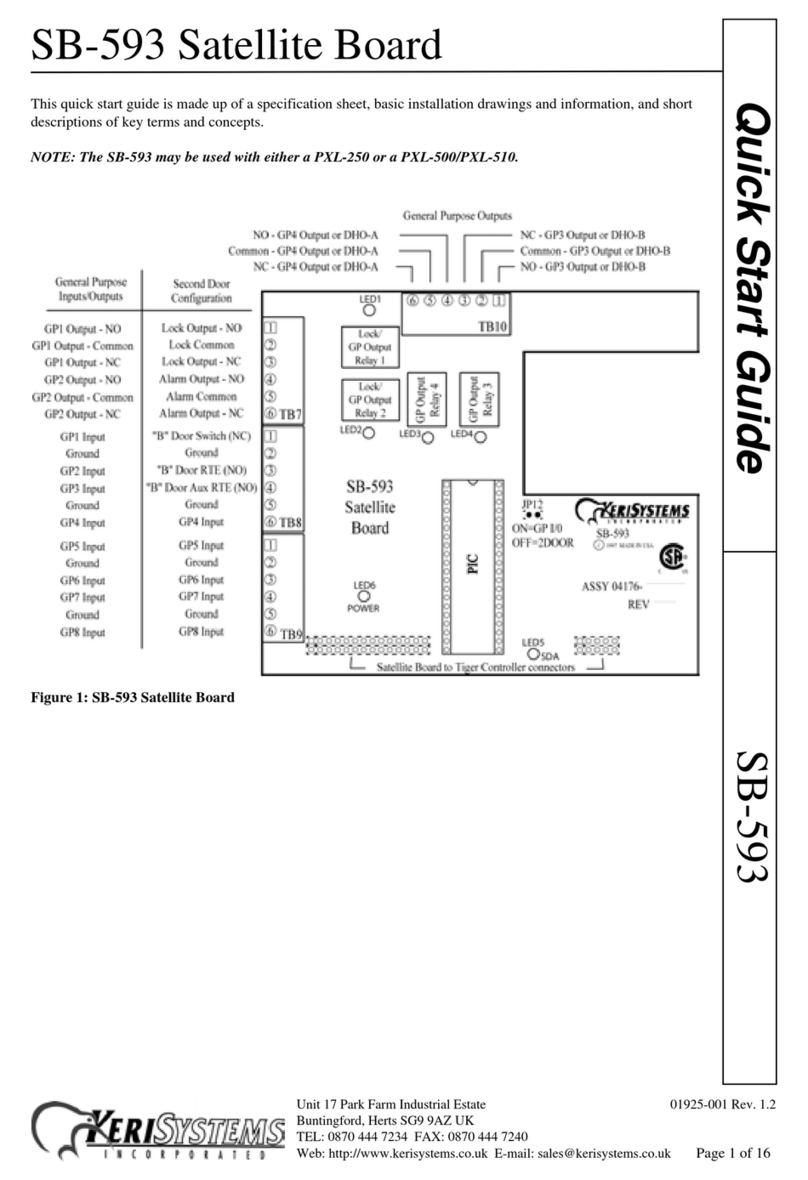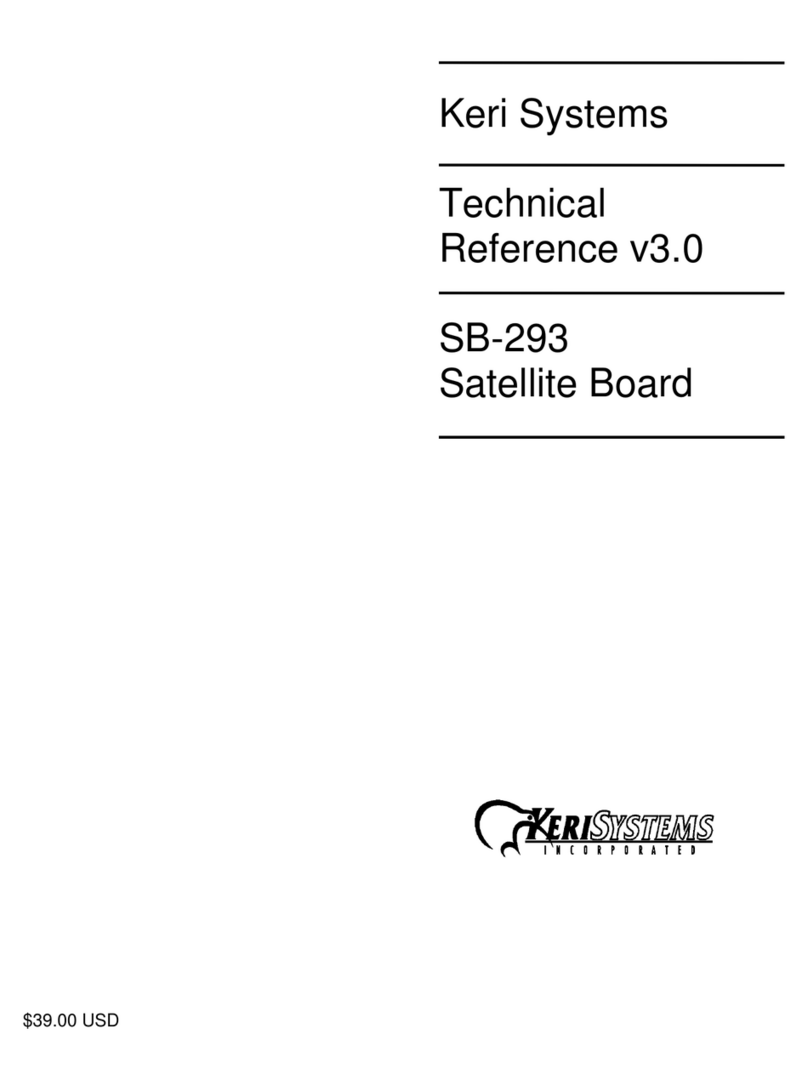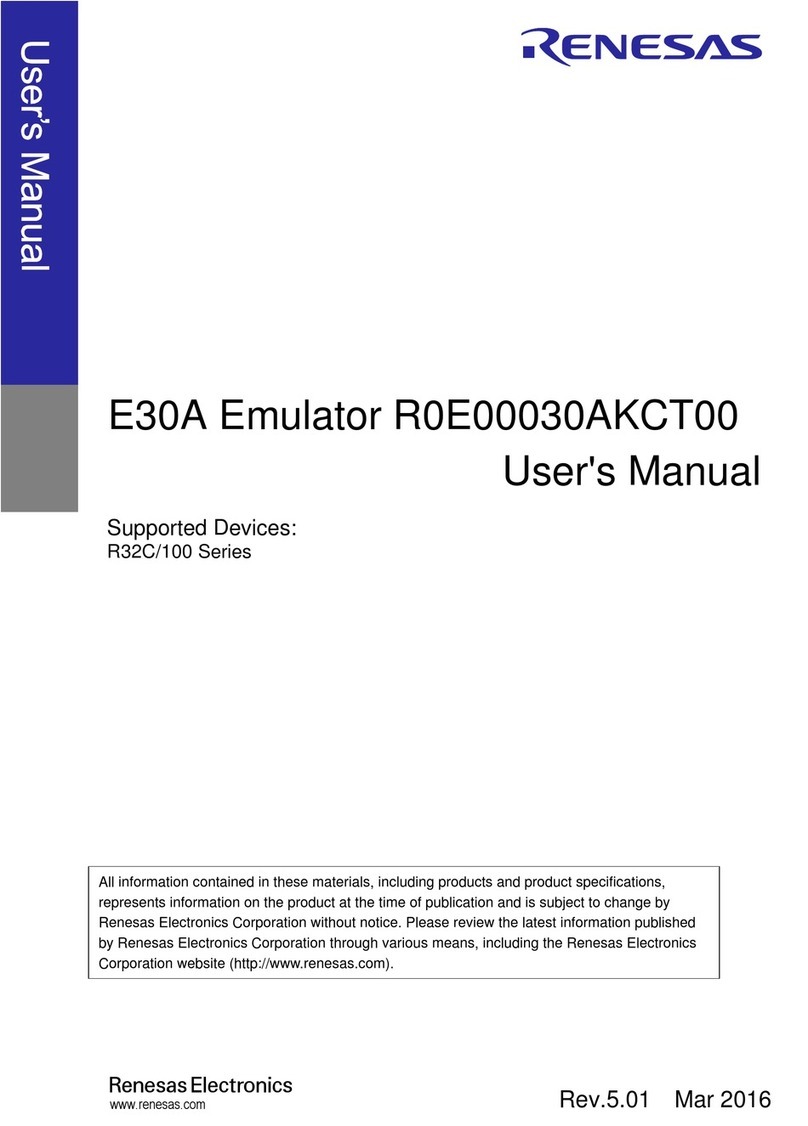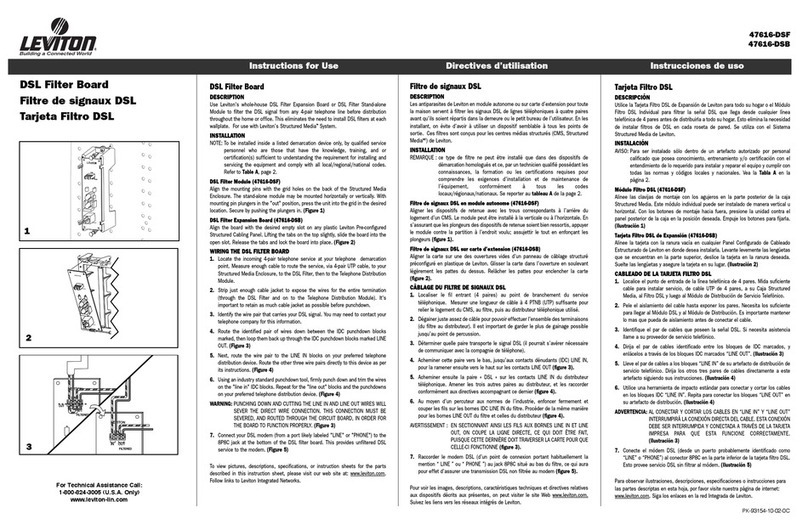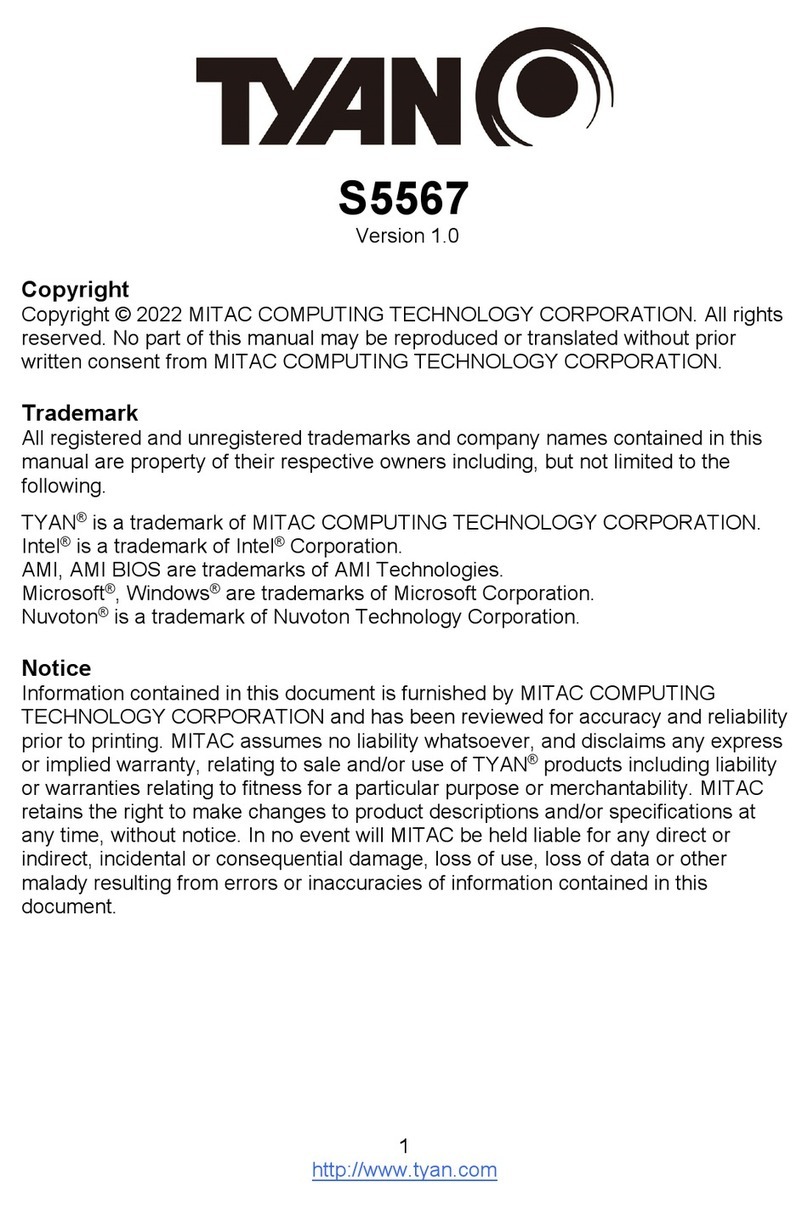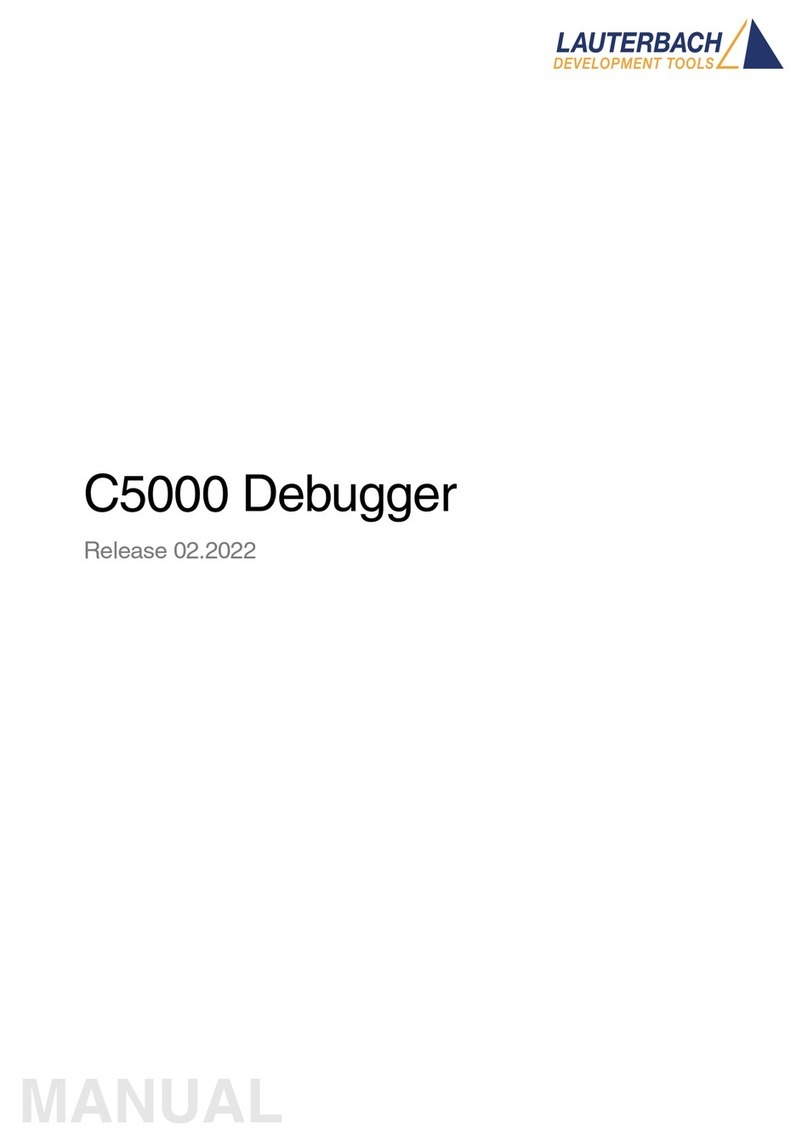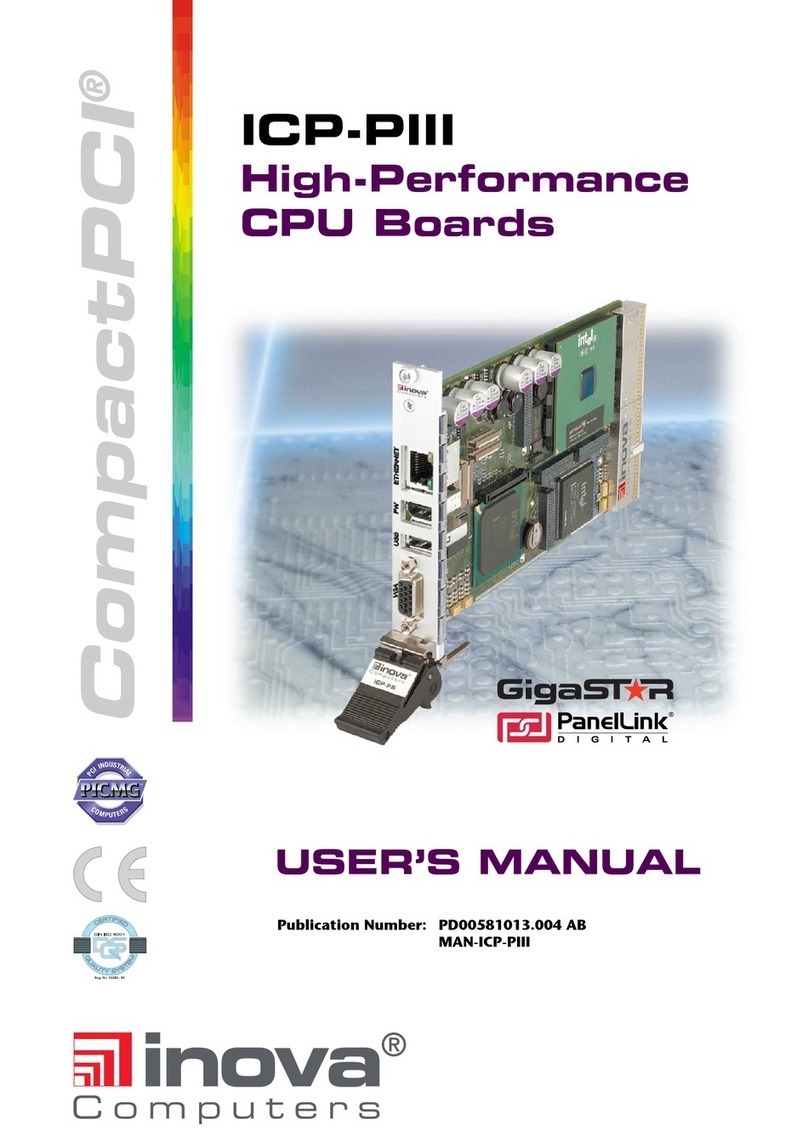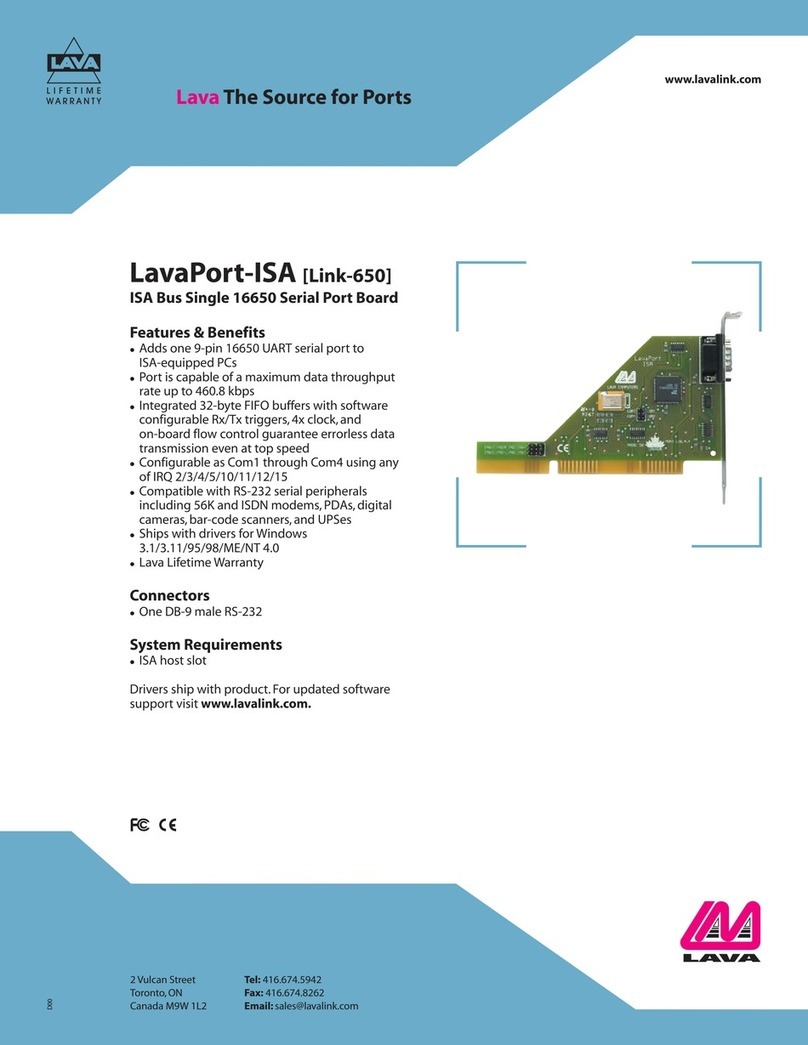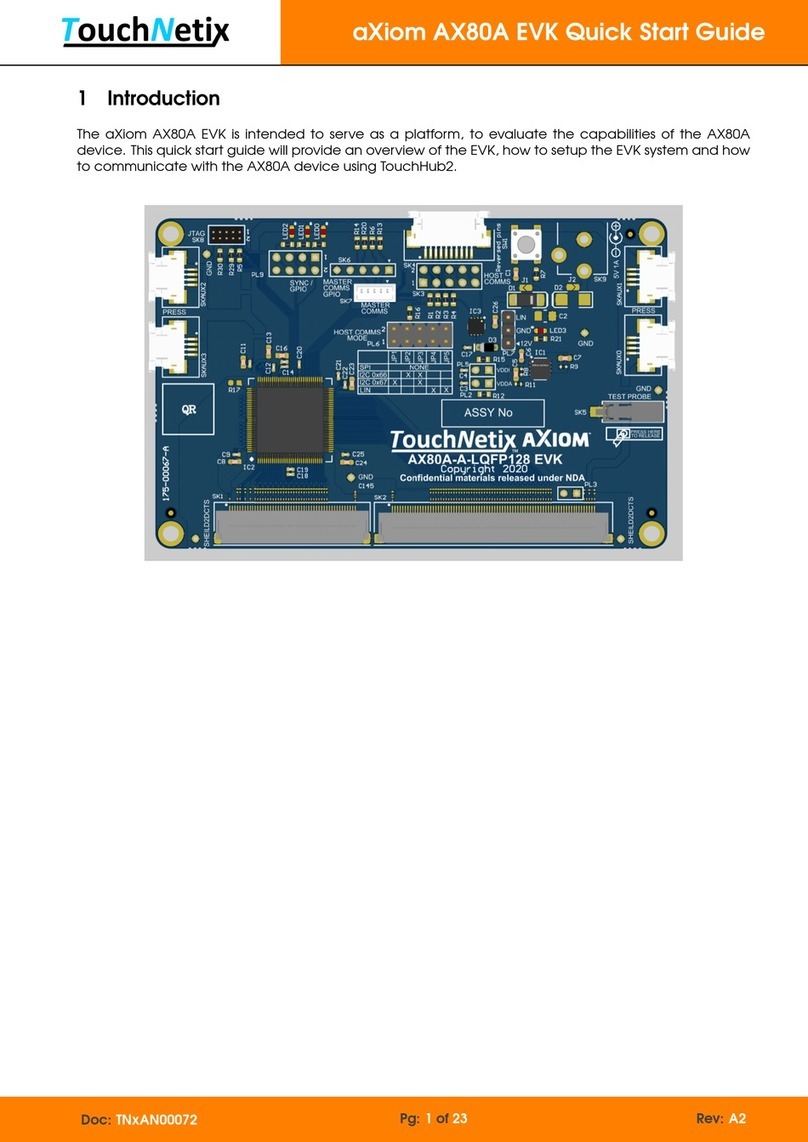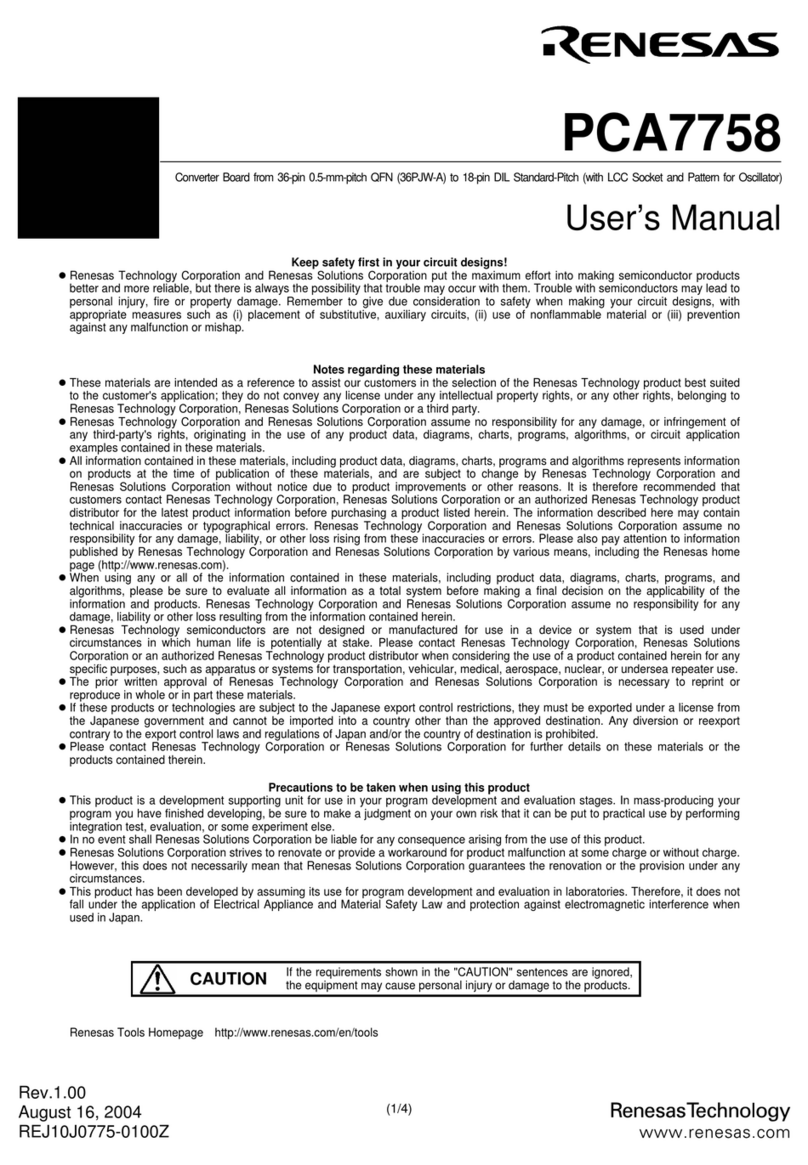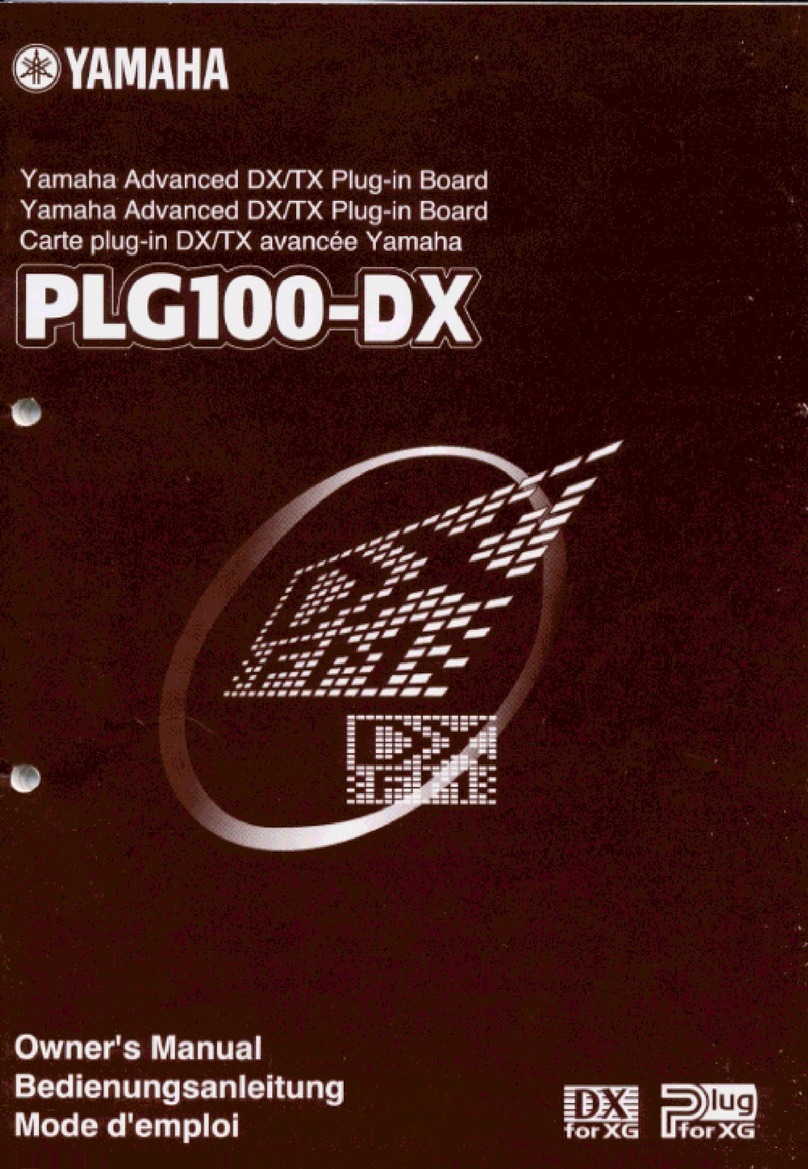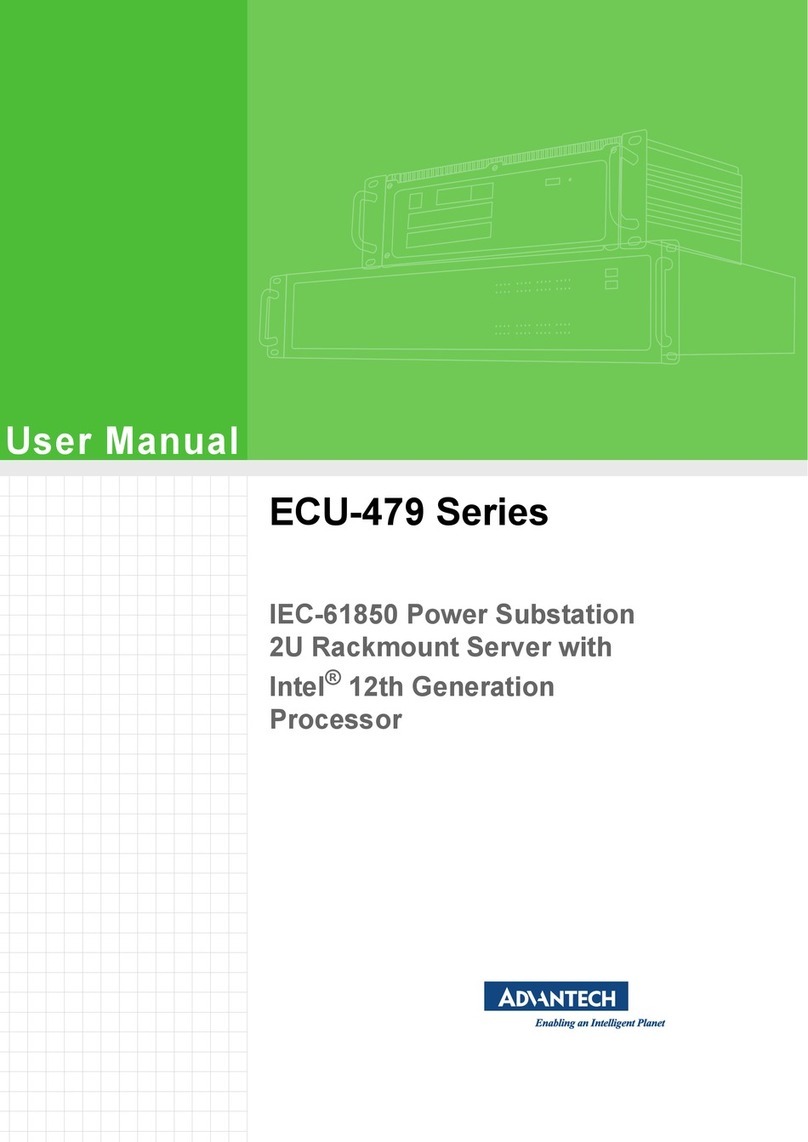KeriSystems KeriGen DuoPak User manual

KeriGen DuoPak – 2-door Access Control System with AutoUSB
01576-001 1 of 9
Step 1 - Contents for KeriGen DuoPak, 2 Door Access Control System with AutoUSB
1ea. NXT-2D 2ea. NXT-RM3 Software
1ea. KPS-4-1 1ea. KUSB-1 1ea. KPC-1
Note: the NXT-2D includes the enclosure, which is not shown above.
Step 2 – Mount all Controllers and Readers in the desired locations
Step 3 - Connect the KPC-1 cable to the K-USB.

KeriGen DuoPak – 2-door Access Control System with AutoUSB
01576-001 2 of 9
Step 4 – Plug the USB Connector of the K-USB to any available USB port on the
PC.
Step 5 – Plug the one end of the KPC-1 into the K-USB and the other end into the
black RJ-45 connector (J2) on the NXT-2D.
Step 6 – Plug in the 2 NXT-RM3s to the NXT-2D. The plastic standoffs will line up
the connectors.

KeriGen DuoPak – 2-door Access Control System with AutoUSB
01576-001 3 of 9
Step 7 – Configure the NXT-RM3s according to the quick start guide and hood up
the readers. Individual details are not provided here because the NXT-RM3s are
capable of interfacing to various forms of Wiegand interface devices as well as
Keri MS series readers.
Step 8 – Connect the 2 two contacts for the transformer from the KPS-4-1 to the
main board for the KPS-4-1. The KPS-4 main board should already be connected
to the NXT-2D.

KeriGen DuoPak – 2-door Access Control System with AutoUSB
01576-001 4 of 9
Step 9 – Connecting the Door Hardware
Use the Diagram below to hook up the remaining door hardware.

KeriGen DuoPak – 2-door Access Control System with AutoUSB
01576-001 5 of 9
Step 10 – Software Installation
Driver Installation - Insert the Installation CD, packaged with the K-USB device, into your
computer’s CD-ROM drive. The computer’s operating system automatically detects the Adapter
and asks you how to begin the driver installation. For Windows XP, select Install the software
automatically. For Windows Vista or 7, select Locate and install driver software.
NOTE: If the operating system does not auto detect the USB to Serial adapter and install
its driver, you must manually install the driver using the CD provided with the device.
Doors.NET installation
NOTE: Doors.NET utilizes the latest Microsoft .NET framework and service patches.
Depending on the computer, Windows Update may need to be run multiple times before
installing Doors.NET. The installer will install the required .NET patches if needed.
Computers that are not up to date will require additional time for the install.
o Close all running applications.
o Select a Typical Installation to install the Doors.NET Application Server, NXT
Gateway, Administrative Client and the Global Linkage Service.
o Use the Custom installation Option if different components need to be installed.
Step 11 – Software Configuration
After installation, run the Eclipse License Manger. (Start
Programs
Door. NET
License
Manager)
o In the Installed Components section, select Application Server under Services
o Enter the License Keys for the Application Server if one has been provided and click
on Activate.

KeriGen DuoPak – 2-door Access Control System with AutoUSB
01576-001 6 of 9
o If a License Key was not provided, click on the Demo button to run Doors.NET in a
fully functional demo mode.
o If the computer is not connected to the Internet, the license file must be activated off
line. The license manager will display instructions to copy the license file and provide
an email address where the license file should be sent. Once the license file is
received via email, it will be digitally signed and emailed back with instructions on
how to install the file and restart the services. This process will also activate the
software in demo mode that will last for 30 days.
o The Application Server Service will restart after Activation is successful.
Run the Gateway Wizard (Start
Programs
Door. NET
Gateway Wizard)
o Under Gateway Selection, select Keri- NXT Series
o Connect to the server,
Select Keri – NXT Series as the Gateway Selection.
Enter the IP Address of the Application Server (or localhost if the Server and
Gateway reside on the same computer)
Enter the User Name and Password (the default username is “admin” and
the default password is “admin”.
o Enter a name for the gateway in the Description box and select Add Gateway.
o Select the Gateway and then click on the Next button and then the Finish button.
The NXT Gateway service will be restarted.

KeriGen DuoPak – 2-door Access Control System with AutoUSB
01576-001 7 of 9
Step 12 – Auto Configuration
Start the Administrative Client Application.
Autoconfig queries the local subnets for each NXT Gateway and returns a list of NXT Controllers
found on the network.
Note: The DoorsNXTProxy.exe service must be allowed to communicate through any firewall
installed on the computer running the NXT Gateway service. The DoorsNXTProxy Service is
automatically added to the list of exceptions in the Windows Firewall during installation, however
if another firewall is being used, it may prevent Autoconfig from finding the controllers on the
Local LAN. The following Port numbers are used for Doors.NET communication and should be
allowed to pass through a firewall – UDP 11434&11435, TCP 10020, 10030, 11000-11015
&11435.
o Click on the Setup tab and then on the Hardware Setup button in the Hardware Toolbar.
o In the Hardware Setup tab, click on the All tab and then select the NXT Gateway. The Auto
Config icon will appear in the tool bar. Click on the Auto Config button.

KeriGen DuoPak – 2-door Access Control System with AutoUSB
01576-001 8 of 9
o The AutoConfigurationResults Tab will be displayed. Progress of the Auto Configuration will
be shown in the Status Messages section. Detected controllers will appear in the Available
Controllers section.
o Click Apply and then click Yes (in the dialog that appears) to continue the Auto Configuration
Process.
o Auto Configuration will next assign the IP Address to the controller and update the controller’s
settings. Once complete, AutoConfig Complete will display in the Status Messages.

KeriGen DuoPak – 2-door Access Control System with AutoUSB
01576-001 9 of 9
Step 13 – Firmware Upgrade
NOTE: When upgrading firmware, the Administrative Client must run on the computer that is
running the NXT Gateway service.
o In the Hardware Setup tab, select the All tab and then select a controller on the tree.
o Click on the Firmware Upgrade button, which will be present in the Selected Items Toolbar
ribbon.
o Select the controller or controllers that need to be updated in the Available Controllers list and
then select a firmware file and click apply.
o A progress bar will appear on the right side of the selected controller tracking the progress of
the firmware upgrade.
o The Firmware Upgrade is complete once the progress bar for all selected controllers reaches
100%.
Other KeriSystems Computer Hardware manuals